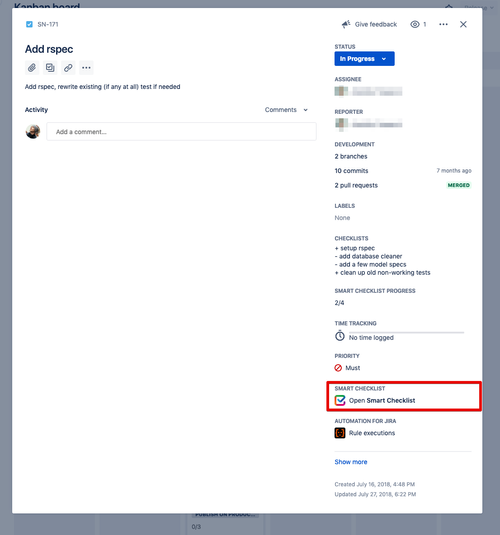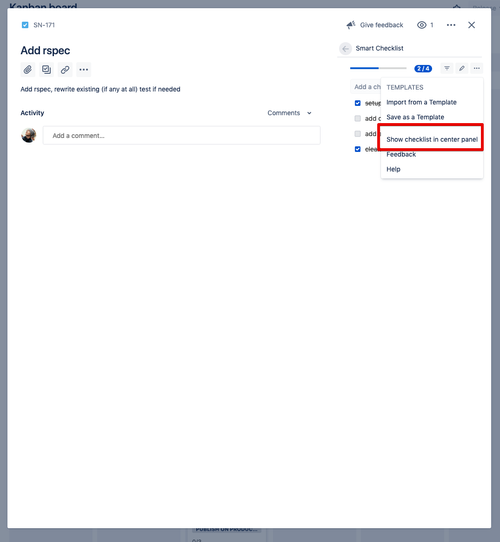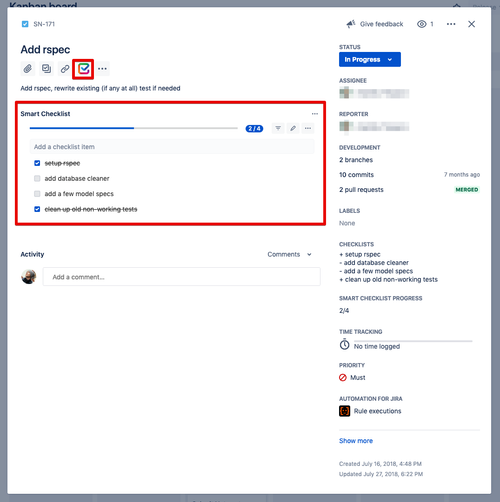| Insert excerpt | ||||||||
|---|---|---|---|---|---|---|---|---|
|
| Tip |
|---|
You are free to choose where you would like the Smart Checklist add-on to be rendered on the JIRA issue view |
...
🙌🏻 |
The default position is Right Panel. To change it - navigate to Checklist menu and choose Show checklist in center panel:
Here's how it will look like on a New Issue View.
- Navigate to an issue and open add-on section on a right sidebar
- Choose "Show checklist in center panel"
- Reload the page and see Smart Checklist in a new position
...
Change the position of Smart Checklist on an Issue View:
Smart checklist can be rendered in two positions:
Central Panel
Right Panel
To change the position → navigate to an Issue → Smart Checklist → 3 dots menu and choose:
“Keep in the right panel only” to change the position from the Central Panel to the Right Panel :
...
You can access the Smart Checklist on the Right Panel by clicking on the Smart Checklist field:
...
“Show on the central panel” to change the position from the Right Panel to the Central Panel:
...
| Info |
|---|
Please note, the add-on position property is saved per - user. It is is your personal preference rather than , not the global change, and does not affect other users' settings. |
Check the video how to change the position of Smart Checklist:
Video tutorial on how to get Smart Checklist fully expanded automatically with your issues on the right sidebar view on Kanbard
...
Board👇🏻
| Widget Connector | ||||||||||
|---|---|---|---|---|---|---|---|---|---|---|
|
| Insert excerpt |
|---|
|