Versions Compared
Key
- This line was added.
- This line was removed.
- Formatting was changed.
You are free to choose where you would like the Smart Checklist add-on to be rendered on the JIRA issue view.
The default position is the Right Central Panel. To change it - navigate to the Checklist menu and choose Show checklist in center panel“Keep in the right panel only”:
Here's how it will look on a New an Issue View.
Navigate to an issue
, open Smart Checklist add-on
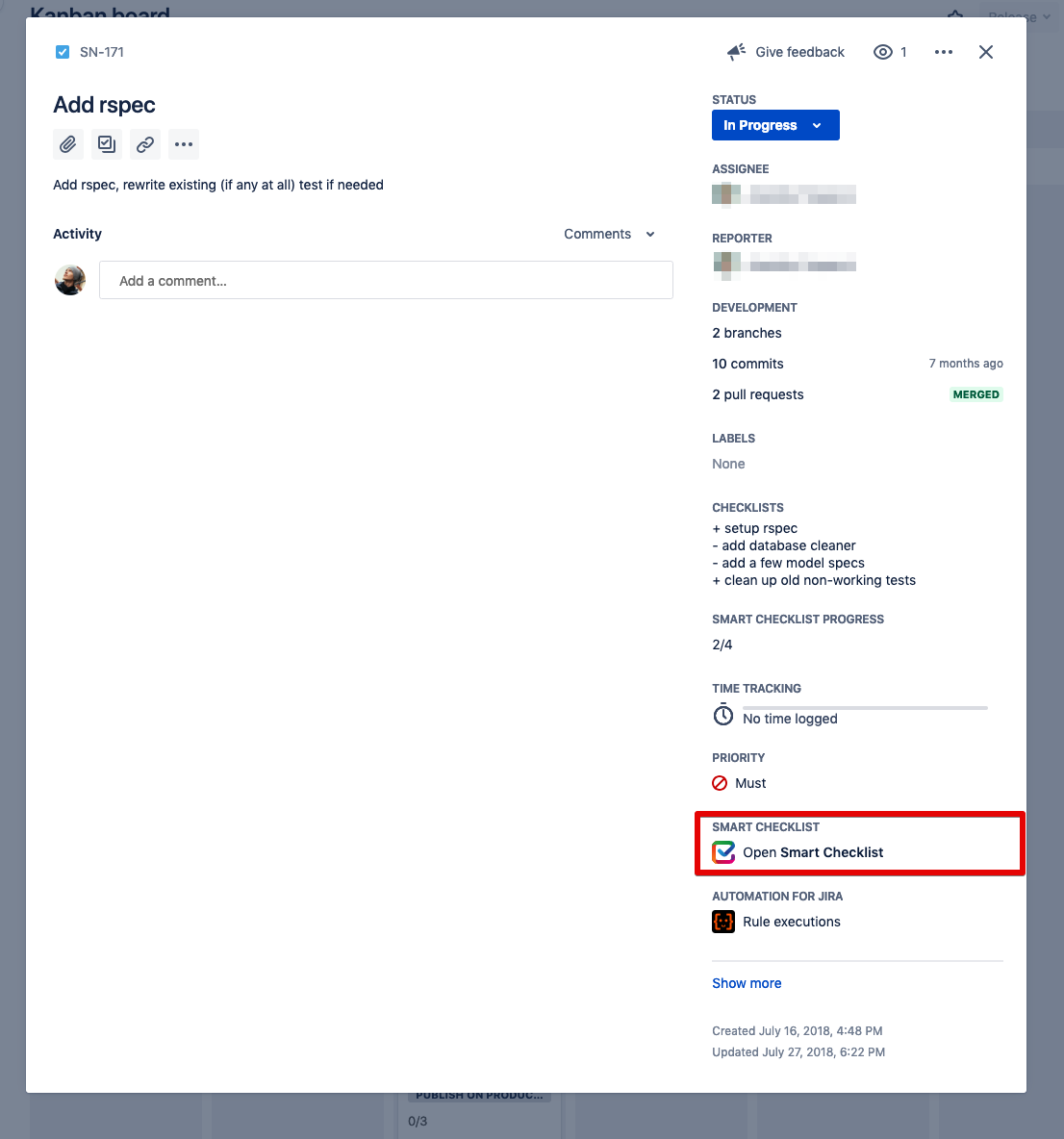 Image Removed
Image Removed
Choose "Show checklist in center panel"
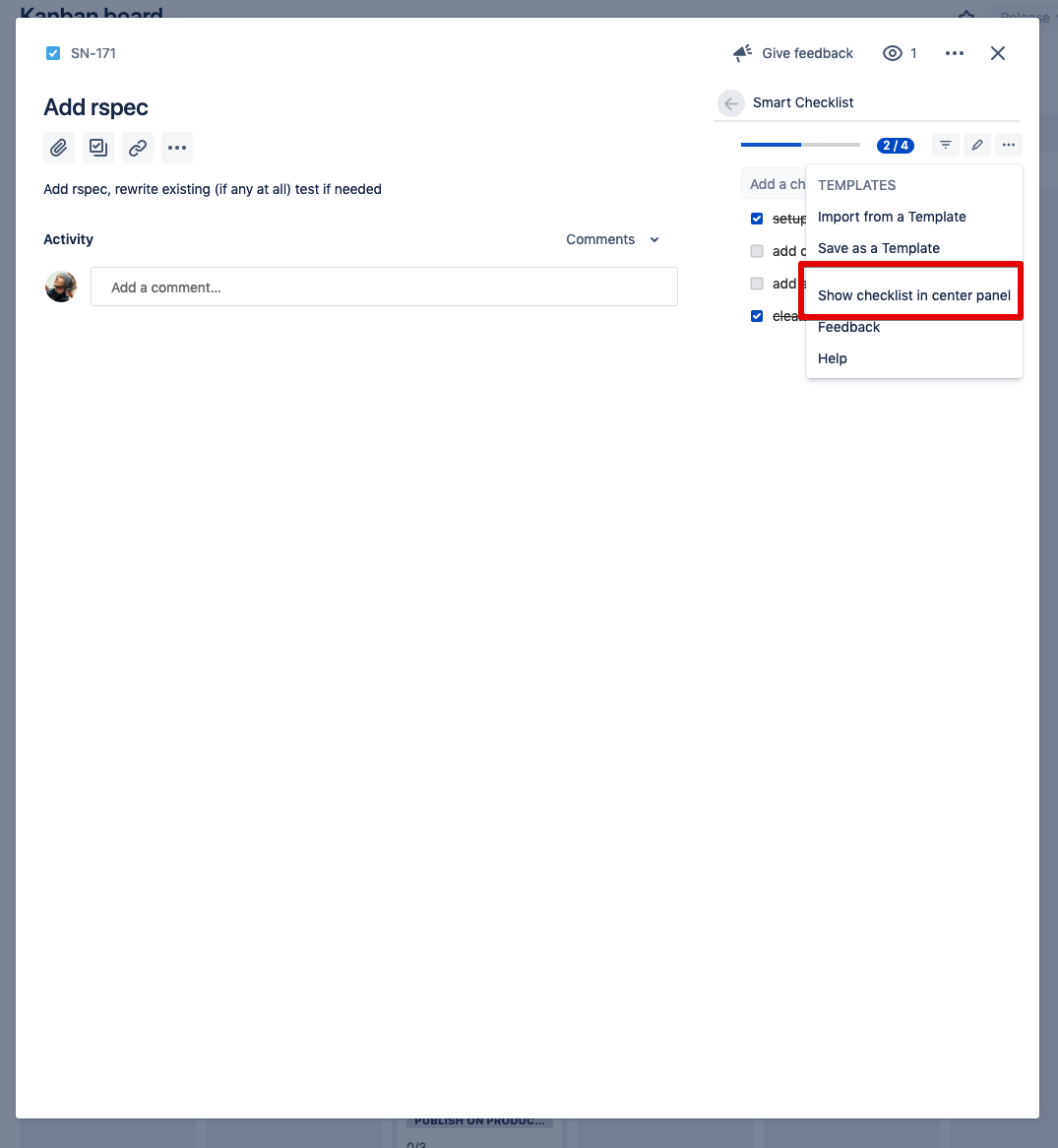 Image Removed
Image Removedand select “Keep in the right panel only”
 Image Added
Image AddedReload the page and
open Smart Checklist add-on on the right panel
 Image Added
Image AddedSee Smart Checklist in a new position
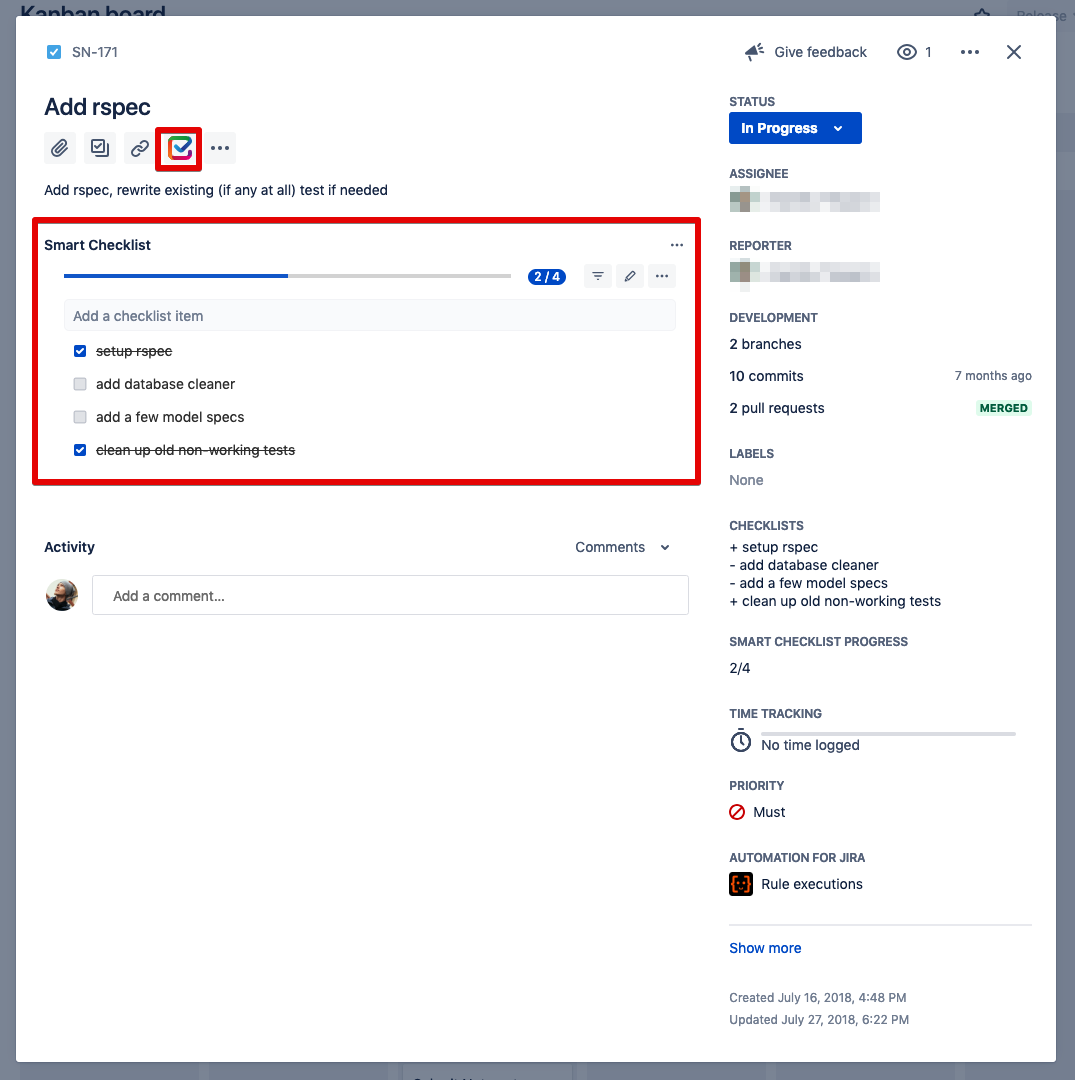 Image Removed
Image Removed Image Added
Image Added
If you want to move it back to the Rightcenter, choose the corresponding Show checklist in right panel option in the add-on menuon the central panel (if hidden) OR Hide from the central panel (if not hidden).
| Note |
|---|
Please note, the add-on position property is saved per user. It is your personal preference rather than the global change and does not affect other users' settings. |
Video tutorial on how to get Smart Checklist fully expanded automatically with your issues on the right sidebar view on Kanbard Board:
| Widget Connector | ||||||||||
|---|---|---|---|---|---|---|---|---|---|---|
|
| Insert excerpt | ||||||
|---|---|---|---|---|---|---|
|