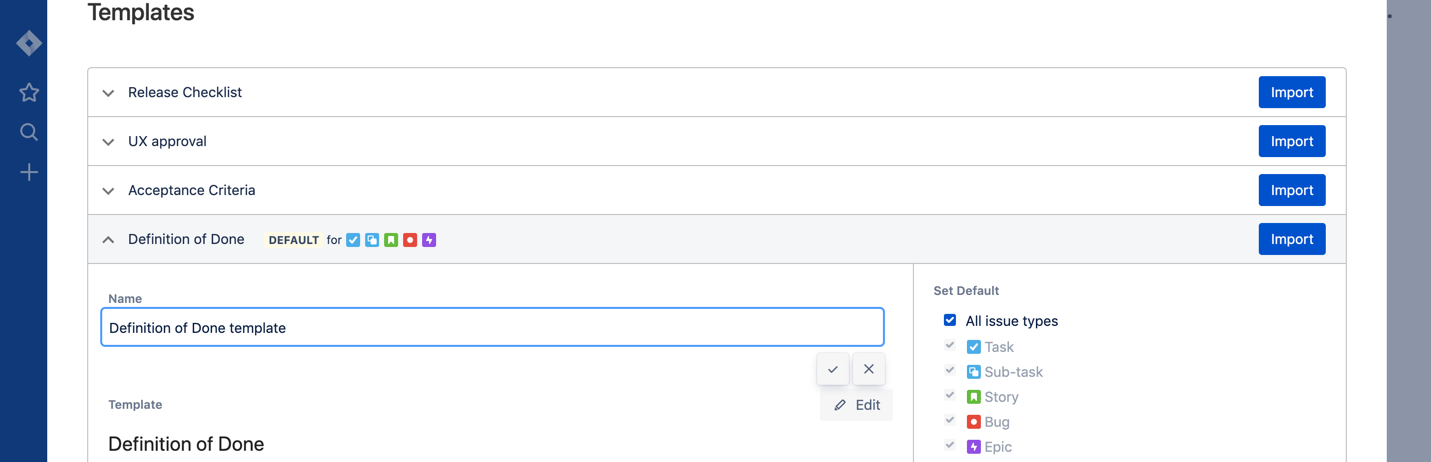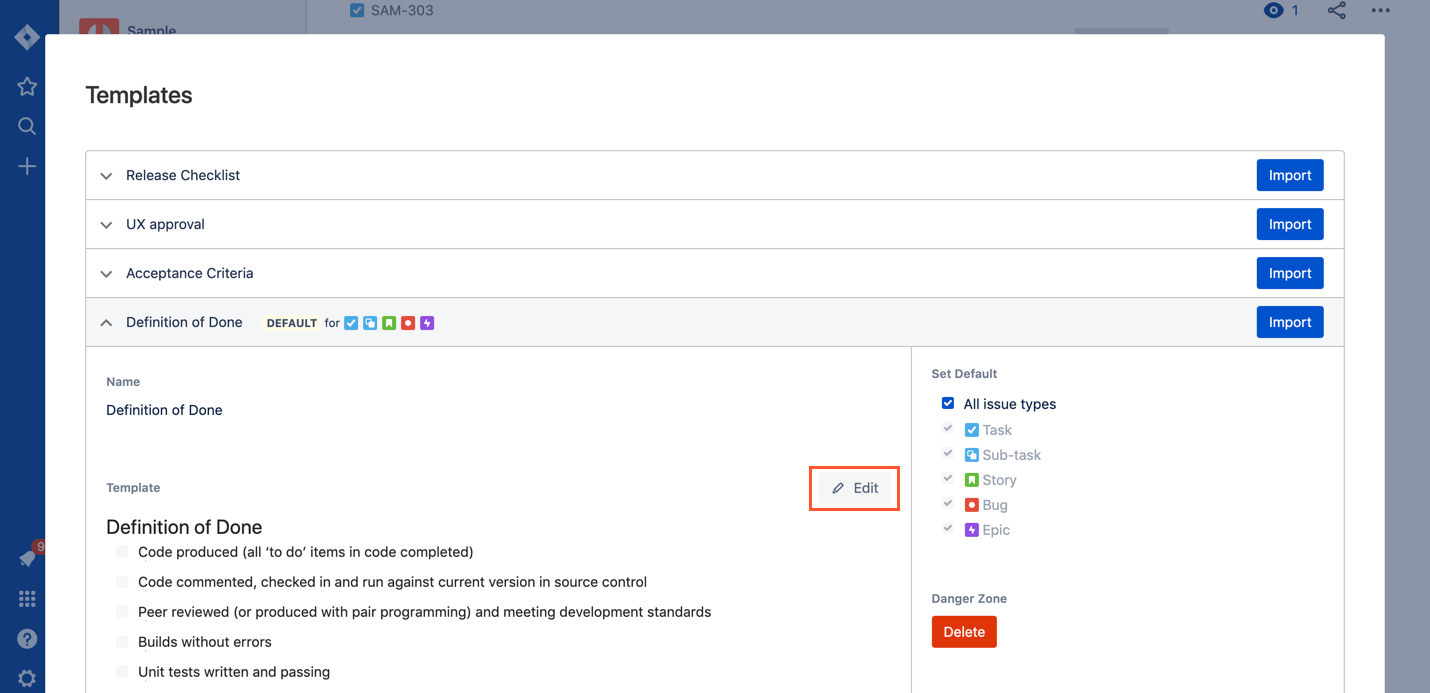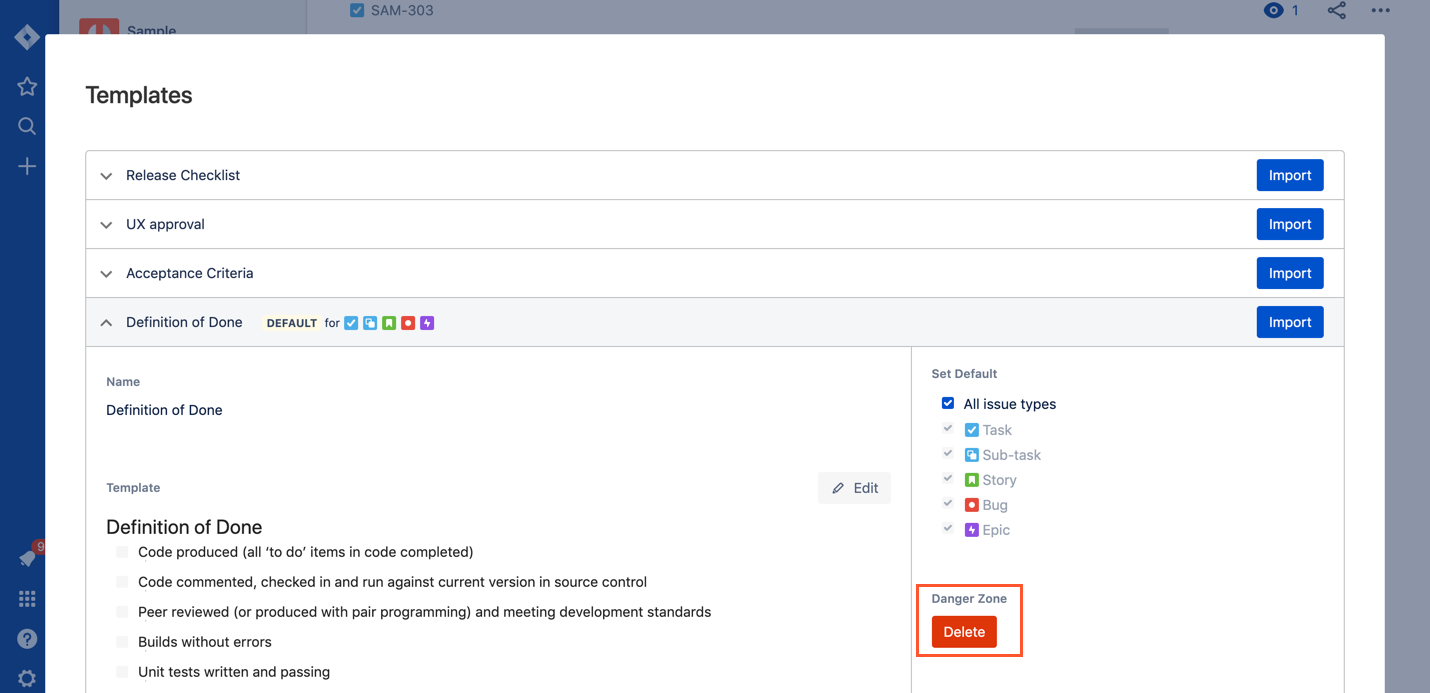| Table of Contents | ||
|---|---|---|
|
Smart Checklist templates management is made via the "Import from a Template" menu item.
...
| Note |
|---|
AttentionThese options are available only for users with Admin permissions on the project level. Go To Projects Settings → People → add a user and grand “Administrators” role |
...
Go to your templates list.
Click on the template name to expand details.
Click on the template name, rename, and hit ✔️ to save “Save”.
Edit a template
Go to your templates list.
Click on the template name to expand details.
Click on "Edit" to enter editing mode.
You'll see checklist representation in Markdown.
Make the changes and click "Save".
Delete a template
Go to your templates list.
Click on the template name to expand details.
See the red button "Delete" in "Danger zone".
When you click "Delete" you will be asked for confirmation.
| Tip |
|---|
TipYour imported checklists will be safe and template deletion will not affect any Jira Issues! |
...