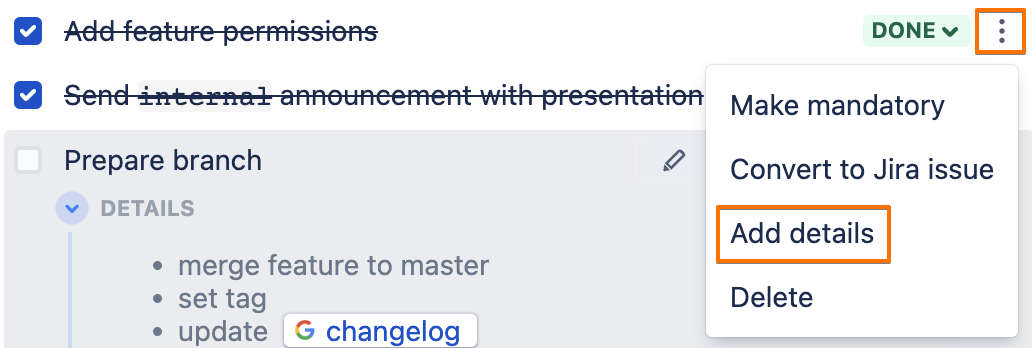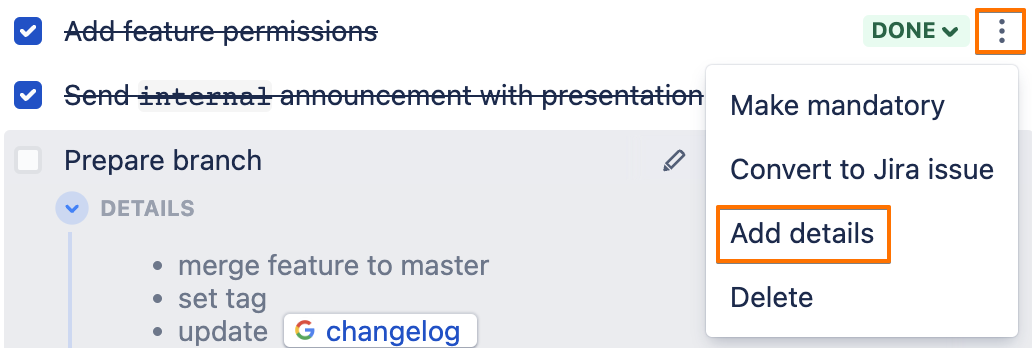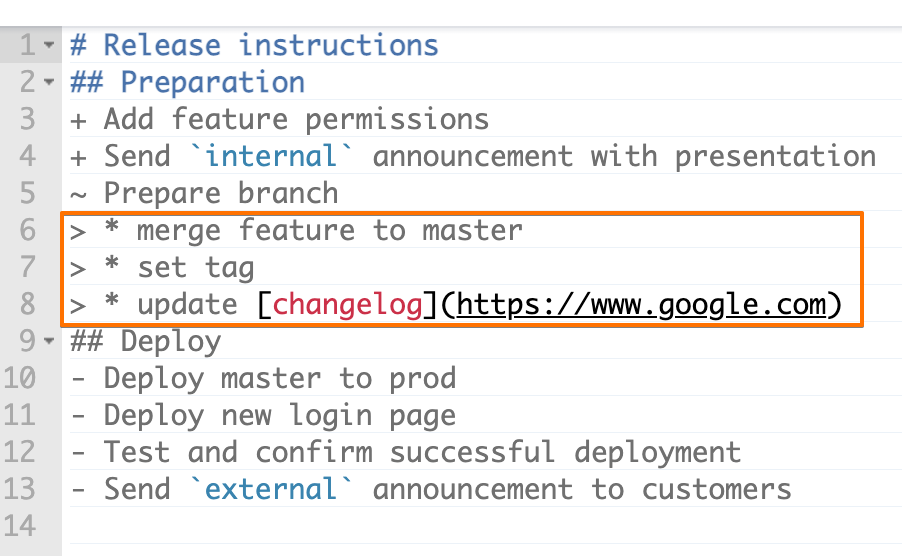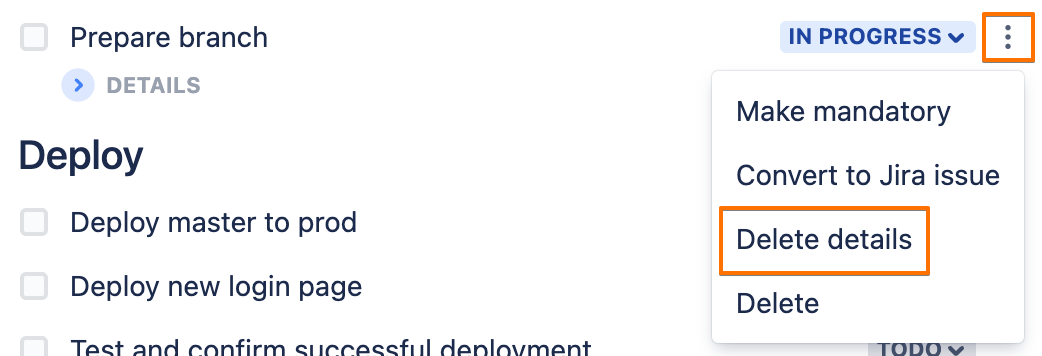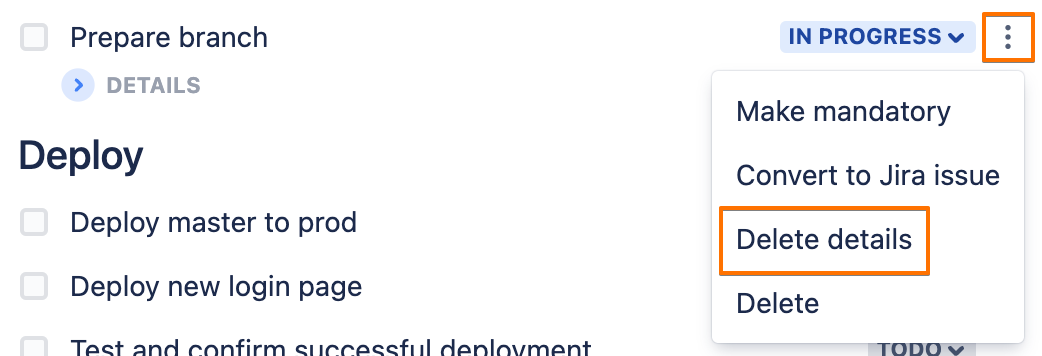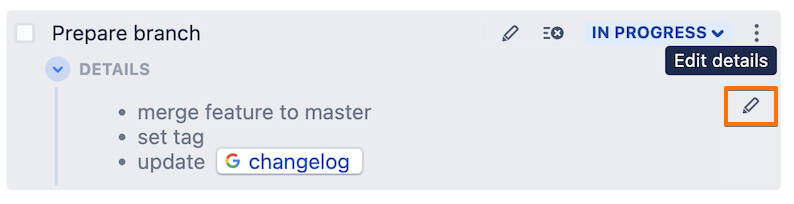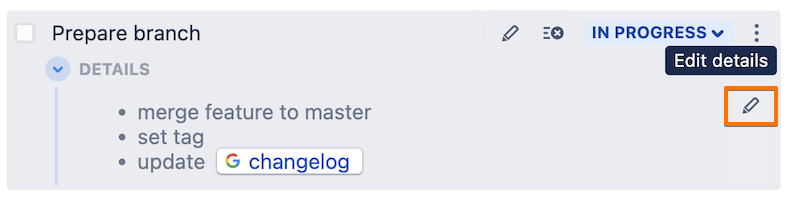| Tip |
|---|
Smart Checklist allows users to add additional notes per any checklist item. |
Details add clarity and help describe important information about the checklists checklist for new checklist users for clarity.
That way, users can add instructions and explain “What to do” and “How to do that”.
...
by clicking the “Add details” icon on hover of when hovering over the checklist item
by selecting “Add details” from the 3-dots menu for the checklist item
by adding items with "a >" symbol at the beginning of the row from the full-screen editor
Deleting details
Details could can be deleted in the same ways it was way they were added:
by clicking the “Delete details” icon while hovering over on hover of the checklist item
by selecting “Delete details” from the 3-dots menu for the checklist item
by removing items with "a >" symbol at the beginning of the row from the full-screen editor
Editing details
Edit of You can edit the details is available:
by clicking on the expanded details
by clicking the “Edit details” icon on hover while hovering over for the expanded details
by editing items with "a >" symbol at the beginning of the row from the full-screen editor
...
| Info |
|---|
For any questions or feature requests contact us: smartchecklist@railsware.com |