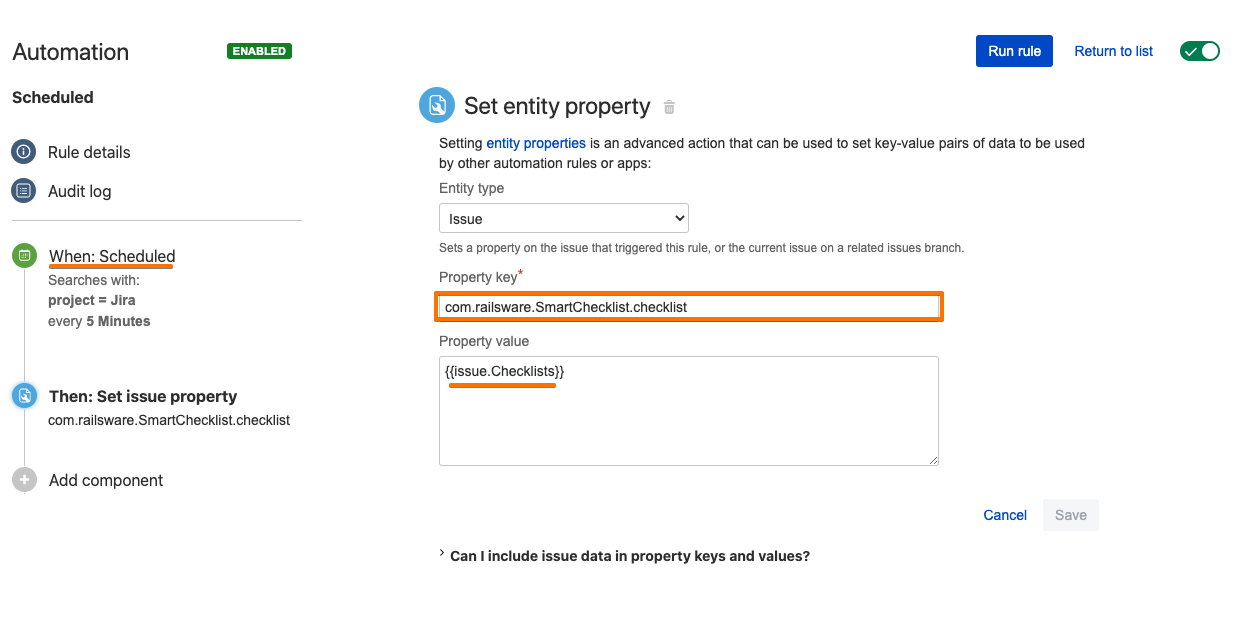...
| Panel | ||||||||
|---|---|---|---|---|---|---|---|---|
| ||||||||
RequiresRequiresChecklists Custom Field→ "Checklists" Custom Field set up |
Instructions:
Prepare a proper CSV file containing checklists. Either manually or by exporting from Jira, read more here → Export issues Issues with checklists Checklists (to CSV, RSS, XML, Word)
Clean up CSV, leave only needed columns (fields), e.g. Issue Key (for future mapping Jira issues), Summary, Checklists, Smart Checklist Progress
...
| Note |
|---|
If you importing a checklist into issues that may already contain checklists- you need to additionally sync the "Checklists" field with com.railsware.SmartChecklist.checklist issue property, which now is the main data source. You can utilize any available tools for that. E.g. Automation for Jira for Server The approach is the following
We are working on implementing the easiest way to synchronize checklist storages. So update of the "Checklists" custom field will automatically trigger checklist update even if there already were some values present. |
...