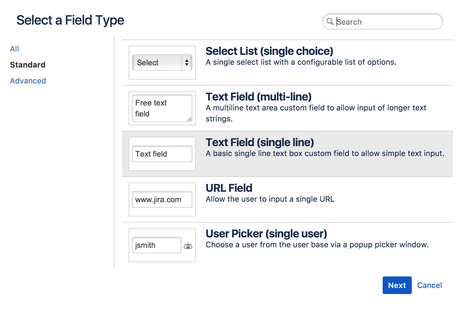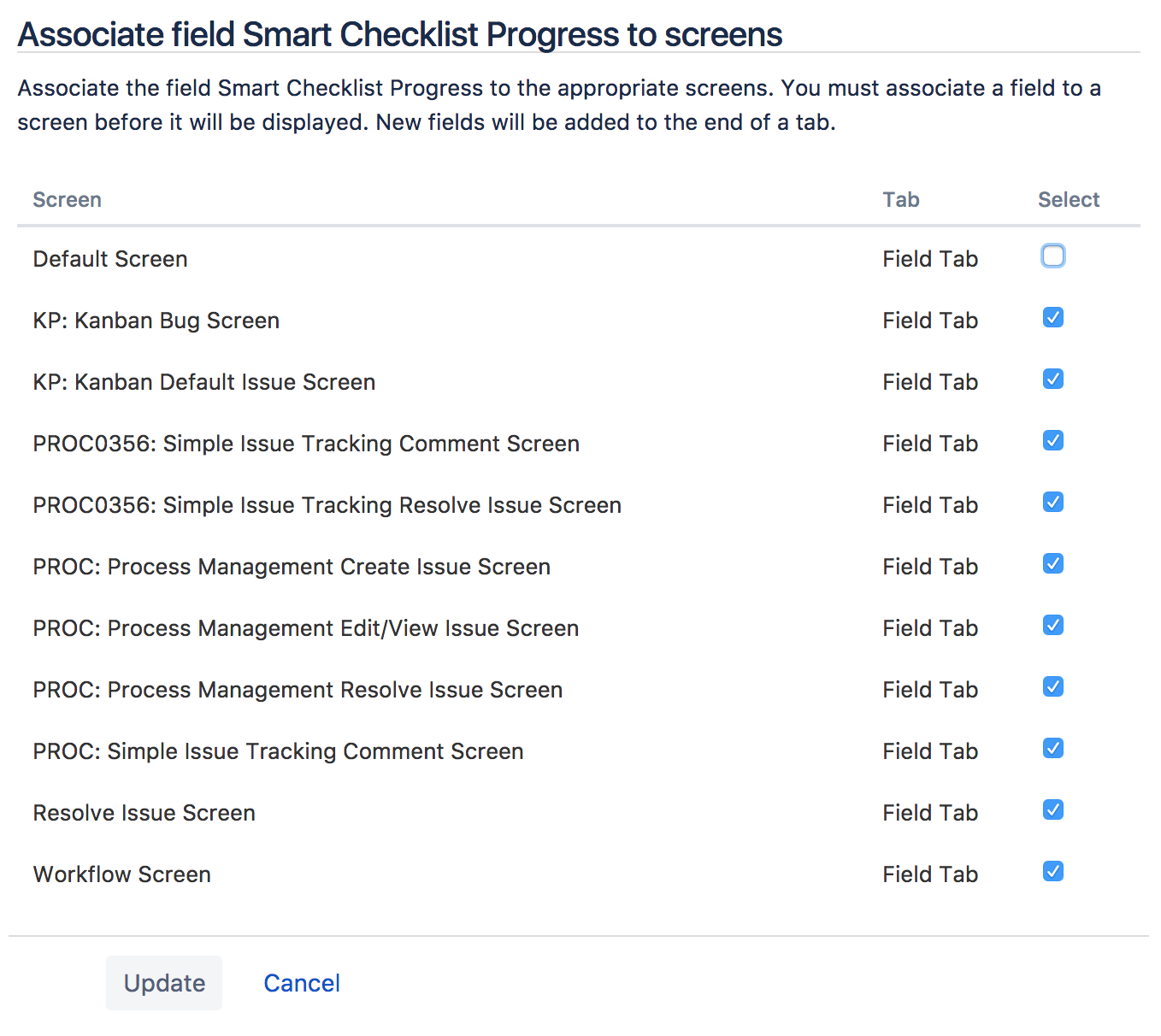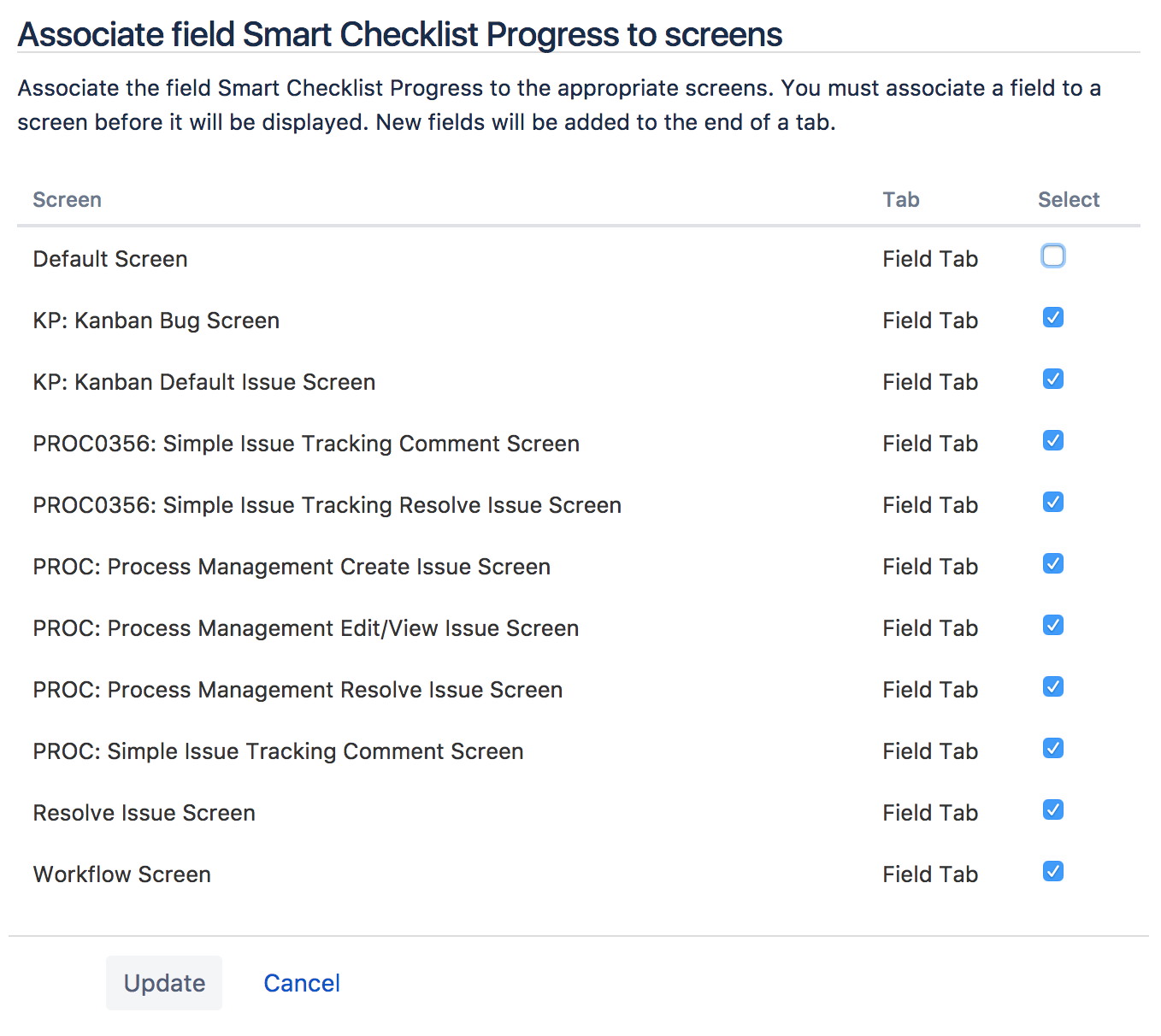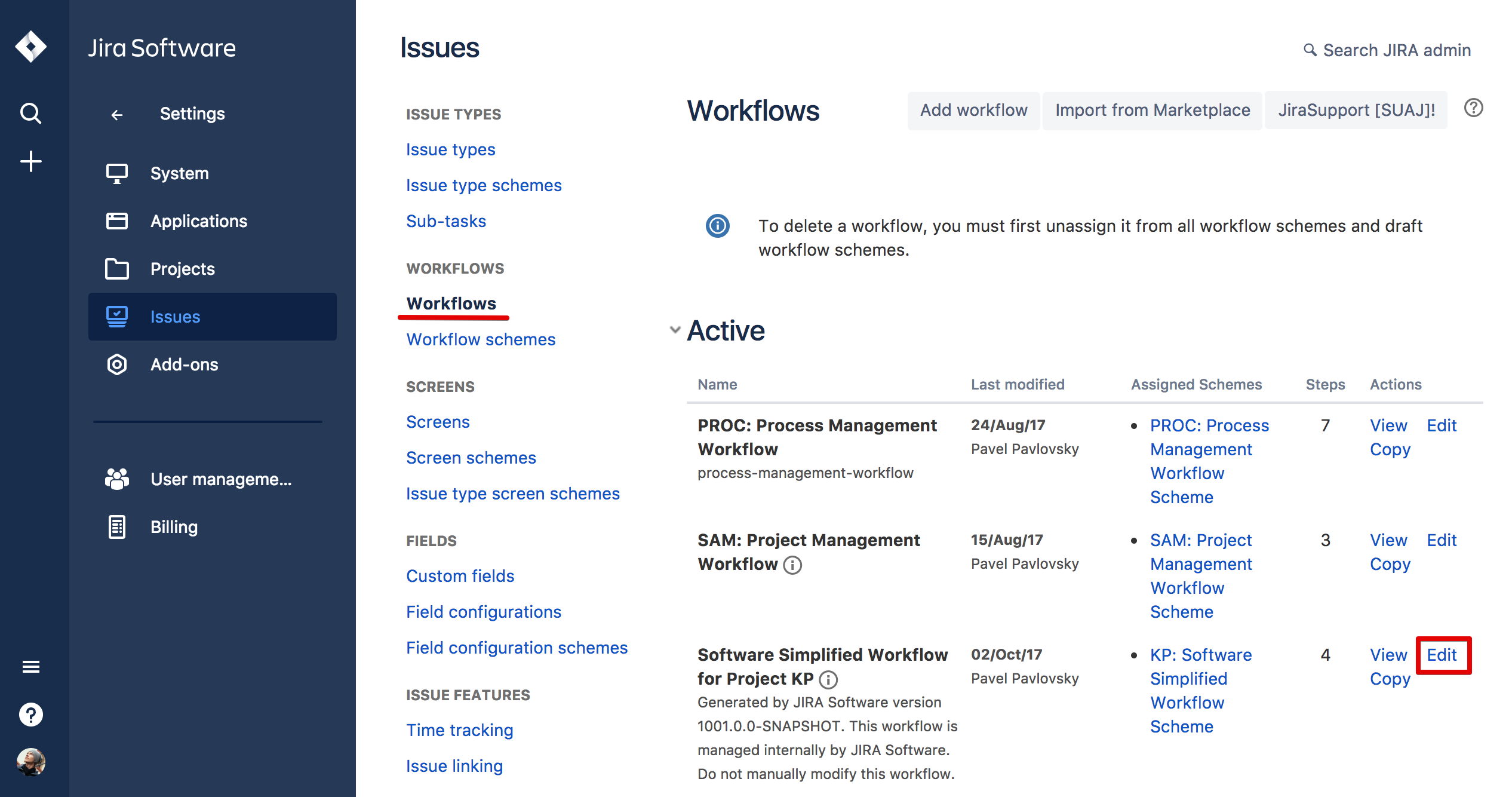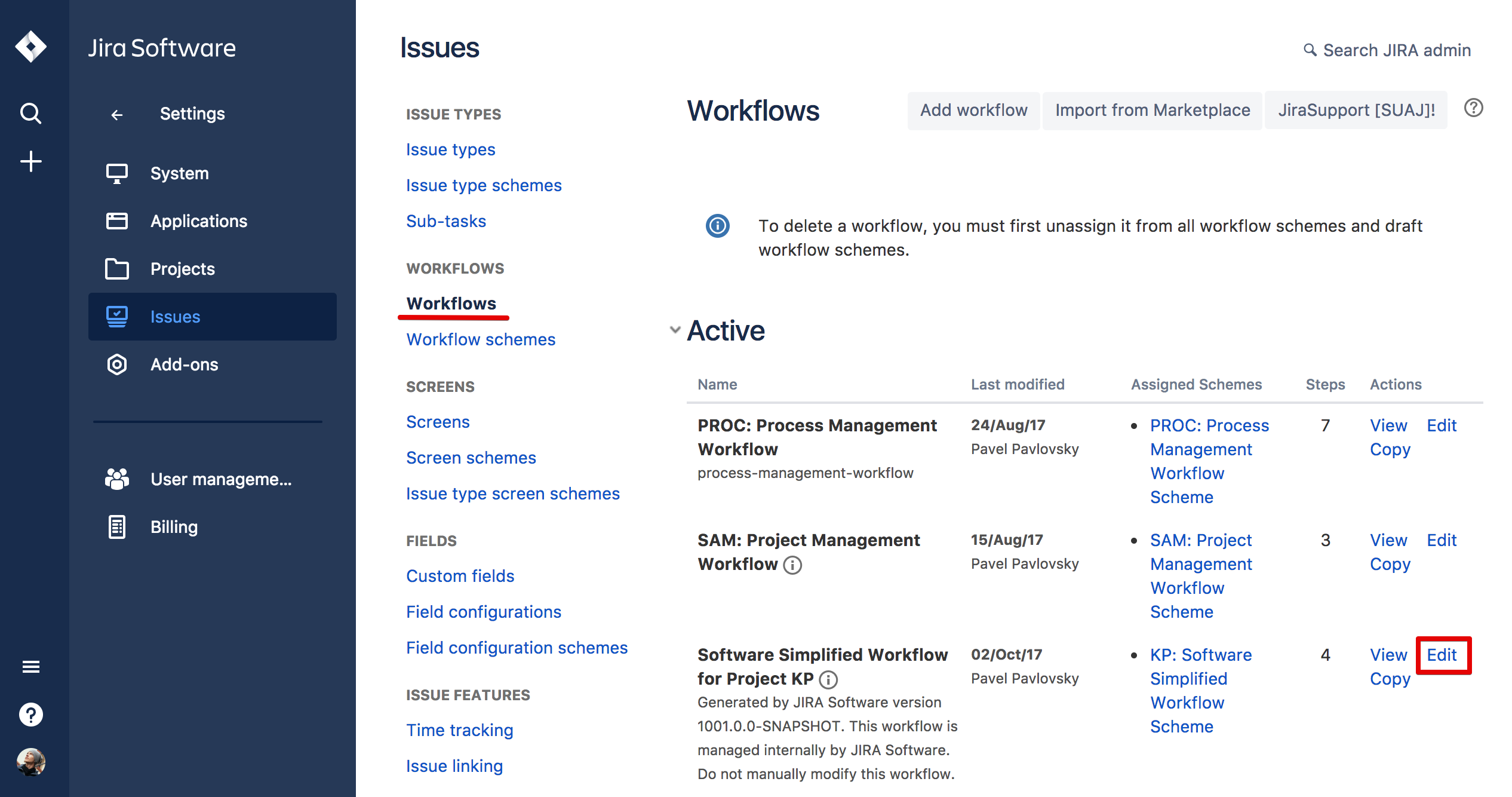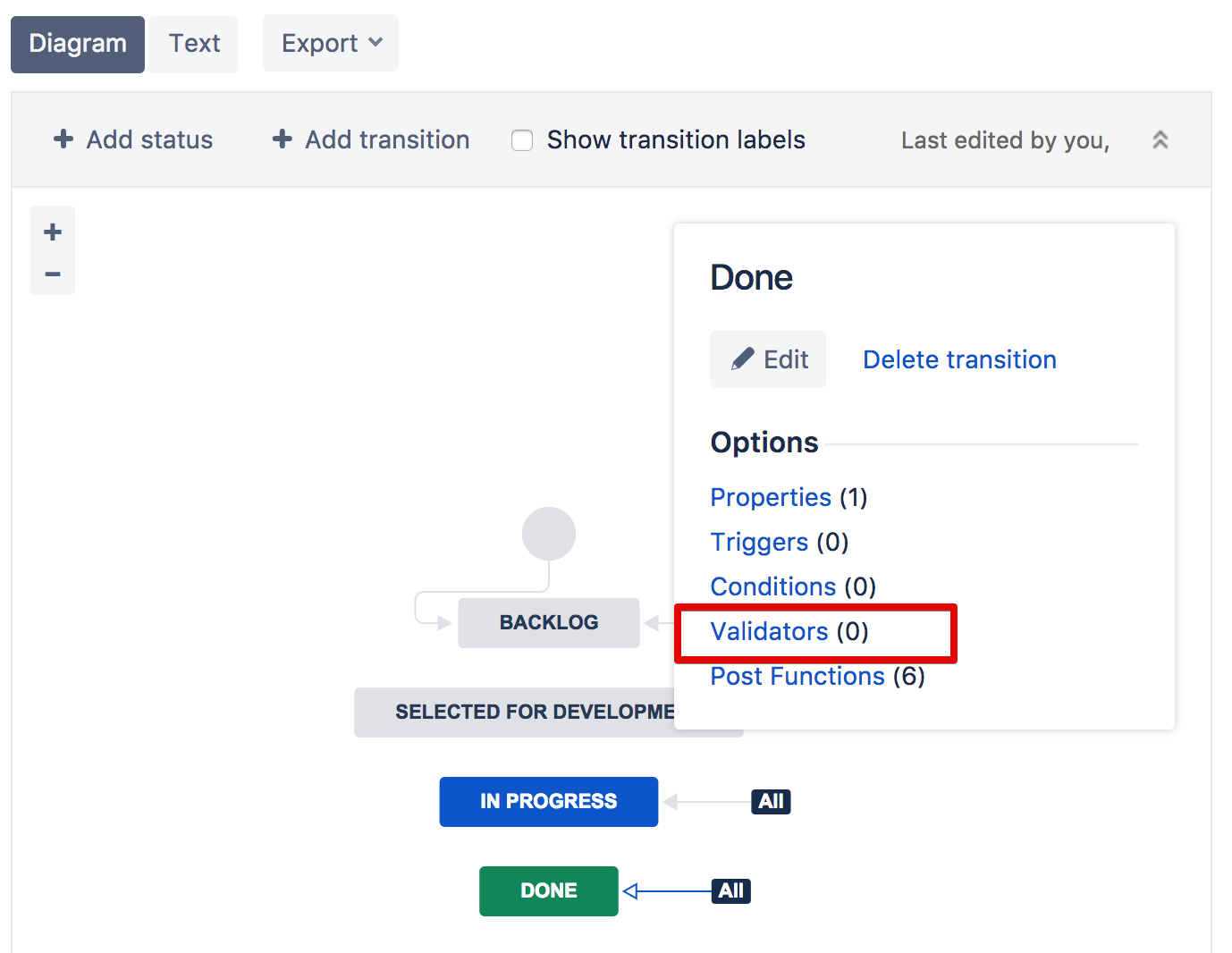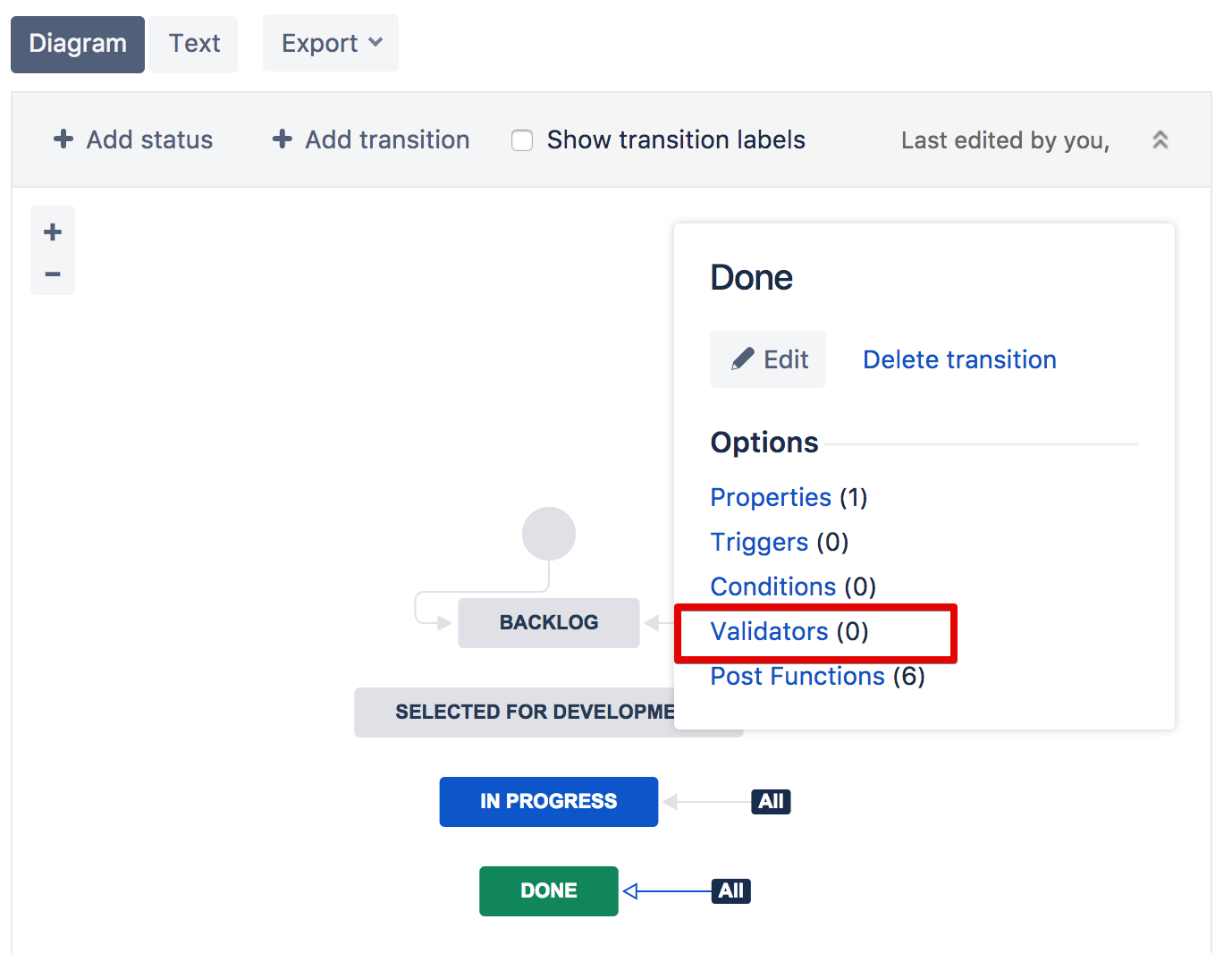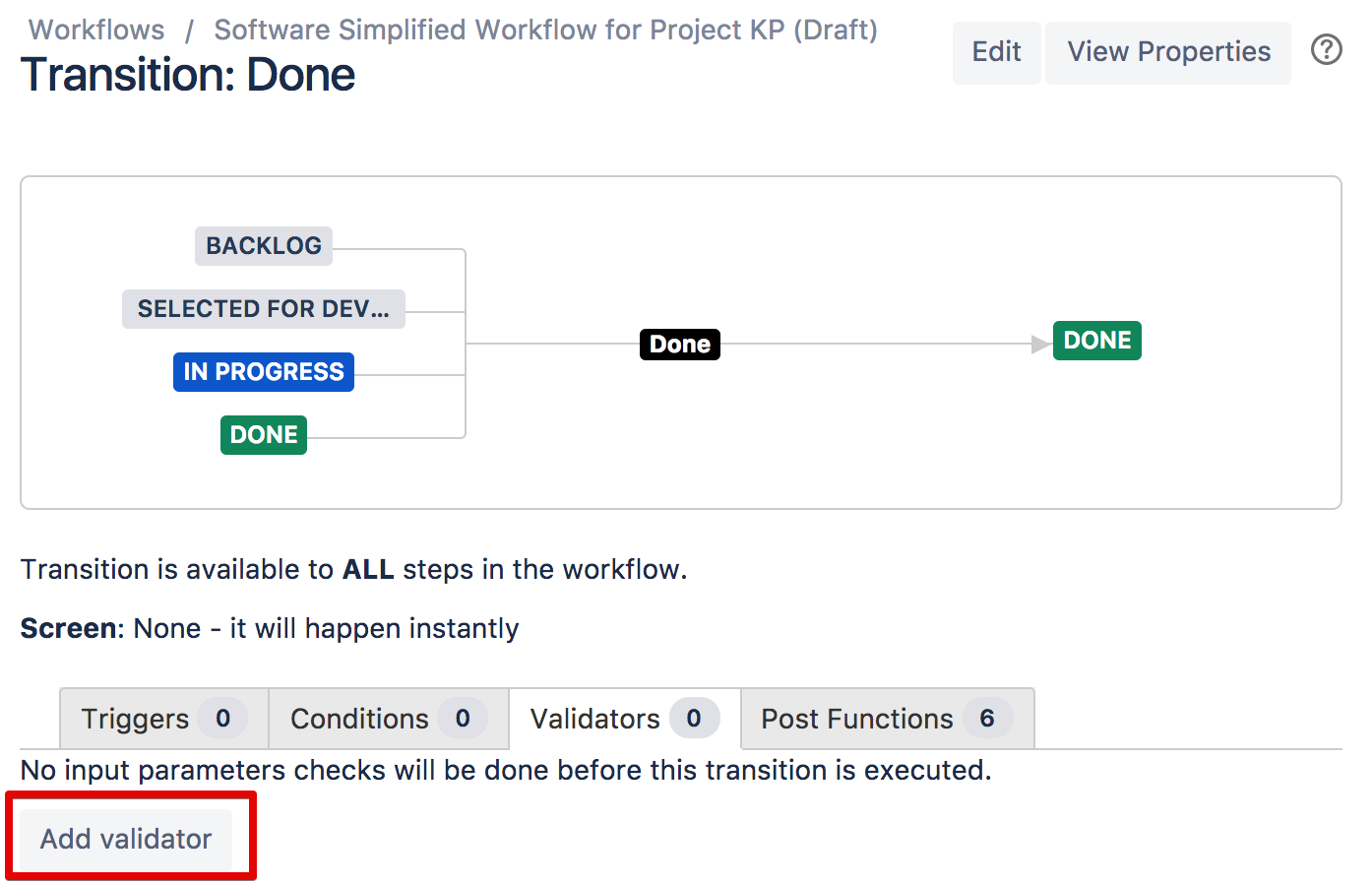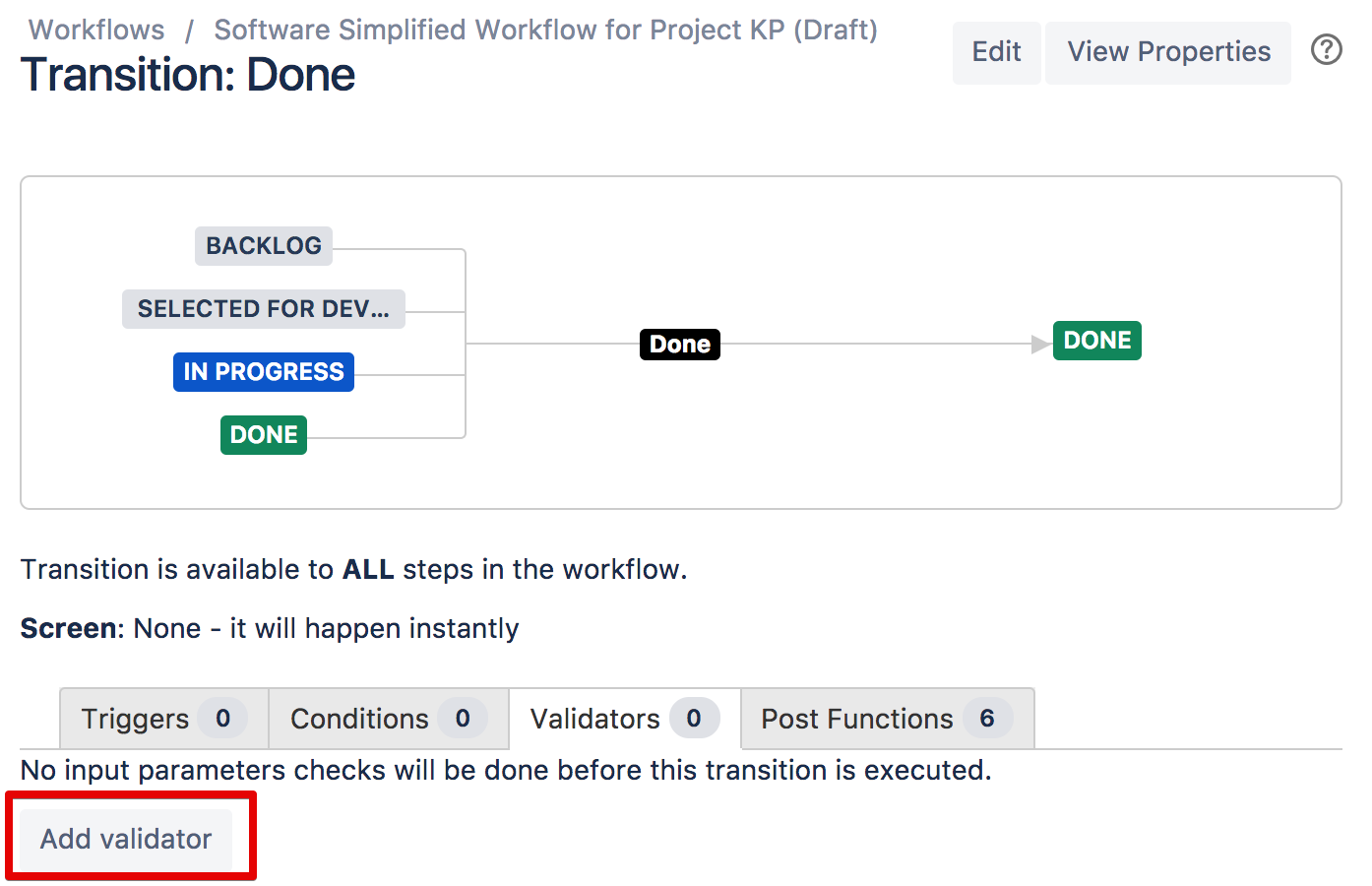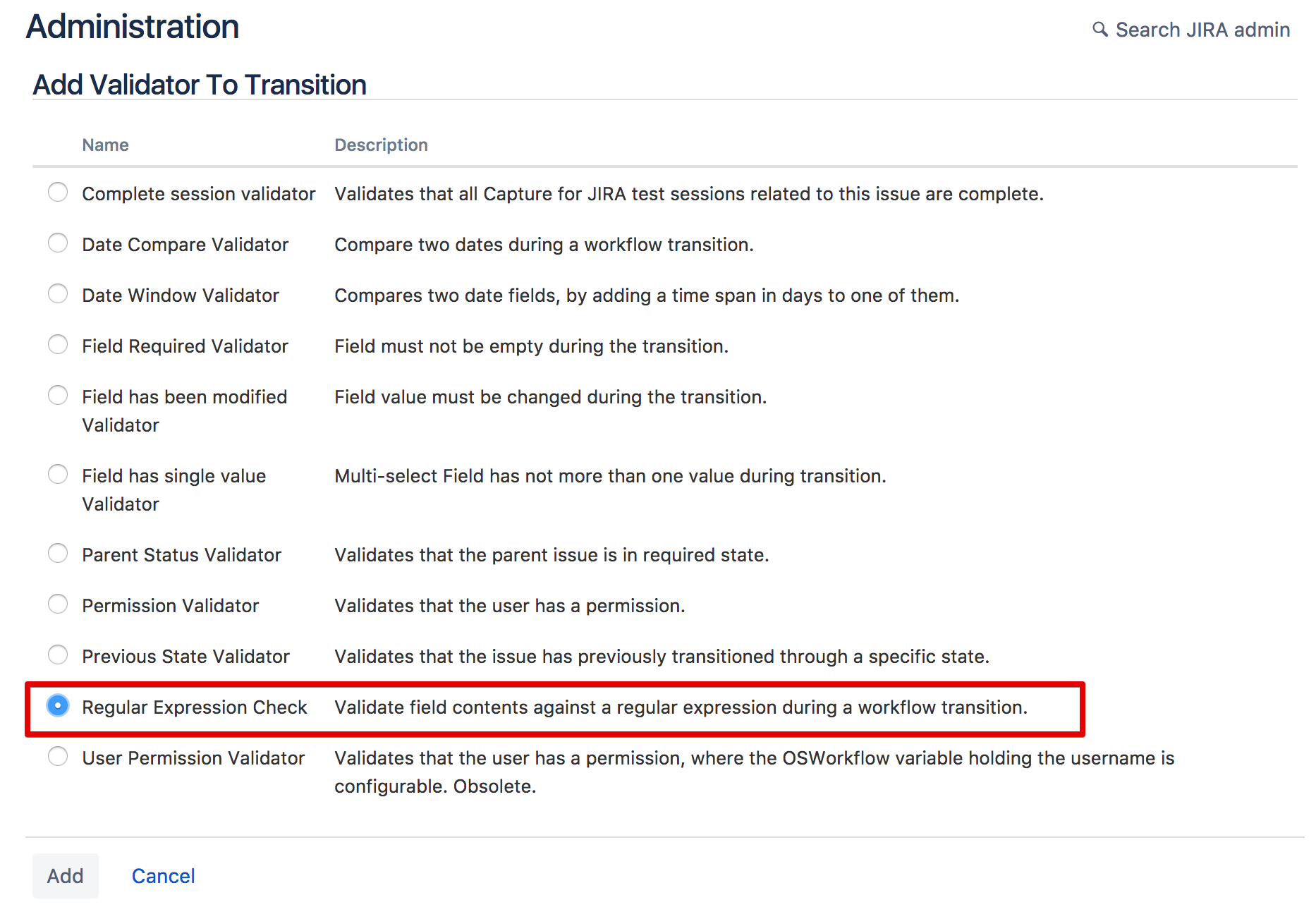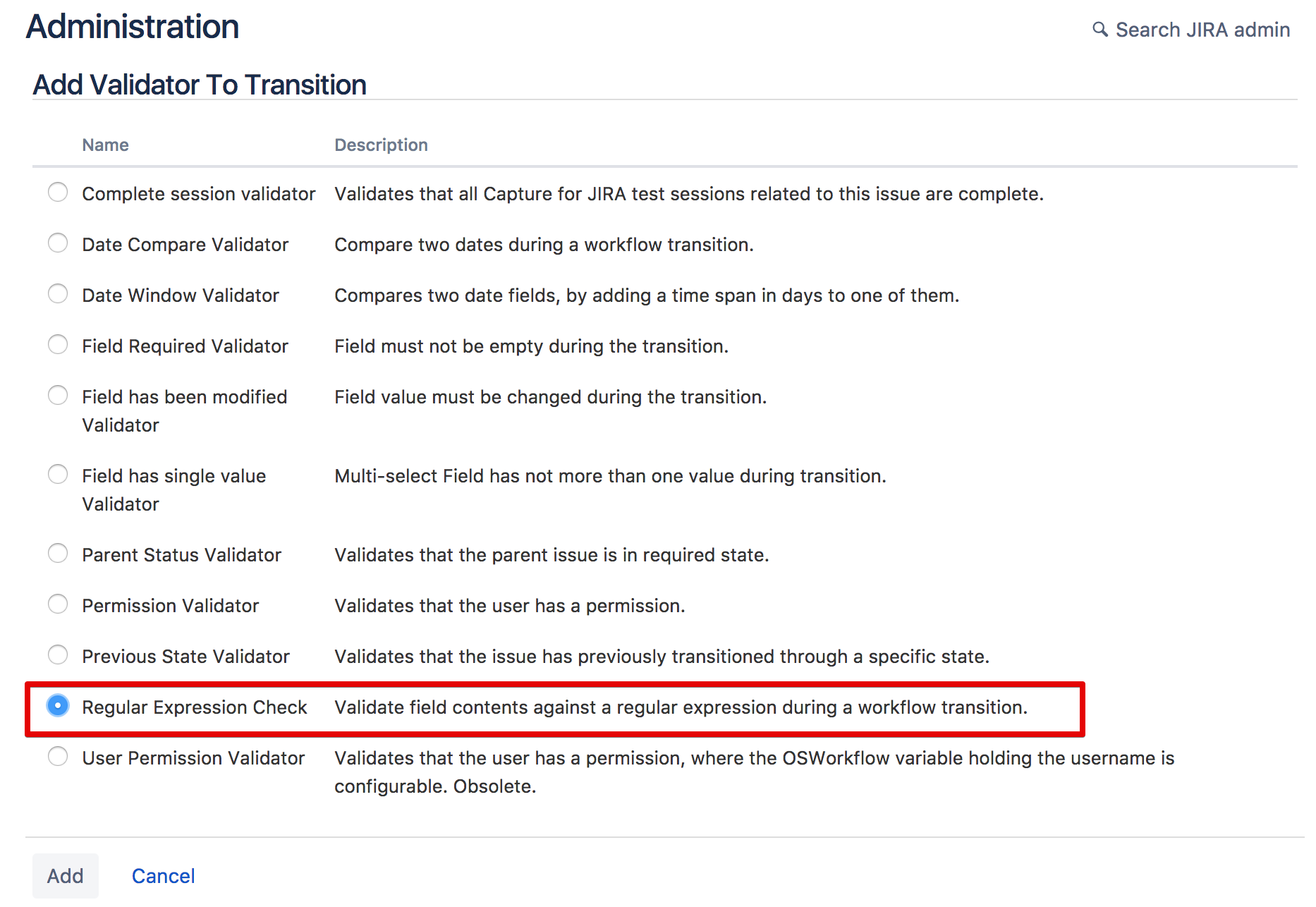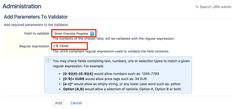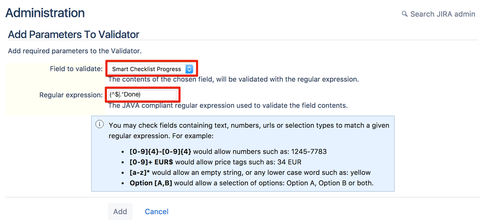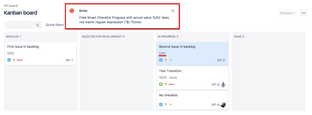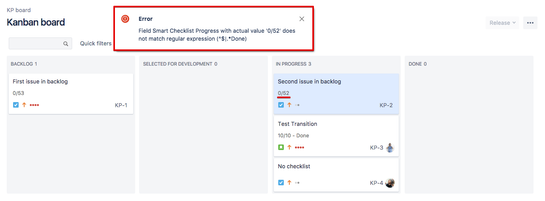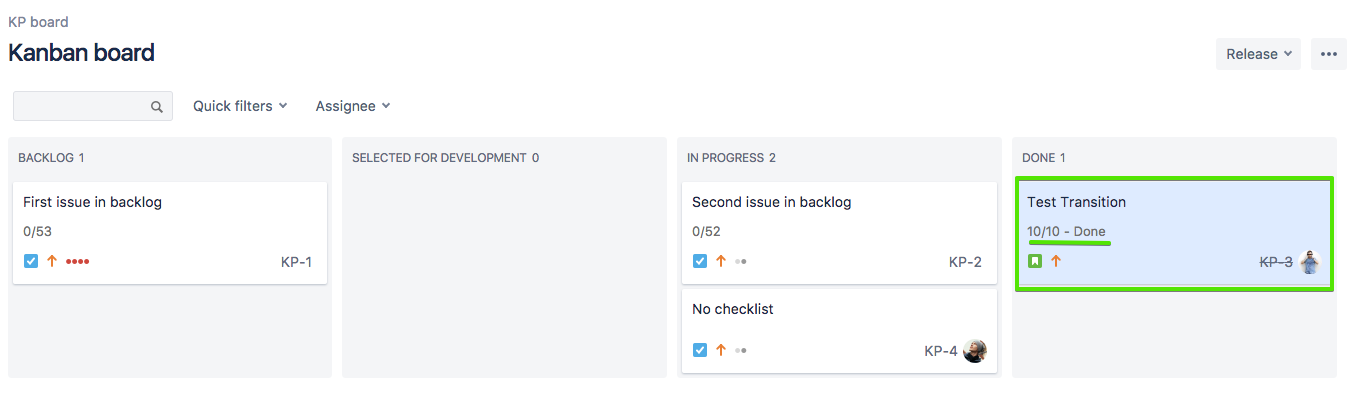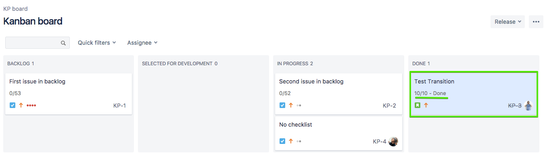You can prevent the Jira issue from transition to the next state if not all Smart Checklist items are checked. That's done by validating the "Smart Checklist Progress" custom field on a specific value.
| Warning |
|---|
Not available in next-gen projects. Please see the details here. |
| Info |
|---|
This instruction describes the process of setting up a validator for CLOUD and SERVER instances. Read carefully which one you are trying to set up. The process is pretty straightforward and covers:
|
...
| Warning |
|---|
Make sure you don't have this field on your Jira instance yetalready. |
Go to "Custom Fields".
Press "Add Custom Field".
Choose "TextField (single line)".
Name it "Smart Checklist Progress".
Associate screens to the projects where you want to track progress and set up a validator.
| Warning |
|---|
IMPORTANTWhen adding the custom field "Smart Checklist Progress", mind the caps letters and exact wording. |
...
Go to "Workflows".
Choose one that you want to add validation to and click Edit:
Choose transition and click on the "Validators" link:
Add Validator:
Choose "Regular Expression Check":
Choose "Smart Checklist Progress" field.
Set Regular Expression value to:
Code Block (^$|.*Done)
Click Add - a new Validator will be saved:
...
Go to Kanban board (or Issue view).
Try to change the state of an item with opened checklist items.
You'll get the error:
If you check all Smart Checklist items - you'll be able to transition the Jira issue successfully:
Enjoy!
Set up transition validator for SERVER Instances  (read about Cloud above)
(read about Cloud above)
...
4. Add Validator:
...
5. Choose "All Smart Checklist items are checked off".
6. Click Add - a new Validator will be saved.
...