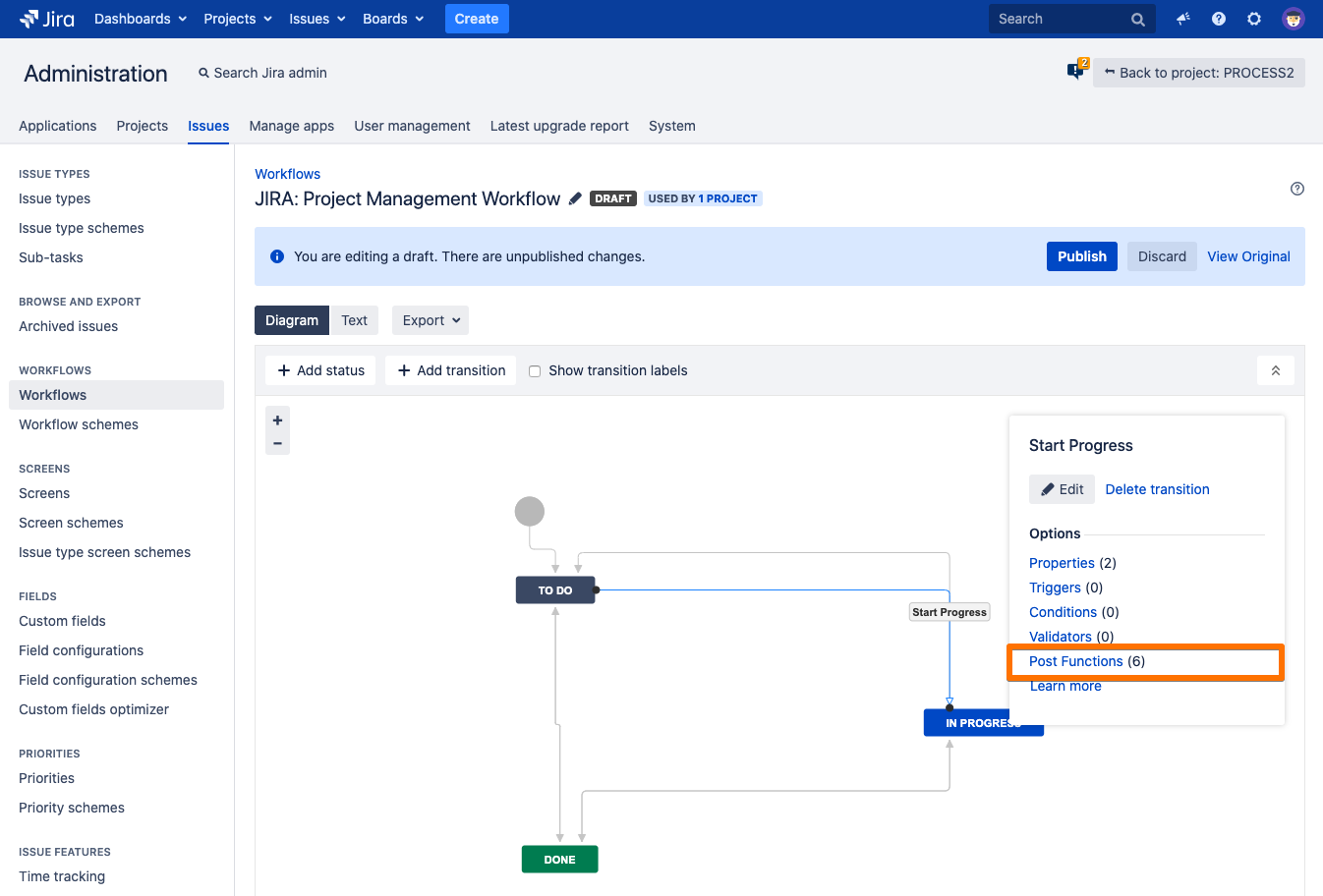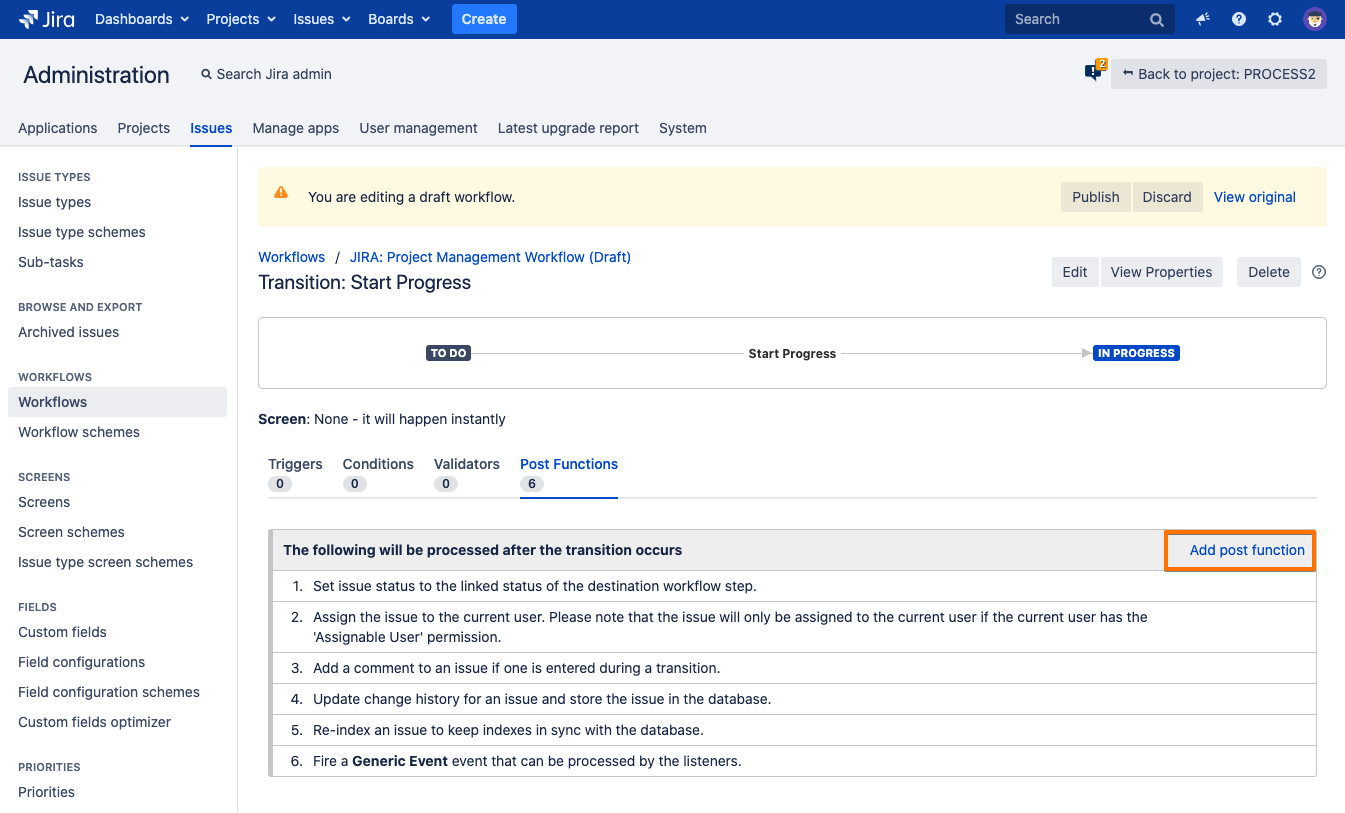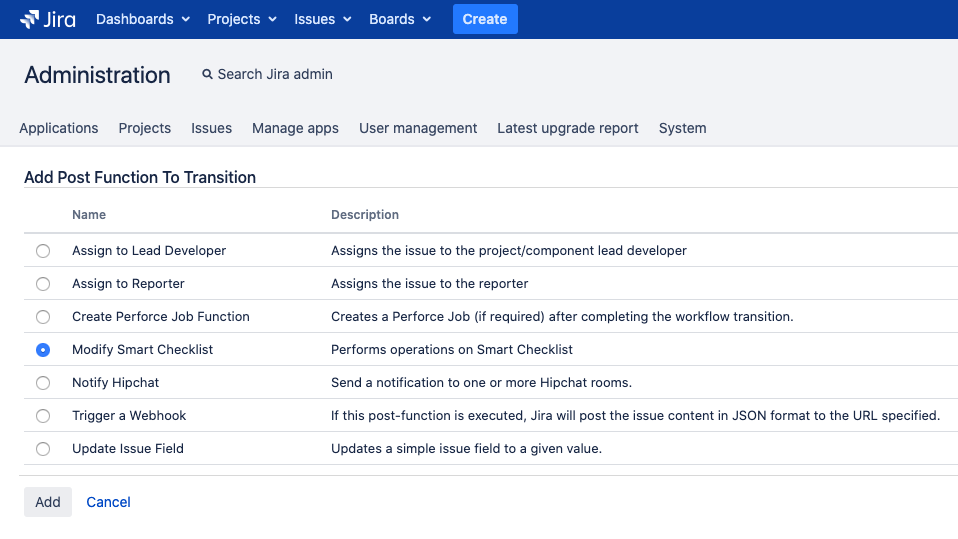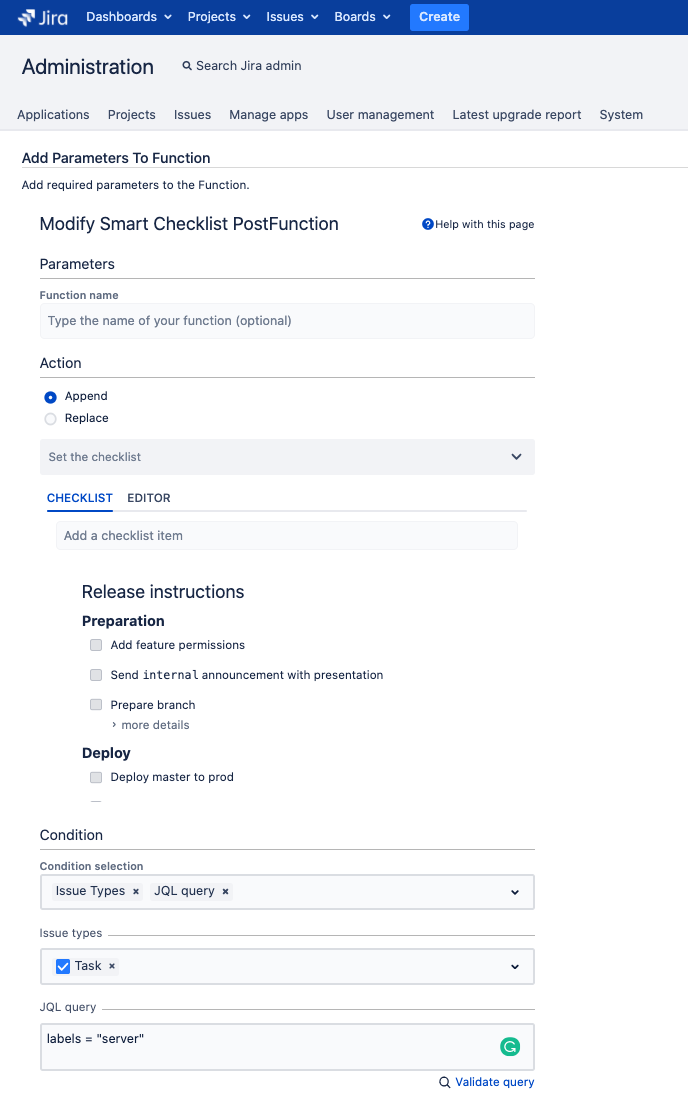...
This can be easily done automatically with our “Modify Smart Checklist” workflow post-function. Read more on post-functions and Jira workflows and advanced workflows configuration.
Set up
Navigate to Workflow and press Edit
In Diagram view click on the transition you want to change
Click Post Functions
Click Add post function
Choose Modify Smart Checklist function and click Add
You’ll see the post function configuration form
When done - click Add and don’t forget to publish Workflow.
Then you are set, enjoy automated checklist modification on a workflow transition!

Configuration options
Option | Description |
|---|---|
Function Name | Optional parameter. Function name will help you identify your post function in the workflow post functions list. |
Action
| Choose if you want to append a checklist to the one that might already exist in a Jira ticket, or if you want to completely replace it with new checklist values. If you want to track the history of checklist changes - be sure to set up the “Checklists” custom field. |
Set the Checklist | Add your checklist items manually or choose from existing Templates. Templates are related to Projects that share the same workflow. Checklist content will be stored as a plain text. You can switch to Editor view, add details per checklist items, and make changes in bulk. Check the Formatting Guide to benefit from Markdown. |
Conditions | Conditions are the rules that are required to perform post function action. You may add an appropriate condition that satisfies your process. Issue Types If returned issues equal to the issue type JQL Query Jira Query Language - that allows you to build a structured query and condition that might be applied to post function transition. You can use this query to validate a wide range of Jira native fields and custom field values. |
...