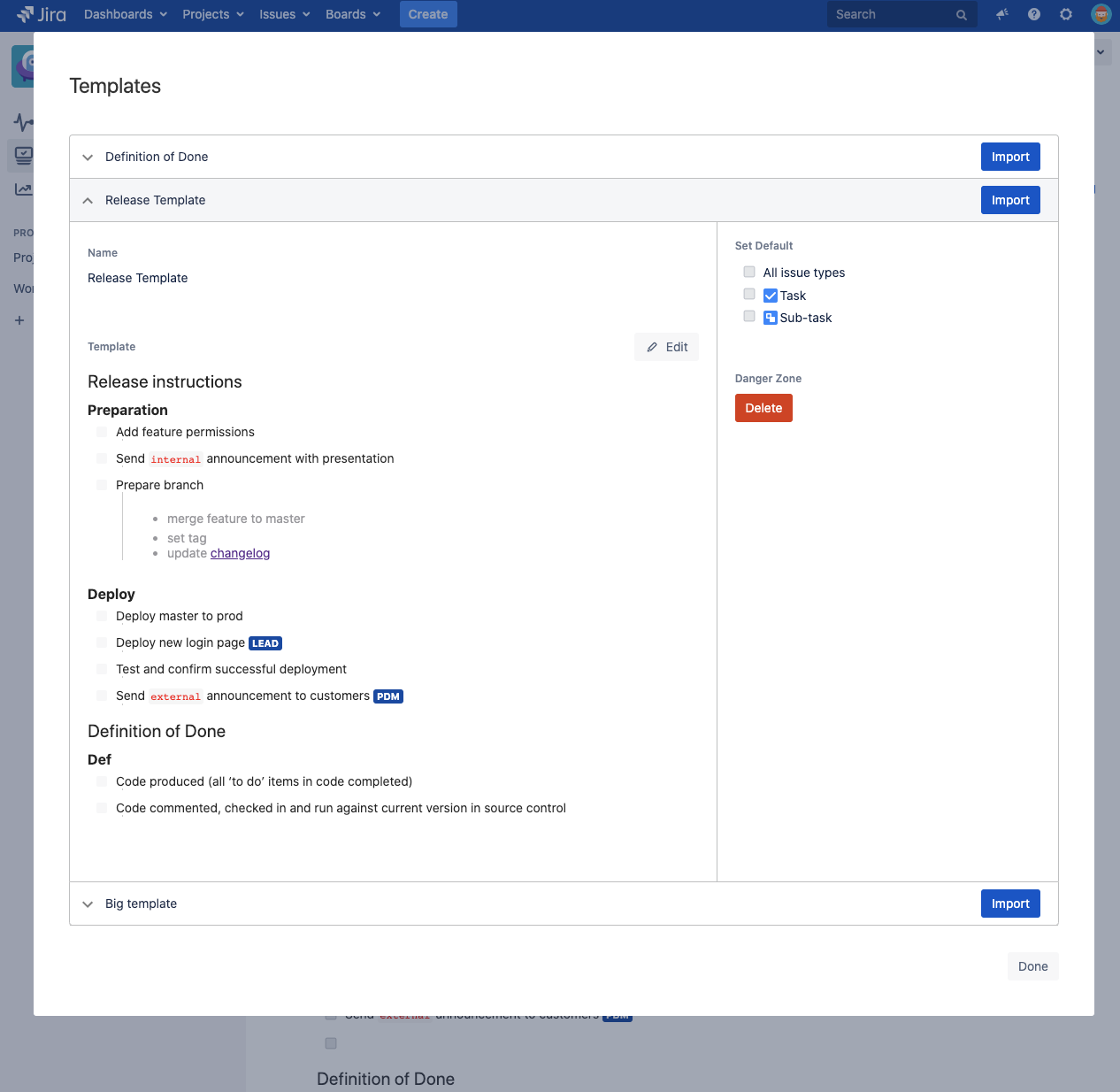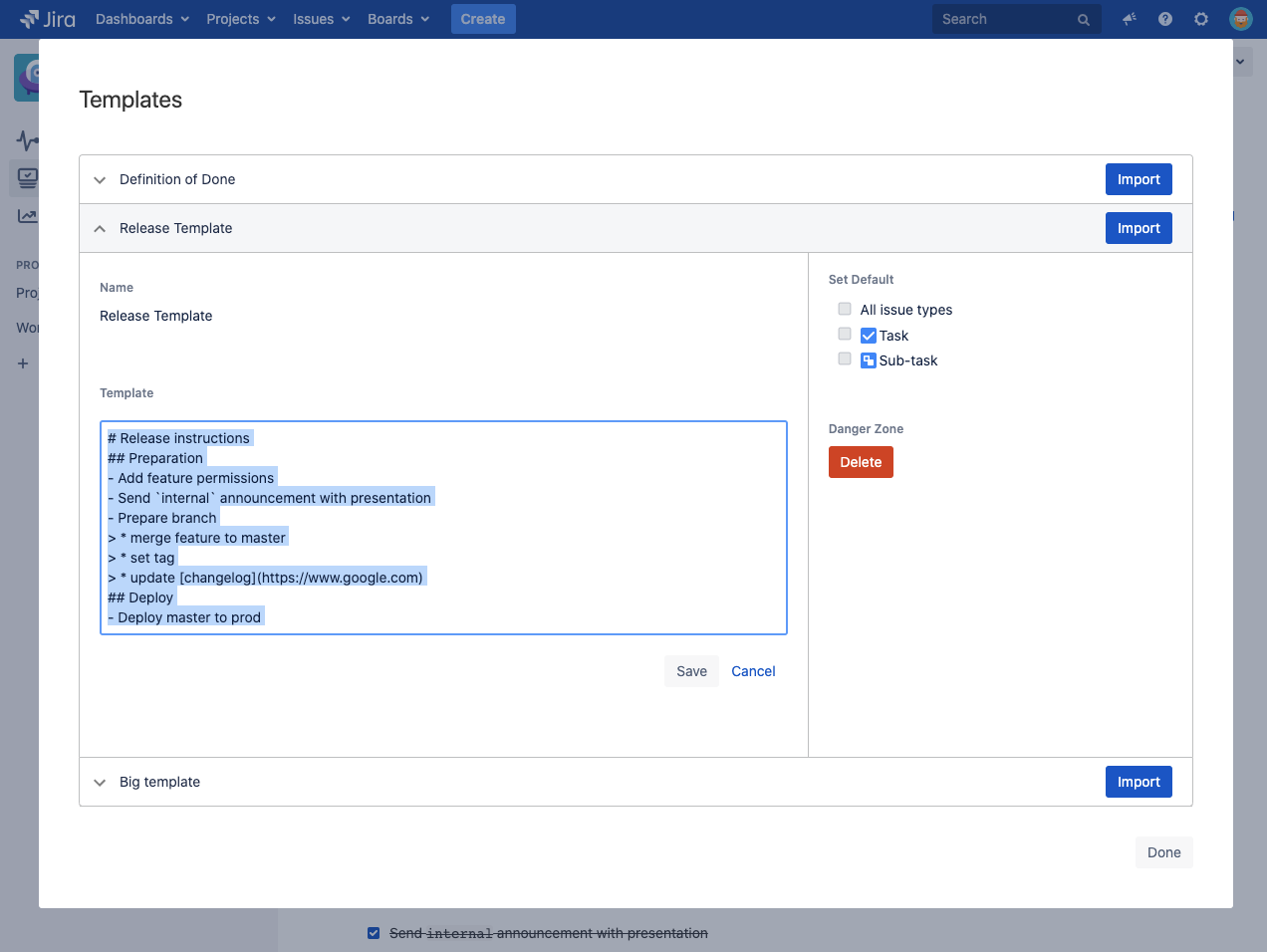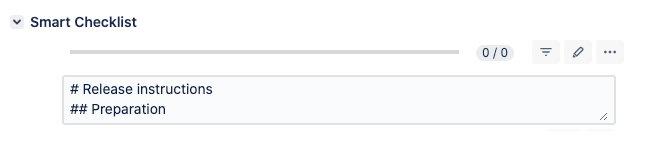| Tip |
|---|
Smart Checklist team is currently working to present a smooth and fast process of migration using Jira Cloud Migration Assistant (JCMA) tool. If you are interested in becoming a beta tester, reach out directly to smartchecklist@railsware.com. |
If you and your team are moving from Jira Server/ Data Center to Jira Cloud be sure - your checklists will be safely migrated as well.
There’re two methods of Jira Server to Cloud migration:
Check the Custom Field vs Issue Properties for awareness of addon’s data storage principle and instructions on adding Checklists and Smart Checklist Progress custom fields to Cloud (if required).
| Note |
|---|
Make sure you are aware of recommendations from Atlassian on Server → Cloud migration and plan it properly |
For the features difference - check theCloud vs Server & Data Center Comparison for Smart Checklist
Jira Site Import
Check how to use Jira Site Import to migrate from server to cloud
Your checklists will be migrated automatically. If you’ve been using “Checklists” and “Smart Checklist Progress” custom fields - they will be restored in target Jira Cloud instances as well!
Jira Cloud Migration Assistant
Check how to use the Jira Cloud Migration Assistant (JCMA) to migrate from server to cloud.
Pre-condition
"Checklists" custom field (mandatory) and "Smart Checklist Progress" custom field (optional) must be added to your Jira Server instance and must keep checklists' values.
Check the instructions on adding Checklists and Smart Checklist Progress custom fields to Jira Server (actual only for versions lower than v.5.0.0).
...
Please check if you use Custom Fields (Checklists, Smart Checklist Progress) for your Cloud instance before migration. They are optional for Cloud, but can be added manually by Jira Admin.
Log in as a user with the JIRA Administrators global permission.
Choose the cog icon at the top right of the screen, then choose Issues.
Select Fields > Custom Fields to open the 'Custom Fields' page.
Search for “checklist“ and check if there are two Custom Fields available:
Checklists,Smart Checklist ProgressIf there are no results, then you can safely proceed with migration using JCMA tool.
If the fields are present, please continue reading below:
...
In this case you would need to copy all information from Checklists (migrated) to Checklists to restore the Smart Checklist data for each ticket.
At the same time, Smart Checklist Progress (migrated) field can be removed, because when you copy data to Checklists the Add-on will recalculate the existing Smart Checklist Progress field accordingly.
When you run your migration with Jira Cloud Migration Assistant tool - custom fields will be created on the target instance and your checklists will be filled automatically.
Templates Migration
Templates won’t be migrated automatically at this moment. You have to re-create them manually on the target Cloud instance one by one
Follow the steps below
| Expand | ||
|---|---|---|
| ||
|
Can I Migrate my Smart Checklist for Jira Server/ Data Center License to Jira Cloud?
Unfortunately, no. Smart Checklist for Jira Server/ Data Center licenses is one-time purchases with optional maintenance, whereas Cloud purchases are recurring subscriptions. As such, existing Server/ Data Center app licenses cannot be transferred or credited to Cloud. These are independent licenses that need to be paid for separately.
If you already purchased your Jira Server/ Data Center license via the Atlassian Marketplace, you may contact Atlassian Support to see if you are eligible for a refund. Please refer to this article for the details: Migrate checklists from Jira Server/ Data Center to Jira Cloud
...
| Info |
|---|
For any questions or feature requests contact us: smartchecklist@railsware.com |
...