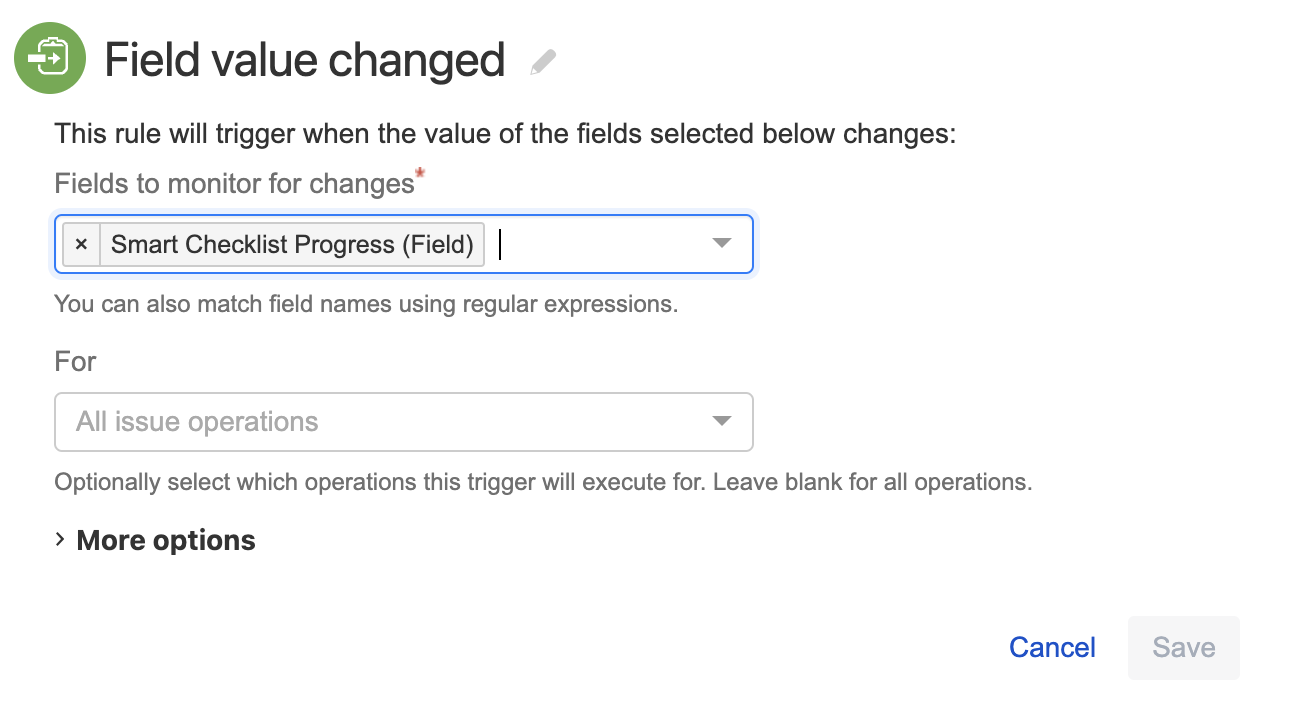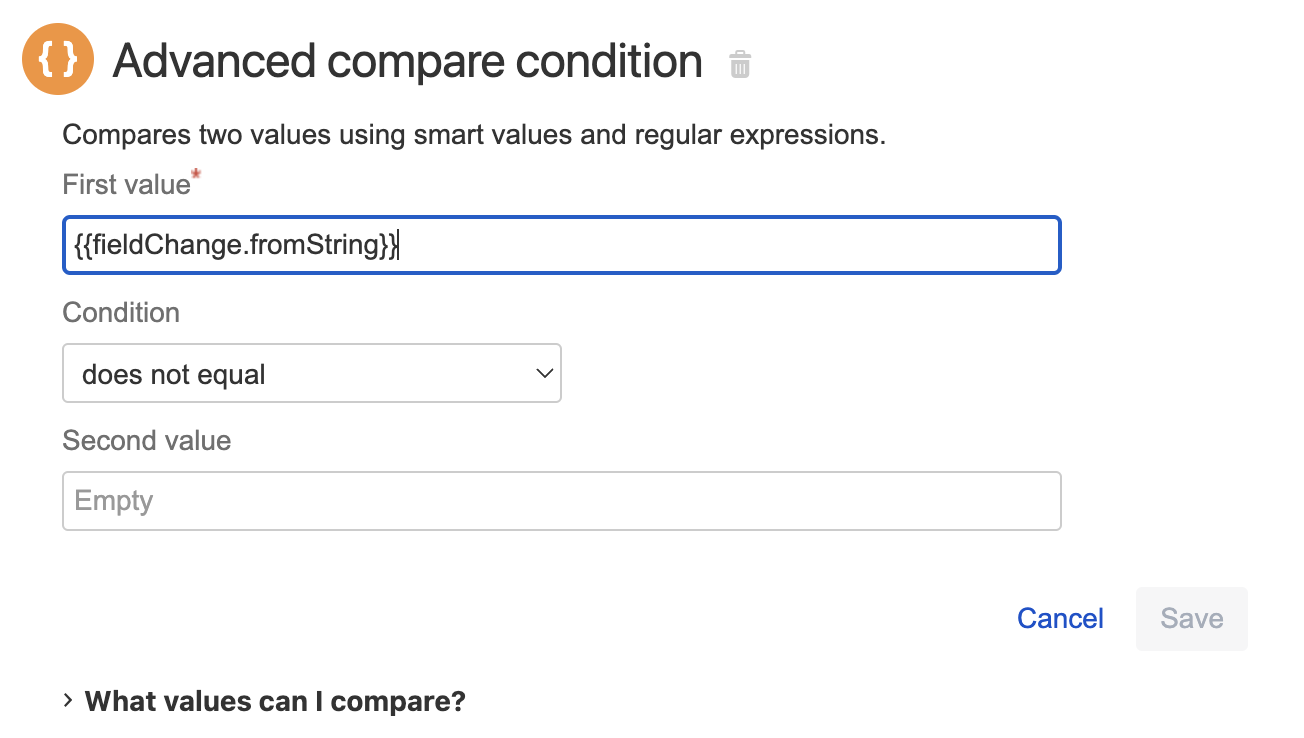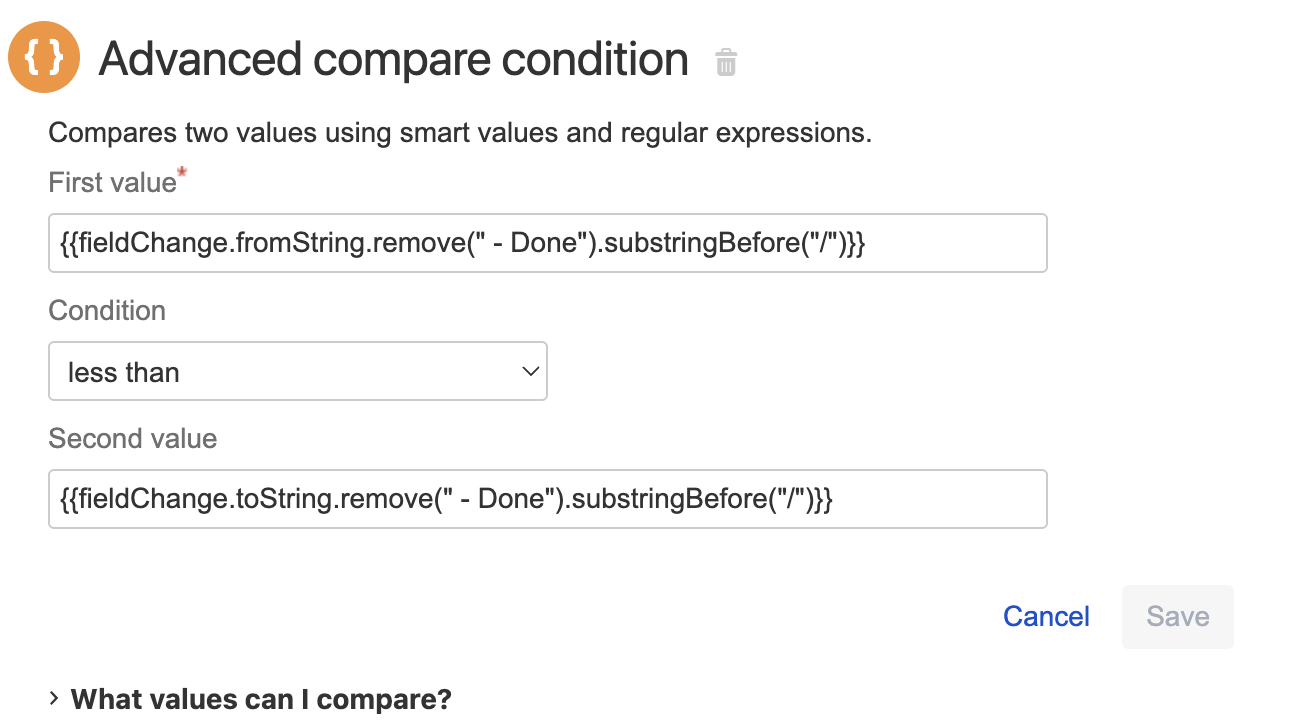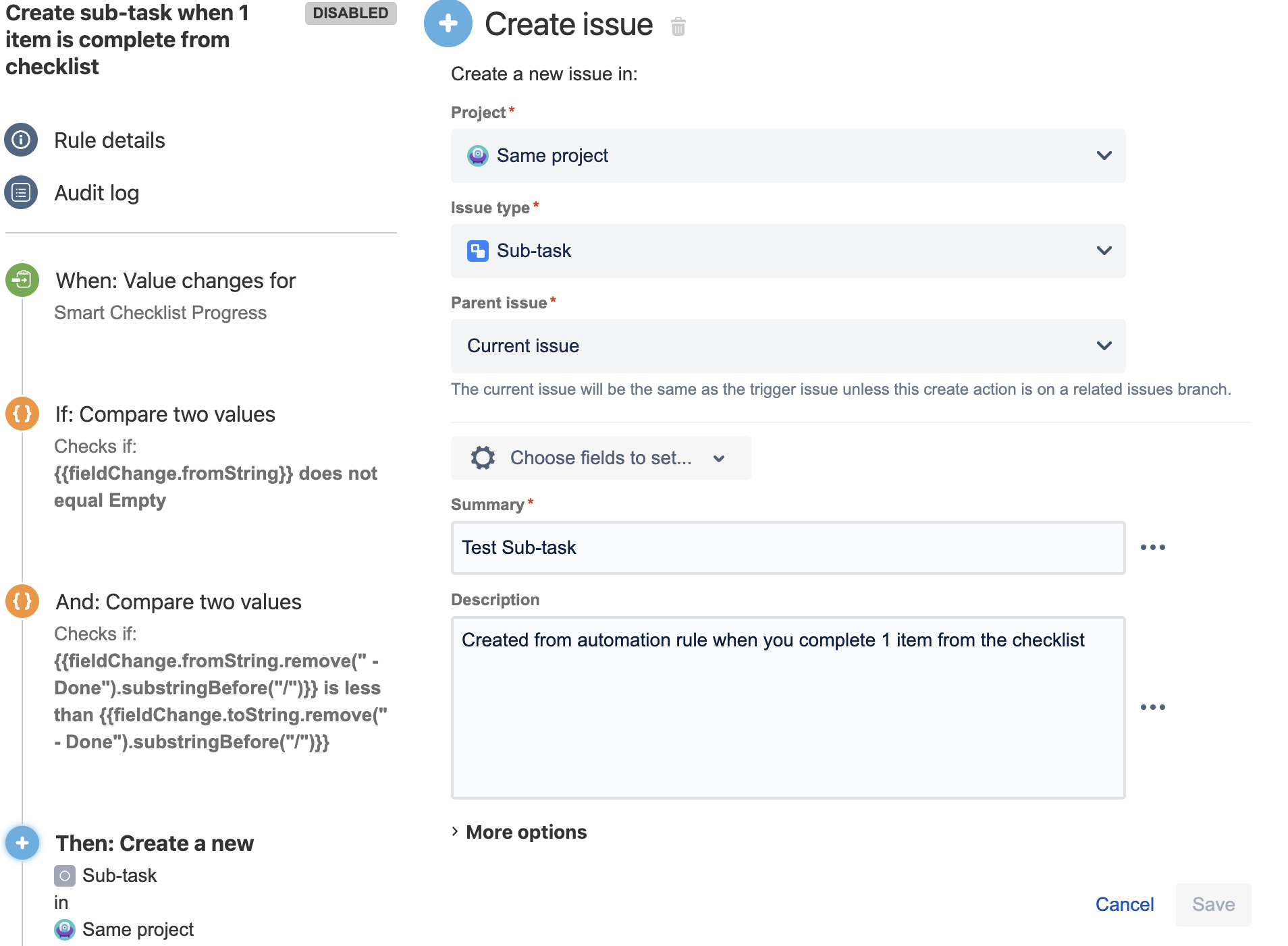Automation for Jira is a popular tool to get your team automated by creating additional workflows, rules, and processes.
...
Go to Automation for Jira → Automation Rules
Click Create Rule
Set When: New Trigger
Choose Issue transitioned
Choose from status (e.g. Backlog) and to status (e.g. Selected for Development)
Save
Add component New Action
Set New Action
Choose Set entity property
Choose Entity type: Issue
Set Property Key
Code Block com.railsware.SmartChecklist.checklist
Add checklist template in Markdown formatting as the property value and add the following in the beginning:
Code Block {{issue.fields.Checklists}}
...
Choose the trigger Issue created
Choose the action Create sub-tasks
List subtasks you need
Click Add fields - your subtask will be converted to a separate action step
Choose Same Project to be sure the sub-task is not lost
Add "Checklists" custom field from Choose fields to set
Then add checklist items using checklist Markup formatting. Check the detailed guide.
Save and publish the Automation Rule
Now when you create a Jira issue new sub-tasks will be created automatically
Click on the one that contains the checklist - see it's rendered with Smart Checklist add-on
Add Checklist to Service Management tickets for certain Request types (not a JIRA issue type)
Service Management Request types are Jira issue types, but specific for Service Management.
You would need to check what issue type you have for "New User Account" requests
and then create an Automation rule for this specific issue type.
E.g. If you have a Request Type called "Get IT help" and it has "Service Request" issue type:
In Automation, you would need to create a rule that would add a checklist to all the new requests of "Service Request" type
Set Trigger. When: Issue Created
Set Condition. If: Issue matches JQL
Code Block issuetype = 'Service Request'
Set Action. Then: Set Issue Property
Code Block com.railsware.SmartChecklist.checklist
And set the value of the checklist you need
...
Go to Settings → System → Automation for Jira → Automation rules.
Click Create rule.
Choose the trigger Field value changed, and choose Smart Checklist Progress as a field to monitor for changes. Save.
Set New condition → Advanced compare condition.
Fill First value → {{fieldChange.fromString}}, Condition → does not equal. Save.
Here’s how it looks:Set New condition → Advanced compare condition.
Fill First value → {{fieldChange.fromString.remove(“ - Done”).substringBefore(“/”)}}, Condition → less than, Second value → {{fieldChange.toString.remove(“ - Done”).substringBefore(“/”)}}. Save.
Here’s how it looks:Add Action → Create issue, Project → Same project, Issue type → Sub-task (or any other), Parent issue → Current issue, fill Summary and Description.
Save the rule and Turn Automation On.
...
| Insert excerpt | ||||||||
|---|---|---|---|---|---|---|---|---|
|