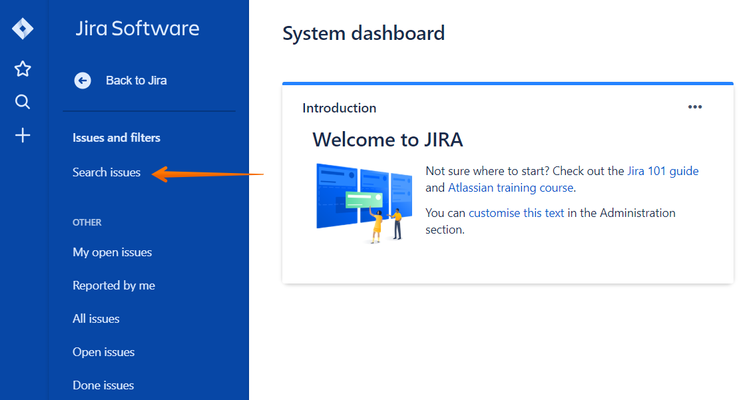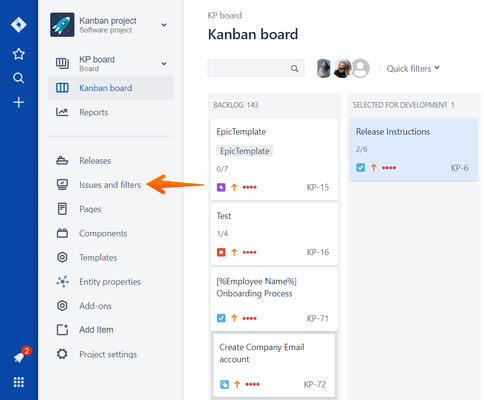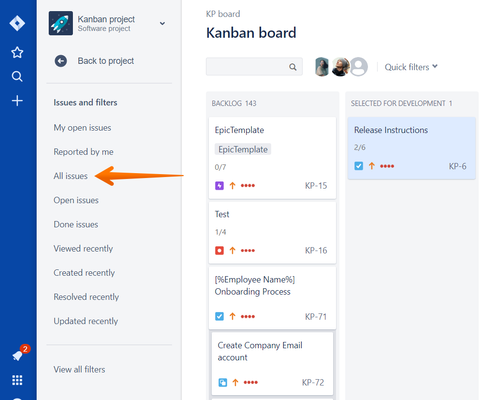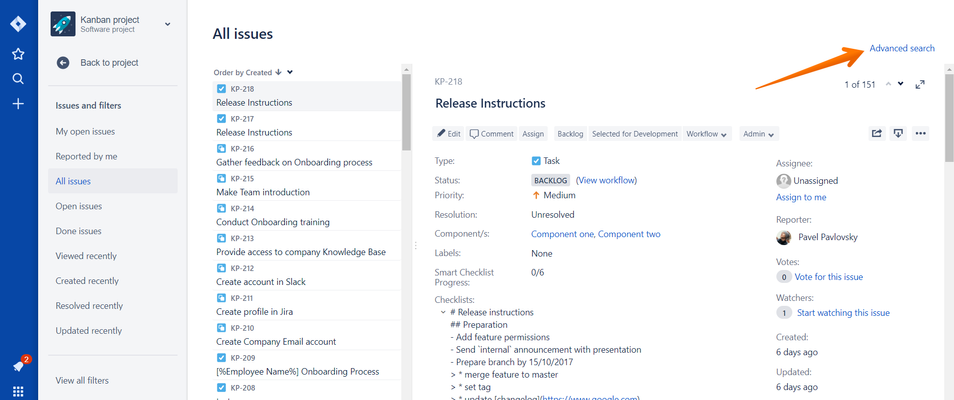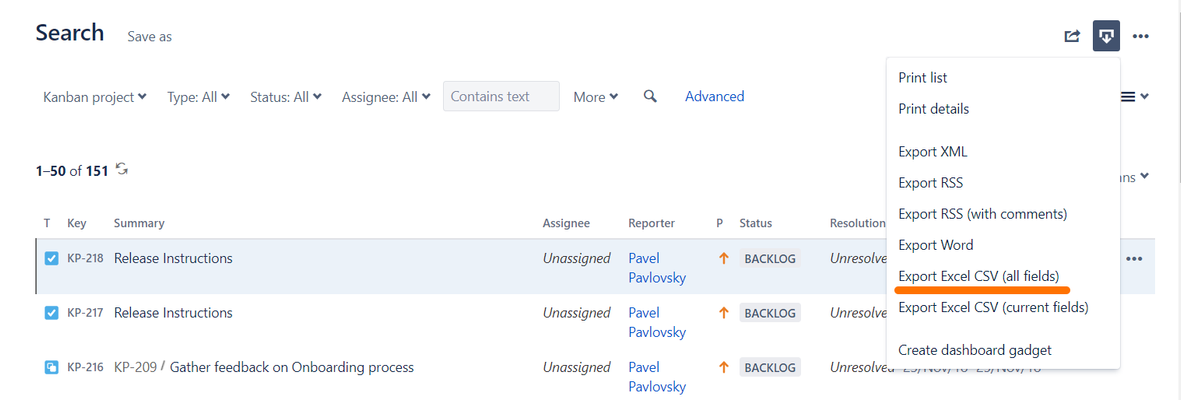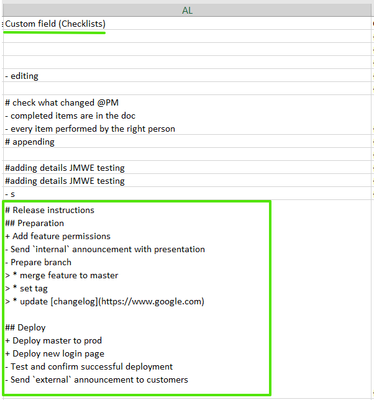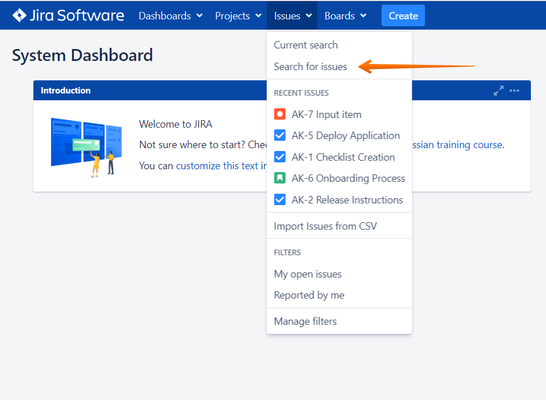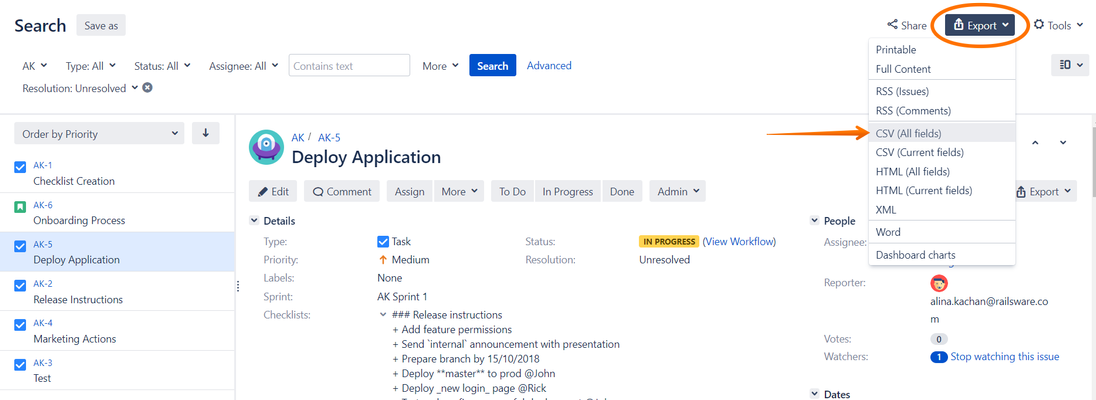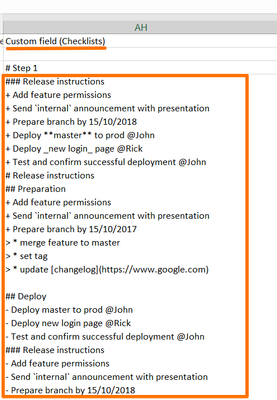To export checklists values from your Jira Issues to a CSV file - first, you need to properly set -up up the "Checklists" custom field on your Jira instance. Follow Follow Administrator Instructions carefully to do so.
The next steps describe the actual exporting process.
CLOUD Instances Instances  (read about Server below)
(read about Server below)
Navigate to Issues and Filters from the Dashboard
...
→ hit Search Issues
...
OR, navigate to Issues and Filters of your project
...
→ hit All Issues
...
→ choose Advanced Search if you need to export only specific issues and will need applying to apply some filters
...
2. Hit the Export button and select Export Excel CSV (all fields)
...
3. In the exported file, you'll get the field Custom field (Checklists) where the checklists' content will be added
...
Server Instances Instances 
Go to Issues → View all issues and filters from your project
...
OR from the navigation bar select Issues → Search for Issues
...
2. Apply the filters if needed and click on Export → CSV (All fields) or CSV or CSV (Current fields). Make sure. the "Checklists" custom field is selected.
...
3. In the exported file, you'll have a "Checklists" custom field where the checklists' content will be added
...
| Insert excerpt | ||||||
|---|---|---|---|---|---|---|
|