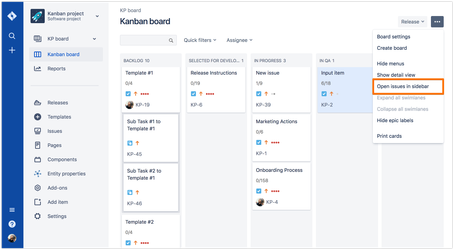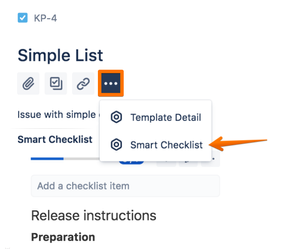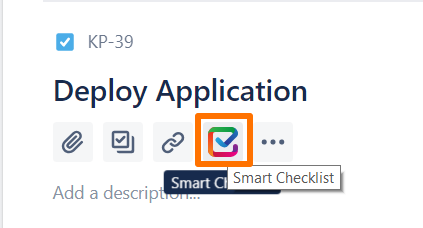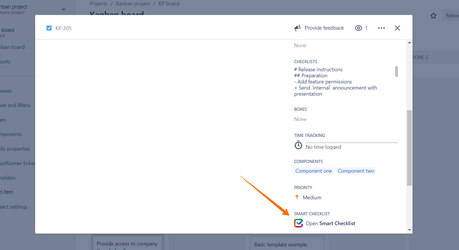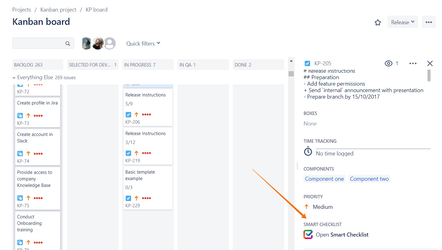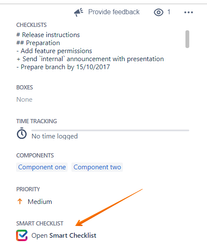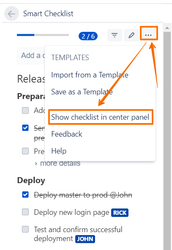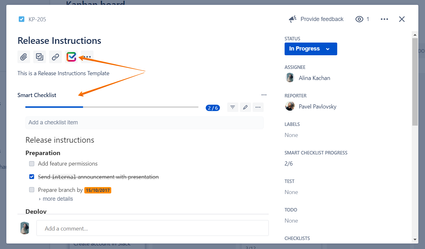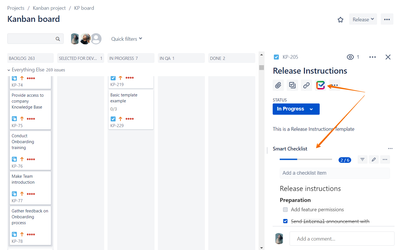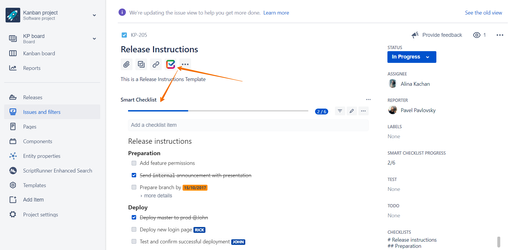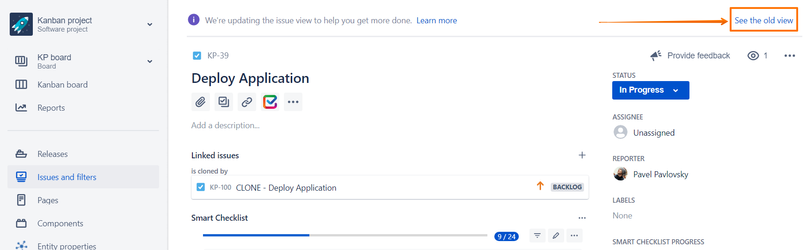With the New Jira Issue View, Atlassian is redesigning the way add-ons are displayed with the issues. Here are some tips for you to easily find and use Smart Checklist add-on with your Jira Issues in the new view.
What the new UI looks like
The add-on position on the new issue view can have the following variants:
Menu bar
- A user gets a "..." menu button per issue grouping all the add-ons;
- Once the user decides to show the add-on on Jira issue - it'll be displayed there fully operational.
A short video screencast:
2. Glance view
An option to open issues in a sidebar on boards became available:
"By popular demand, we've introduced the ability to open issues as a sidebar on your scrum and Kanban boards (rather than the pop-up dialog). If you're a team lead and need to view lots of issues in quick succession, or you need to see a selected issue and the board at the same time, this one's for you. From a board, choose ••• > Open issues in sidebar to set your preference for all scrum and Kanban boards (you can switch back at any time). "
What it looks like:
With this view, add-ons appear in the glance view module with the issues.
What Smart Checklist looks like on the new UI
By default, Smart Checklist add-on will always appear in the glance view with your Jira issues. Opening an issue, you'll get Smart Checklist icon and the link to open it:
By enabling the setting "move checklist to center panel" in the add-on menu, you'll change the way the add-on is displayed with your issues. It'll be moved to the top and will appear as one of your available add-ons in the menu bar.
Either like this (if you have multiple add-ons):
Or like this:
Possible Smart Checklist positions in different scenarios
- On the view issue screen (dialog view), you will get the following glance-view of the add-on:
- On the view issue screen (sidebar view), Smart Checklist will look like this:
- On the edit issue screen, it'll appear like this:
There is a way to show checklists in a different way: from the glance view to the fully-expanded view. To have it changed, you would need to enable "show checklist in center panel" setting from the add-on menu:
Once enabled, you will get the following position of Smart Checklist:
- On the dialog view issue screen:
- On the sidebar view issue screen:
- On the edit issue screen:
Video tutorial on how to get Smart Checklist fully expanded automatically with your issues on the right sidebar view on Kanbard Board:
To return back to the old view, select this option:
To be on track with ongoing changes of the new Jira issue view and know the very latest release plans - start watching the following article from Atlassian:
https://confluence.atlassian.com/jiracorecloud/the-new-jira-issue-view-938040503.html