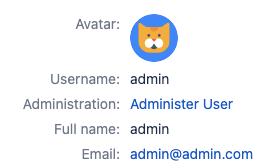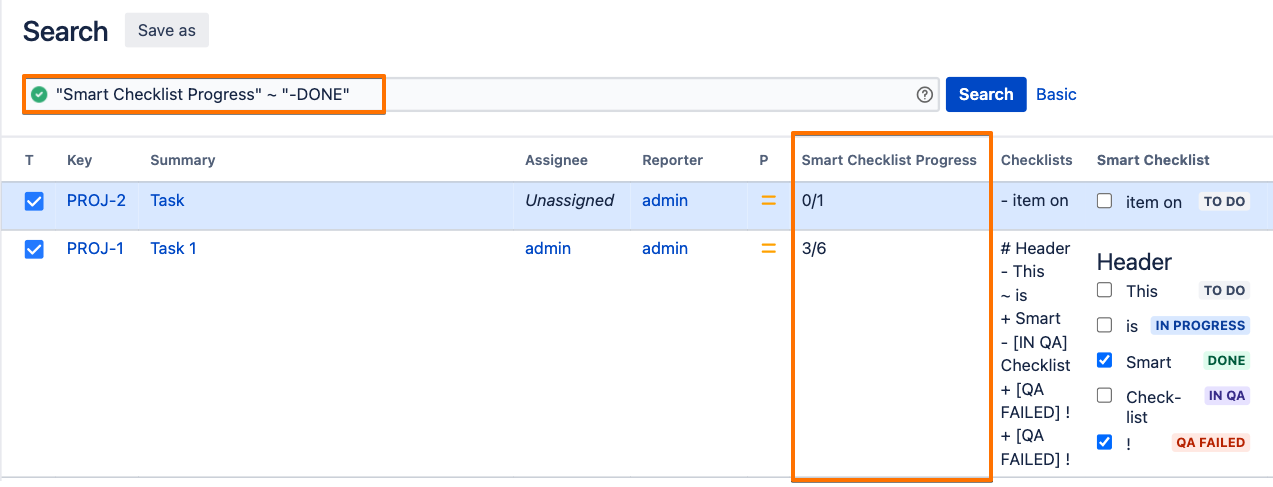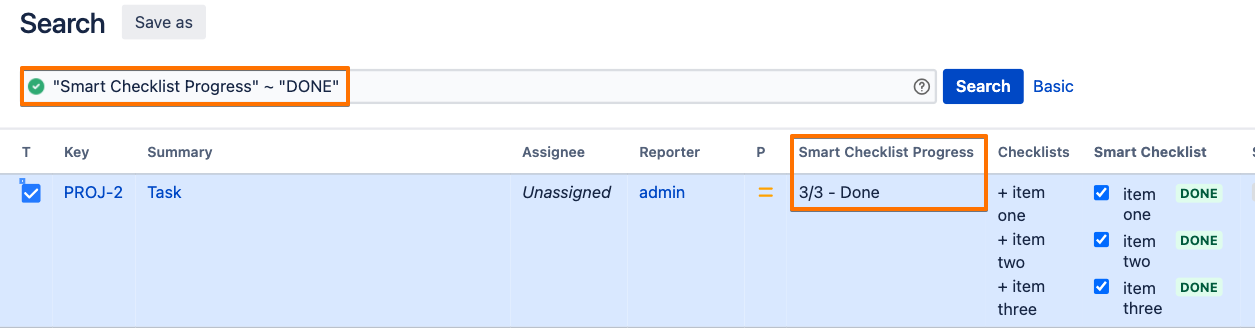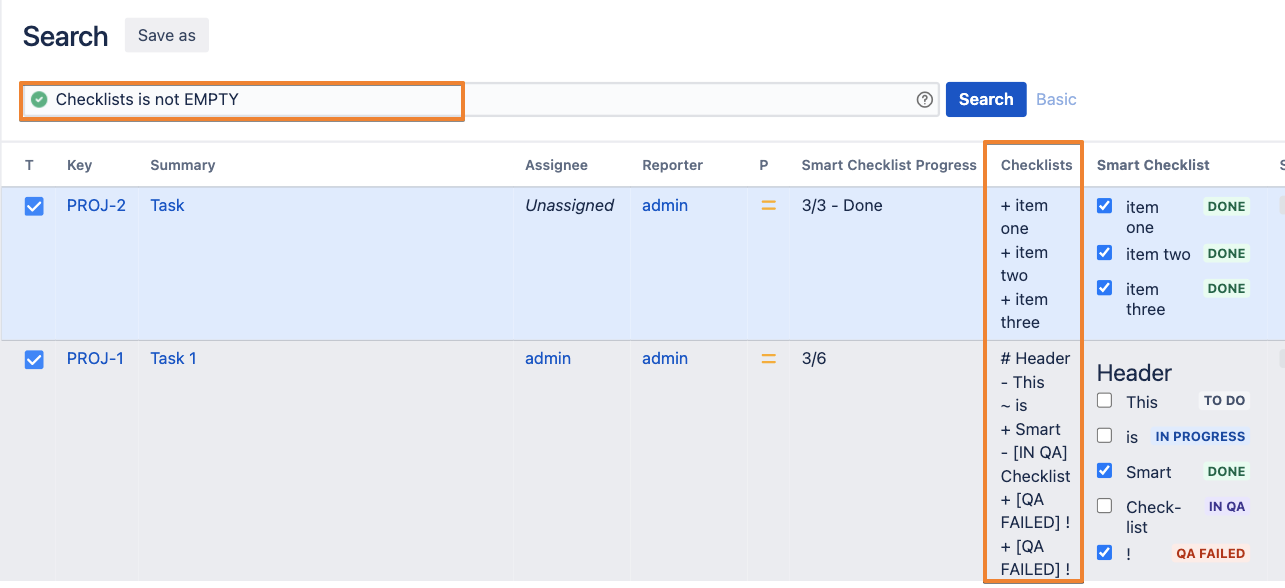Smart Checklist supports JQL as an approach for searching checklist values and checklist progress. Switch to Advanced Search and use the approaches described below.
For Version 5.0.0 and higher
Since version 5.0.0 Smart Checklist for Jira Server and Data Center provides the possibility to examine a more precise JQL search, like search by status or by checklist item, using custom JQL functions.
JQL function | Usage Example |
|---|---|
| Search for issues where ALL checklist items are Closed
|
| Search for issues where ALL checklist items are Open
|
| Search for checklists by Progress
Available operators: >, <, >=, <=, = Use percent value from 0 to 100 |
| Search for particular checklist items in a particular status
Search for particular checklist items in a particular statuses
Search for checklists that contain particular checklist item
|
| Search for Assignee(s) mentioned in checklist item
Allowed params
|
| Search for Date, indicated in checklist item
|
For versions 4.16.0 and below
To use this functionality you need to set-up "Checklists" custom field, or "Smart Checklist Progress". It depends on what main criteria you'd like to search for.
Smart Checklist supports JQL as an approach for searching checklist items values and checklist progress.
If you set up "Checklists" (multi-line text field) and "Smart Checklist Progress" (single-line text field) which are both custom fields - you can easily apply all JQL search patterns.
Search examples
JQL Search | Usage Examples |
|---|---|
| To search for issues with opened checklists (not all checklist items completed). |
| To search for issues with ALL completed checklists |
| To search for all issues that contain checklists on your instance: |
| To search for checklists containing specific items |
Searching for Jira issues where a specific checklist item has completed/ incompleted status is unavailable in versions below the 5.0.0. This happens due to the following limitation: Jira does not index the special character of - and +
Special characters + - & | ! ( ) { } [ ] ^ ~ * ? \ : Special characters aren't stored in the index, which means you can't search for them. The index only keeps text and numbers, so searching for "\\[Jira Software\\]" and "Jira Software" will have the same effect - escaped special characters ([]) will be ignored in the search.
Source: https://confluence.atlassian.com/jirasoftwareserver0712/search-syntax-for-text-fields-959315338.html
For any questions or feature requests contact us: smartchecklist@railsware.com