Smart Checklist allows setting the template as a default for all Issues per the current project as well as per Issue type |
Jira permissions are needed: grant users Administer Projects permission to set templates as default |
More about permissions here → Checklist & Templates Permissions
Go to the Smart Checklist menu and click “Manage templates“:
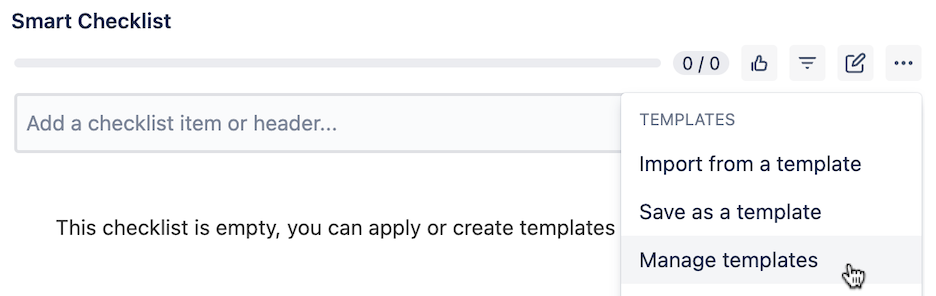
You'll see the Templates dialog with the list of all Global and Project Templates.
Click on the template name - you'll see the template details expanded.
Click "Quick assign to all issue types".
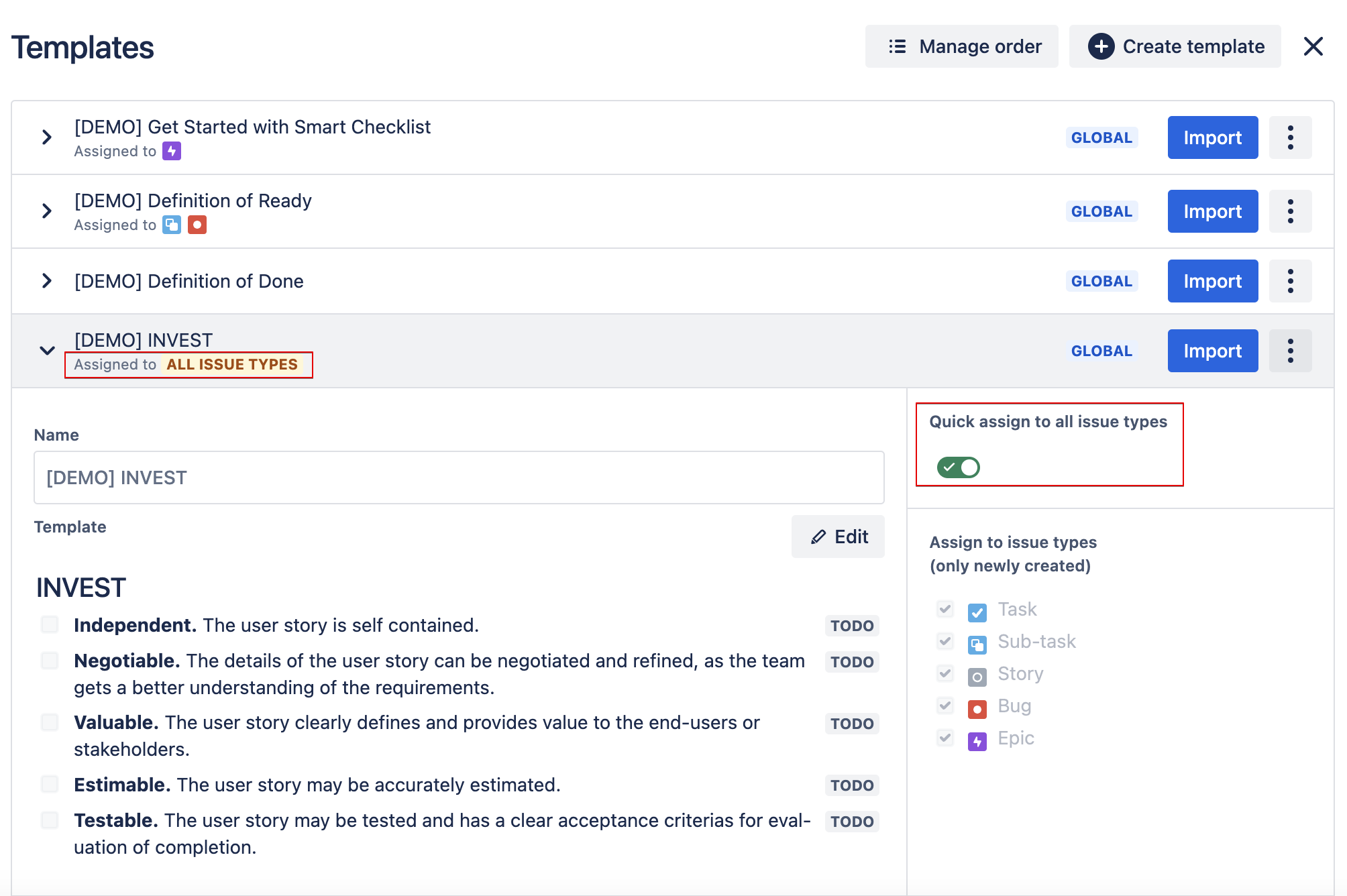
label will appear near the template name.
Now, default templates will automatically be imported into all issues created in this Project ✅
Select a specific issue type you want the template to be applied to.
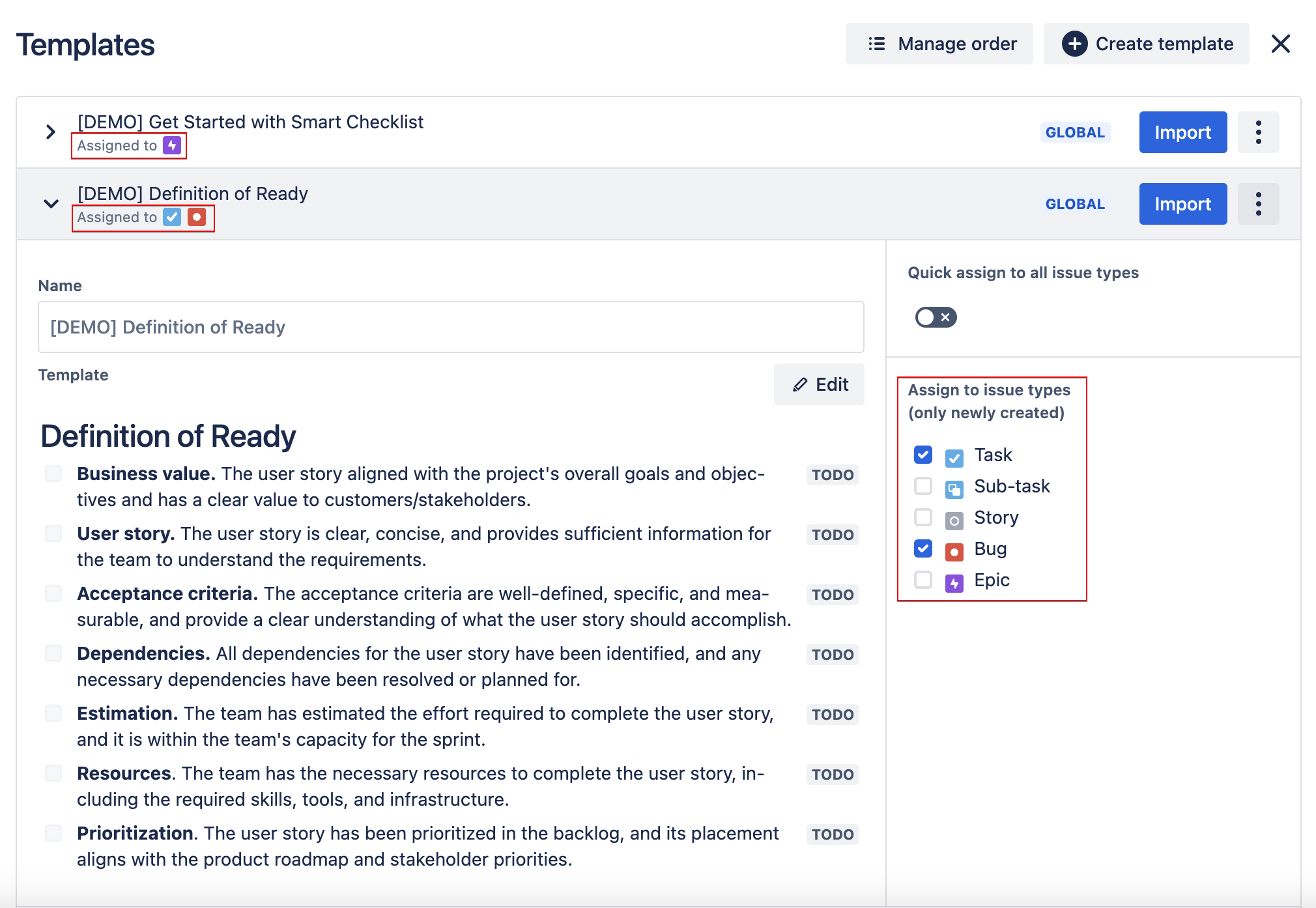
label will appear near the template name.
Now, default templates will automatically be imported into specified new issues
created in this Project ✅