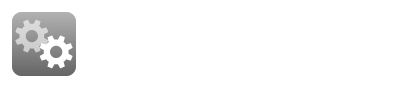You Type
You Get
- item todo + item done ~ item in progress x item cancelled |
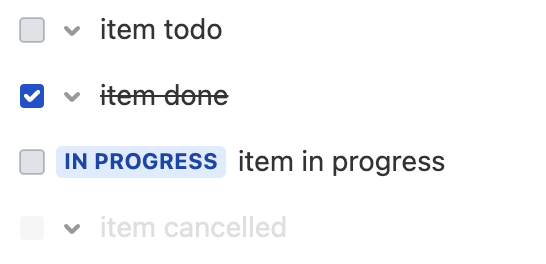
Advanced Edit OptionsThe most advanced users can benefit from ACE Editor Keyboard Shortcuts |
Smart Checklist for Jira is intended to make the process of checklists creation fast and handy.
On top of its own syntax, it supports basic Markdown features.
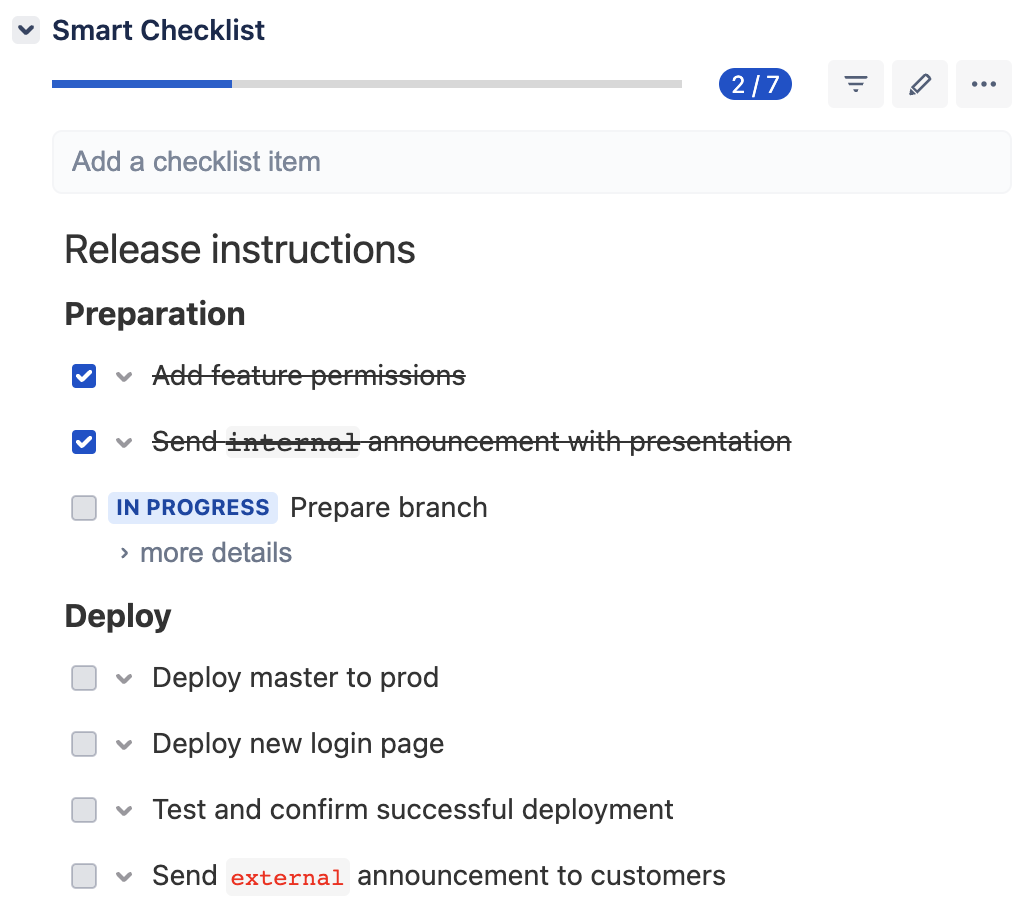
You Type | You Get | |
|---|---|---|
| 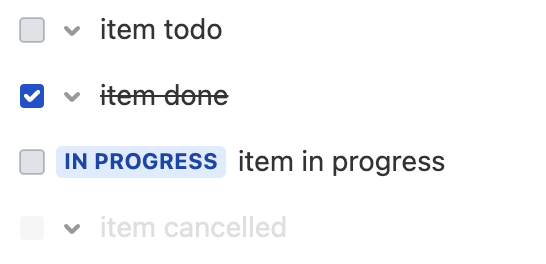 |
NOTE: There should NOT be additional tabs or spaces at the beginning of the row. Otherwise, this block renders incorrectly!
If you have set up Custom Statuses for your Jira instance - you can also use them in the checklist Full Screen Editor and Automations & Integrations |
Here’s an example:
- [IN QA] item that is IN QA status with Unchecked state + [QA FAILED] item that has QA FAILED state Checked state |
Read more on Custom Statuses
You Type | You Get | |
|---|---|---|
| Biggest headingBig headingHeadingSmall headingSMALLER HEADINGSMALLEST HEADING |
NOTE: There should NOT be additional tabs or spaces at the beginning of the row. Otherwise, this block renders incorrectly!
You Type | You Get | |
|---|---|---|
|
|
You Type | You Get | |
|---|---|---|
| bold text italic text emphasize |
You Type | You Get | |
|---|---|---|
| 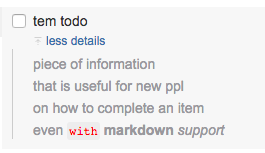 |
NOTE: There should NOT be additional tabs or spaces at the beginning of the row. Otherwise, this block renders incorrectly!
Manage item details:
Add details via 3-dots menu.
Edit details by clicking on the pencil icon or just by clicking on them.
Delete details via 3-dots menu.
You Type | You Get | |
|---|---|---|
| 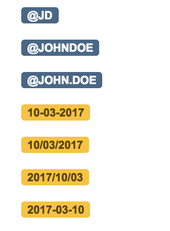 |
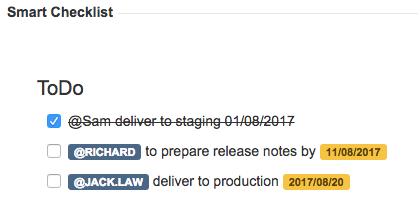
Typing "@" brings up the list of Jira users to select from. Details. Typing "//" brings up the calendar mode to select the date from. Details. |
NOTE: user highlight (tagging, mentioning) will NOT trigger any notification for the mentioned user, as it works as a simple markup highlight on the Front End. |
You Type | You Get | |
|---|---|---|
|  |
You Type | You Get | |
|---|---|---|
| 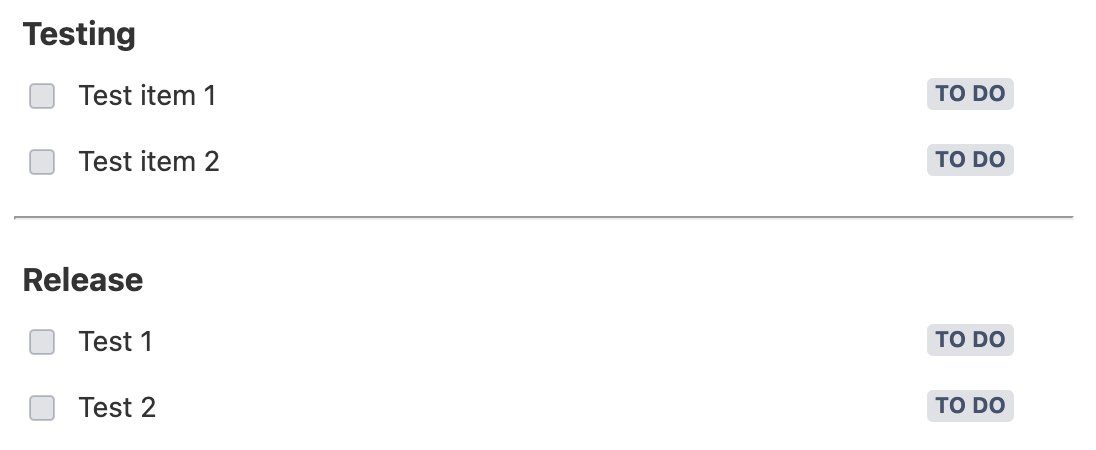 |
You Type | You Get | |
|---|---|---|
| 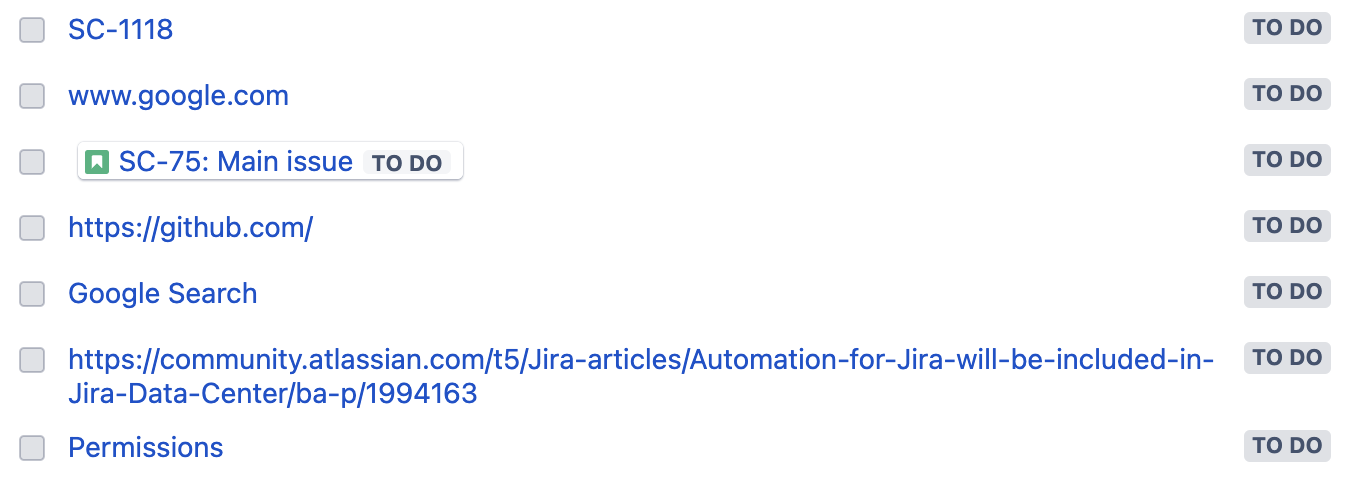 |
You Type | You Get | |
|---|---|---|
|
Extended markdownFor more details on Markdown formatting check Markdown support. |
How to convert a Slack message into a checklist using multi-line cursor feature: |