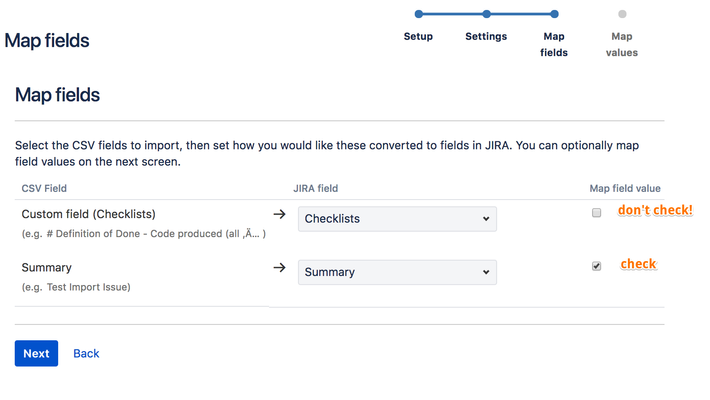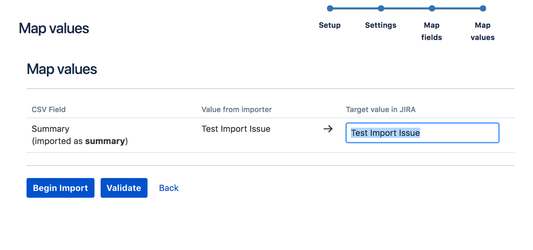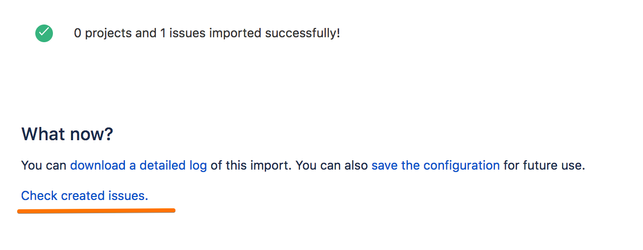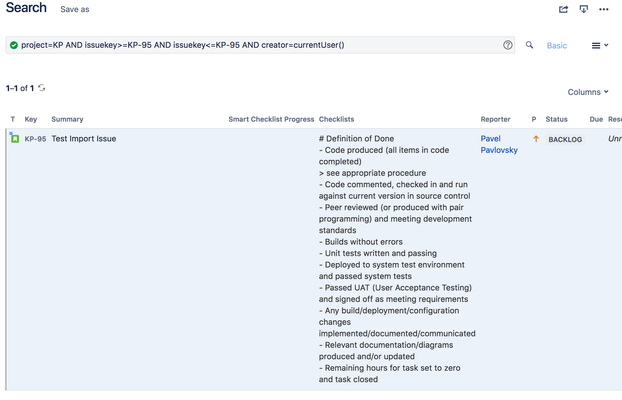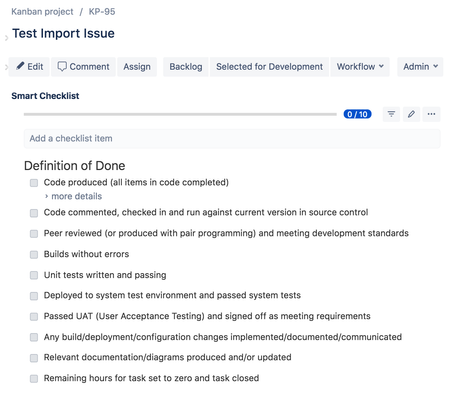- Formatting should properly keep new lines
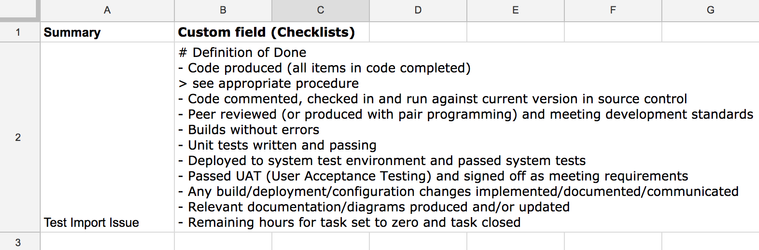
- Download CSV Import Example.csv
To import checklist values from the CSV file - first, you need to properly set-up "Checklists" custom field on your Jira instance. Follow "Checklists" Custom Field carefully to do so.
The next steps describe an actual importing process.
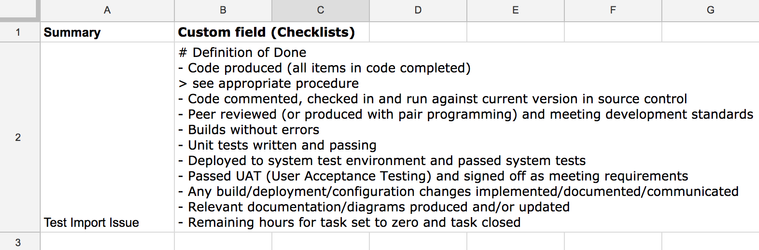
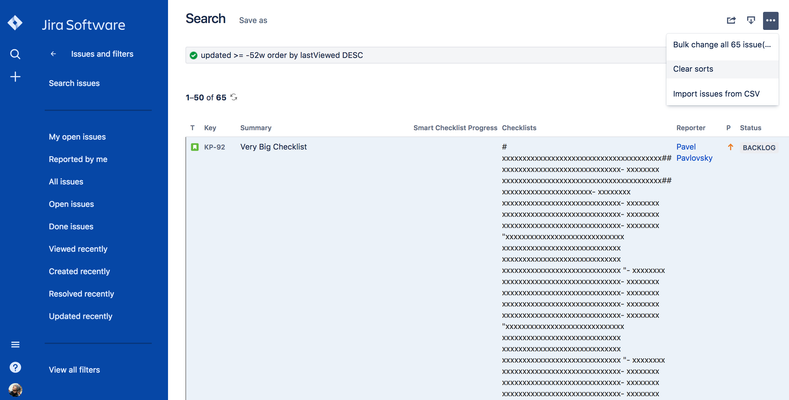
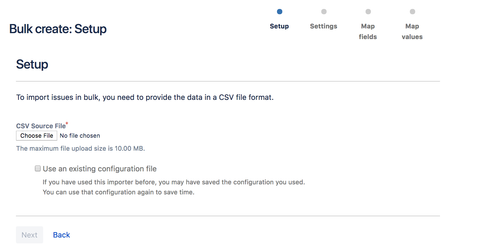
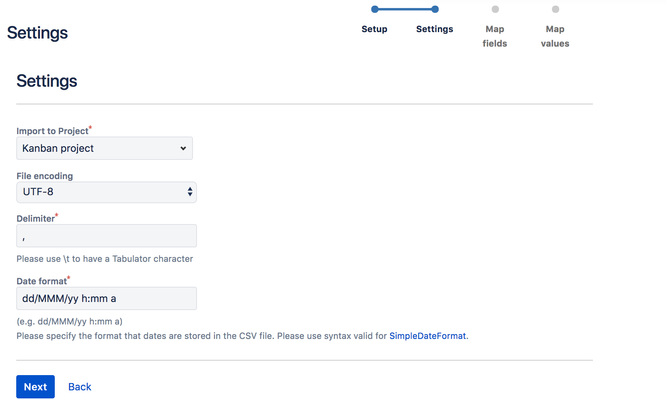
Choose "Checklists" custom field.
Don't Check "Map field value", otherwise importer will break field formatting and the add-on will not be able to properly render checklist values. |