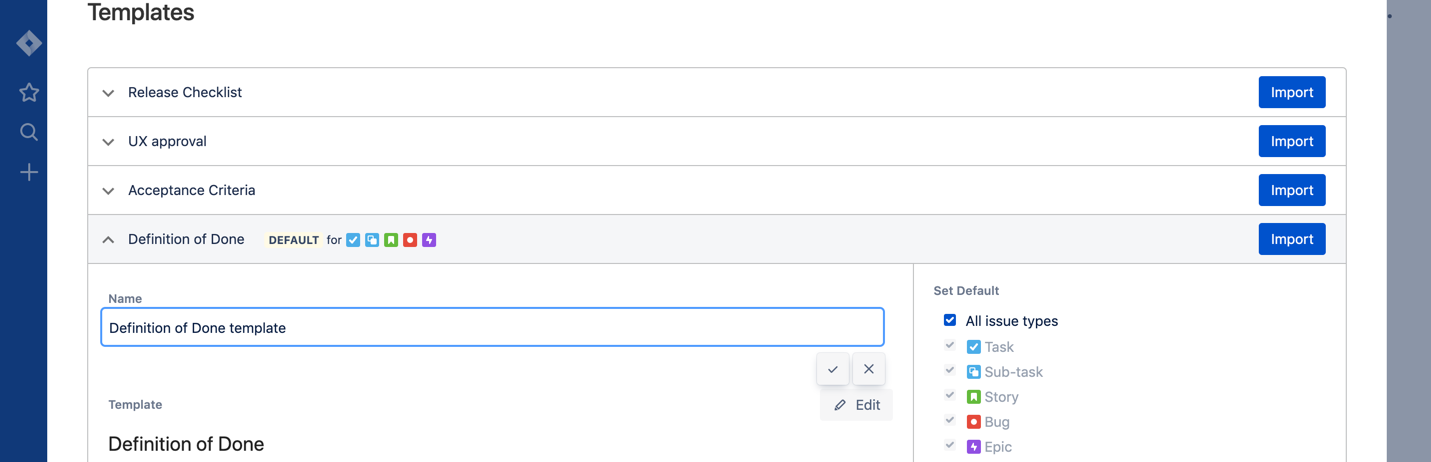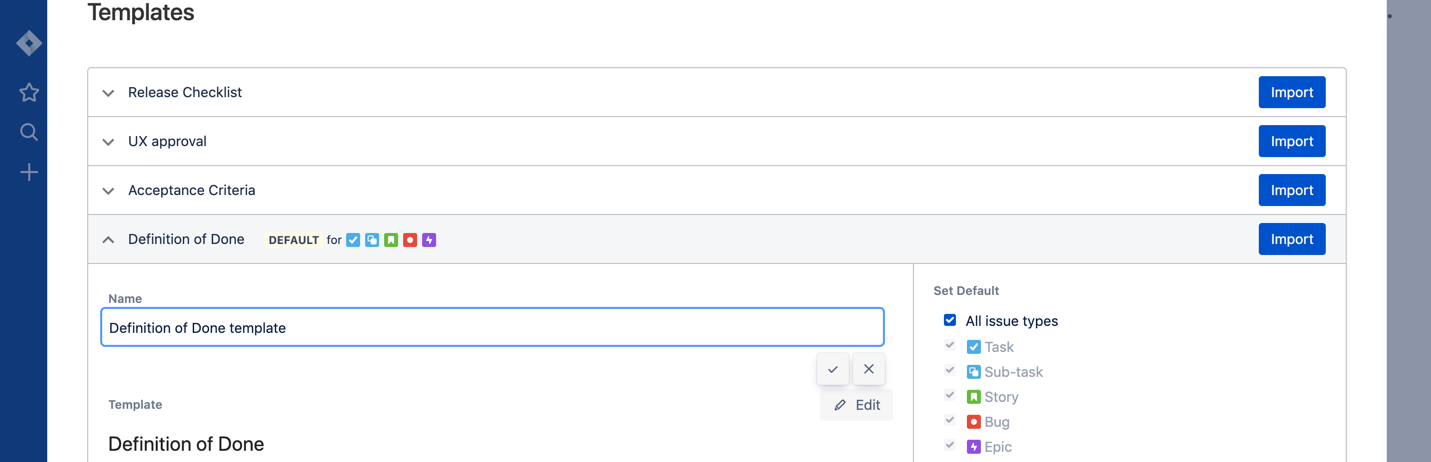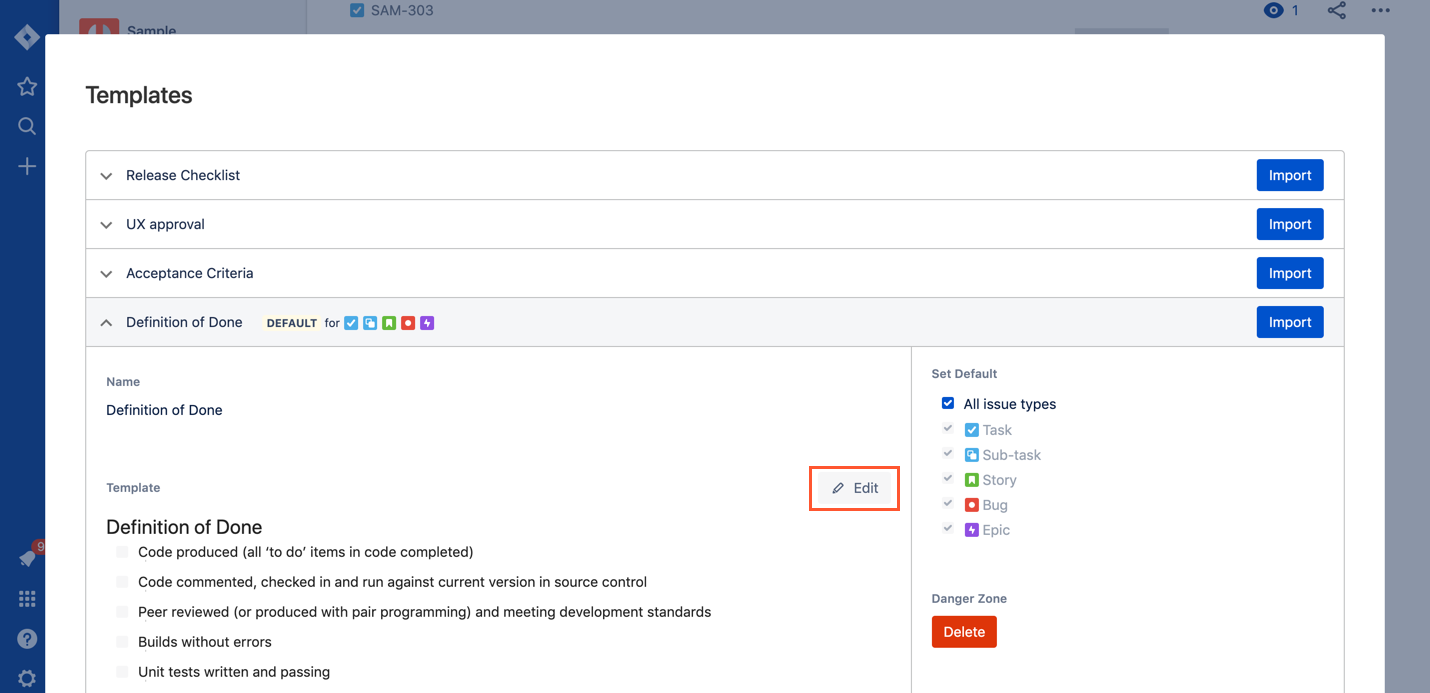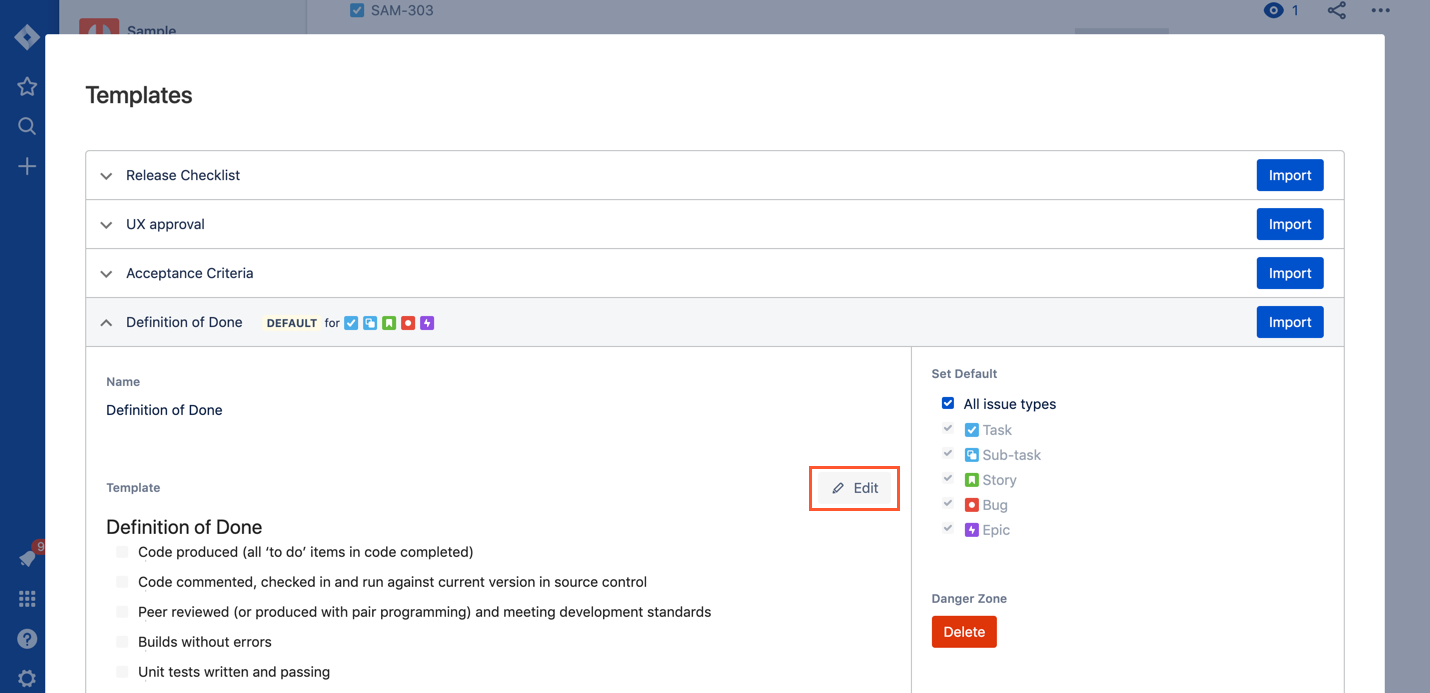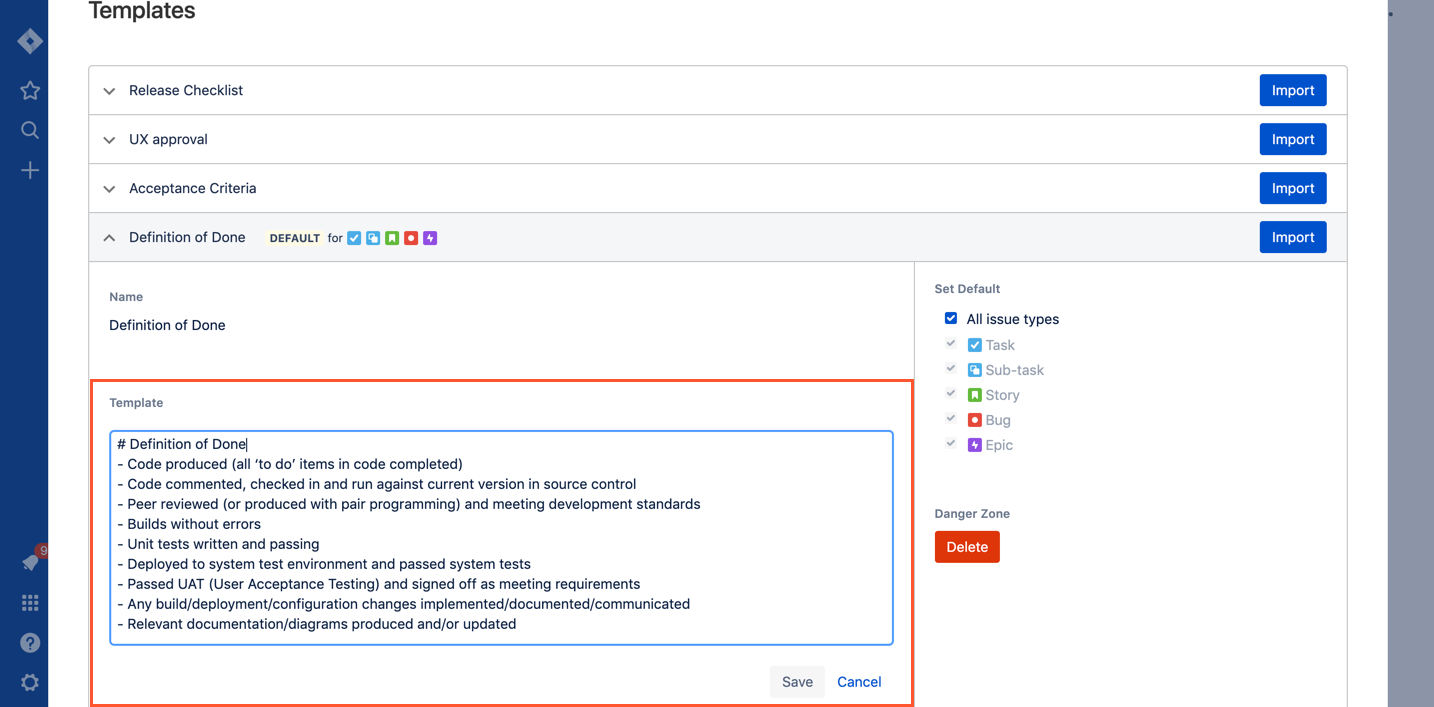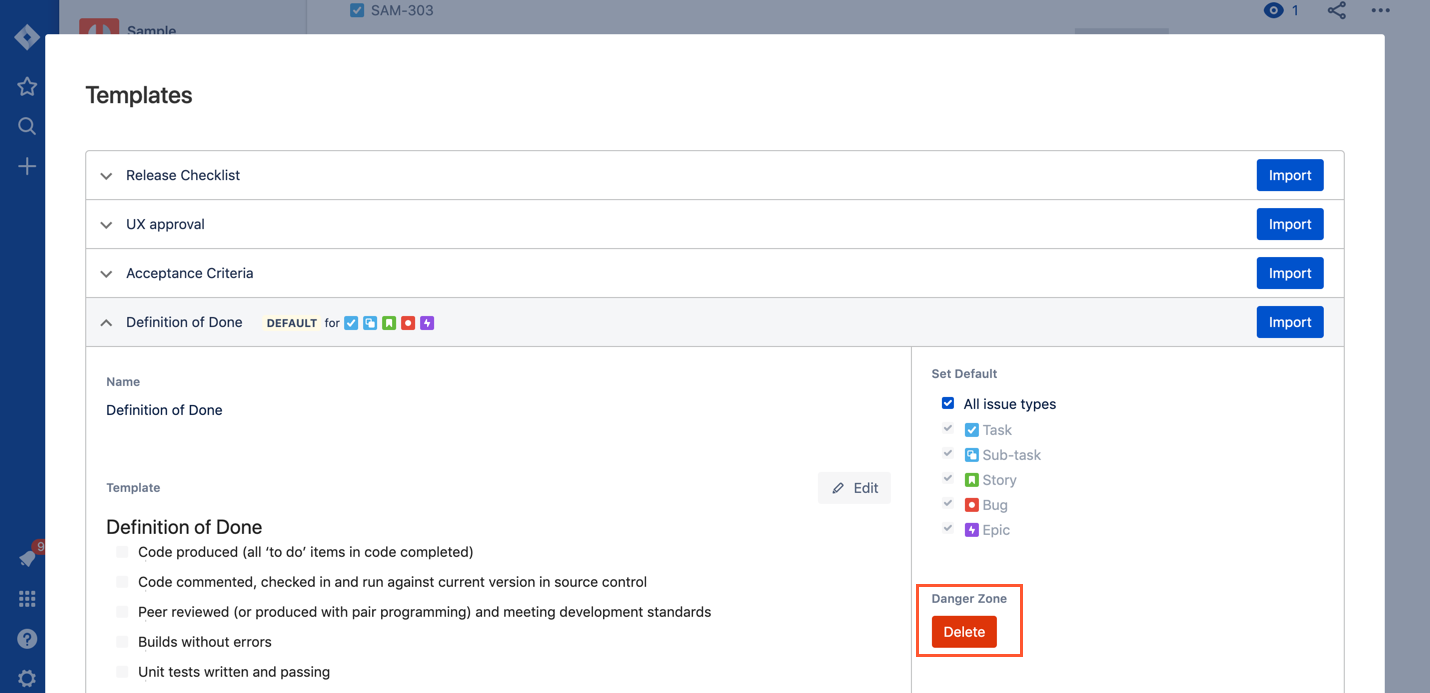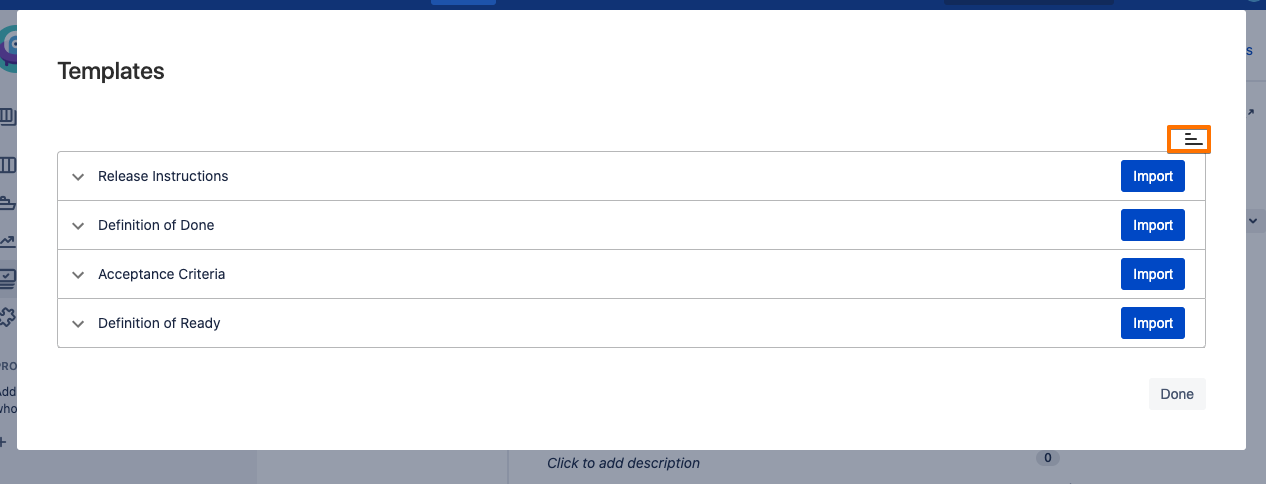...
...
...
...
...
...
| Table of Contents |
|---|
Smart Checklist templates management is made via "Import from a Template" menu item.
...
| Note | |
|---|---|
| title | AttentionThese options are available only for users with Admin permissions on project level. |
Rename a template
Go to your templates list
Click on the template name to expand details
Click on the template name, rename and hit "V" to save
Edit a template
Go to your templates list
Click on the template name to expand details
Click on "Edit" to enter editing mode
You'll see checklist representation in Markdown
Make the changes and click "Save"
Delete a template
Go to your templates list
Click on the template name to expand details
See the red button "Delete" in "Danger zone"
When you click "Delete" you will be asked for confirmation
| Tip | |
|---|---|
| title | TipYour imported checklists will be safe and template deletion will not affect any Jira Issues! |
Sort Templates [Server specific]
Templates are sorted alphabetically by default. You can modify the sorting order to be ASC or DESC using the button in the top right-hand corner:
...
...
| Info |
|---|
For any questions or feature requests contact us at smartchecklist@railsware.com |