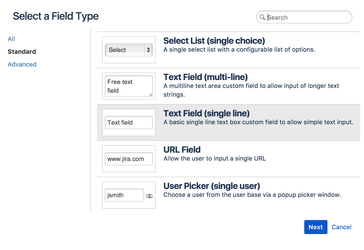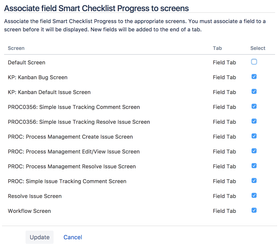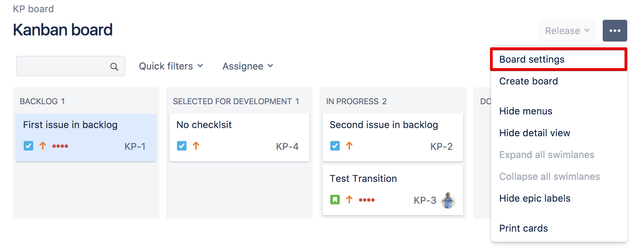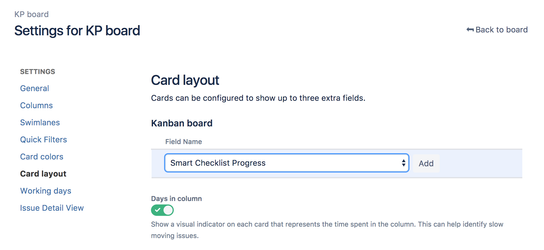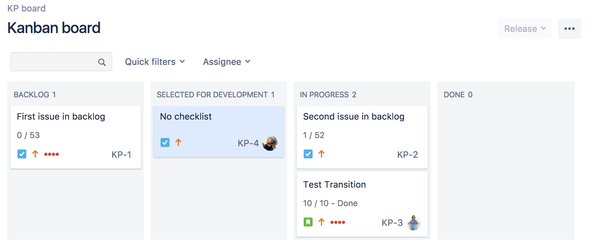You can show progress on Smart Checklist items completion right on the Agile board's issue card.
| Warning |
|---|
Not available in next-gen projects. Please see the details here. |
| Tip |
|---|
If you want to Validate Checklist before transition - read the following instructions. |
| Note | ||
|---|---|---|
| ||
Before you start, check whether you already have the "Smart Checklist Progress" custom field on your Jira instance. |
| Anchor | ||||
|---|---|---|---|---|
|
- Go to "Custom Fields".
- Press "Add Custom Field".
- Choose "Text Field (single line)":
- Name it "Smart Checklist Progress" (mind the caps letters and exact words).
- Associate screens to the projects where you want to track progress and setup set up a validator.
| Note | ||
|---|---|---|
| ||
Screen names might differ from Project to Project. Usually, it's "...Default Issue Screen" or "...Edit/View Issue Screen" |
- Go to Board Settings Settings.
2. Change Card Layout. Add "Smart Checklist Progress" field.
3. Go Back to
...
the Board and see how checklist progress is displayed now. The number of completed checklist items versus total is shown, e.g. 1/52 or 10/10 - Done
...
| Note |
|---|
Enabling "Smart Checklist Progress" field may increase the amount of email notifications sent by Jira |
...