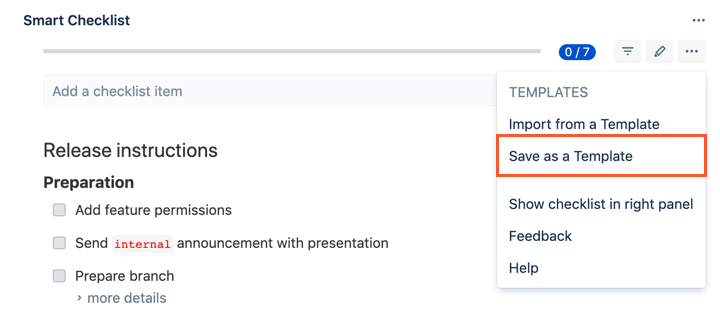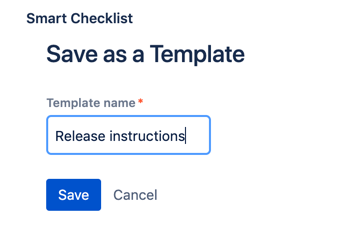...
...
...
| Note |
|---|
AttentionOnly users with Admin permissions on the project level are able to Save a Checklist as a Template and set it as Default. These options are not available for regular users. |
You can create a template by:
saving an existing Jira issue checklist as a template
creating a new template from the Templates list on Jira issue view
creating a new template from the Templates list on Project Settings
How to Save a checklist as a template
First of all - create a proper checklist using an input box or Full-Screen Editor available by clicking a "pen" icon.
Then go to the Smart Checklist menu and click "Save as a Template" menu item.
Name your Template and click "Save".
The checklist is saved in Jira Project Properties.
| Note |
|---|
Please note: currently, Smart Checklist Templates are saved and stored per Project. |
How to create a Template
Navigate to Jira Issue → open Smart Checklist menu clicking on 3-dot menu → Manage Templates → click “Create Template” button → add checklist items
...
| Info |
|---|
For any questions or feature requests contact us: smartchecklist@railsware.com |