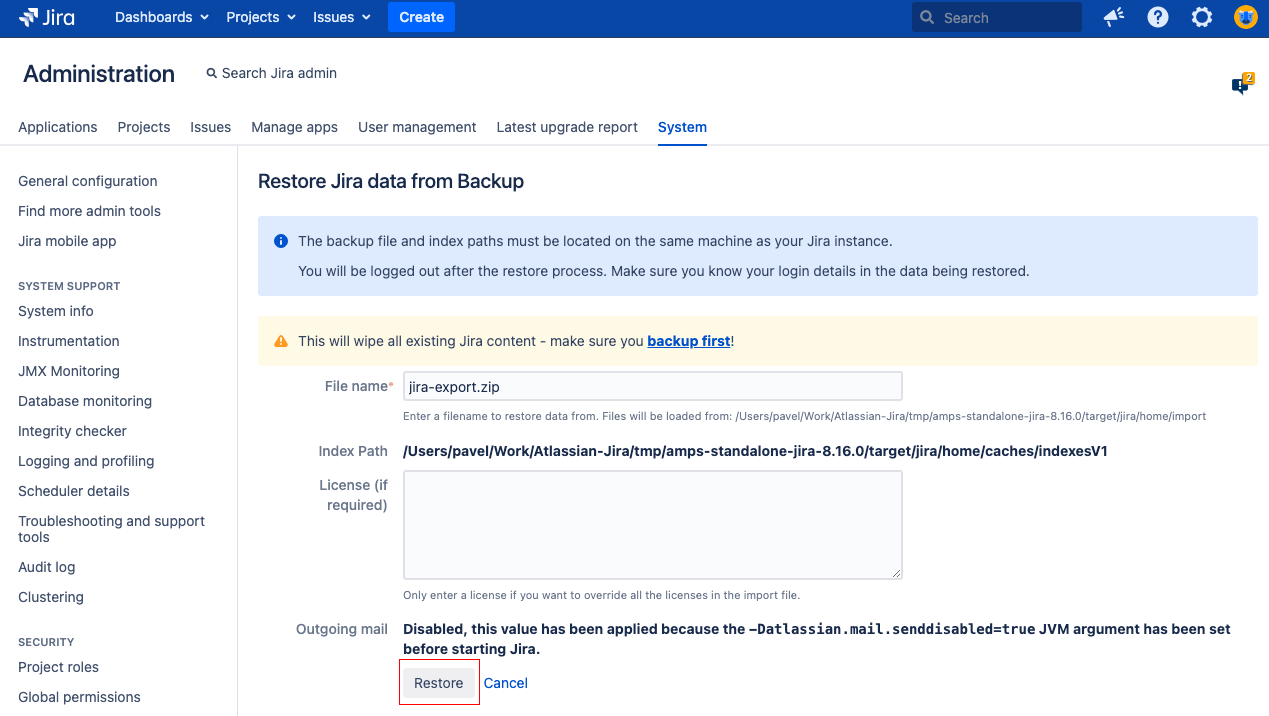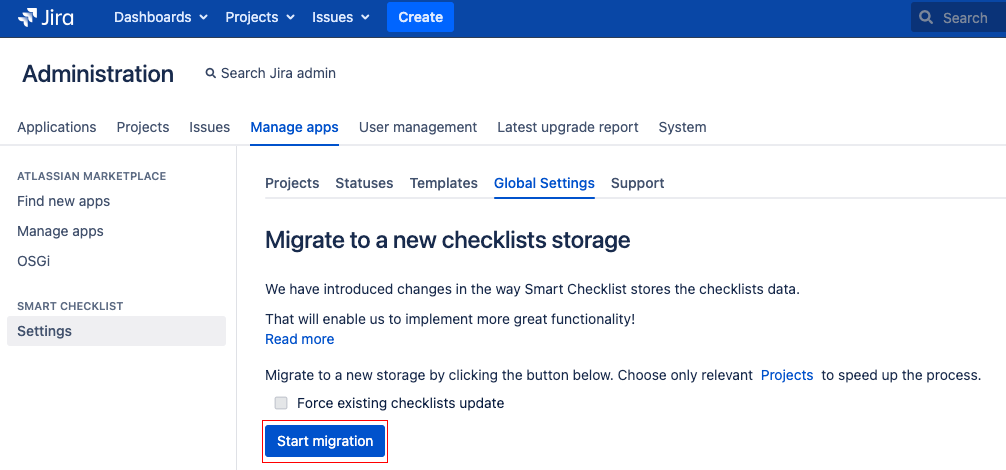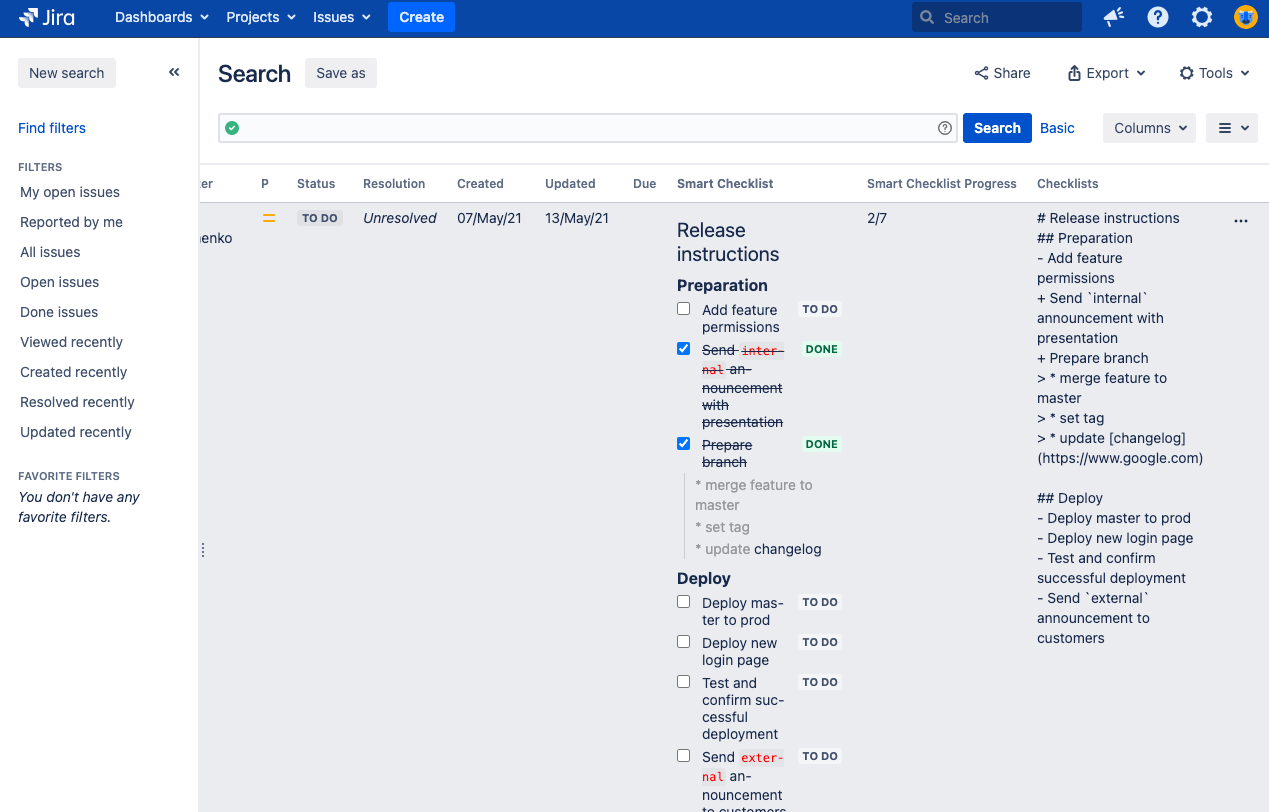...
Some general recommendations can be found in this article from the Atlassian team
Instructions
Prepare Backup on destination Jira Server. Go to System → “Import and Export” section → Backup manager → Backup
Restore Jira data from Backup on Jira Server. Go to System → “Import and Export” section → Restore System → Restore Jira from backup
Then install "Smart Checklist for Jira" on the server, go to addon "Settings" -> "Global Settings" and Start Migration
Note: Make sure you have Smart Checklist older than 5.3+ and above version installed.Once migration is completed - Smart checklist values would be successfully migrated from an Issue Property to a new Data Storage (Database) and custom fields would be synced as well!
Check if the migration was successful in Issue Search view by adding “Smart Checklist” custom field
That’s it!
...
| Info |
|---|
For any questions or feature requests contact us: smartchecklist@railsware.com |