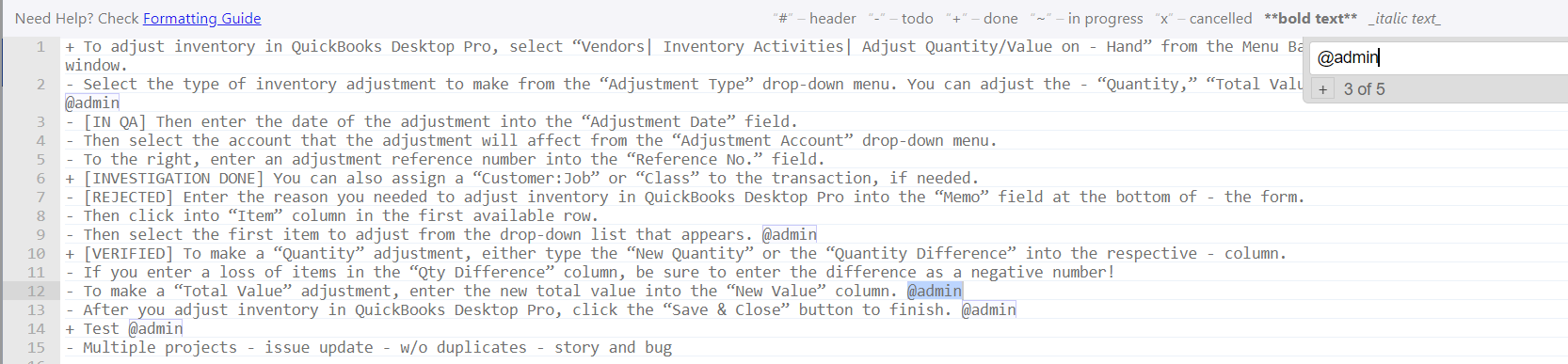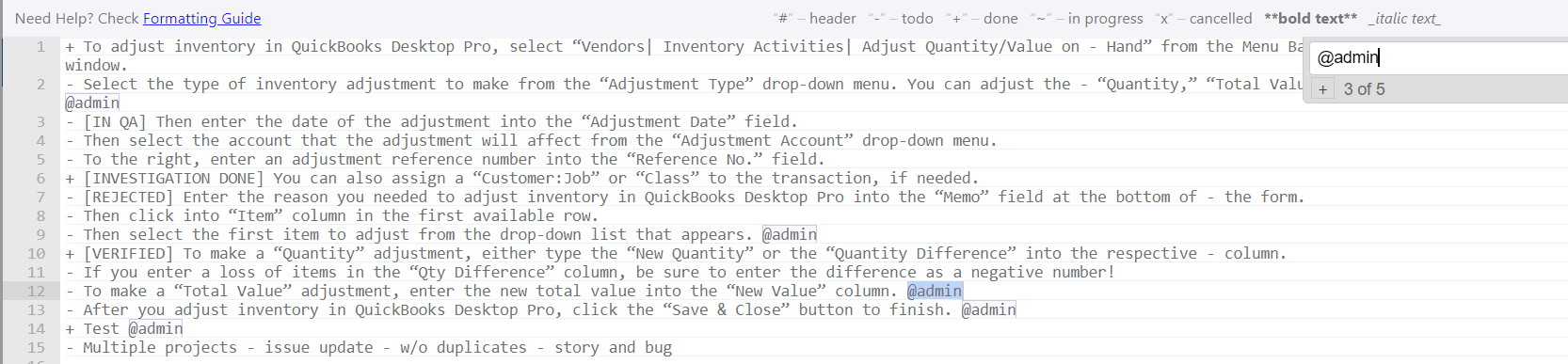...
To enable the feature - please follow the next steps:
Navigate to the Jira Administration Settings → Manage Apps → Smart Checklist Settings.
Navigate to the “Global settings” tab.
Turn on the “Notify assignees” toggle:
To disable the feature - please follow the next steps:
Navigate to the Jira Administration Settings → Manage Apps → Smart Checklist Settings.
Navigate to the “Global settings” tab.
Turn off the “Notify assignees” toggle:
How feature works
Once the feature is enabled - newly assigned users will receive email notifications:
when they assigned to checklist item via quick view mode
when they assigned to checklist item via full-screen editor
| Panel | ||||||||
|---|---|---|---|---|---|---|---|---|
| ||||||||
Each unique assignee will receive an email after assignment (even to the same checklist item). |
...
Checklist content markup in the email is almost the same as visible in the Smart Checklist add-on:
...
| Info |
|---|
For any questions or feature requests contact us: smartchecklist@railsware.com |