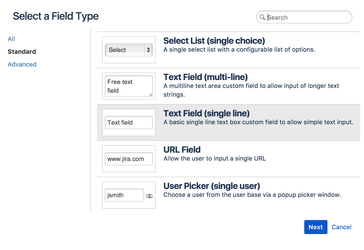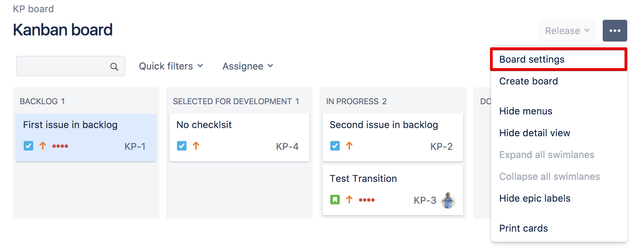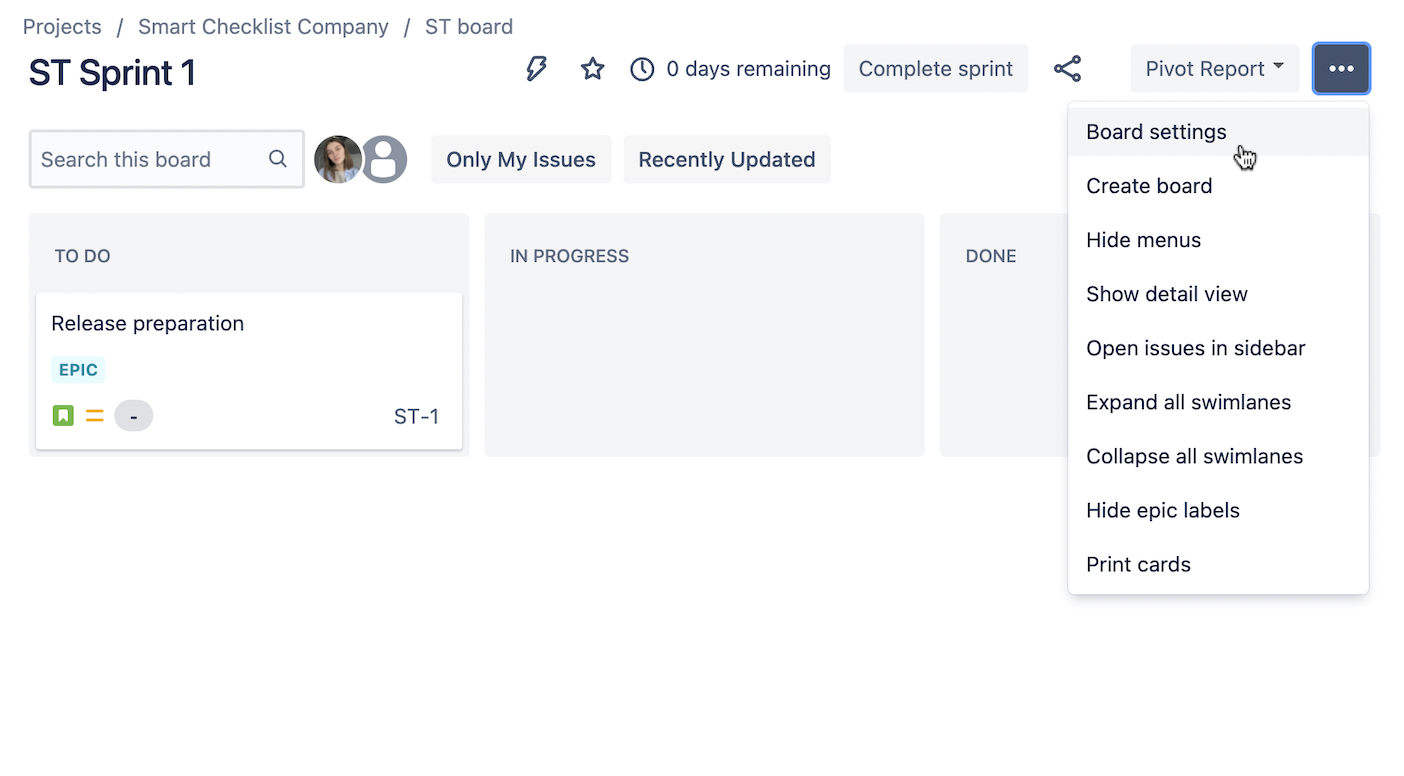...
...
...
...
| Tip |
|---|
You can show progress on Smart Checklist items completion right on the Agile board's |
...
🚀 |
| Warning |
|---|
Not available in next-gen projects. Please see the details here. |
| Tip |
|---|
If you want to Validate Checklist before transition - read the following instructions. |
| Panel | ||||||||
|---|---|---|---|---|---|---|---|---|
| ||||||||
Use Smart Checklist progress to the fullest → Validate before transition 💪🏻 |
"Smart Checklist Progress" Custom Field set up:
...
| Info |
|---|
IMPORTANTBefore you start, check whether you already have the "Smart Checklist Progress" custom field on your Jira instance. |
...
If not follow this guide first → "Smart Checklist Progress |
...
Go to "Custom Fields".
...
...
...
Choose "Text Field (single line)":
...
Name it "Smart Checklist Progress" (mind the caps letters and exact words).
...
...
| Note |
|---|
NoteScreen names might differ from Project to Project. Usually, it's "...Default Issue Screen" or "...Edit/View Issue Screen" |
Set up Agile board card view:
Go to Board Settings.
...
Navigate to Card Layout
...
→ Add "Smart Checklist Progress" field
...
:
...
3. Go Back to the Board and see how checklist progress is displayed now. The number of completed checklist items versus total is shown, e.g. 1/52 or 10/10 - Done
...
...
NOTE: Enabling the "Smart Checklist Progress" field may increase the number of email notifications sent by Jira
...
Insert excerpt
Hope everything works fro you! 🚀
...
| Info |
|---|
For any questions or feature requests contact us: smartchecklist@railsware.com |