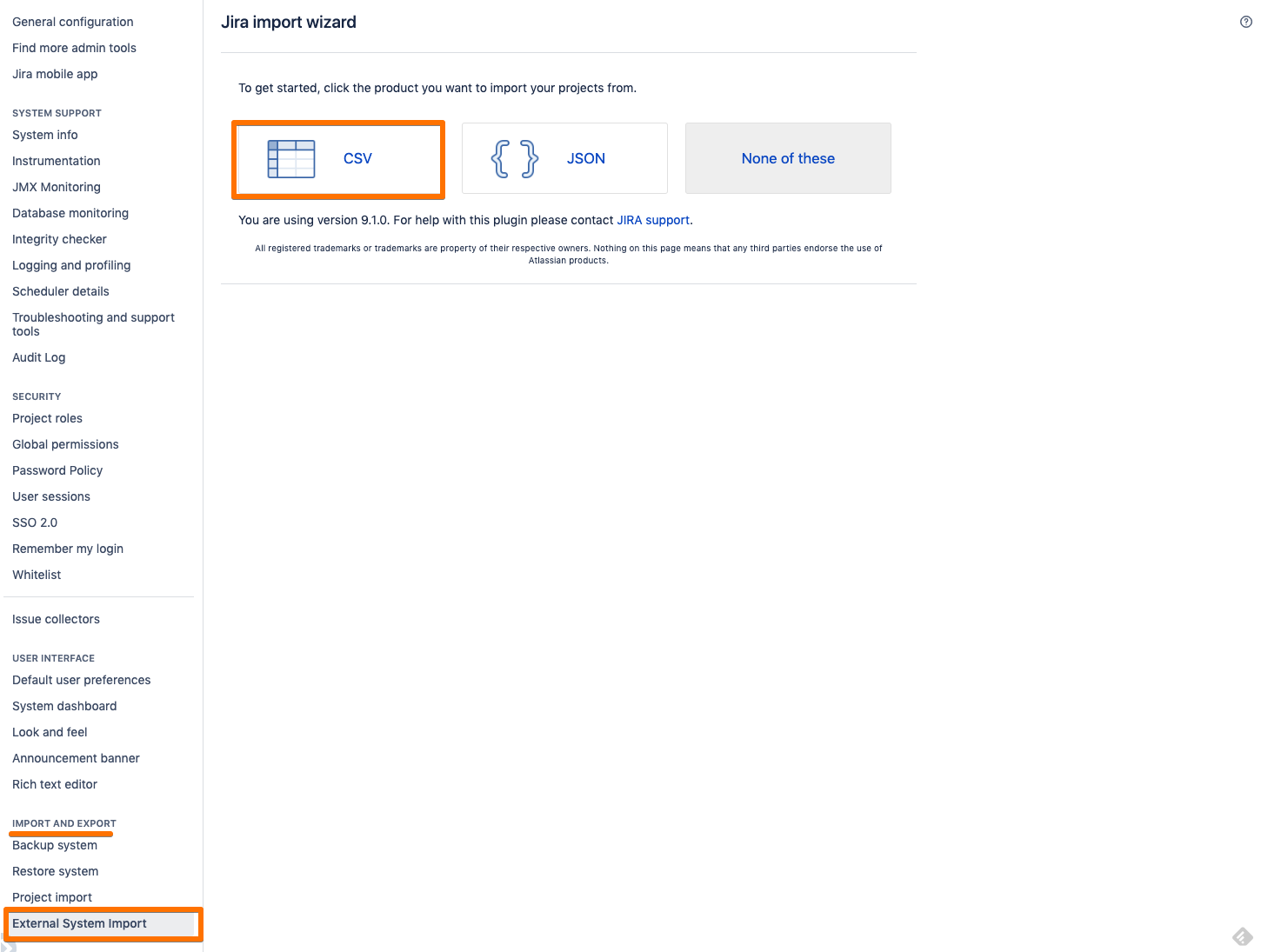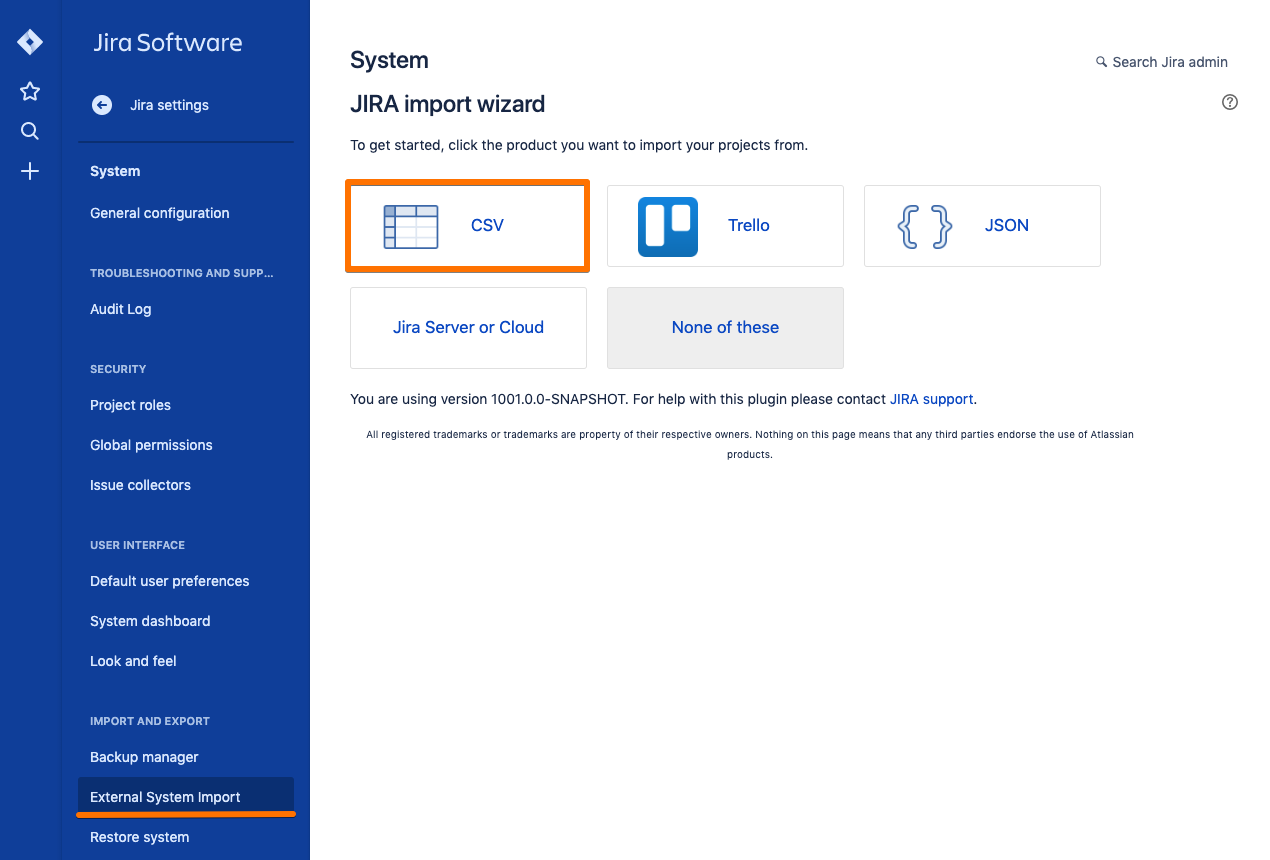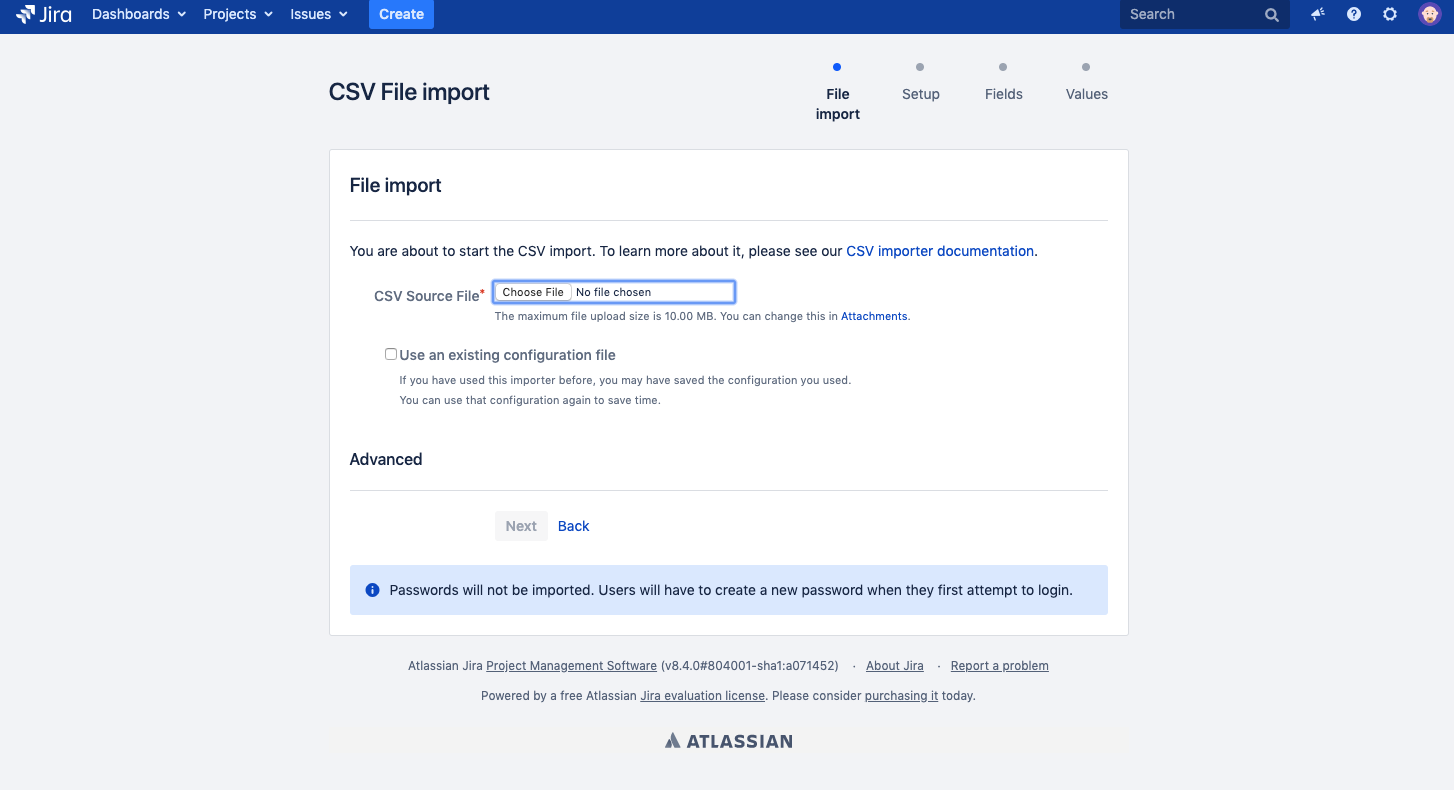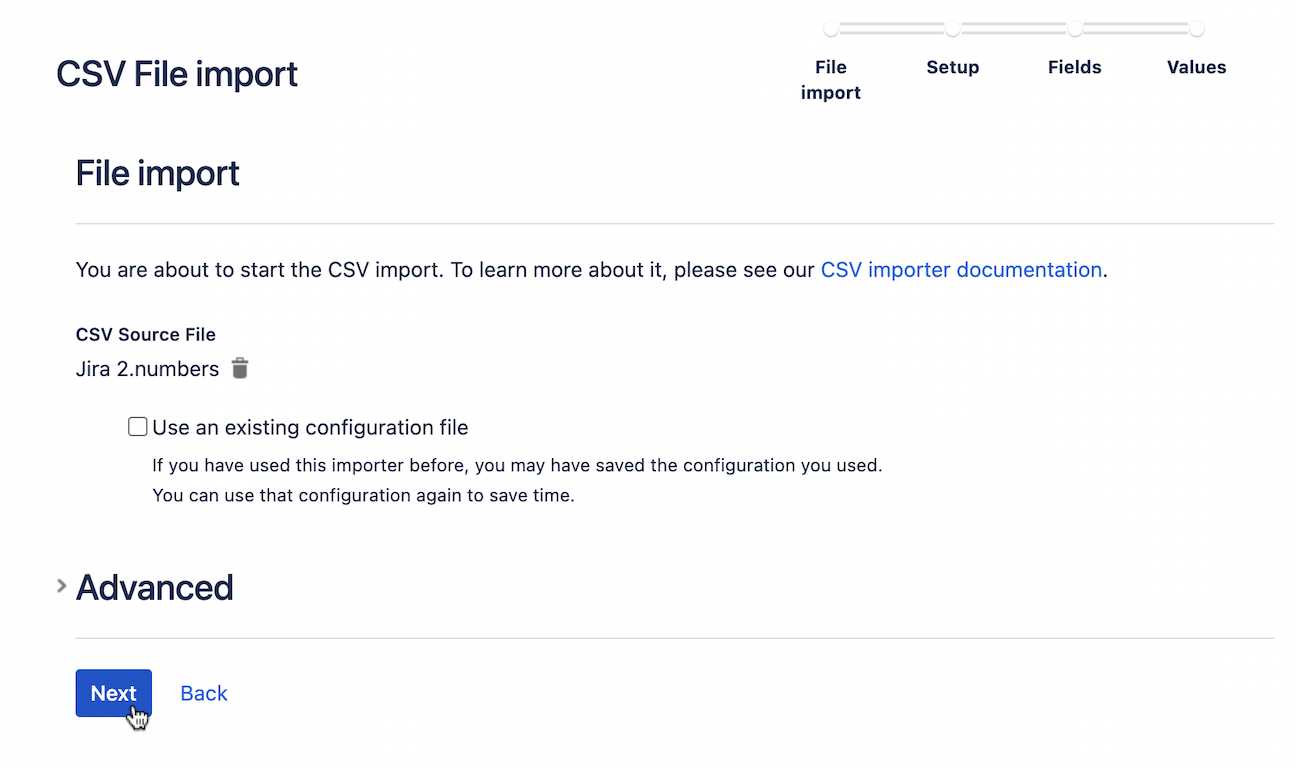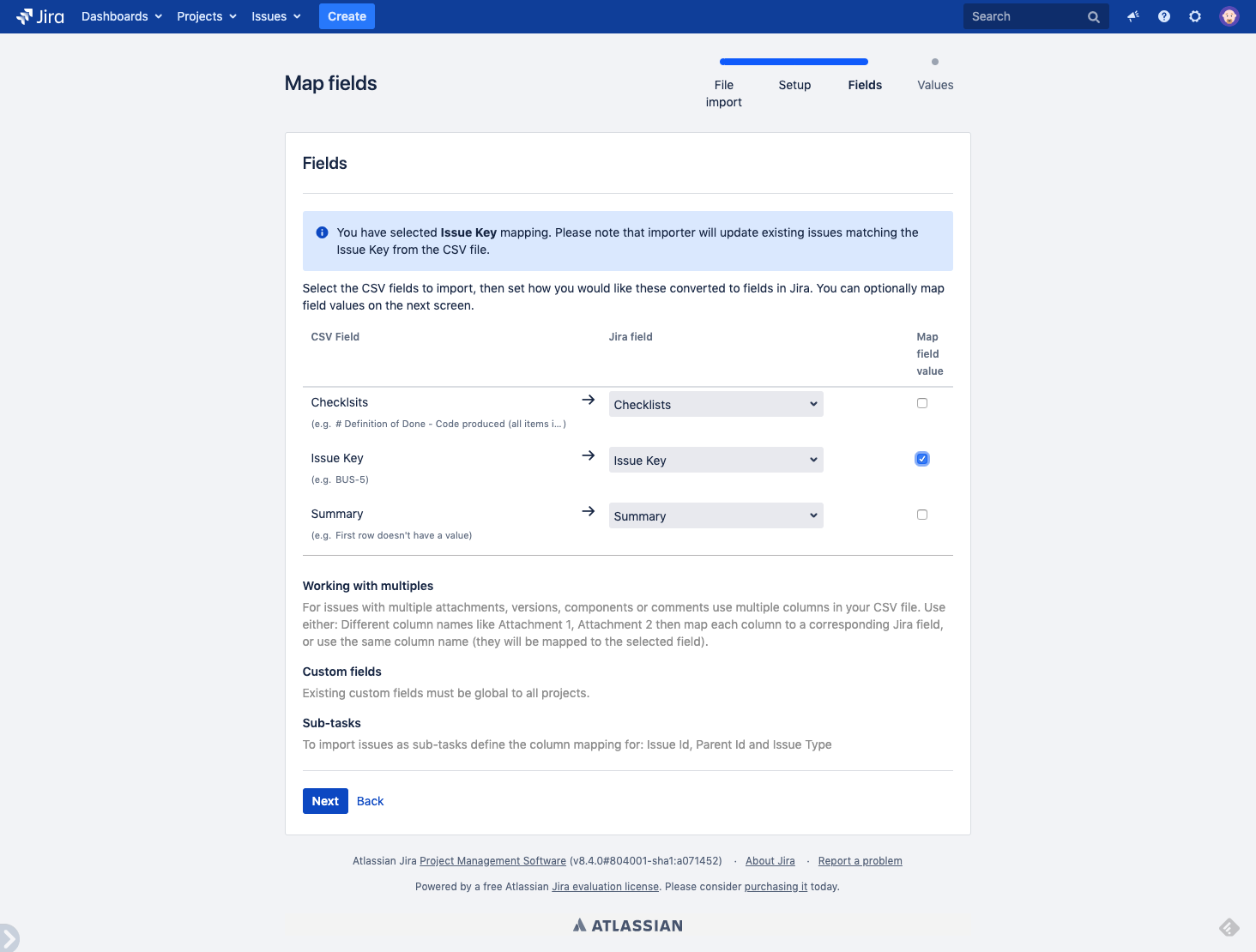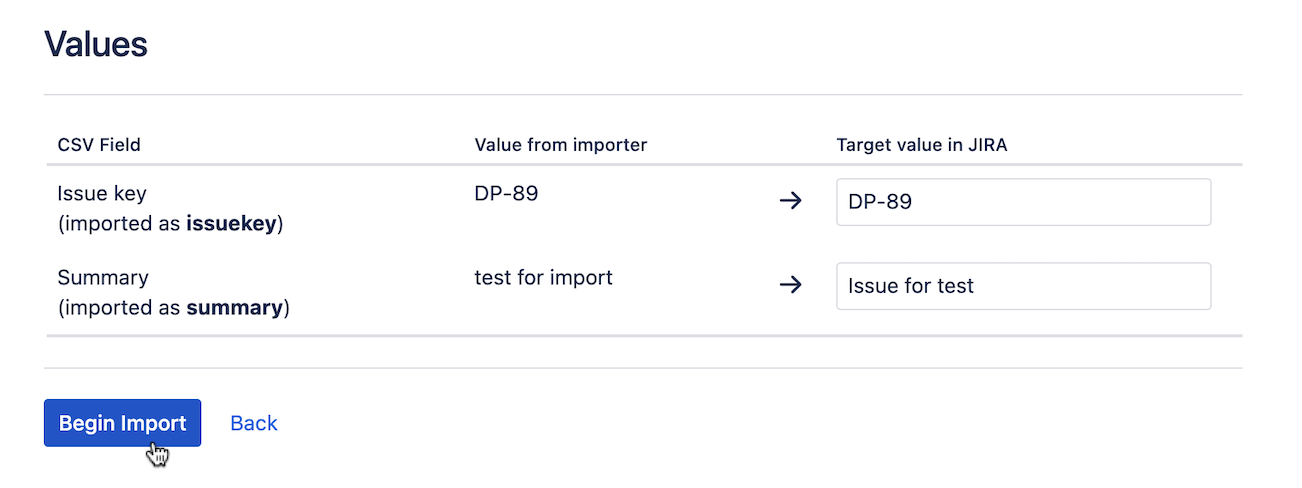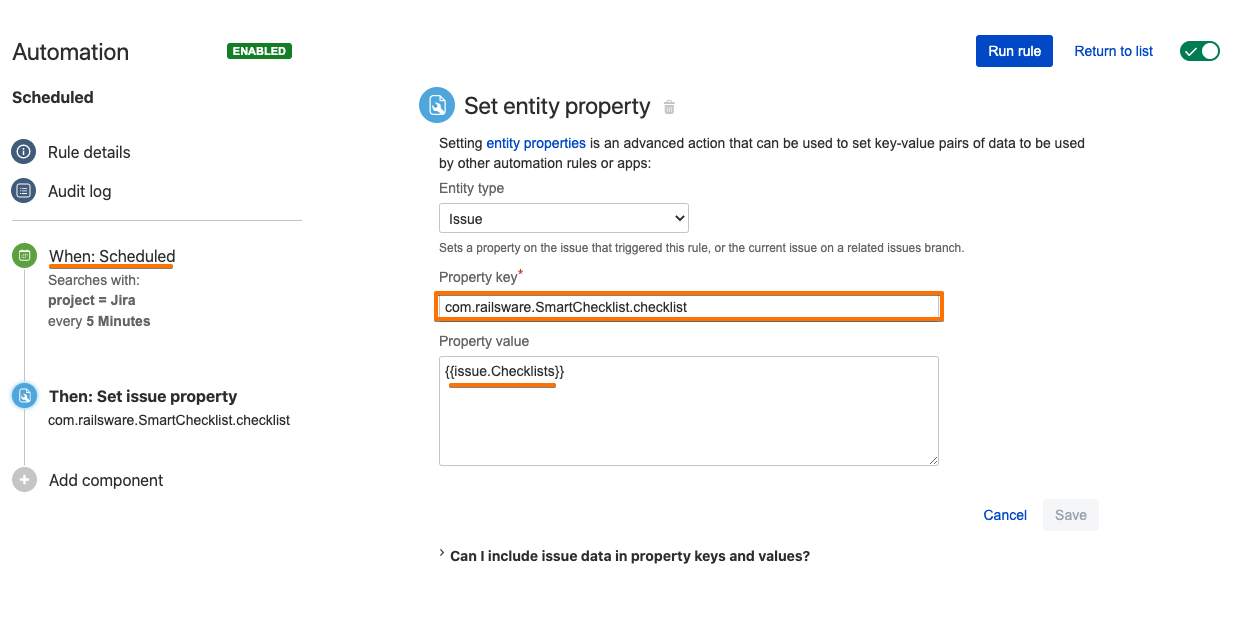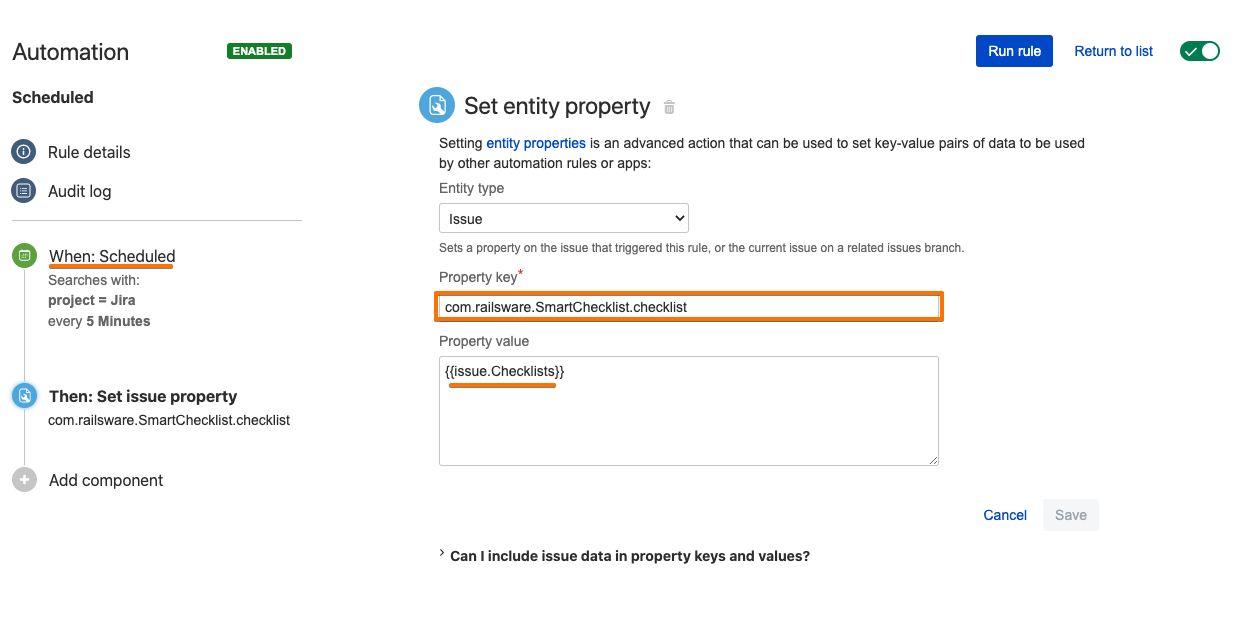...
| Tip |
|---|
Import Smart Checklists into Jira and update existing Jira Issues |
...
Introduction
"Checklists" custom field (and "Smart Checklist Progress" custom field, if applicable) must be added to the Jira instance and must keep checklists' values.
Read more about Custom Field vs Issue Properties storage.
...
⚡️ |
| Panel | ||||||||
|---|---|---|---|---|---|---|---|---|
| ||||||||
Jira permissions are needed:grant users Administer Projects permissionto manage templates |
| Panel | ||||||||
|---|---|---|---|---|---|---|---|---|
| ||||||||
RequiresRequiresChecklists Custom Field→ "Checklists" Custom Field set up |
Instructions:
Prepare a proper CSV file containing checklists. Either manually or by exporting from Jira
...
, read more here → Export issues with checklists (to CSV
...
You can do it via the Issues Search form
...
Clean up CSV, leave only needed columns (fields), e.g. Issue Key (for future mapping Jira issues), Summary, Checklists, Smart Checklist Progress
...
...
| Panel | ||
|---|---|---|
| ||
☝🏼NOTE: If issues from more than 1 project are to be imported - then leave Project column in CSV |
Go to System → Import and Export → External System Import → CSV
Jira Server
Jira Cloud
...
Choose CSV file
...
Choose CSV file
Choose Project and other import settings and click Next:
...
Map fields:
CSV Field | Jira field | Map field value | ||||||||||||
|---|---|---|---|---|---|---|---|---|---|---|---|---|---|---|
Custom field (Checklists) | Checklists |
| ||||||||||||
Issue Key | Issue Key |
| ||||||||||||
Summary
| Summary |
|
map Issue Key CSV field to Issue Key Jira field and check 'Map field value' (by that field values will be taken for updating a ticket)
map Summary CSV field to Summary Jira field
map Checklists CSV field to Checklists Jira field
...
Begin import
![]() Always do test runs on test issues/values!
Always do test runs on test issues/values!
...
| Panel | ||
|---|---|---|
| ||
☝🏼 NOTE: Do NOT Check "Map field value" for the Checklists custom field, otherwise the importer will break field formatting and the add-on will not be able to properly render checklist values. |
...
Check if fields mapped correctly and begin the Import:
Once the import is finished - the "Checklists" custom field in proper Jira Issues will get updated with Checklists values from CSV
| Note |
|---|
If you importing a checklist into issues that may already contain checklists- you need to additionally sync the "Checklists" field with com.railsware.SmartChecklist.checklist issue property, which now is the main data source. You can utilize any available tools for that. E.g. Automation for Jira for Server The approach is the following
We are working on implementing the easiest way to synchronize checklist storages. So update of the "Checklists" custom field will automatically trigger checklist update even if there already were some values present. |
Page Properties
| hidden | true |
|---|
Related issues
...
| Info |
|---|
For any questions or feature requests contact us: smartchecklist@railsware.com |