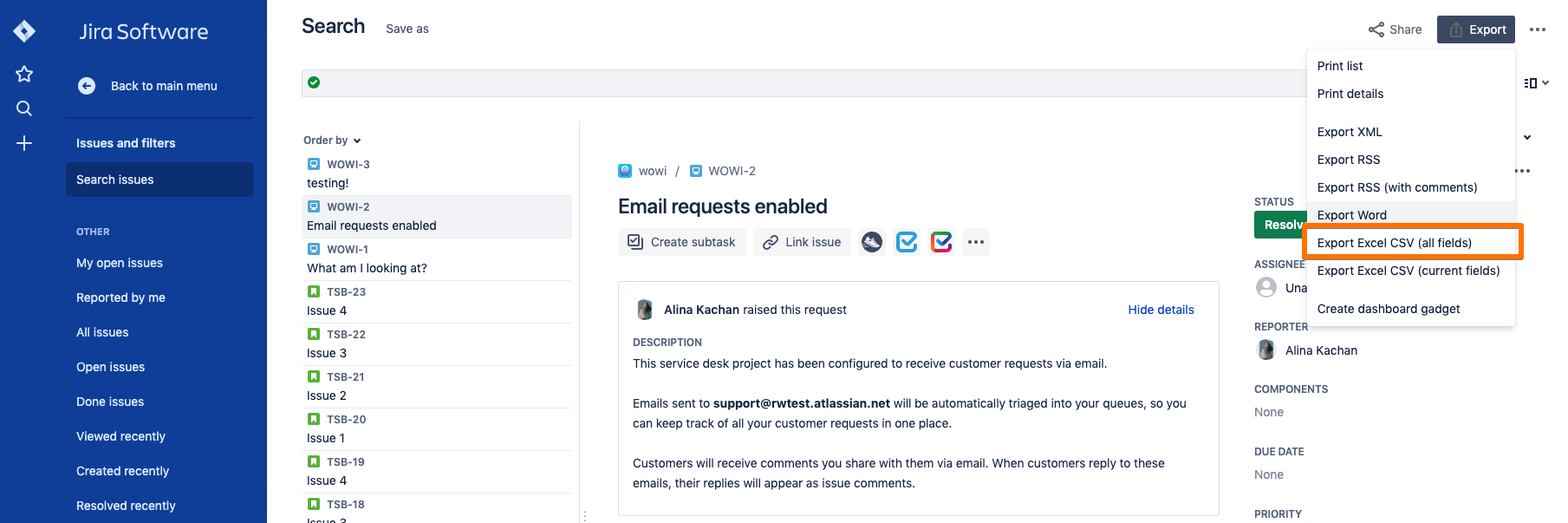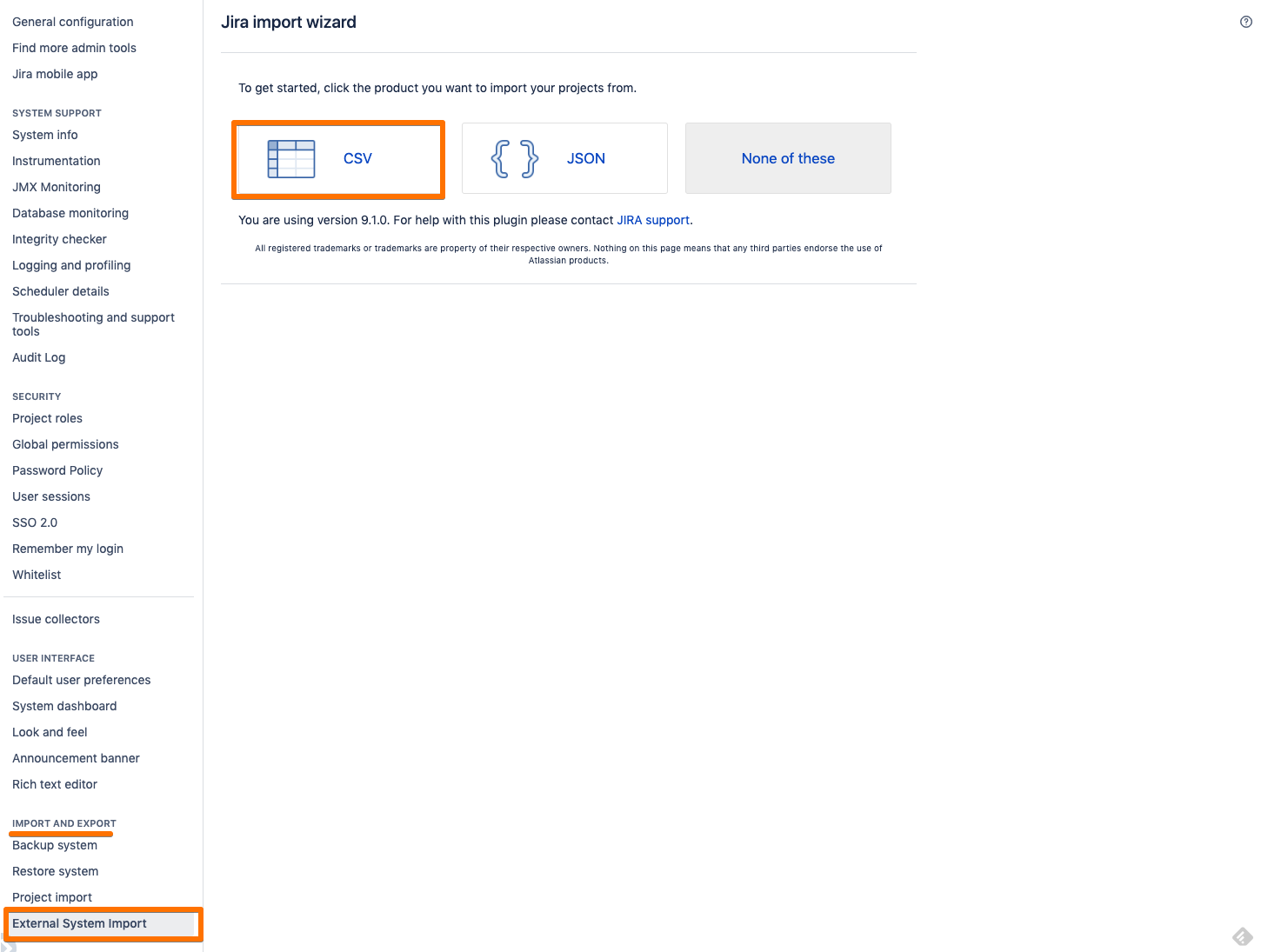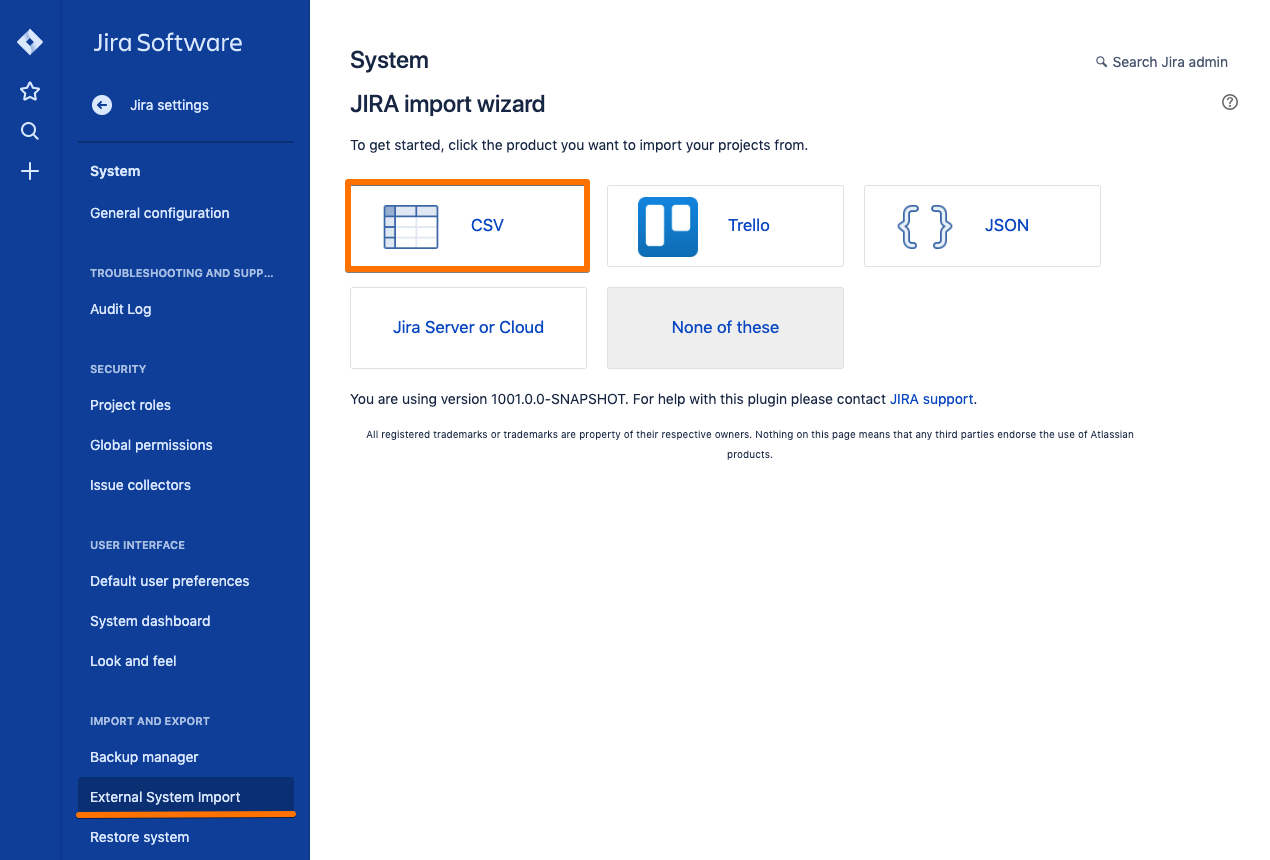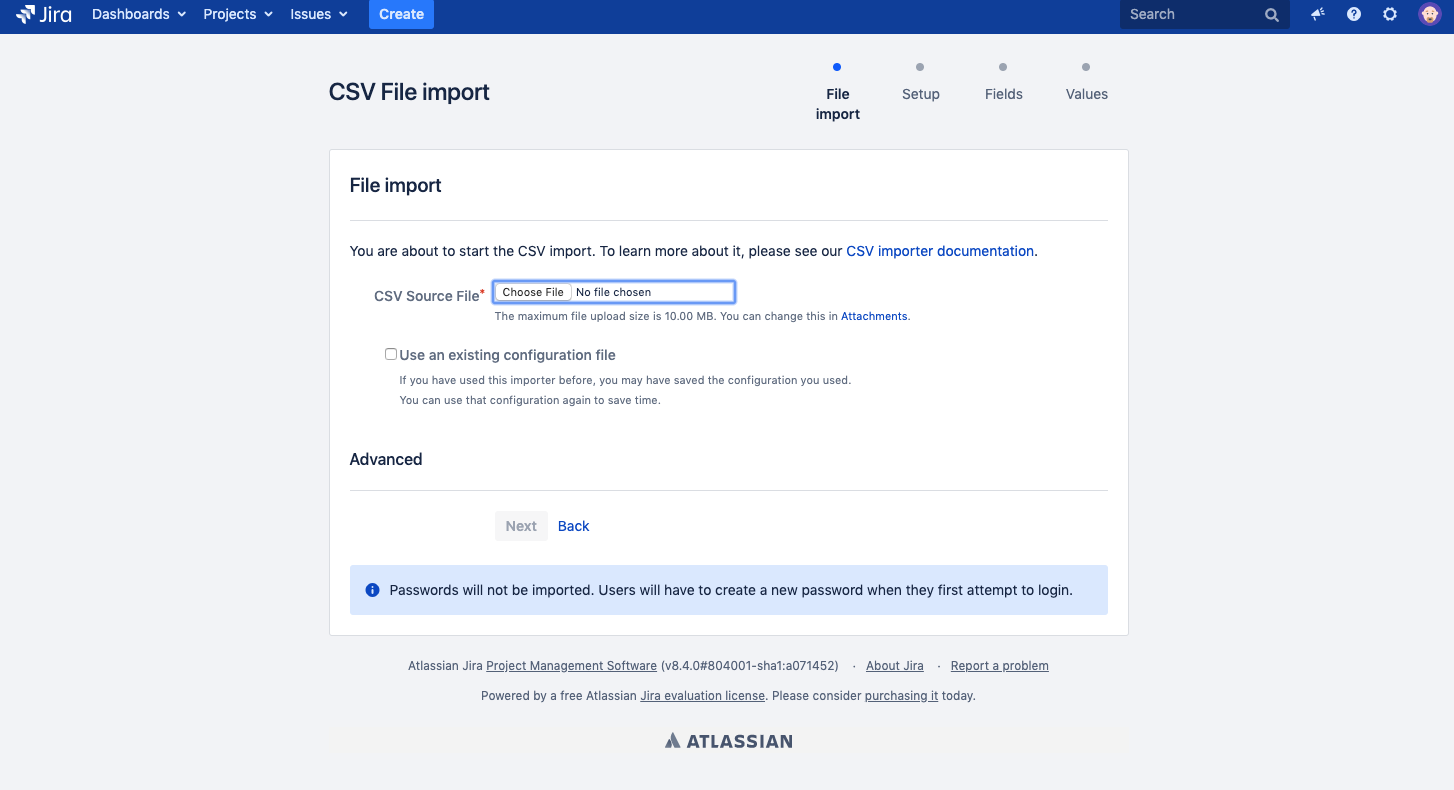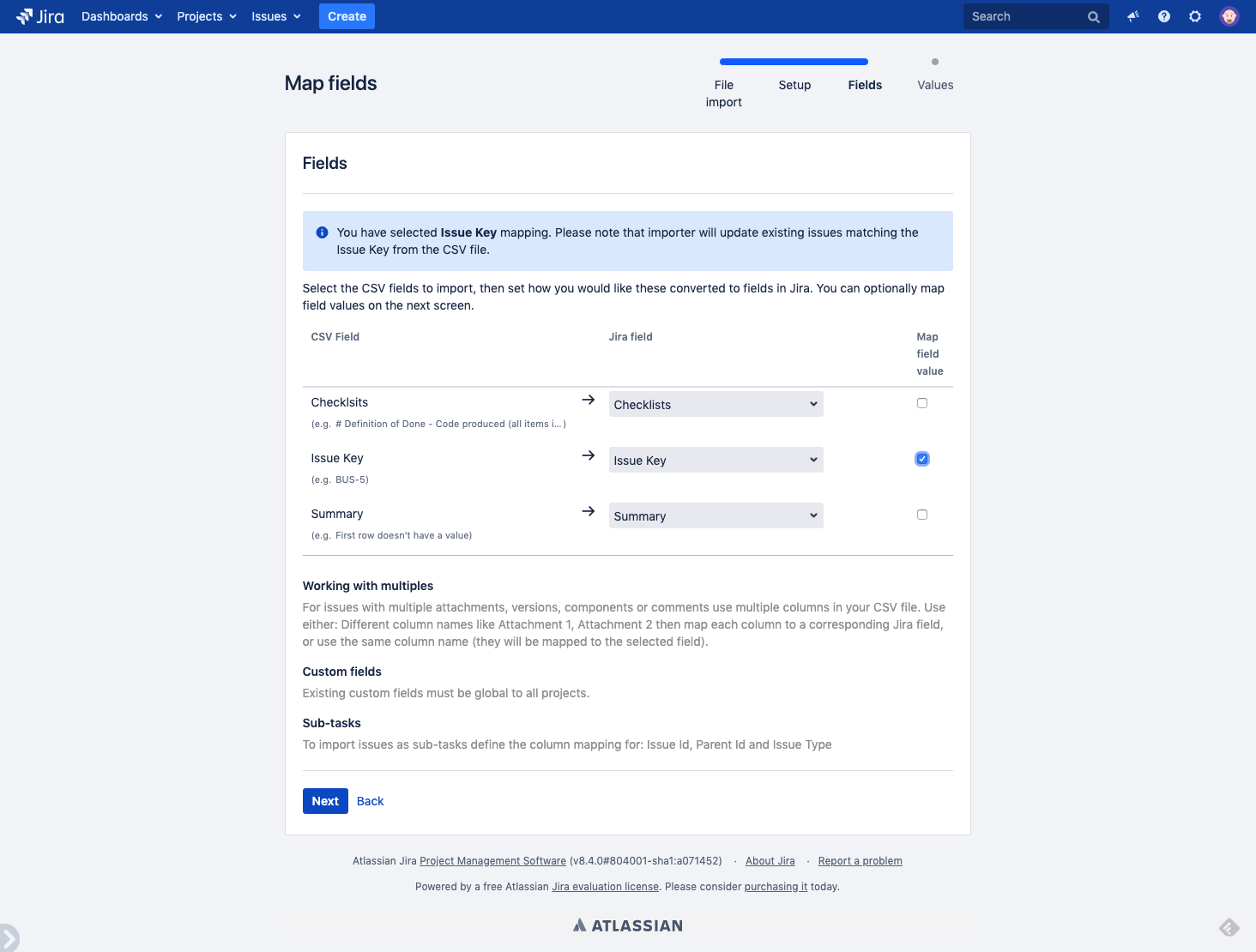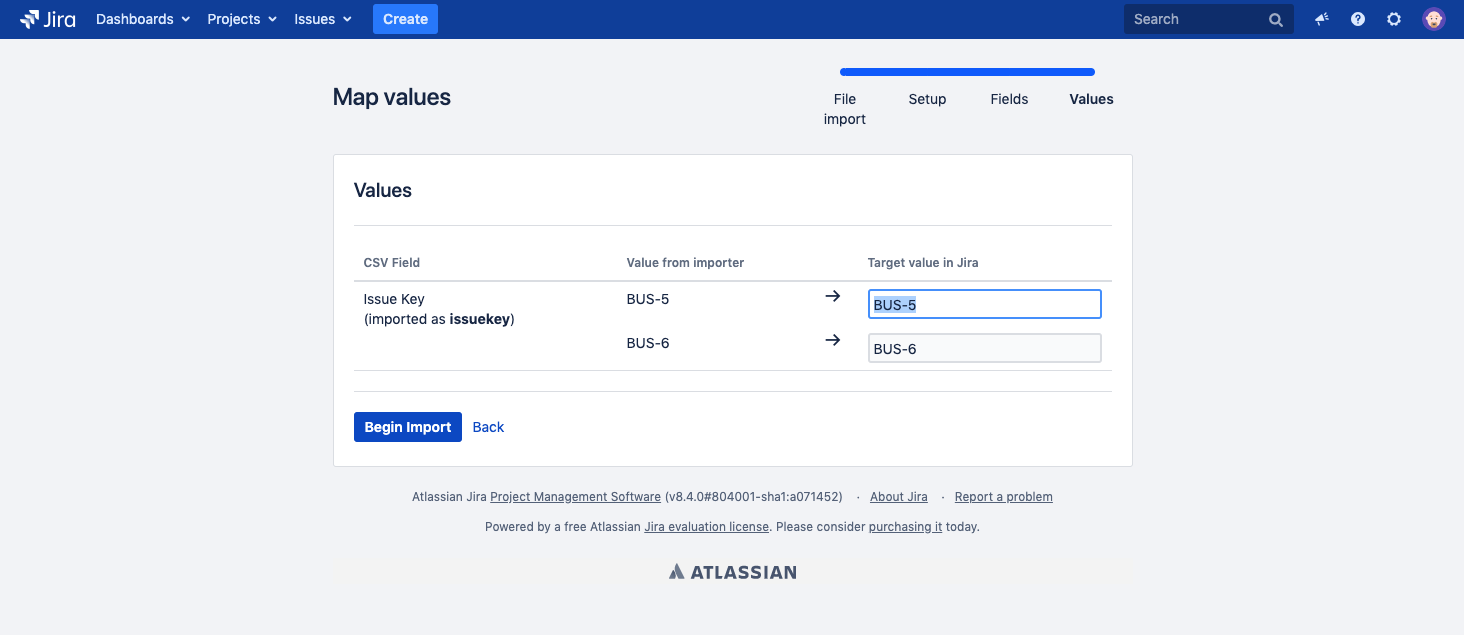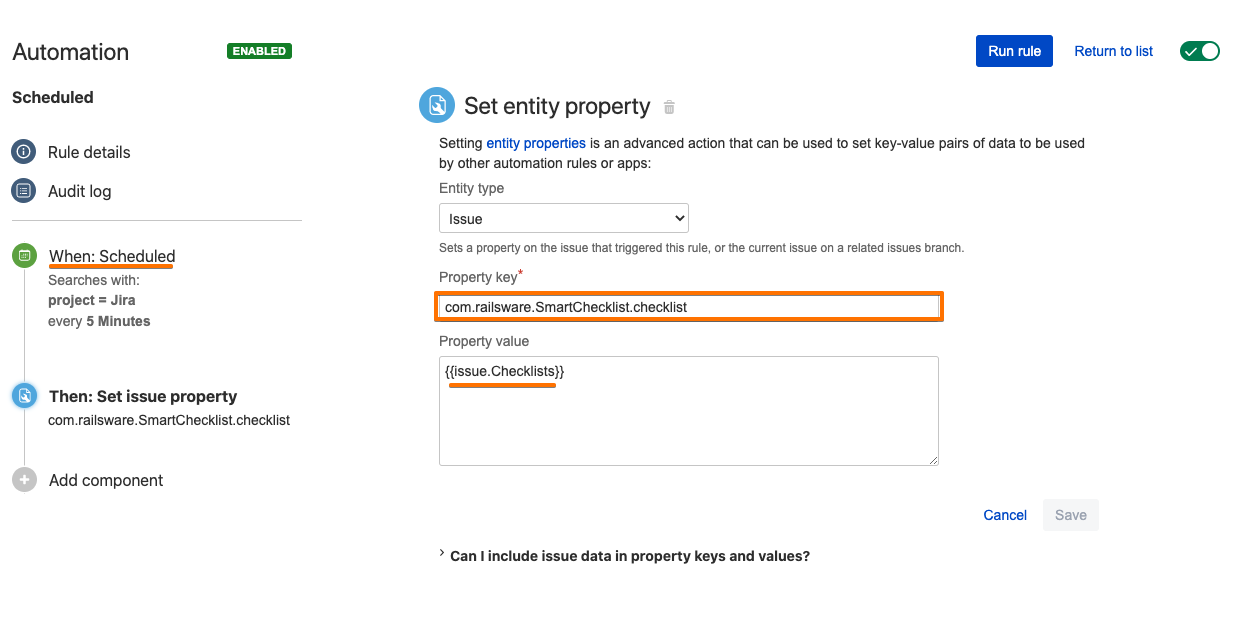This article explains how to import checklists into Jira and update existing Jira Issues.
This option is available for Jira Admins only. As it requires access to System settings. That's the way to get the Issue Key field mapped while importing the process.
Introduction
"Checklists" custom field (and "Smart Checklist Progress" custom field, if applicable) must be added to the Jira instance and must keep checklists' values.
Read more about Custom Field vs Issue Properties storage.
Instructions
Prepare a proper CSV file containing checklists. Either manually or by exporting from Jira
Learn how Export issues with checklists to CSV works
You can do it via the Issues Search form
Clean up CSV, leave only needed columns (fields), e.g. Issue Key (for future mapping Jira issues), Summary, Checklists, Smart Checklist Progress
if issues from more than 1 project are to be imported - then leave Project column in CSV
Go to System → Import and Export → External System Import → CSV
Jira Server
Jira Cloud
Choose CSV file
Map fields.
map Issue Key CSV field to Issue Key Jira field and check 'Map field value' (by that field values will be taken for updating a ticket)
map Summary CSV field to Summary Jira field
map Checklists CSV field to Checklists Jira field, however,
 make sure to leave the 'Map field value' checkbox empty! Otherwise, checklist value won't be imported
make sure to leave the 'Map field value' checkbox empty! Otherwise, checklist value won't be imported
Begin import
 Always do test runs on test issues/values!
Always do test runs on test issues/values!
Once the import is finished - the "Checklists" custom field in proper Jira Issues will get updated with Checklists values from CSV
If you importing a checklist into issues that may already contain checklists- you need to additionally sync the "Checklists" field with com.railsware.SmartChecklist.checklist issue property, which now is the main data source.
You can utilize any available tools for that.
E.g. Automation for Jira for Server
The approach is the following
Setup the "Scheduled" event rule
Set the execution time
Set proper JQL function to update only the needed issues
"Set entity property" Action to update "com.railsware.SmartChecklist.checklist" from "Checklists" custom field
Save the Function and make sure it is enabled for a short time that you need to actually sync the values
Once you proceed with Bulk import - "Run Rule" manually
That way your current checklist will get data from imported CSV based on the "Checklists" custom field
We are working on implementing the easiest way to synchronize checklist storages. So update of the "Checklists" custom field will automatically trigger checklist update even if there already were some values present.