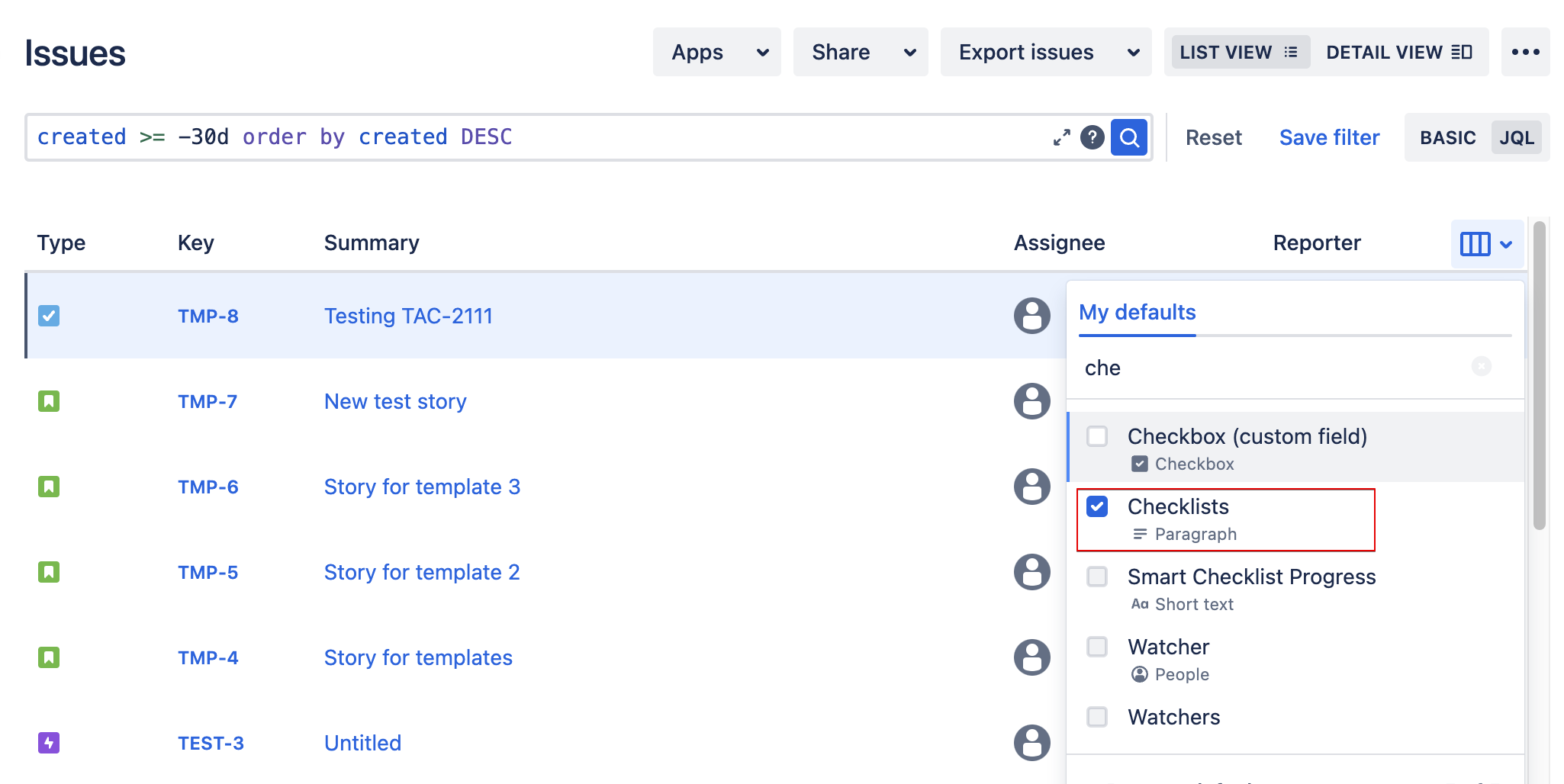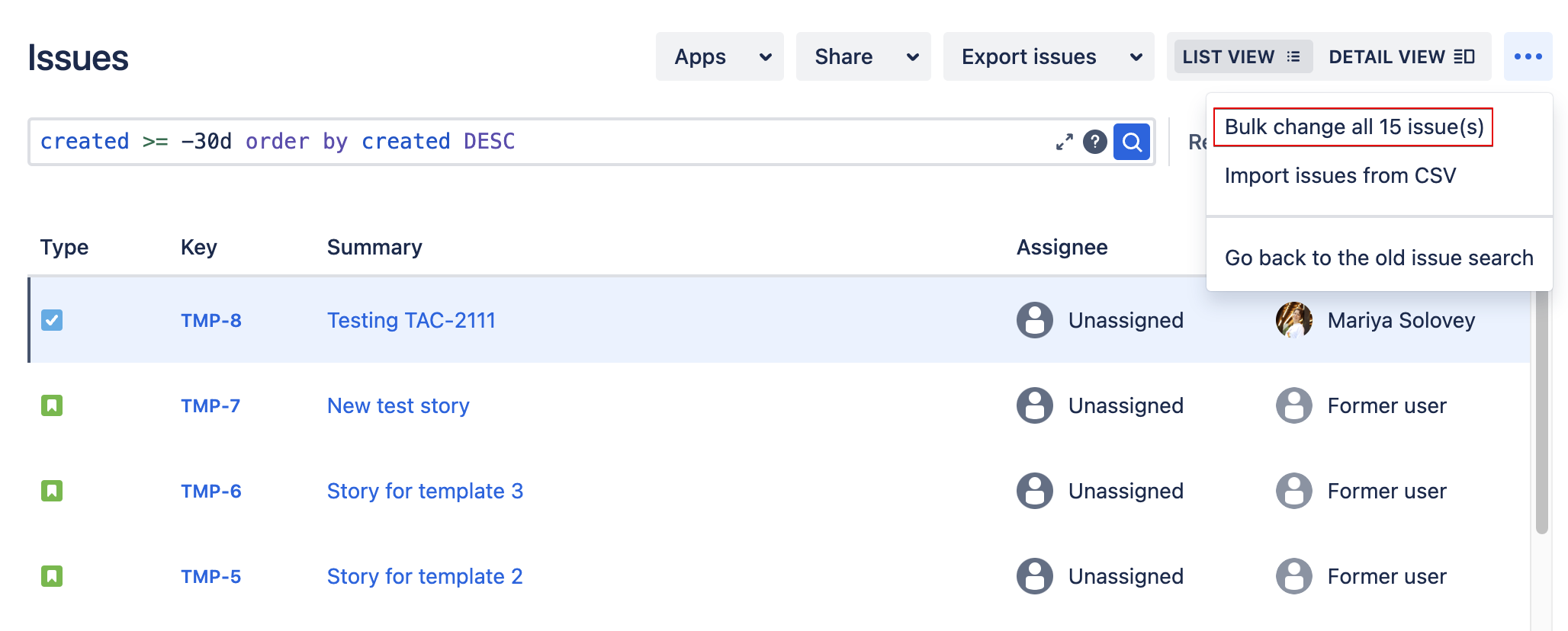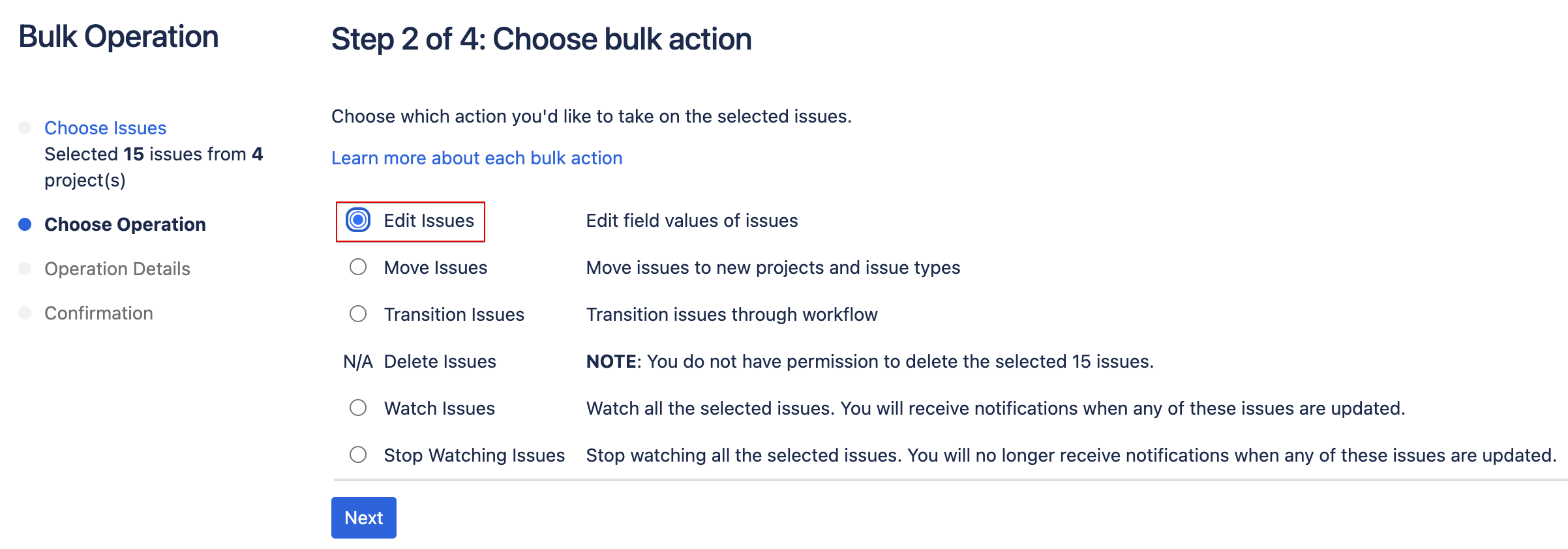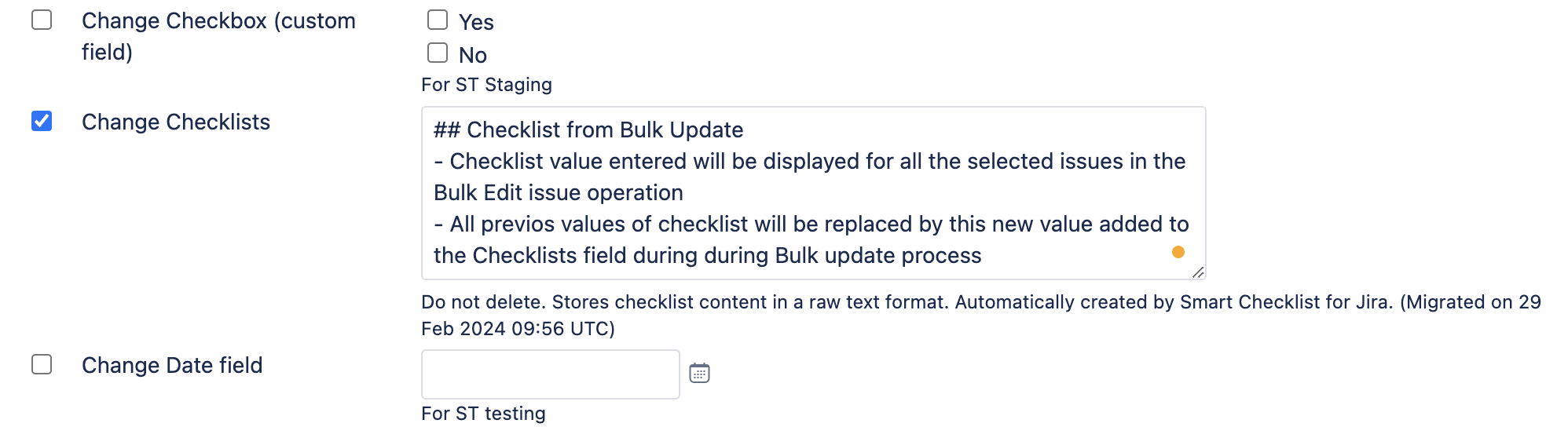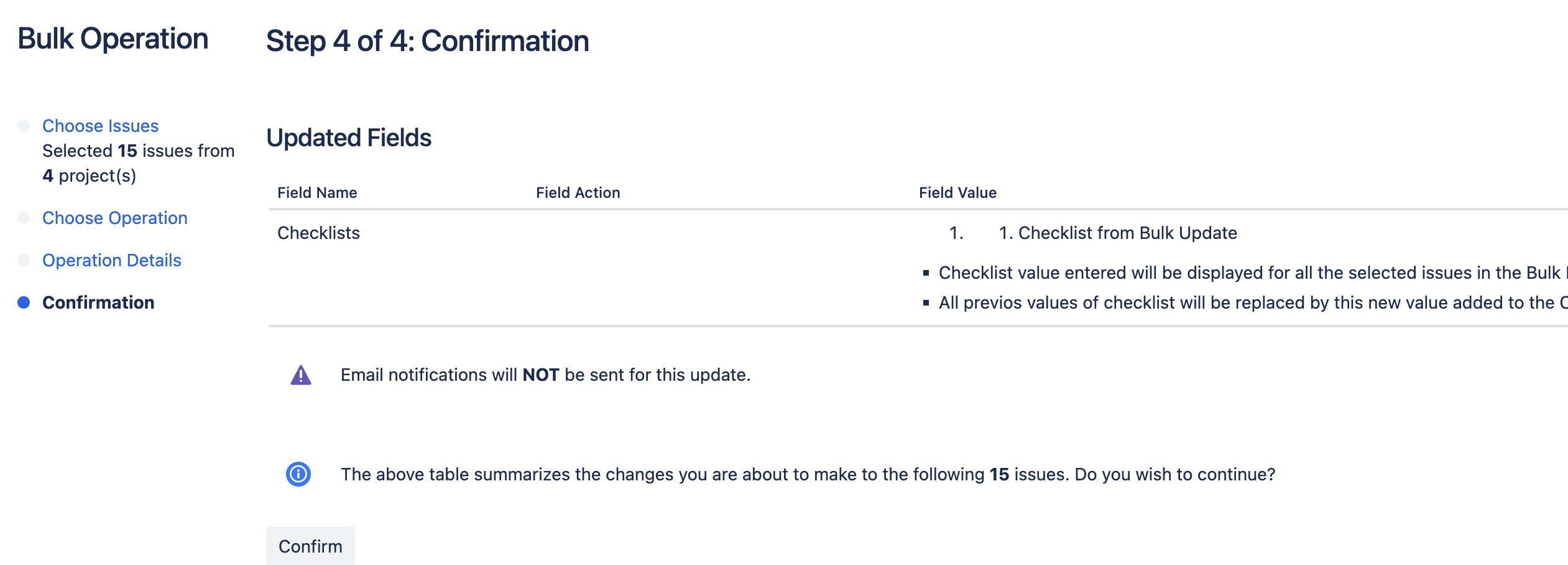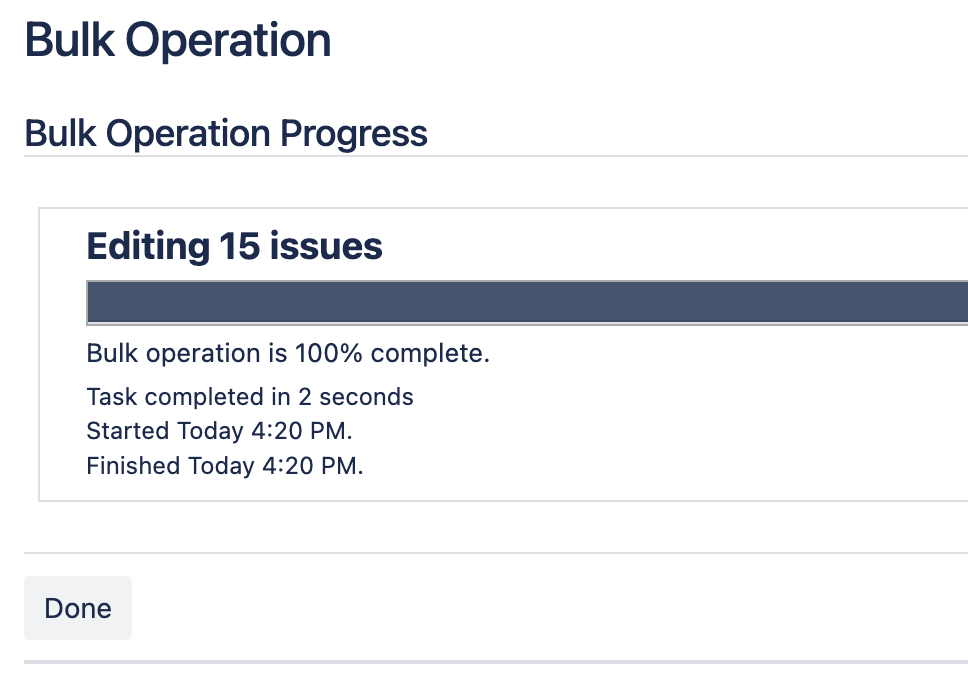...
Go to Project Settings → Automation → click Create rule
...
Create a trigger
2.1. Choose Field value changed
...
Name your new Automation and Turn it on
...
Proceed with the bulk update
Click on Search > Select View all issues
Add search criteria to return the issues you want to update
Click on “Configure column” to add Checklists custom field to search view
Select more (•••) and choose Bulk Change all <n> issues.
Select the issues you'd like to edit Checklists custom field in the bulk operation and click Next
Select Edit Issues for Bulk operation and click Next
Find Change Checklists in the list
Fill in the value that you want to set to the checklist for all selected issues and click Next.
Confirm the changes by clicking “Confirm” button
You will see the Bulk Operation Progress
You are done. All issues are updated with the new checklist value.
| Info |
|---|
Please find more details on Bulk update here → https://support.atlassian.com/jira-service-management-cloud/docs/edit-multiple-issues-at-the-same-time/ |
Once the bulk update is completed, turn the rule off.
...