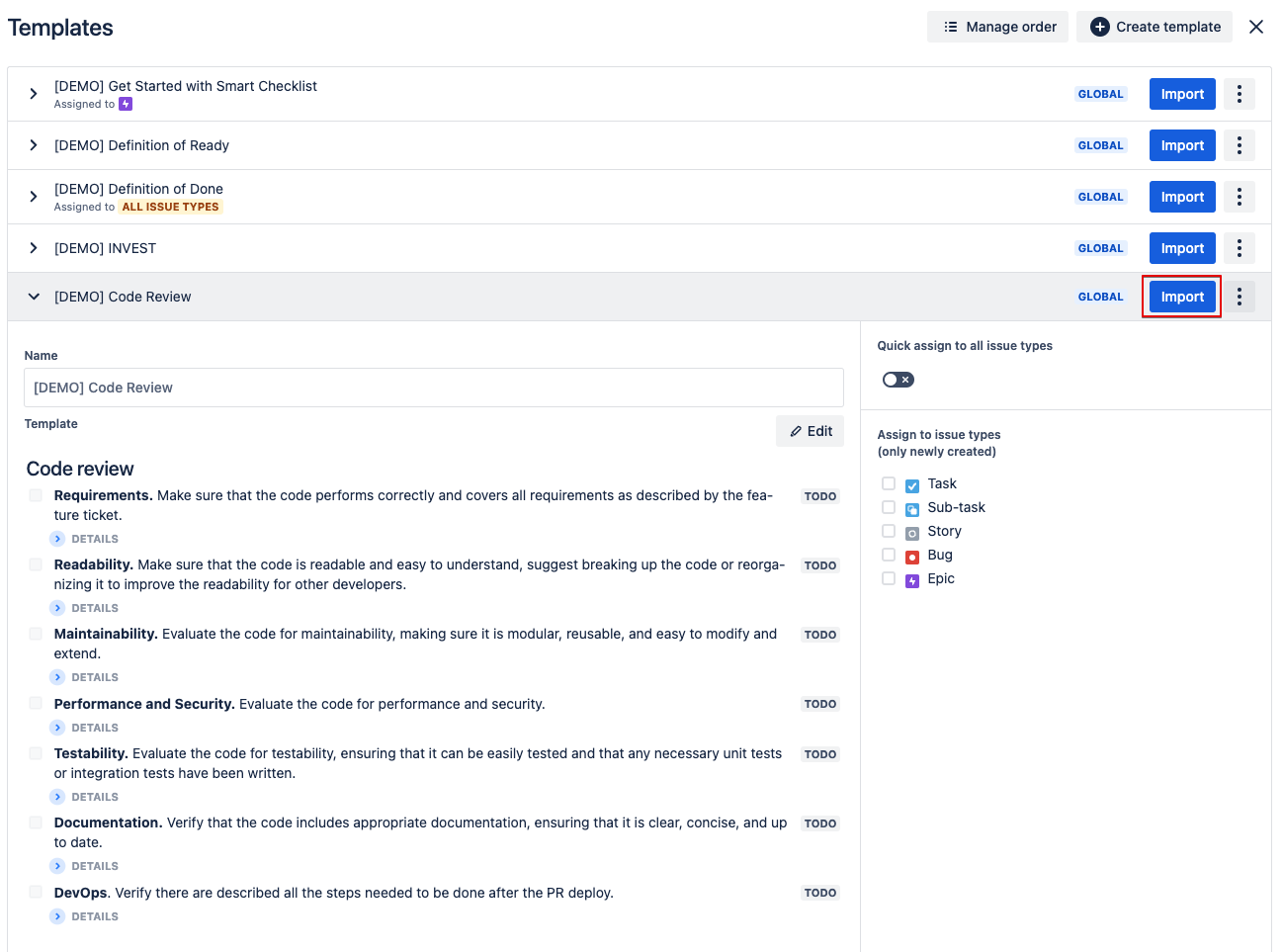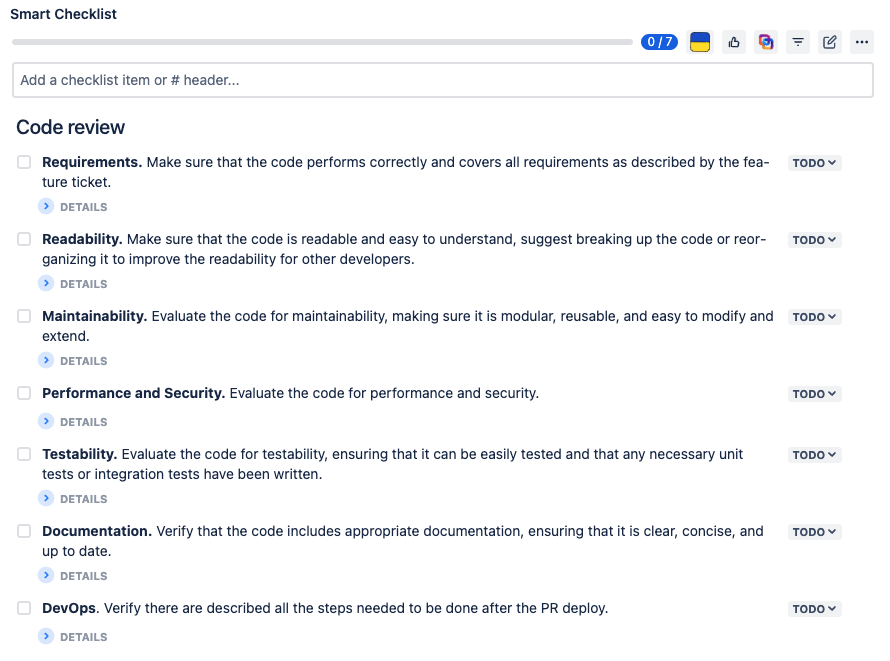...
...
...
...
| Insert excerpt | ||||||||
|---|---|---|---|---|---|---|---|---|
|
| Info |
|---|
If you use Jira permissions: grant users Edit Issues to work with templates or Administer Projects permissionsto manage templates |
| Info |
|---|
If you use Smart Checklist permissions: grant users Manage Smart Checklist Items or Add Smart Checklist Items permissions to work with templates |
More about permissions here → Checklist & Templates Permissions
Import a checklist from a Template:
Go to the Smart Checklist menu, and choose "Import from a
...
template".
...
You'll see the Templates dialog with the list of all Templates
...
within the current Project.
...
Choose the one you'd like to add to your Jira issue and click "Import".
You can preview the template before importing it by clicking on its name and expanding the template's contents.
You will be asked for confirmation to append a Template to your current issue checklist.
...
The checklist will be imported into your issue.
...
Done! You have imported your first template ✅
| Insert excerpt | ||||||||
|---|---|---|---|---|---|---|---|---|
|