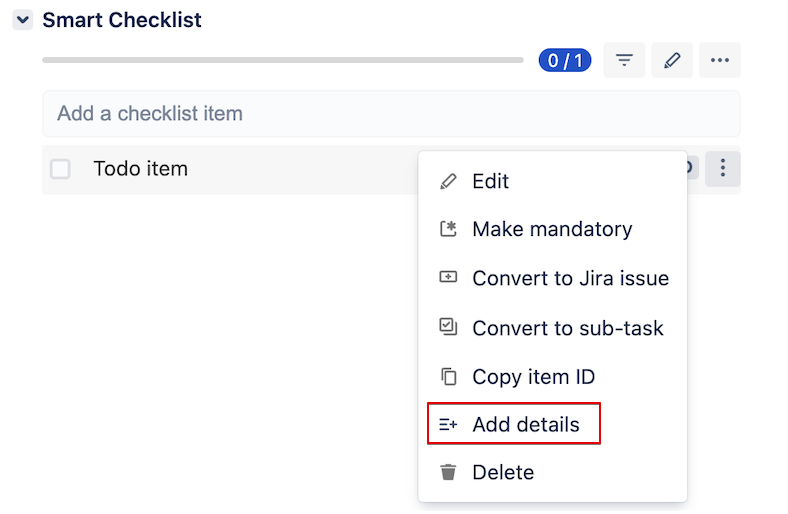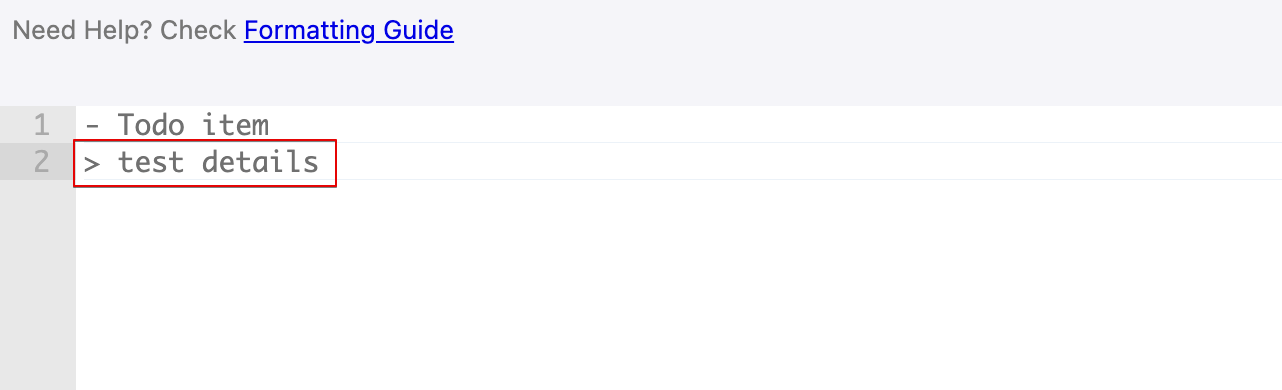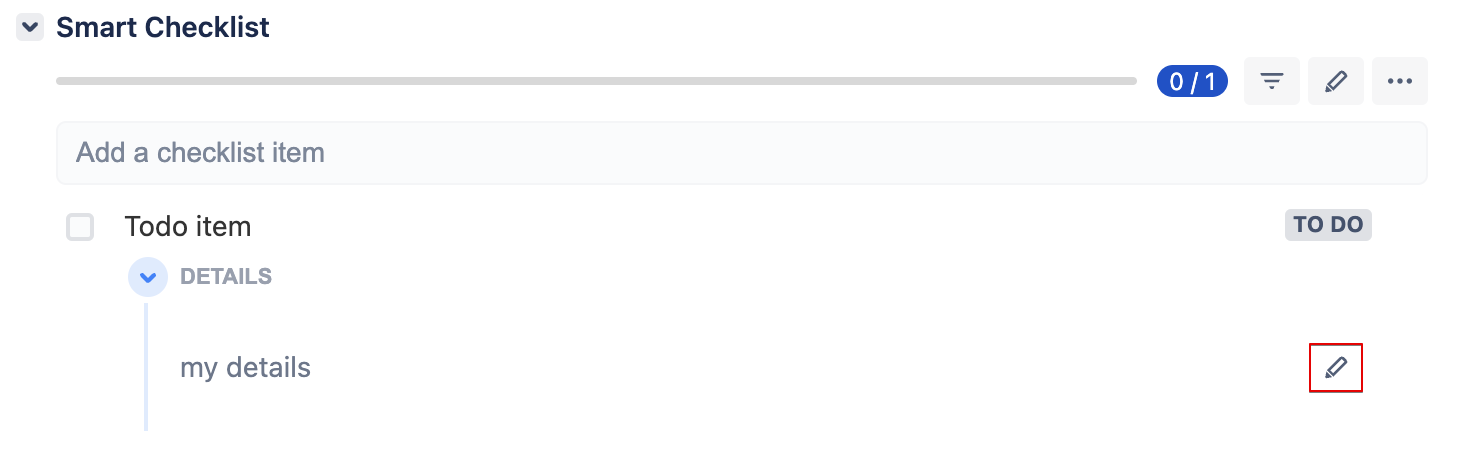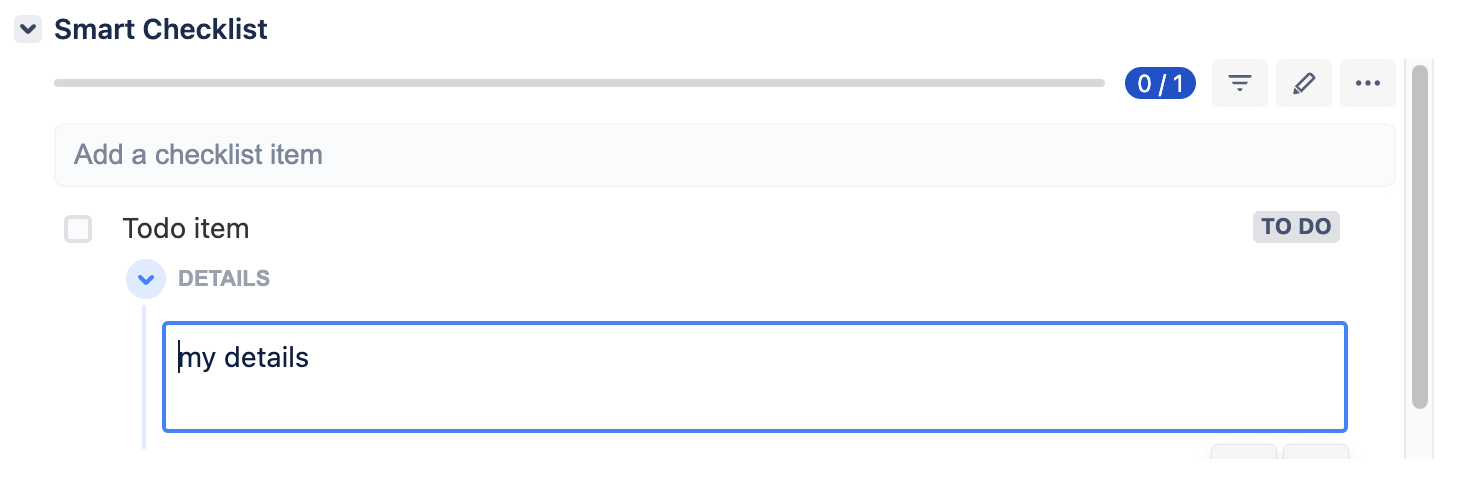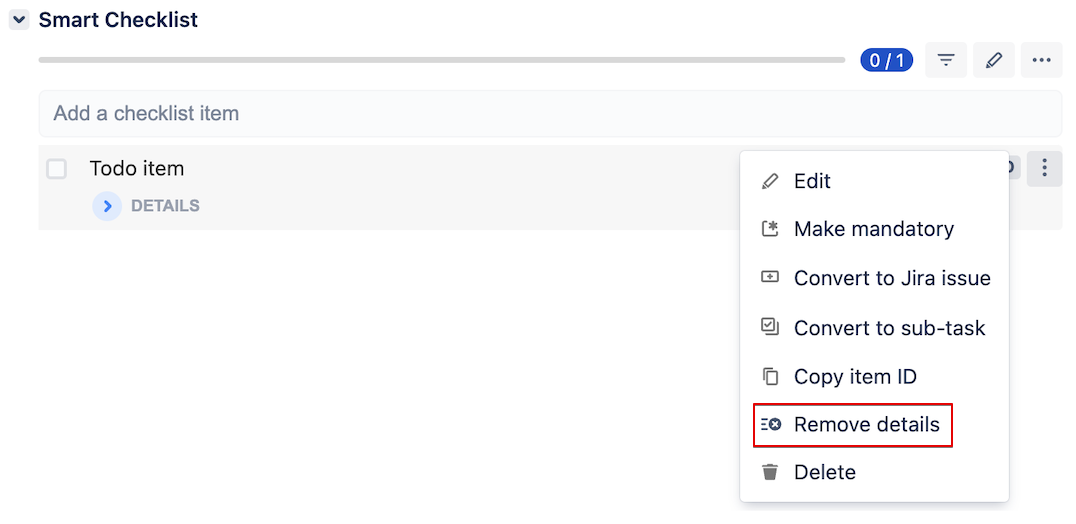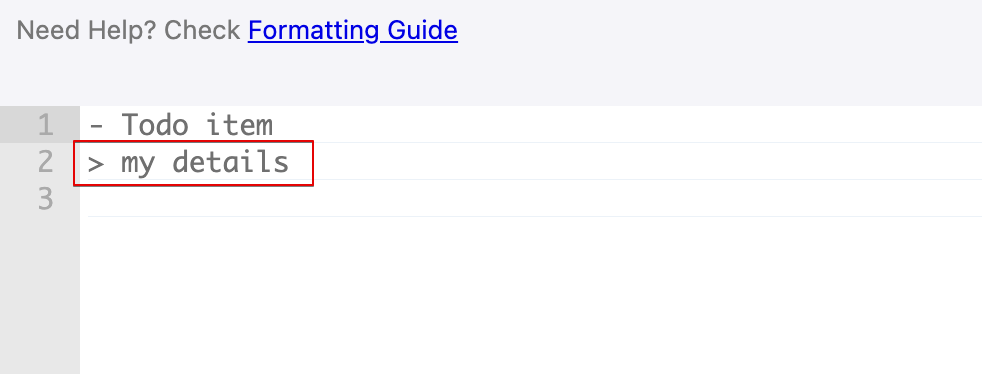Smart Checklist allows users to add additional notes per any checklist item. These details help to describe important information about checklist items for other users for clarity's sake.
This way, users can add instructions and explain not only “What to do” but also “How to do that”. Like this:
Adding details
- Enter the Full-Screen Editor mode. Use ">" symbol at the beginning of a row:
- Save changes and see how the checklist rendered:
- Since all the details are collapsed by default in the View mode, click on the link to expand the section:
...
Manage item details:
Add details | |
|---|---|
Edit details | |
Delete details | |
Use filter - Expand all details or Collapse all details - to see or hide details for all the checklist items in the list for the issue.
...
| Insert excerpt | ||||||||
|---|---|---|---|---|---|---|---|---|
|