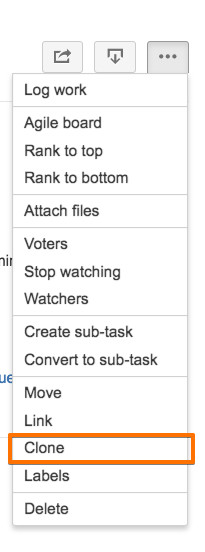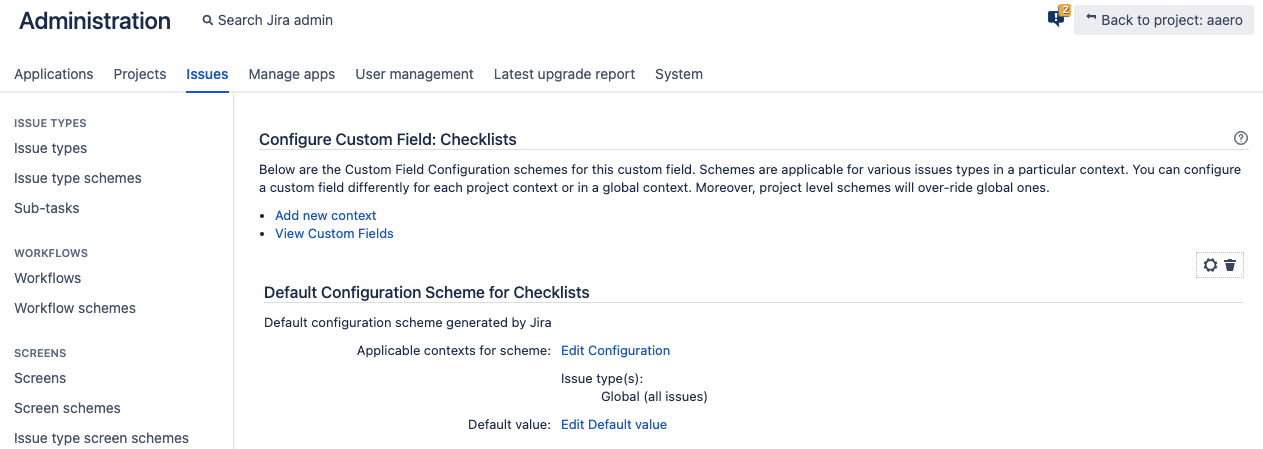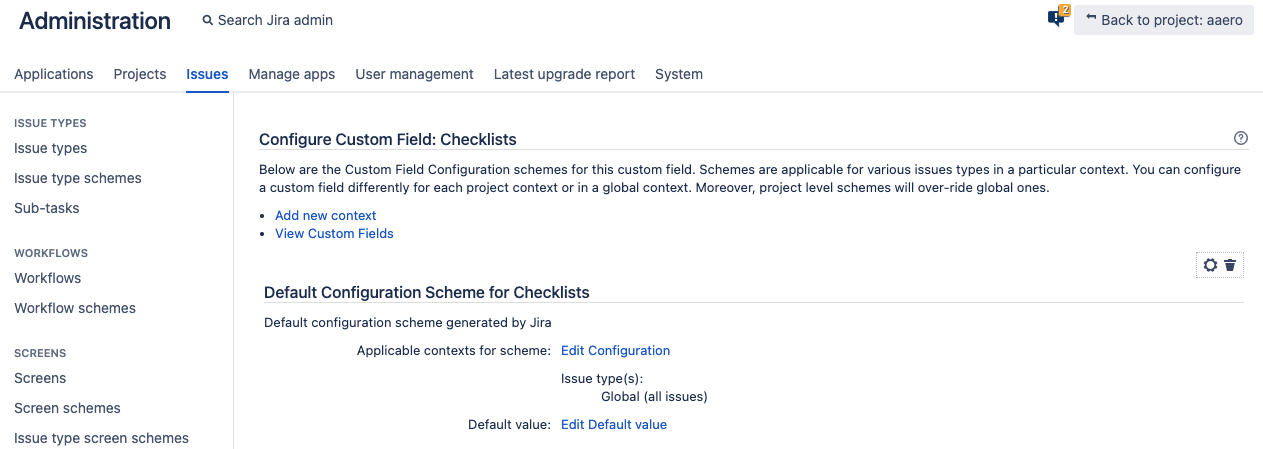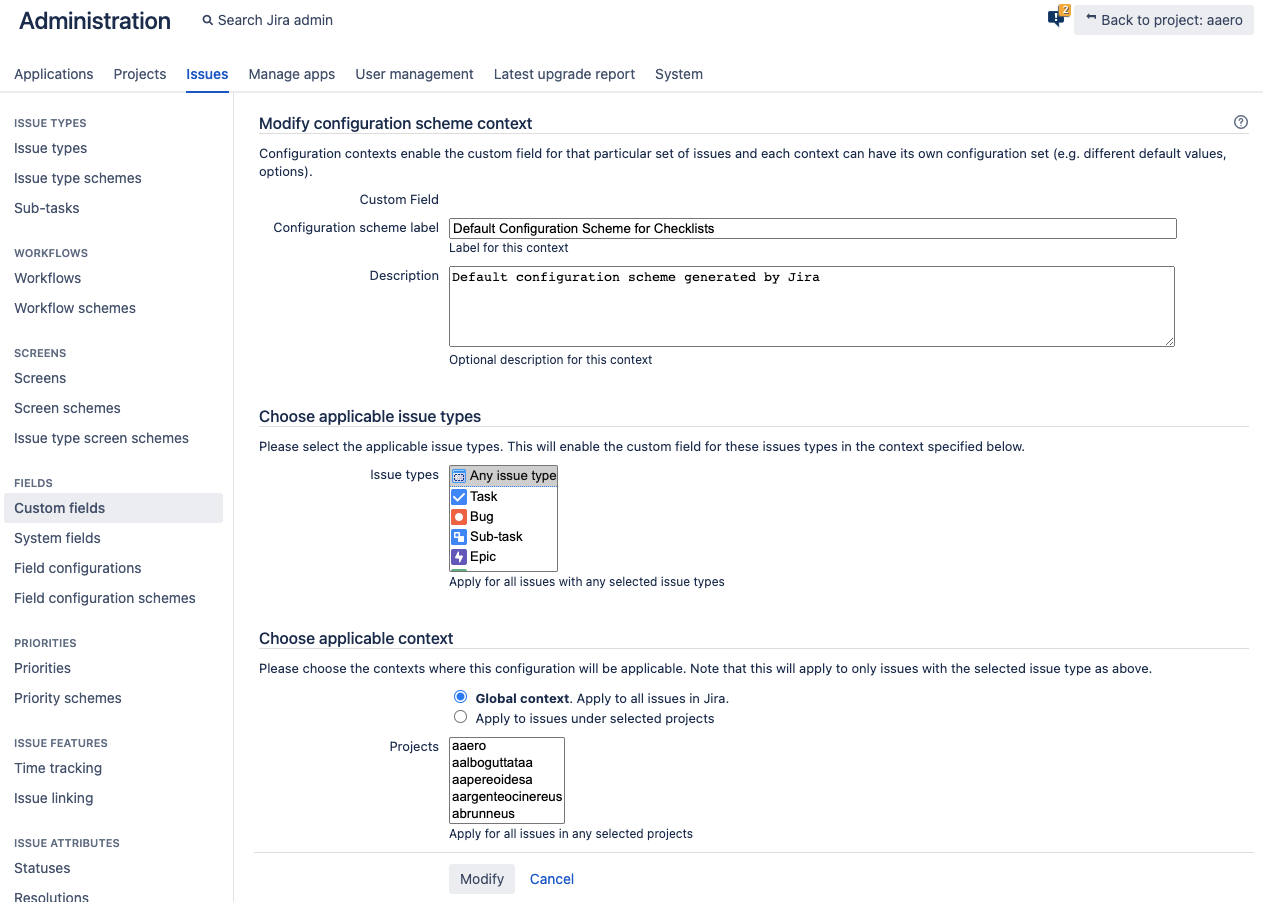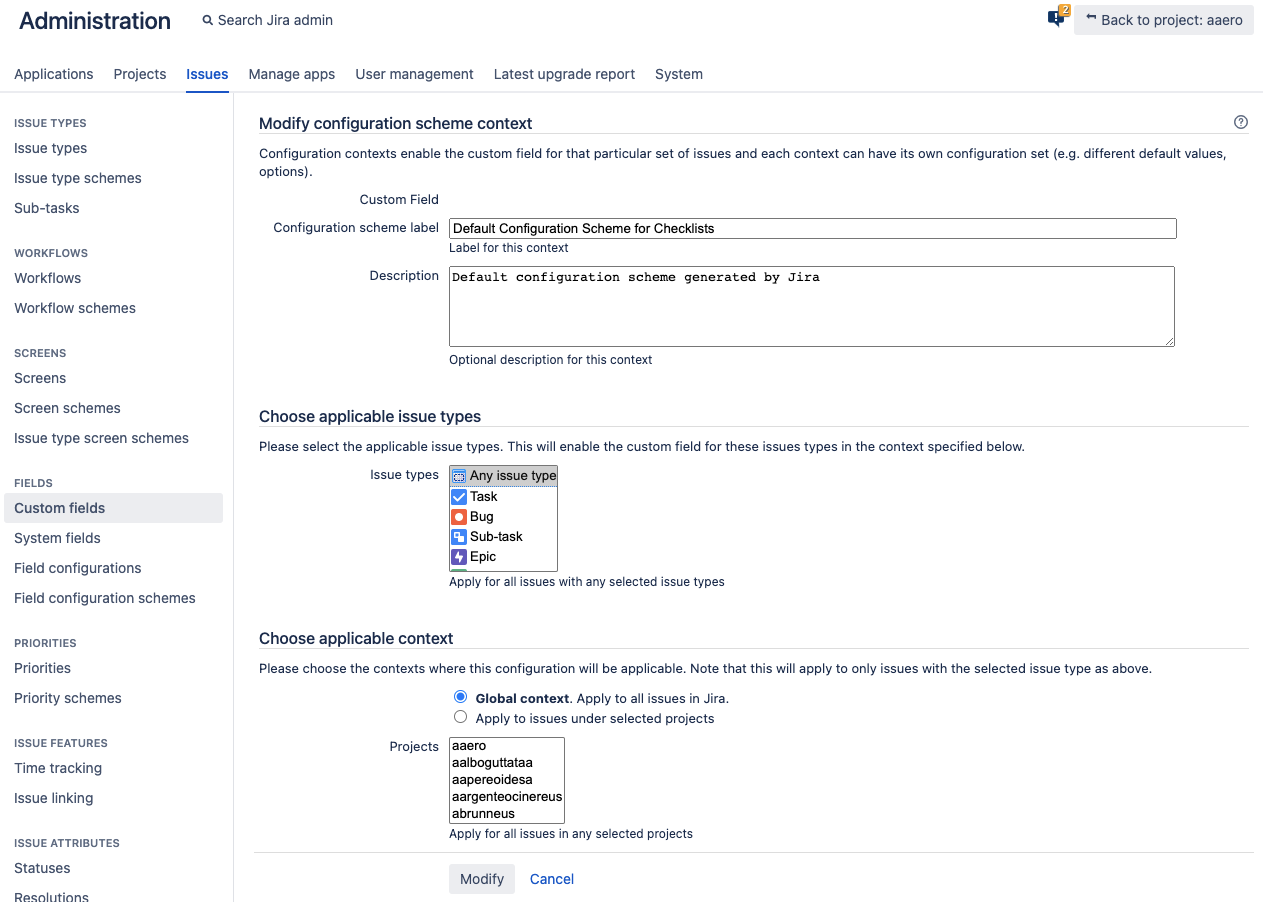Clone a Jira issue, and see Smart Checklist content transferred over to your cloned issue.
| Note |
|---|
To use this functionality you need to set up the "Checklists" custom fieldfirst. Followthese instructionsto do so. |
Use Case:
If you want to use one Jira issue as a template - you can clone it together with your checklist and reuse it further.
Create a JIRA ticket.
Populate it with a checklist that you want to re-use.
Save the JIRA ticket. That will be your template.
Once you want to create a new issue with the same checklist - simply clone the template ticket.
Checklists will be copied to the new ticket.
Troubleshooting
If the Clone didn’t work - please make sure the “Checklists” custom field is set to Global context. Apply to all issues in Jira in a custom field configuration.
Go to System → Issues → Custom Fields
Choose “Checklists” field
Click Configurations
Click Edit Configuration
See “Choose applicable context” → choose “Global context. Apply to all issues in Jira.”
Click Modify
| Note |
|---|
NOTE: click “modify even if you have “Global context selected”. To make sure it’s properly applied after the custom field was added automatically. |
| Info |
For any questions or feature requests contact us: smartchecklist@railsware.com |
| Insert excerpt | ||||||||
|---|---|---|---|---|---|---|---|---|
|