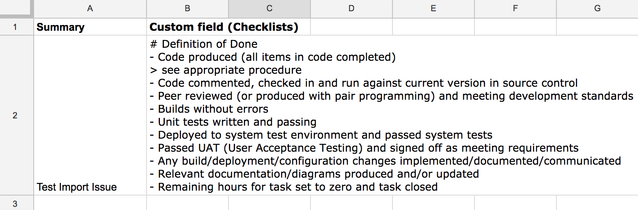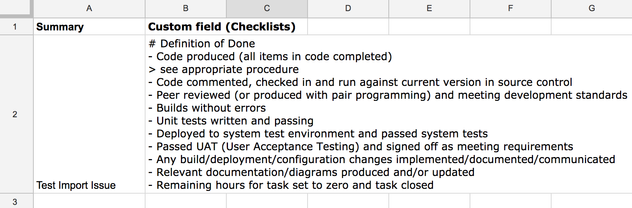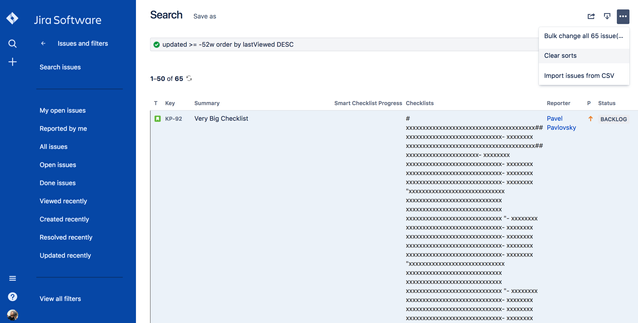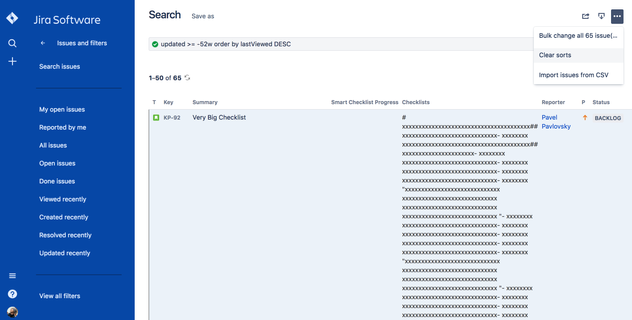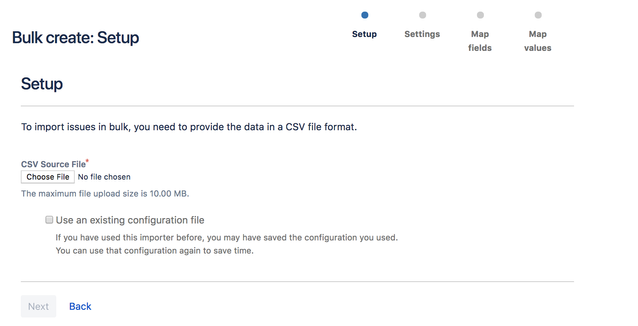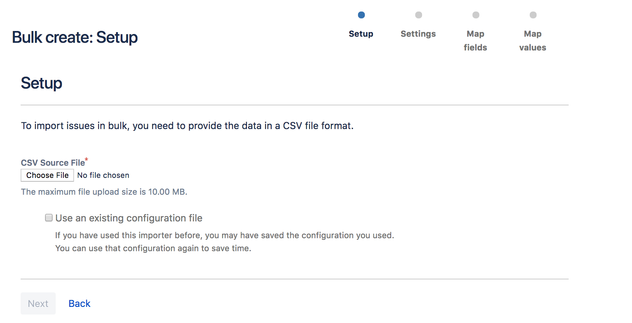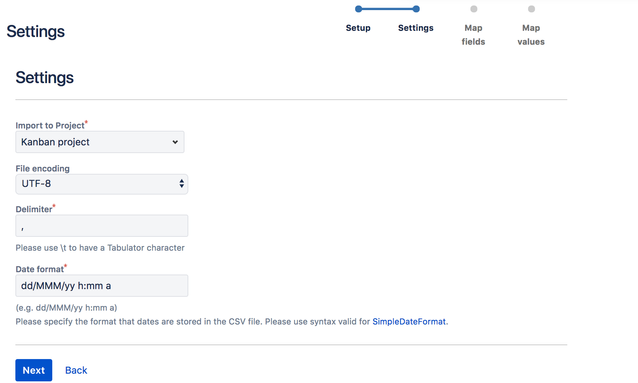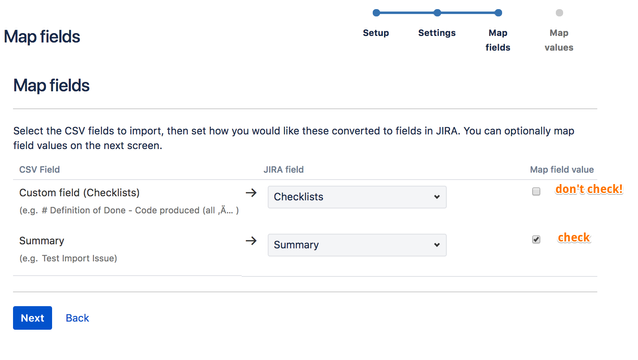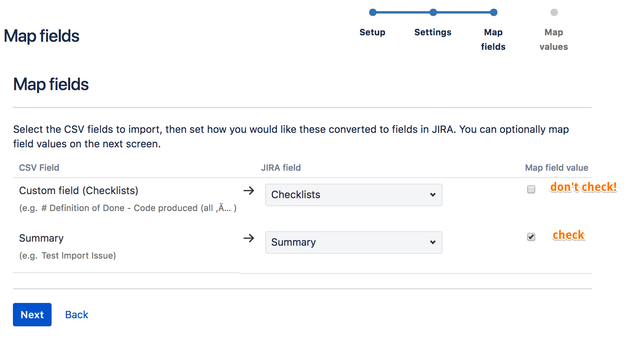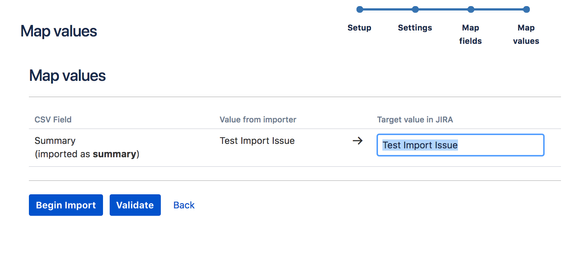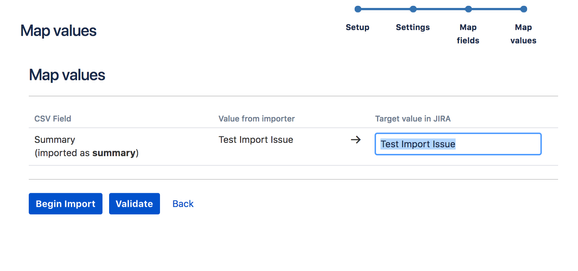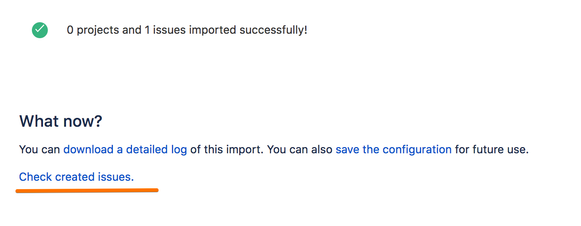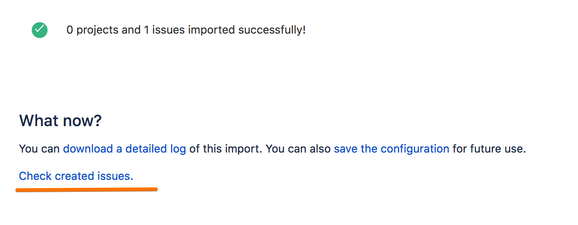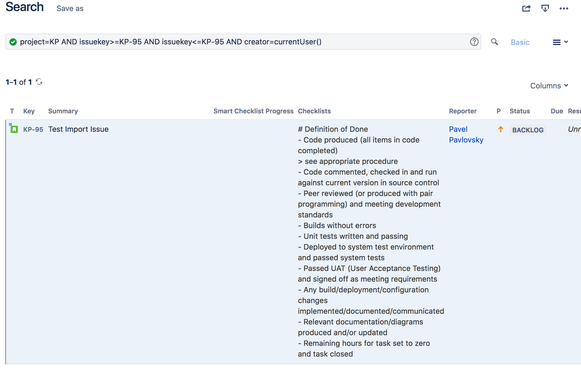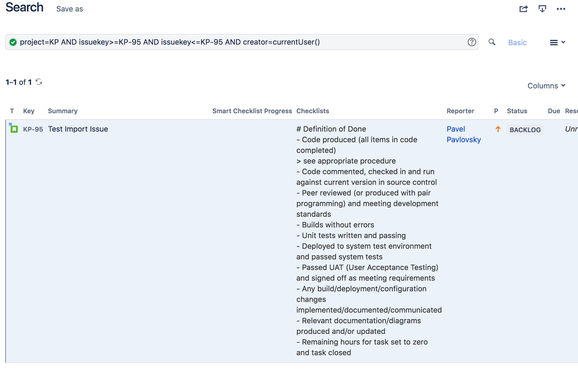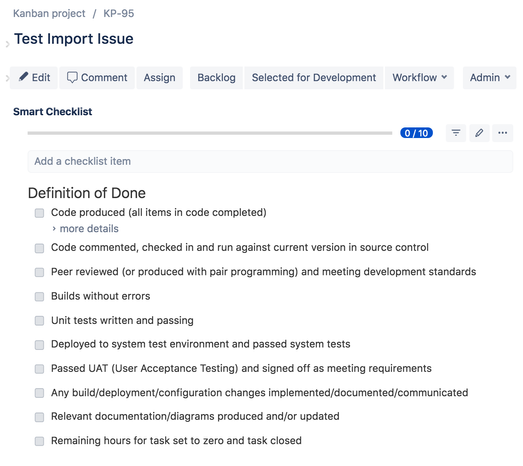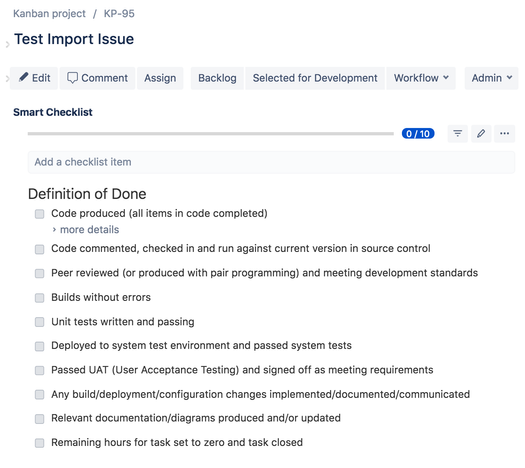...
Prepare the CSV file.
Formatting should properly keep new lines
Download CSV Import Example.csv
Navigate to the Jira issues list on your Jira instance and choose the "Import issues from CSV" (top-right menu) item
Choose CSV source file and click Next
Choose Project and other import settings.
Set fields mapping.
Choose the "Summary" field for Summary. "Map field value" must be checked
Choose the "Checklists" custom field.
 Don't Check "Map field value", otherwise the importer will break field formatting and the add-on will not be able to properly render checklist values.
Don't Check "Map field value", otherwise the importer will break field formatting and the add-on will not be able to properly render checklist values.
Do the last check before the import or Validate mapping
Your data should be imported. Check success message from where you can navigate to the item's listing
And see imported issues
Go to Issue View and check how Smart Checklist will render imported values
Examples:
...