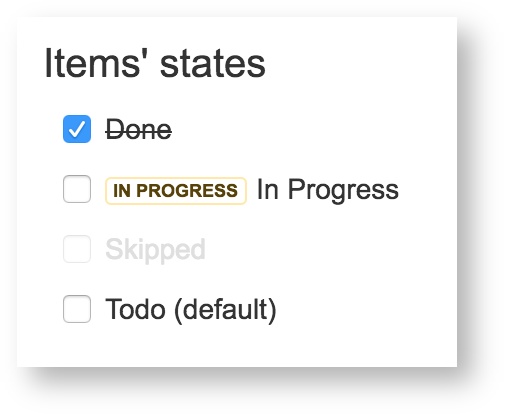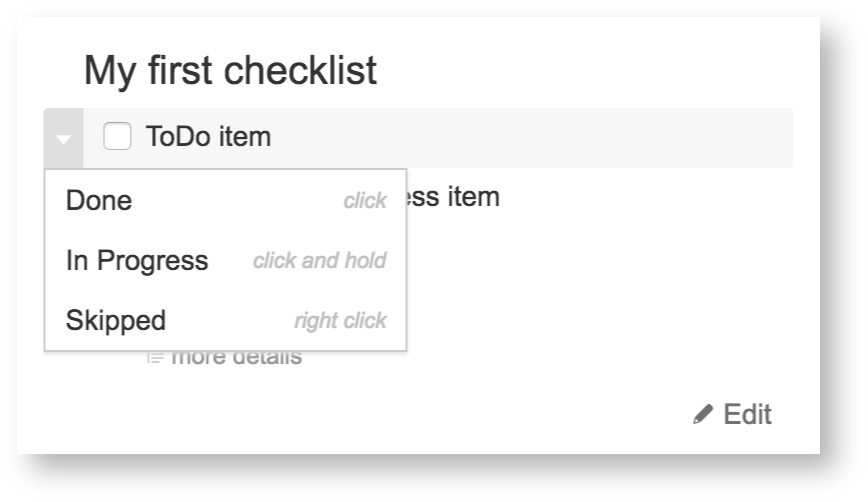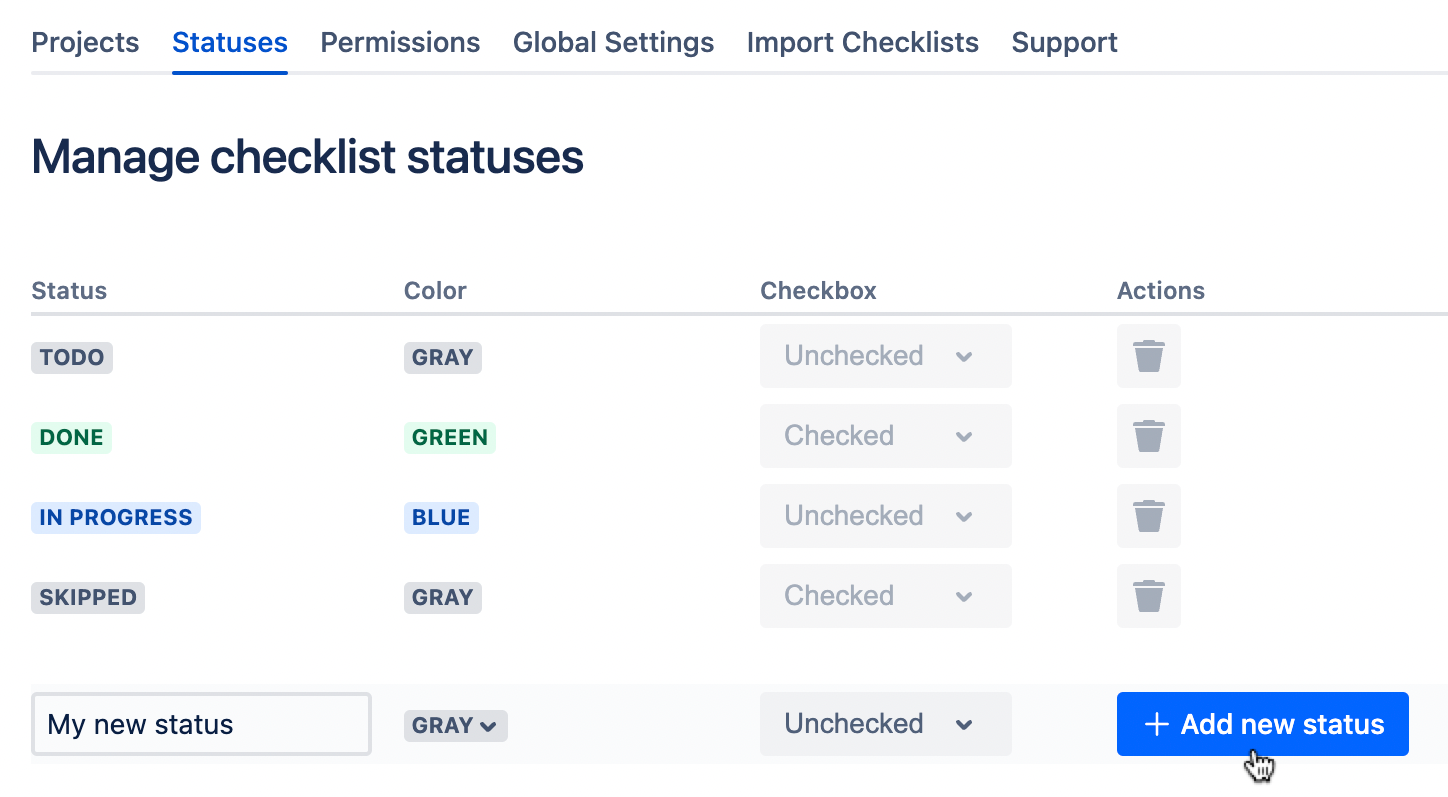With Smart Checklist it’s possible to differentiate states
| Insert excerpt | ||||||||
|---|---|---|---|---|---|---|---|---|
|
| Tip |
|---|
Smart Checklist can differentiate statuses of certain checklists items |
...
🚀 |
Smart checklist default statuses:
Todo (default) | |
In Progress | |
Skipped | |
Done |
You can do it in 2 ways:
- with sub-menu
- with mouse interaction
Here’s sub-menu options
...
Smart Checklist custom statuses:
Smart Checklist doesn’t limit you to default statuses. You can easily create your own custom statuses as well. To do so:
Navigate to Apps → Smart Checklist → Settings → Statuses
Type in the name of the status and click Add new status
You can also choose the colour of the status and checked/unchecked option
Done! You can use your new custom status now 🎉
...
| Tip |
|---|
Check out more about custom statuses here → Custom Statuses |
| Insert excerpt | ||||||||
|---|---|---|---|---|---|---|---|---|
|