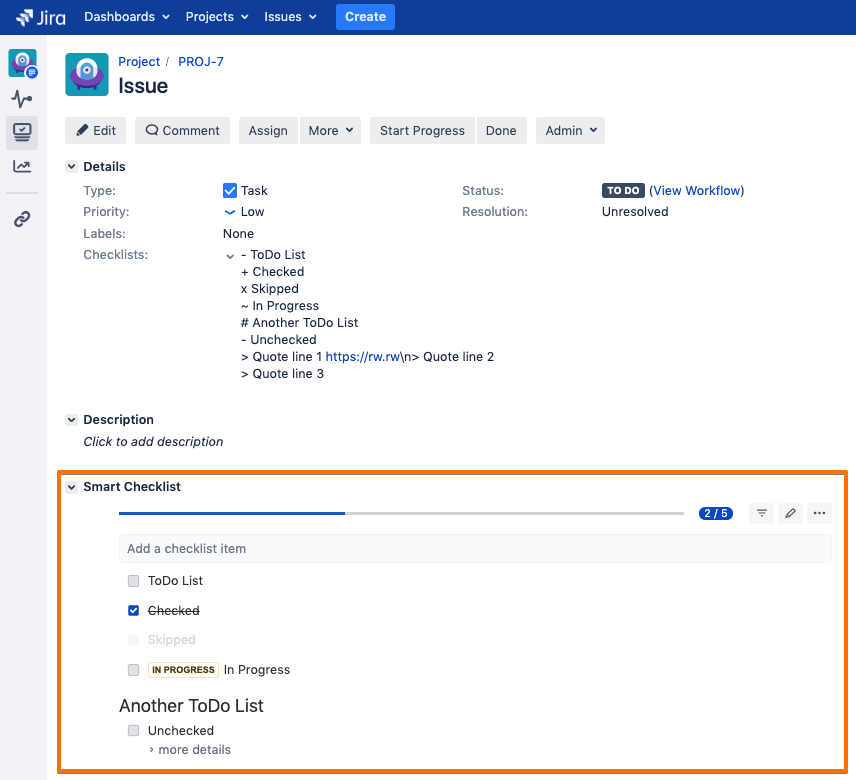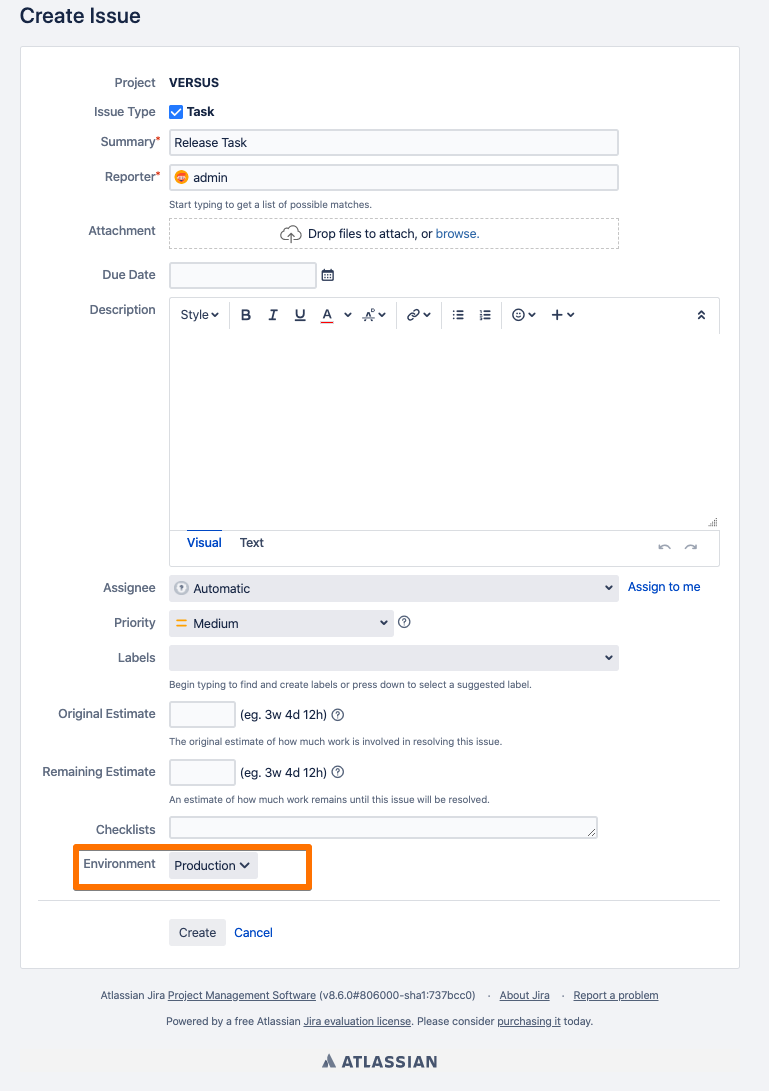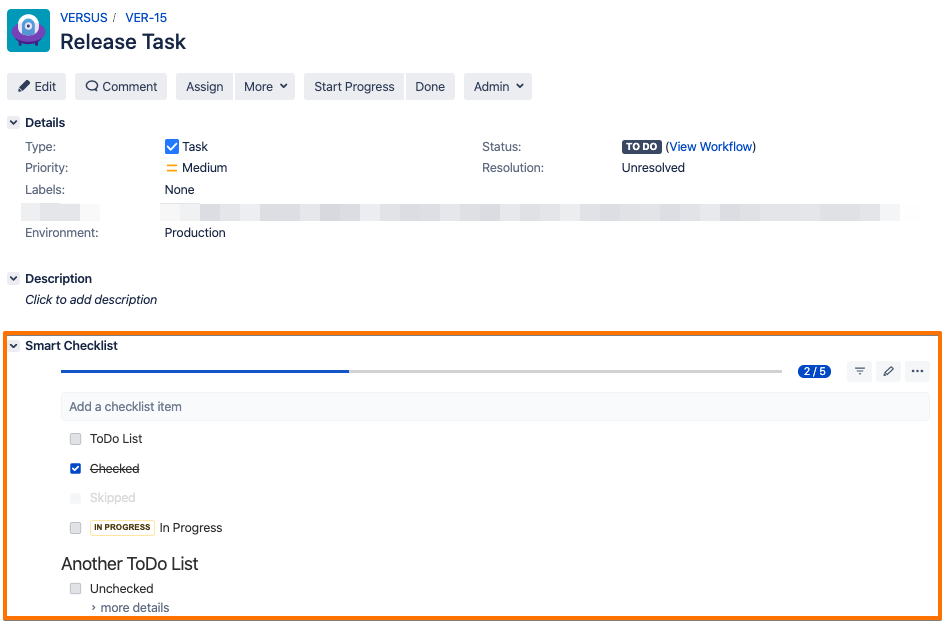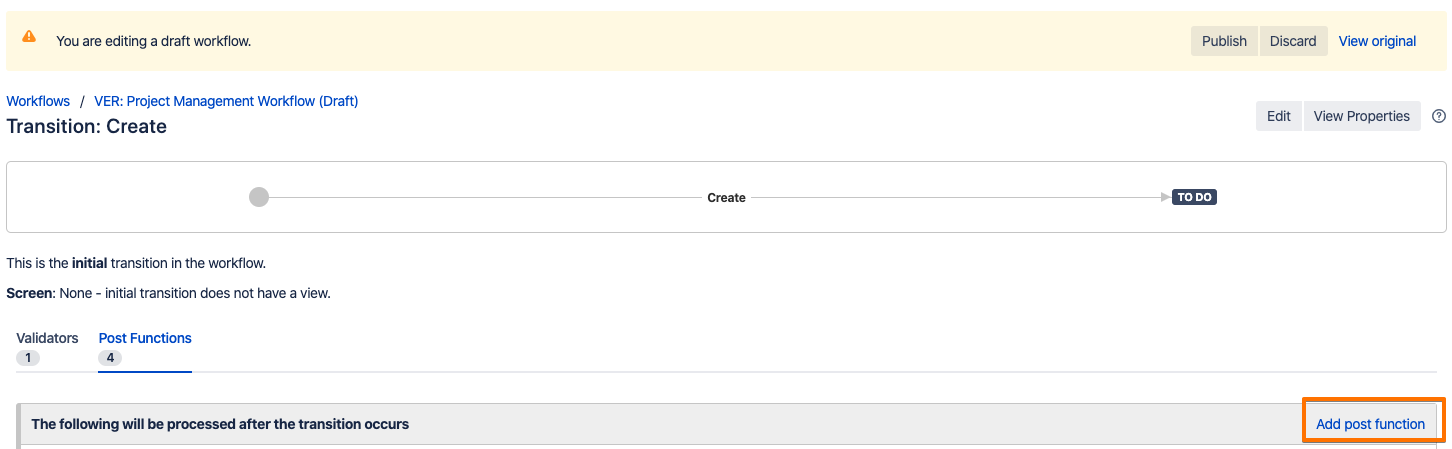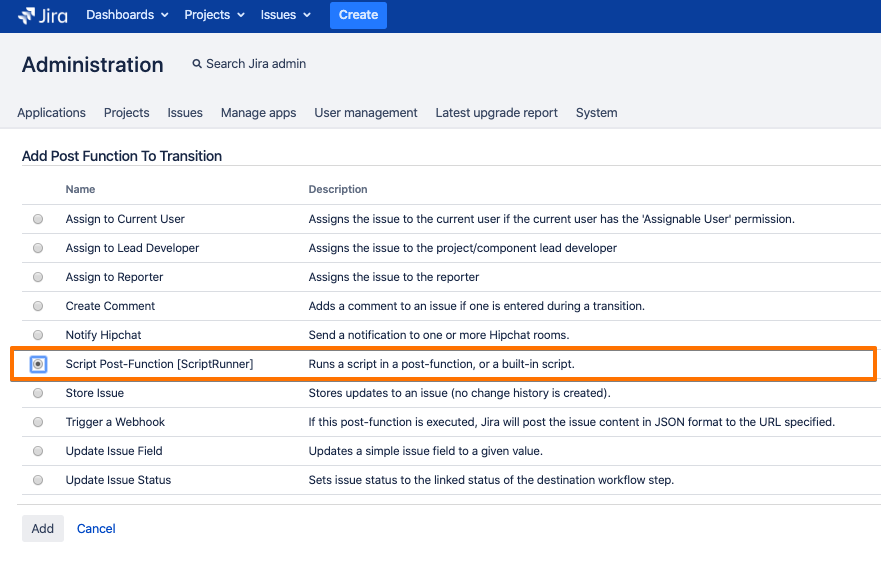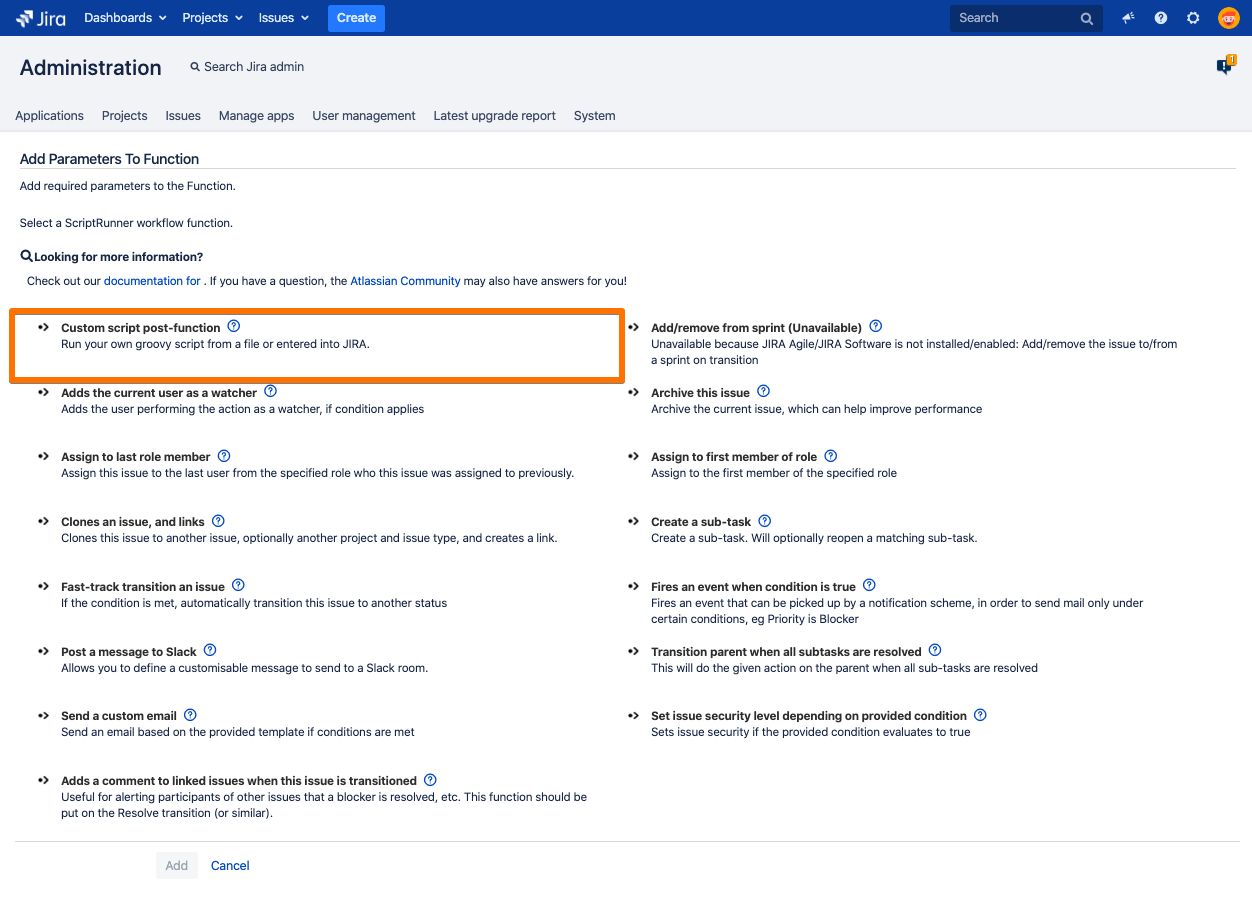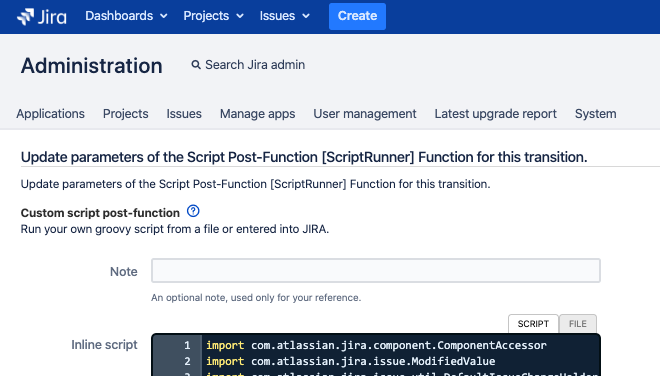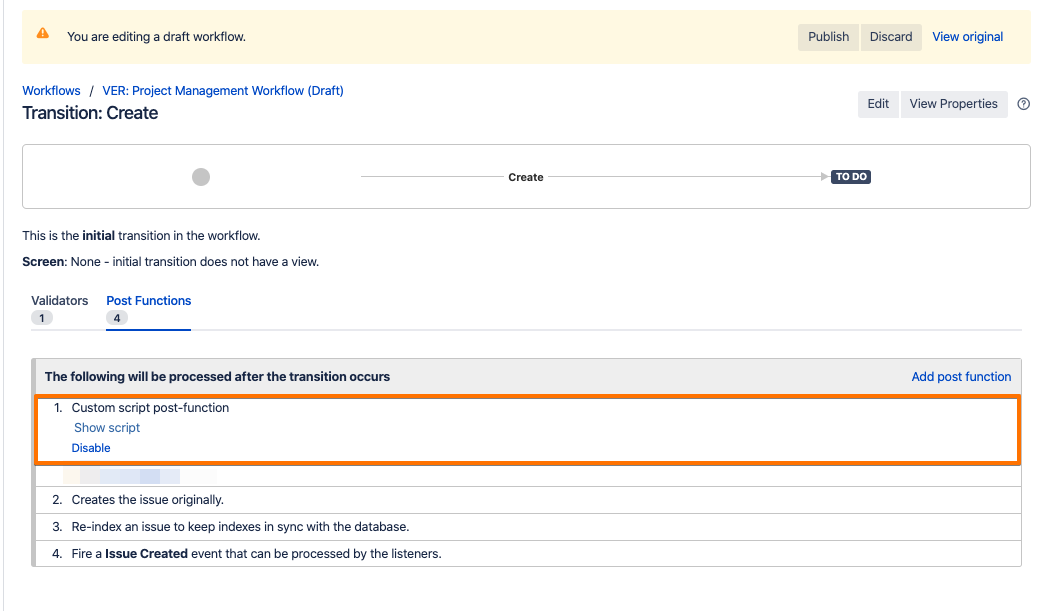You might find Smart Checklist integration with ScripRunner useful for updating checklists using automated scripts.
Since we use Issue Properties as primary memory storage for checklists, it's required to update Issue Property to have checklists updated with any type of automation. Updating "Checklists" Custom Field won't bring the desired result. We are in touch with ScriptRunner support to identify if it's possible to do via scripting in the current implementation.
Basic Case
However, if the issue has no checklist set yet - it's possible to initiate initial rendering by pushing value to the custom field.
- Setup "Checklists" custom field. Check instructions here "Checklists" Custom Field
import com.atlassian.jira.component.ComponentAccessor
import com.atlassian.jira.issue.ModifiedValue
import com.atlassian.jira.issue.util.DefaultIssueChangeHolder
def customFieldManager = ComponentAccessor.getCustomFieldManager()
def issueManager = ComponentAccessor.getIssueManager()
def issue = issueManager.getIssueObject("PROJ-7")
def changeHolder = new DefaultIssueChangeHolder()
def String myval = "- ToDo List\n+ Checked\nx Skipped\n~ In Progress\n# Another ToDo List\n- Unchecked\n> Quote line 1 https://rw.rw\\n> Quote line 2\n> Quote line 3\n"
// a text field
def textCf = customFieldManager.getCustomFieldObjectByName("Checklists")
textCf.updateValue(null, issue, new ModifiedValue(issue.getCustomFieldValue(textCf), myval),changeHolder)
Result
Update/append checklist with post function during a workflow status change.
This could be achieved by updating Issue Property with the key com.railsware.SmartChecklist.checklist using REST API Endpoints https://scriptrunner.adaptavist.com/5.6.8/jira/rest-endpoints.html
Set Checklist depending on Custom Field Value after Issue Creation
If you want the specific Checklist appended to your newly created ticket depending on the other Custom field value - you can easily do it by adding Script Runner Post Function to your Create Ticket workflow transition.
Check it out!
Assume that you have a custom field named "Environment" with 2 values: Production/Staging. So you expect that while adding a new issue - you'll have a proper checklist assigned
Result
Implementation flow:
- Go To Workflow Editor
- Choose "Script Post Function" Script Runner
Choose "Custom Script Post Function"
Add inline Script
Variables checklistProd and checklistStage used for keeping the proper value of the checklist (in text format)
ScriptRunnerimport com.atlassian.jira.component.ComponentAccessor import com.atlassian.jira.issue.ModifiedValue import com.atlassian.jira.issue.util.DefaultIssueChangeHolder import org.apache.log4j.Level log.setLevel(Level.DEBUG) //Grab necessary Components def cfm = ComponentAccessor.getCustomFieldManager() def optionsManager = ComponentAccessor.getOptionsManager() def cfEnv = cfm.getCustomFieldObjectByName("Environment") def cfEnvtValue = issue.getCustomFieldValue(cfEnv) def cfEnvValueString = cfEnvtValue.toString() def changeHolder = new DefaultIssueChangeHolder() def checklistProd = "- ToDo List\n+ Checked\nx Skipped\n~ In Progress\n# Another ToDo List\n- Unchecked\n> Quote line 1 https://rw.rw\\n> Quote line 2\n> Quote line 3\n" def checklistStage = "- Uno\n+ Dos\nx Tres\n~ Quatro\n" log.info("checklistProd: " + checklistProd) log.info("checklistStage: " + checklistStage) log.info("Environment"+ cfEnvValueString) if (cfEnvValueString == "Production") { //Set custom text field def cfClient = cfm.getCustomFieldObjectByName("Checklists") issue.setCustomFieldValue(cfClient,checklistProd) } else if (cfEnvValueString == "Staging") { //Set custom text field def cfClient = cfm.getCustomFieldObjectByName("Checklists") issue.setCustomFieldValue(cfClient,checklistStage) }- Save the script. IMPORTANT! Make the Post Function is placed as a #1 Step!
Customize checklist visibility by user group/ user role/ ticket type
ScriptRunner can be used for hiding separate UI elements on your Jira tickets depending on different conditions. This way, you can hide Smart Checklist visibility on your Jira instance for specific user groups/ roles/ ticket types.
Here is an example of the implementation flow:
import com.atlassian.jira.ComponentManager
import com.atlassian.jira.security.roles.ProjectRoleManager
import com.atlassian.jira.component.ComponentAccessor
ProjectRoleManager projectRoleManager = ComponentManager.getComponentInstanceOfType(ProjectRoleManager.class);
def usersRoles = projectRoleManager.getProjectRoles(ComponentAccessor.getJiraAuthenticationContext().getLoggedInUser(), issue.getProjectObject())*.name;
return usersRoles.contains("Administrators")