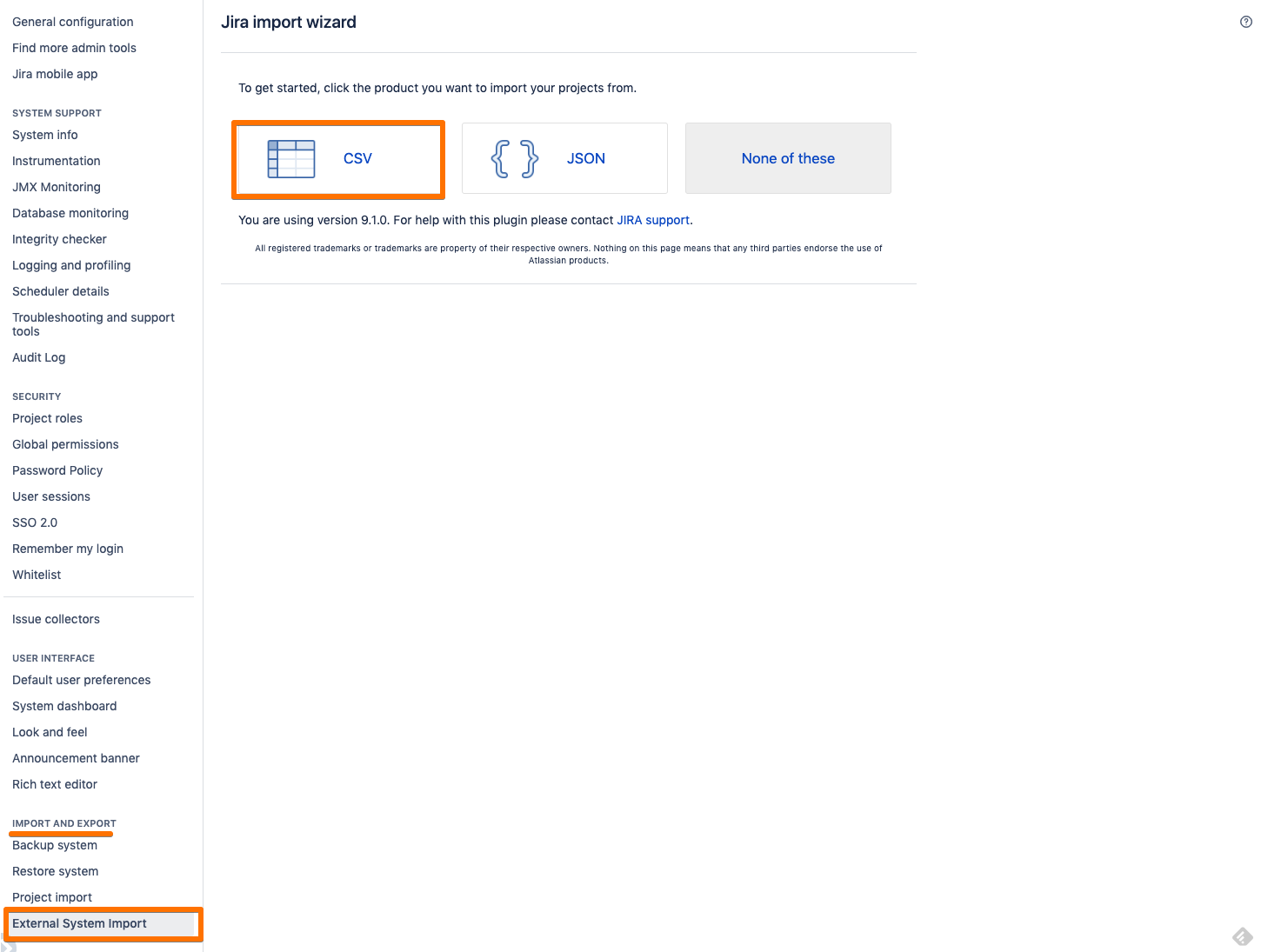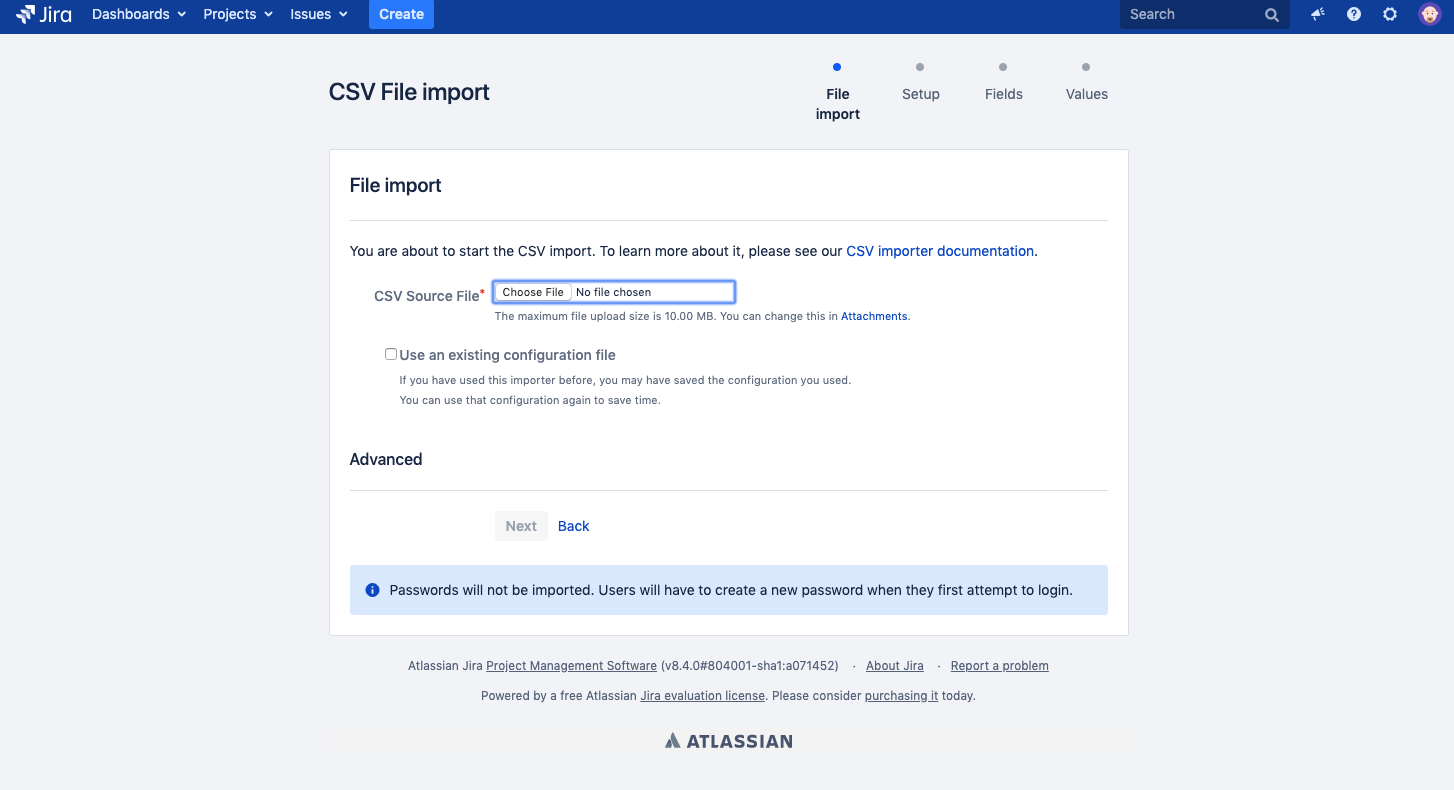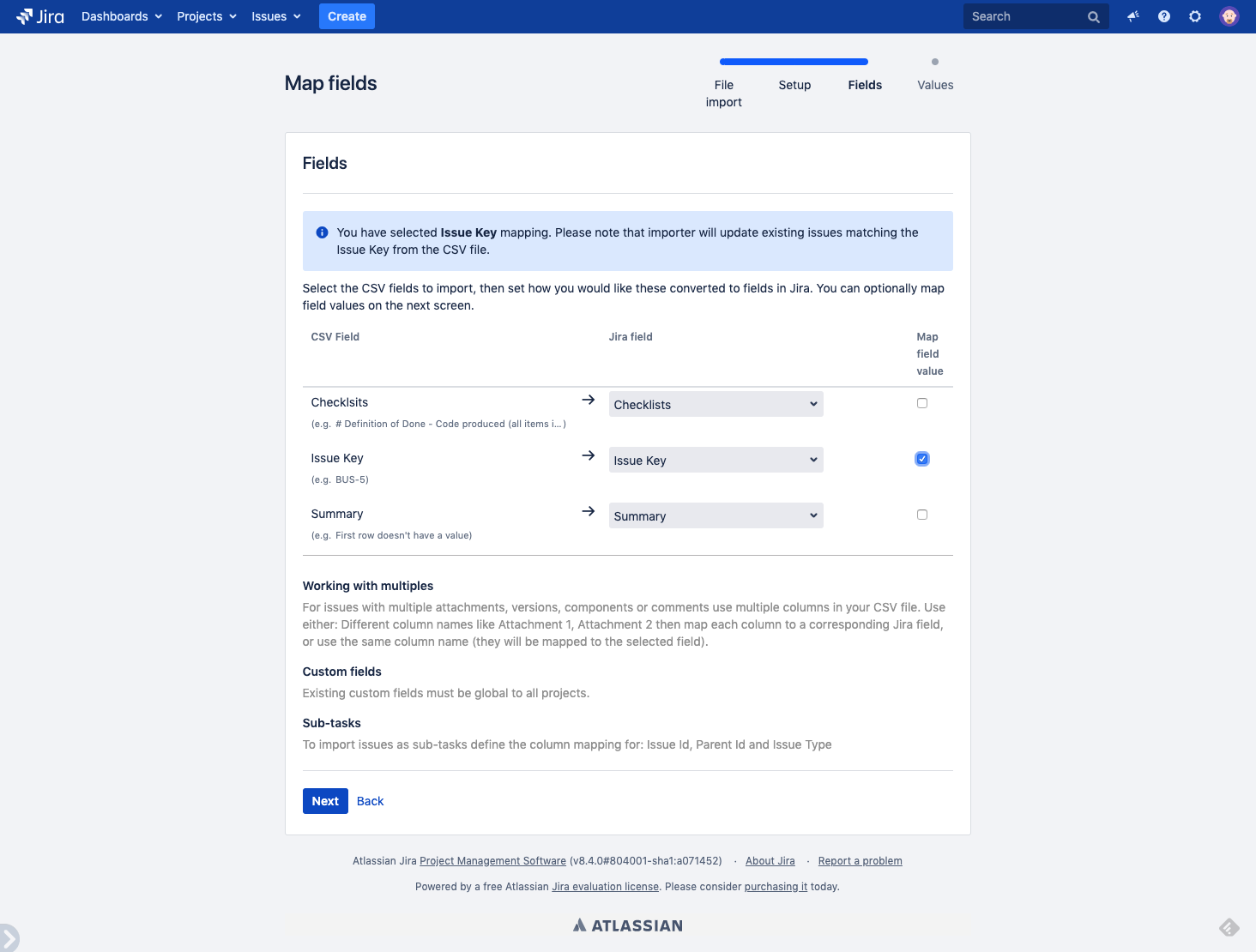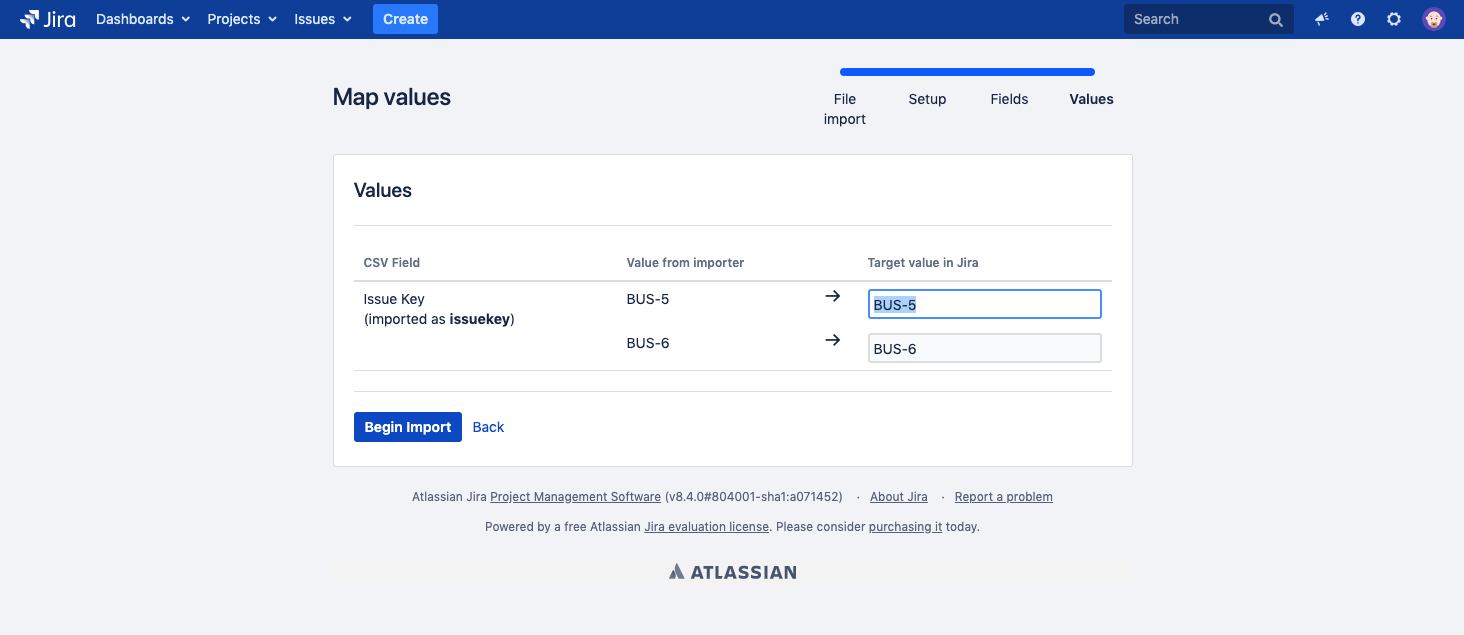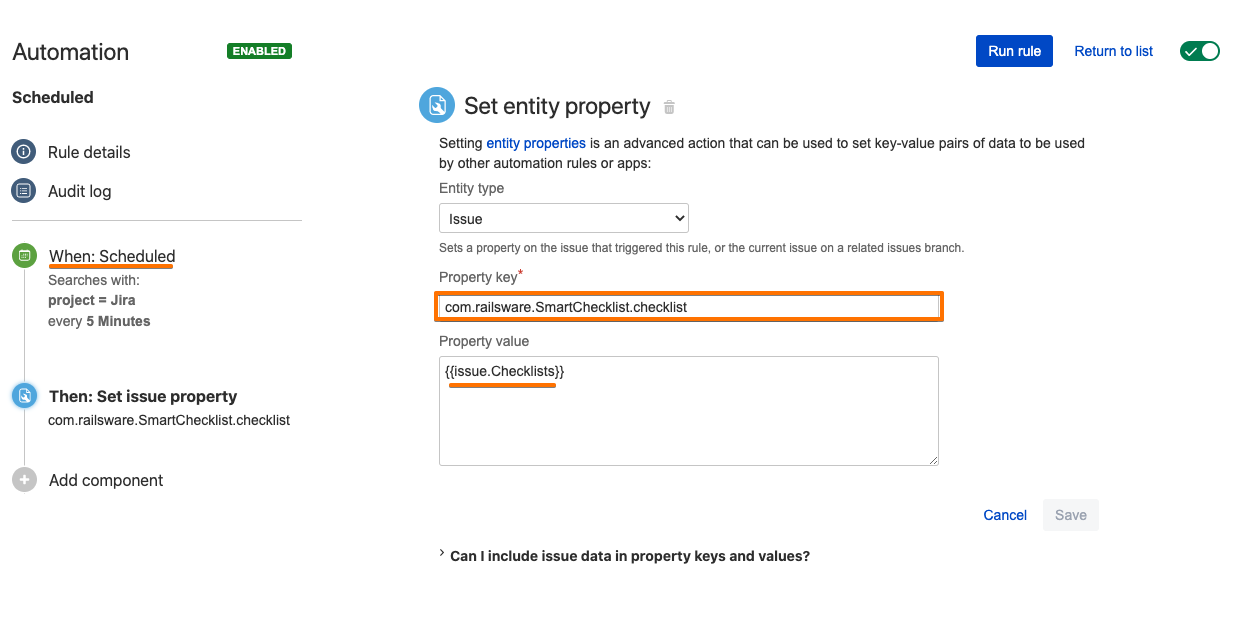Prepare a proper CSV file containing checklists. Either manually or by exporting from Jira
Learn how Export issues with checklists to CSV works
You can do it via the Issues Search form
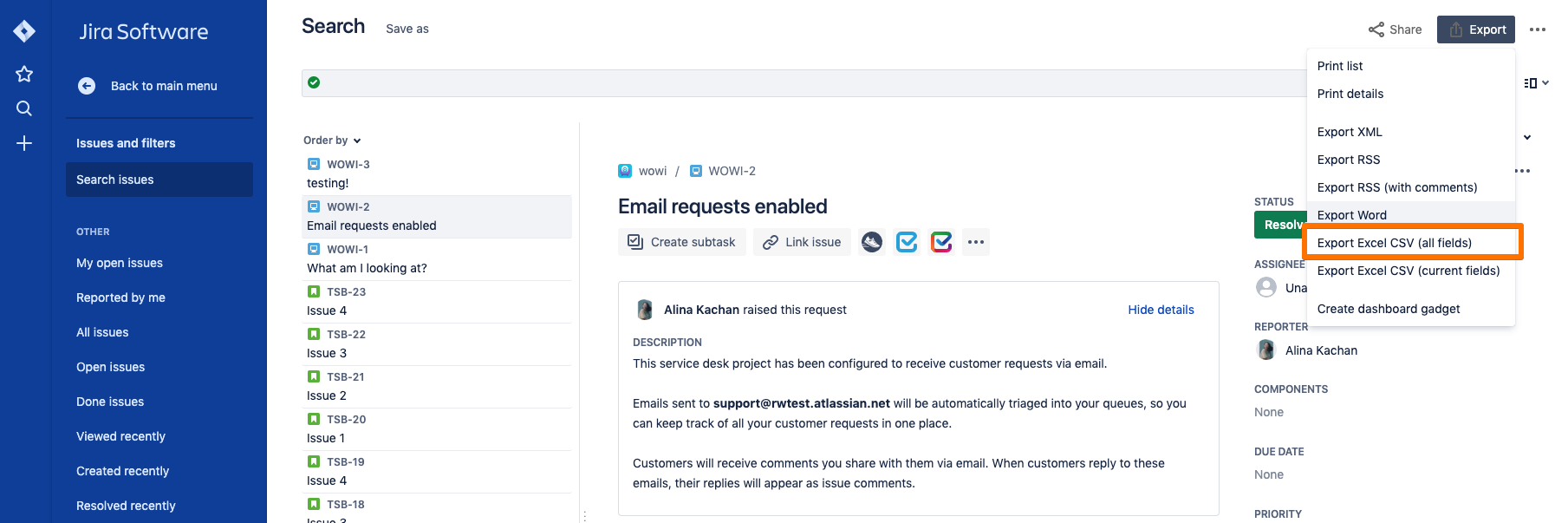
Clean up CSV, leave only needed columns (fields), e.g. Issue Key (for future mapping Jira issues), Summary, Checklists, Smart Checklist Progress
if issues from more than 1 project are to be imported - then leave the Project column in CSV
Go to System → Import and Export → External System Import → CSV
Choose CSV file
Map fields.
map Issue Key CSV field to Issue Key Jira field and check 'Map field value' (by that field values will be taken for updating a ticket)
map Summary CSV field to Summary Jira field
map Checklists CSV field to Checklists Jira field, however,
 make sure to leave the 'Map field value' checkbox empty! Otherwise, checklist value won't be imported
make sure to leave the 'Map field value' checkbox empty! Otherwise, checklist value won't be imported
Begin import