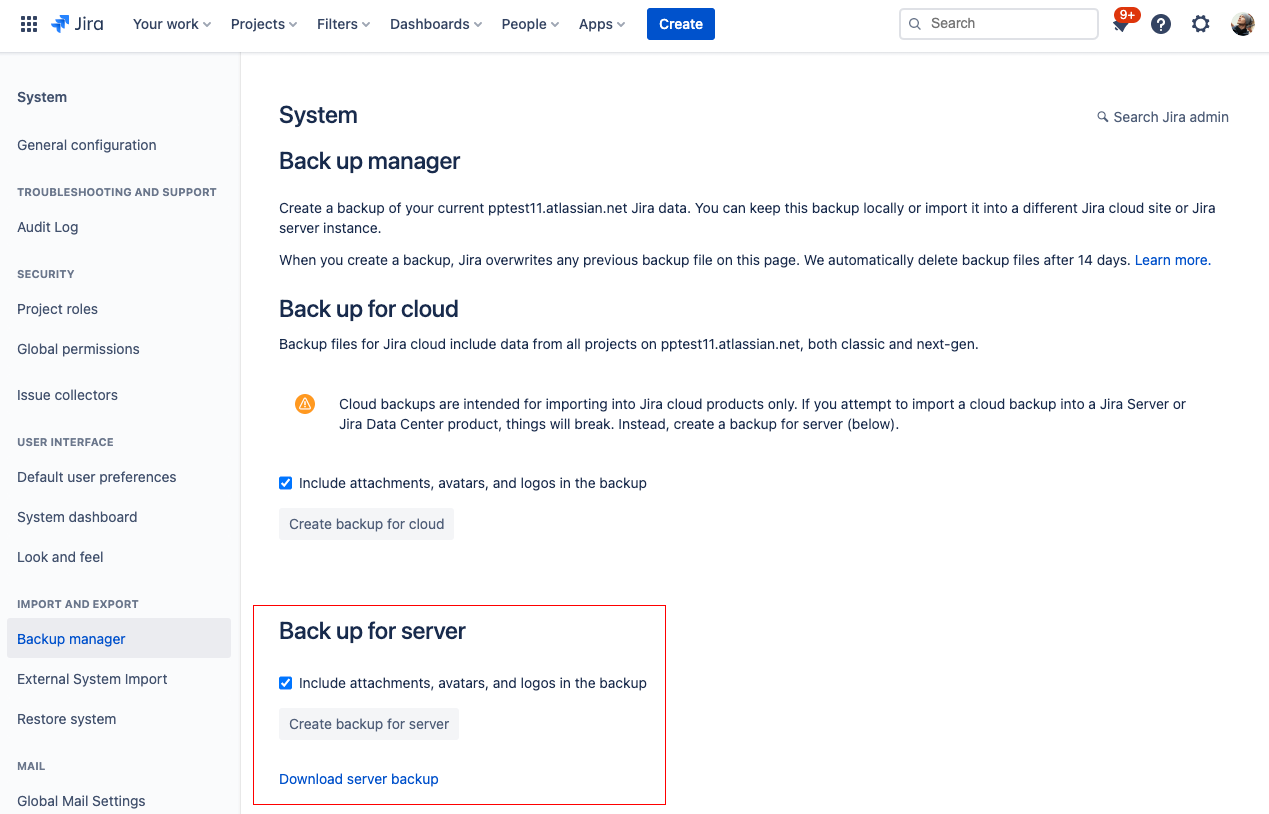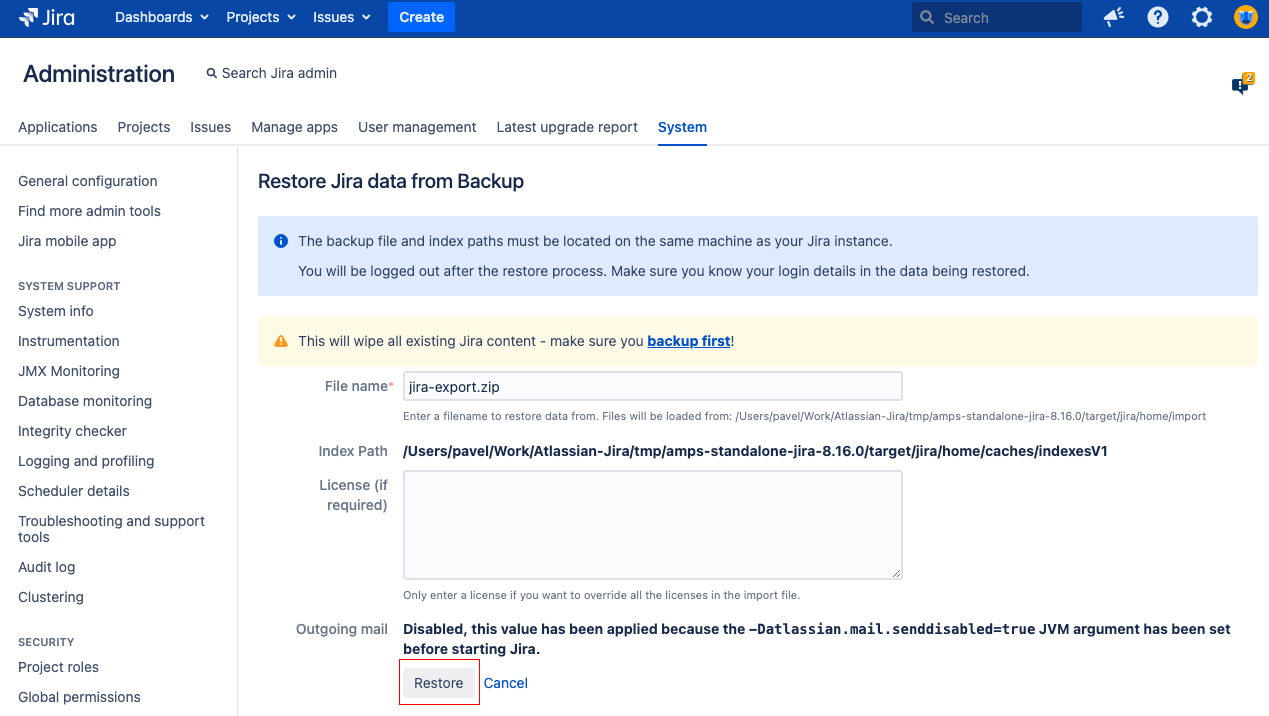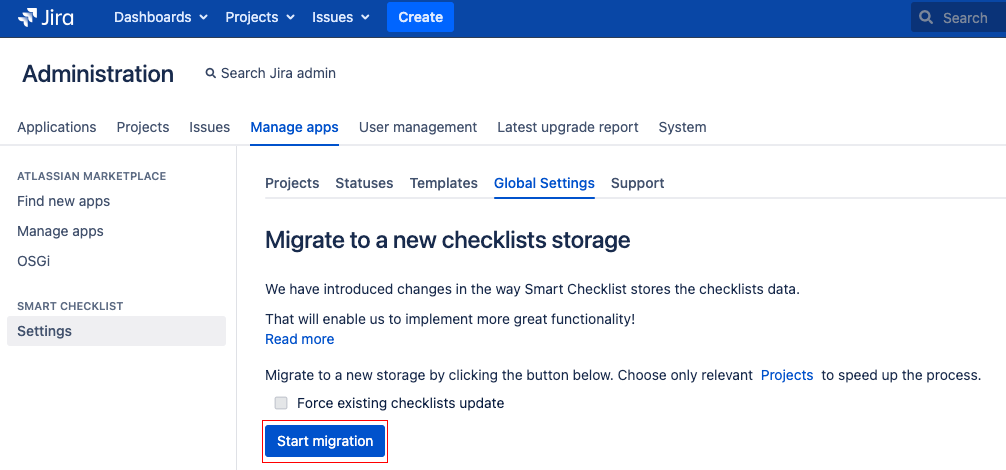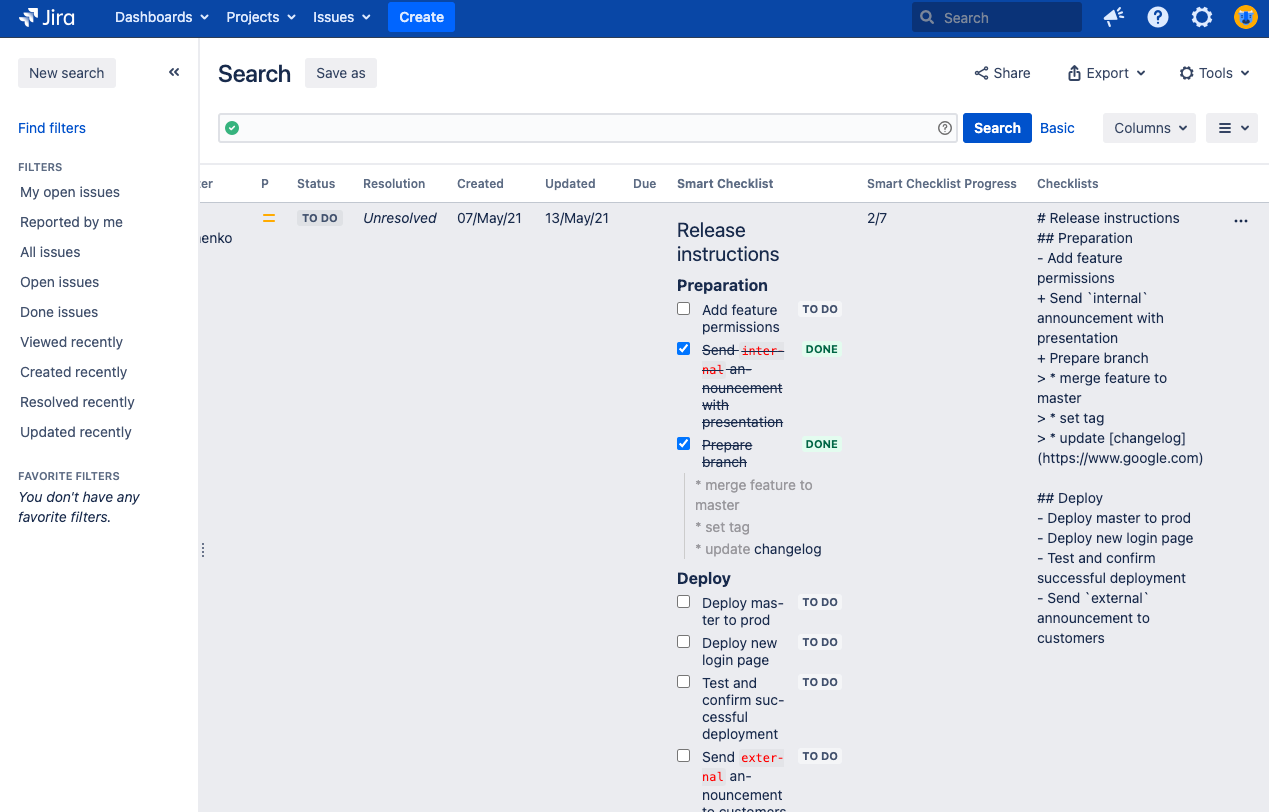/
Pre-condition
"Checklists" custom field (mandatory) and "Smart Checklist Progress" custom field (optional) must be added to your Jira Cloud instance and must keep checklists' values.
When you migrate using XML backup - then Custom fields and Issue properties should be transferred too.
Check out this instruction from AtlassianThis instruction describes how to migrate Checklists created by Smart Checklist addon from Jira Cloud to Jira Server/Data Center. I’s based on Atlassian recommended method o XML backup
More details on this: https://confluence.atlassian.com/adminjiraserver/migrating-from-jira-cloud-to-server-applications-938846963.html
| Info |
|---|
Check instructions on adding Checklists and Smart Checklist Progress custom fields. |
Instructions
...
There’s no needs to have “Checklists” and “Smart Checklist Progress” custom fields to be set on Cloud instance. Data would be pulled from Jira Issue Properties
Instructions
Prepare Backup on Jira Cloud. Go to System → “Import and Export” section → Backup manager → Backup for the server
Restore Jira data from Backup on Jira Server. Go to System → “Import and Export” section → Restore System → Restore Jira from backup
Then install "Smart Checklist for Jira" on the server, go to addon "Settings" -> "Global Settings" and Start Migration
Note: Make sure you have Smart Checklist older than 5.3+ and above version installed.Once migration is completed - Smart checklist values would be successfully migrated from an Issue Property to a new Data Storage (Database) and custom fields would be synced as well!
Check if the migration was successful in Issue Search view by adding “Smart Checklist” custom field
That’s it!
...
| Insert excerpt | ||||||
|---|---|---|---|---|---|---|
|