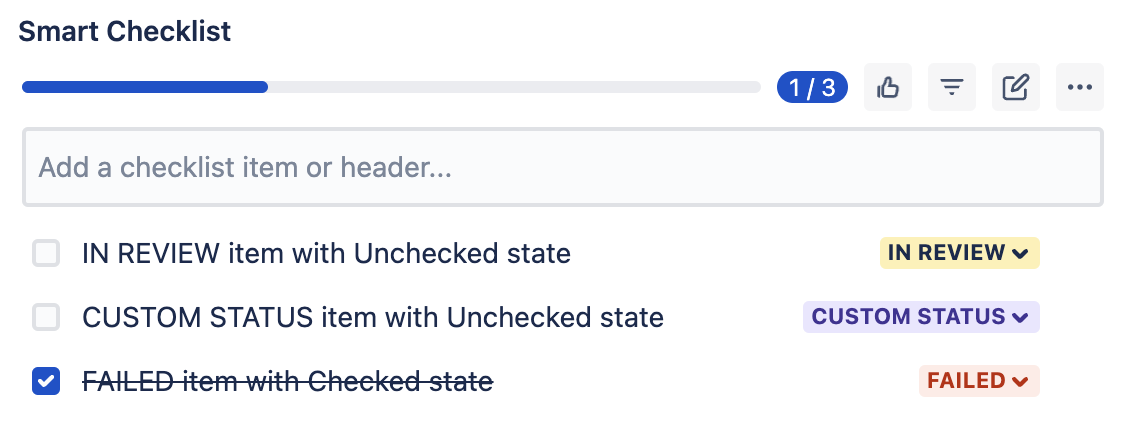...
| Tip |
|---|
Customise your Smart Checklist with custom statuses 🚀 |
Custom statuses👇🏻
| Table of Contents |
|---|
Manage Statuses:
Navigate to Admin Console Settings → Manage Apps → Smart Checklist → Settings → Statuses
...
There are 4 default static statuses available in appropriate states: “ToDo”
(unchecked)Status title todo
...
(checked)Status colour Green title Done
(unchecked)Status colour Blue title In Progress
(checked)Status title Skipped
You can change the status color and order. You can’t change the “State” of default status.
Create a new Custom Status:
Below the statuses list enter a new status Name, choose Colorcolor, State state and click “+ Add “Add new status”.
...
The name of custom status is limited to 50 characters.
...
Note
and add a new one .🙃
Remove status:
To remove custom status - click the “Trash bin” icon near the status state.
...
if the removed status had “Checked” state - checklist items will be set to “Done” status,
if the removed status had “Unchecked” state - checklist items will be set to “To Do” status.
| Note |
|---|
NOTE: Default statuses cannot be removed. |
Reorder status:
...
Drag&Drop the status row to reorder statuses in the way how you’d like them to be represented in checklist UI.
Change status in Smart Checklist UI:
Statuses are shown as dropdowns dropdown in the right column of checklist items:
...
Custom status in RAW text format:
Custom statuses are represented as [statusname] following the state sign.
Example
...
You Type | You Get | |
|---|---|---|
|
...
|
...
|
...
|
...
|
...
|
...
|
...
|
...
|
...
|
...
|
Example based on the previously viewed checklist:
...
You are all set! Hope everything works for you! 💪🏻
...
| Info |
|---|
For any questions or feature requests contact us: smartchecklist@railsware.com |