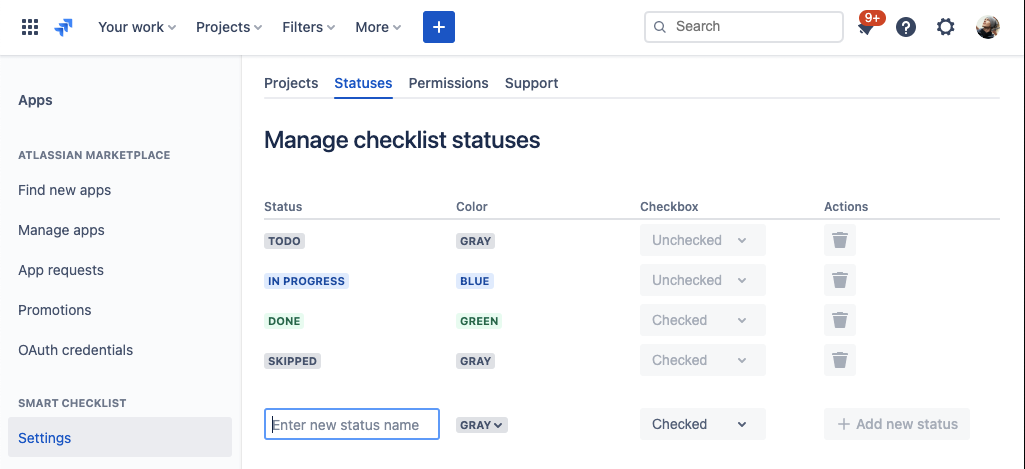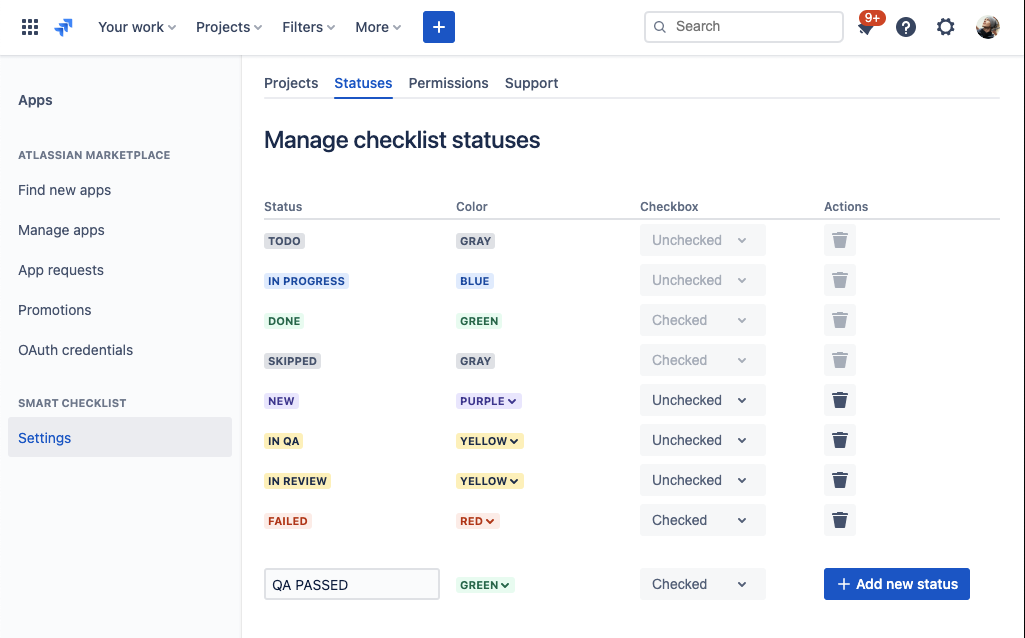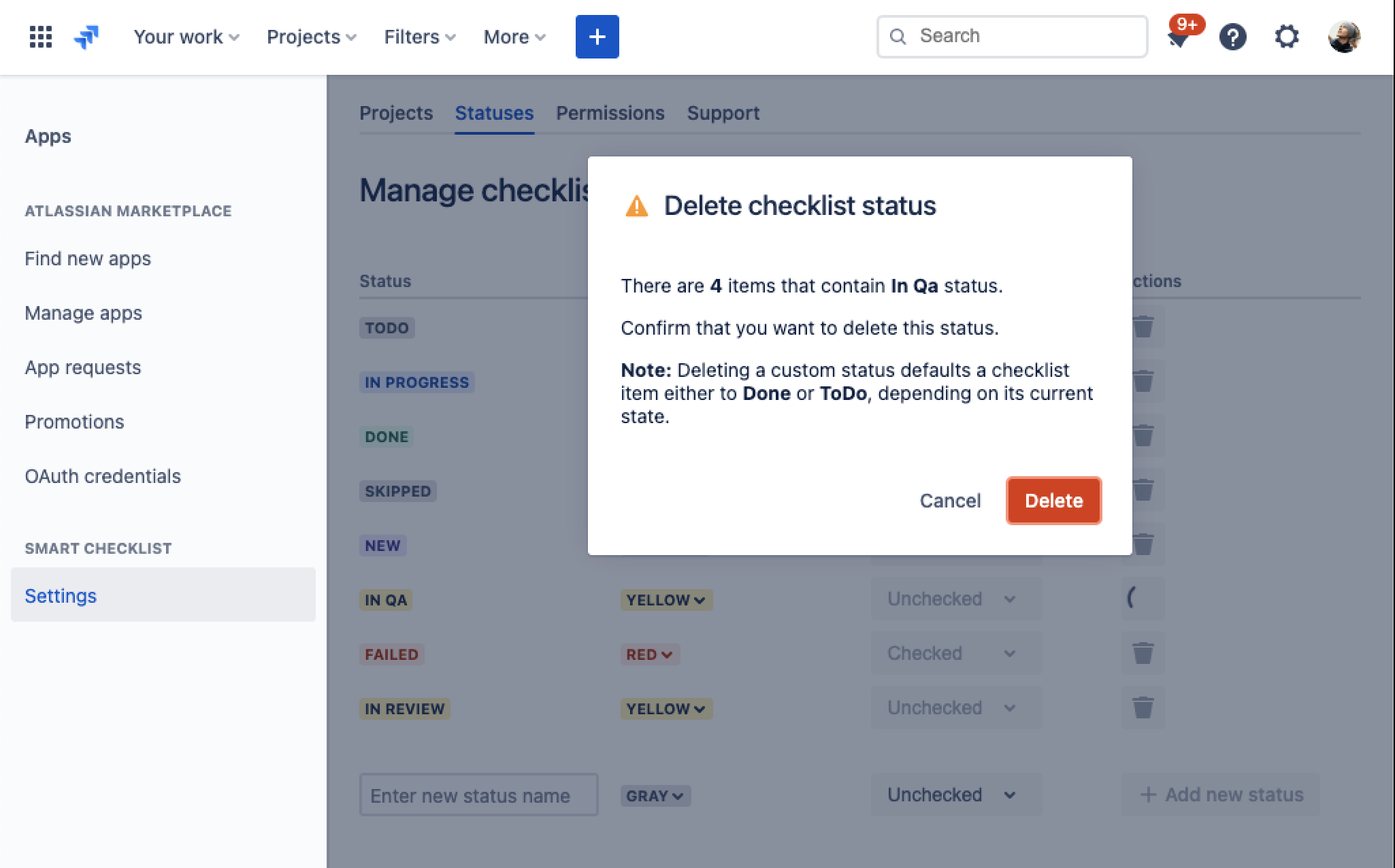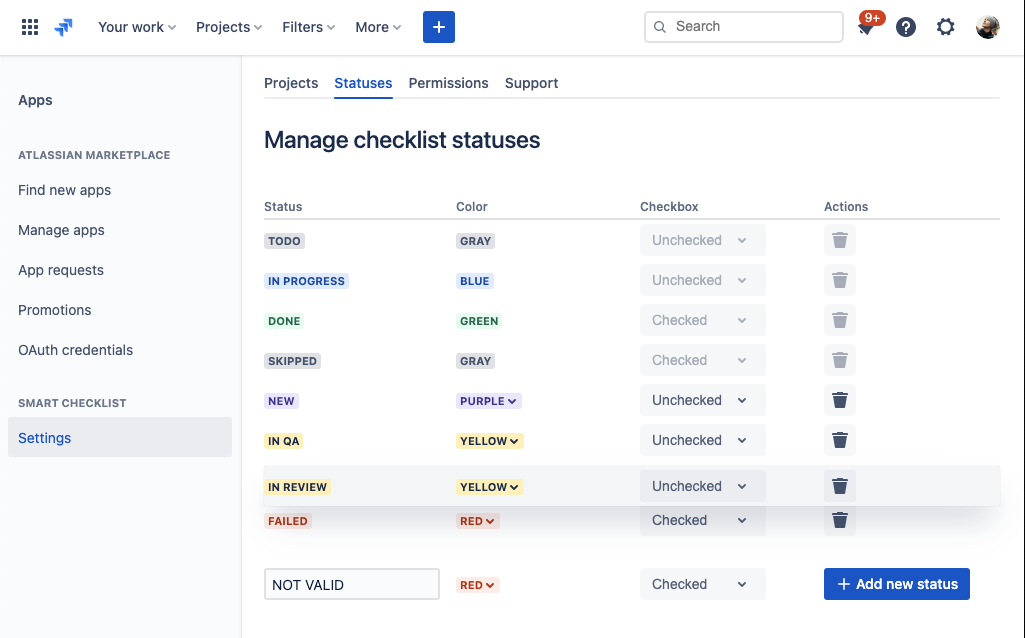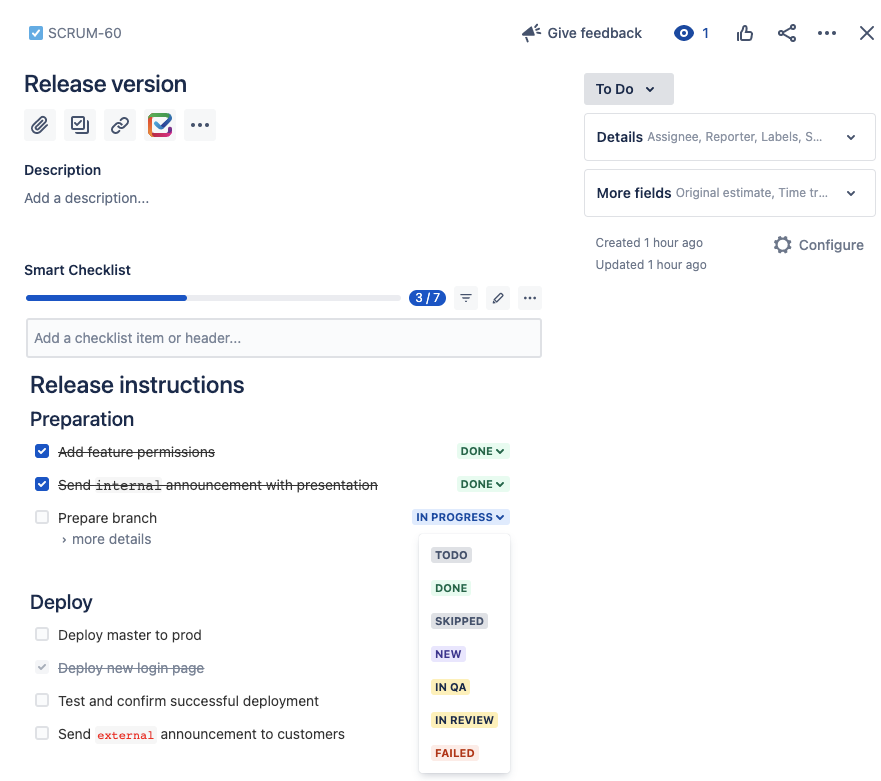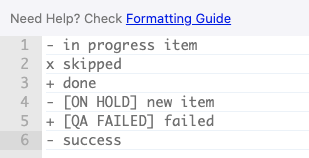Example
Manage Statuses
Navigate to Admin Console → Manage Apps → Smart Checklist → Settings → Statuses
There are 4 default static statuses available in appropriate states: “ToDo” (unchecked), “Skipped” (checked), “In Progress” (unchecked), “Done” (checked).
You can change the status color and order. You can’t change the “State” of default status.
Create a new Custom Status
Below the statuses list enter a new status Name, choose Color, State and click “+ Add new status”.
Note: the name is limited to 50 characters.
You can’t rename custom status once it’s added. You’ll need to remove the status and add a new one.
Remove status
To remove custom status - click the “Trash bin” icon near the status state.
If no checklist items are assigned to that status - it’ll be removed immediately.
If some checklist items contain that status - you’ll get a warning:
Once confirmed - status will be removed from the statuses list and all checklist items will be reassigned to the default statuses based on the following rule:
if the removed status had “Checked” state - checklist items will be set to “Done” status,
if the removed status had “Unchecked” state - checklist items will be set to “To Do” status.
Default statuses cannot be removed.
Reorder status
Drag&Drop the status row to reorder statuses in the way how you’d like them to be represented in checklist UI.
Change status in Smart Checklist UI
Statuses are shown as dropdowns in the right column of checklist items
Custom status in RAW text format
Custom statuses are represented as [statusname] following the state sign.
Example
Unchecked ON HOLD item would be accessed in Full-screen editor or “Checklists” custom fields as
- [ON HOLD] item with Unchecked state - [IN QA] item that is IN QA status with Unchecked state + [QA FAILED] item that has QA FAILED state Checked state
Example based on the previously viewed checklist: