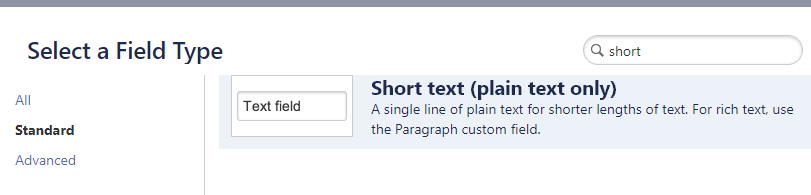...
| Insert excerpt | ||||||||
|---|---|---|---|---|---|---|---|---|
|
| Tip |
|---|
How you may benefit from of the Smart Checklist Custom Fileds → Custom Field vs Issue Properties 🚀 |
| Info |
|---|
Jira permissions needed:grant users Jira administrators global permissions to manage custom fields |
| Panel | ||
|---|---|---|
| ||
☝🏼NOTE: With the Forge version of Smart Checklist, both the Checklists and Smart Checklist Progress custom fields will be created automatically - no manual setup is required. However, if these fields were already created manually or during JCMA migration, they will not be replaced. Your existing setup will remain unchanged. |
Purpose 🎯
Adding the "Smart Checklist Progress" custom field will let you:
| Anchor | ||||
|---|---|---|---|---|
|
| Panel | |
|---|---|
| panelIconId | 1c962329-b0c7-474c-9c15-426a686c12f8 |
| panelIcon | :logo: |
| panelIconText | :logo: | bgColor | #DEEBFF
| Info | |
Follow this guide if you want to set up custom fields for the next-get project → Set up custom fields Custom Fields for the nextNext-gen projectProject |
Go to Issues > Custom Fields in your settings
Click the Create custom field button
Choose "Short text (plain text only)"
Name it "Smart Checklist Progress" (mind the caps letters and exact words
 )
)Associate screens to the projects where you want to track progress and set up a validator:
...
| Panel | ||
|---|---|---|
| ||
☝🏼 NOTE: Screen names might differ from Project to Project. |
6. You are all set! 🚀
...
| Insert excerpt | ||||||||
|---|---|---|---|---|---|---|---|---|
|