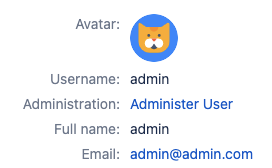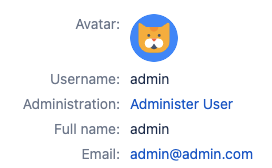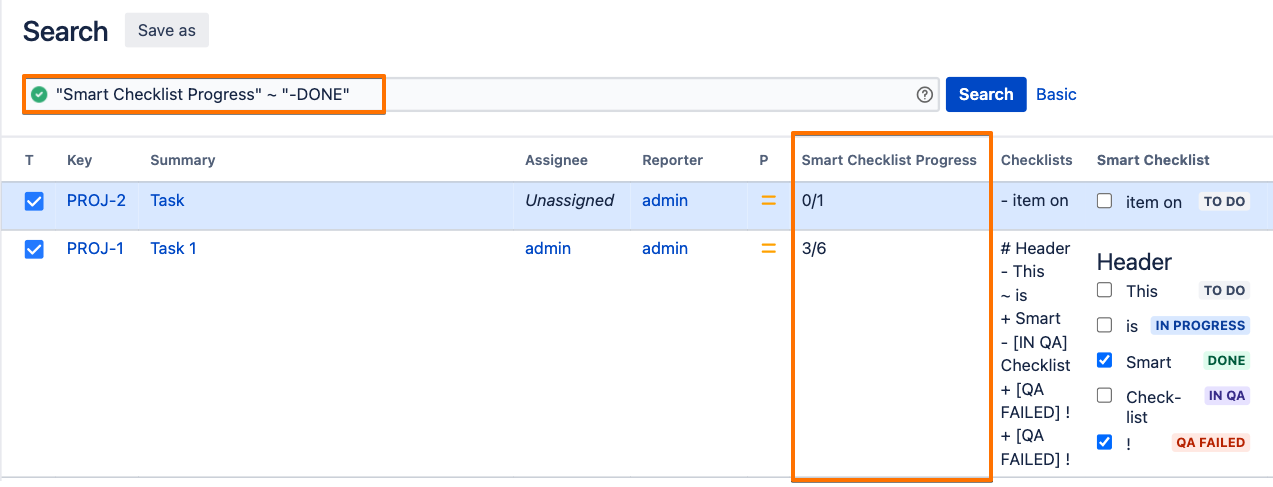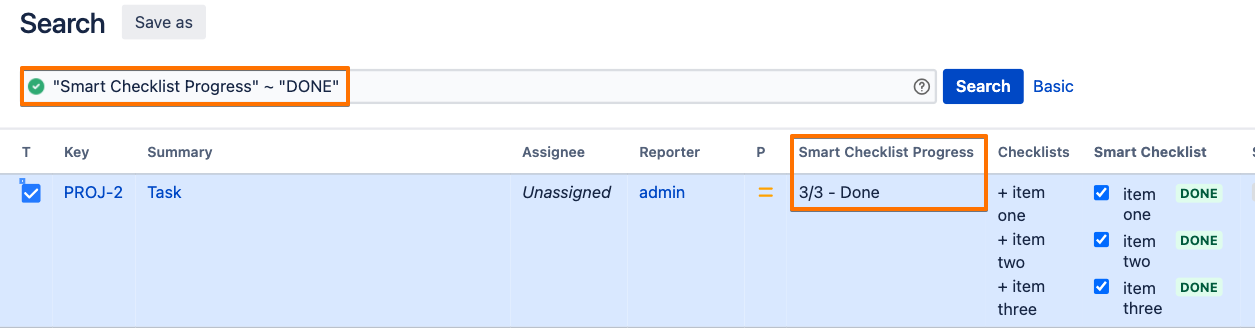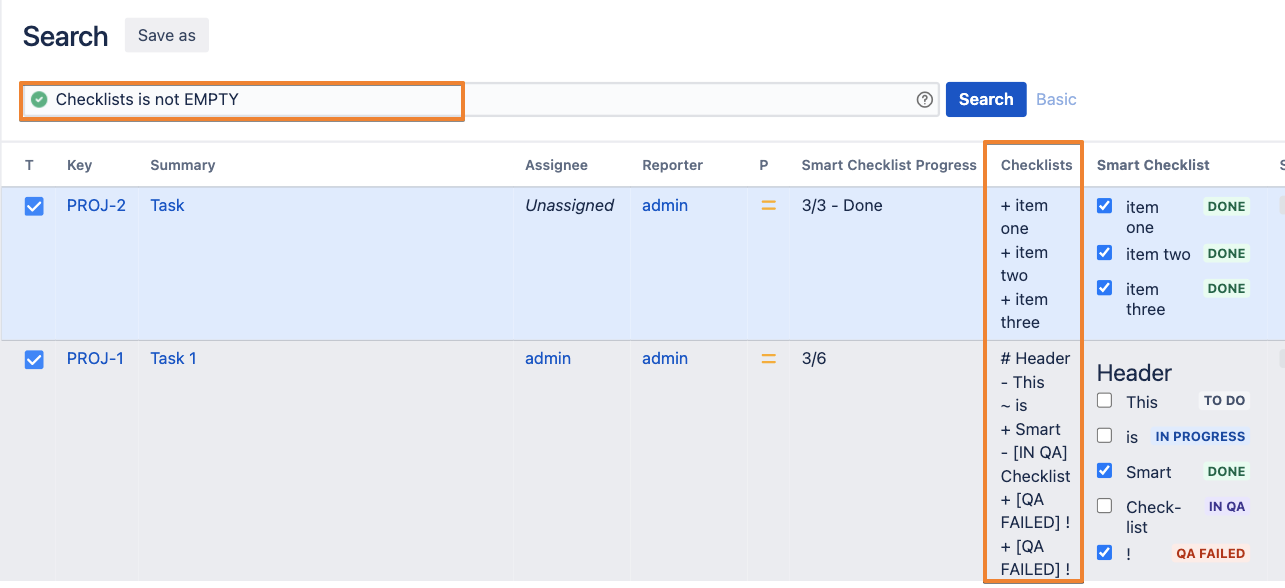...
Since version 5.0.0 Smart Checklist for Jira Server and Data Center provides the possibility to examine a more precise JQL search, like search by status or by checklist item, using custom JQL functions.
JQL function | Usage Example |
|---|
allItemsClosed()
| Search for issues where ALL checklist items are Closed |
“Smart "Smart Checklist" = allItemsClosed()
|
allItemsOpen()
| Search for issues where ALL checklist items are Open |
“Smart "Smart Checklist" = allItemsOpen()
|
progress(operator,percent)
| Status |
|---|
| colour | Red |
|---|
| title | will be deprecated soon |
|---|
|
| Search for checklists by Progress |
“Smart "Smart Checklist" = progress(">","15")
Available operators: >, <, >=, <=, = Use percent value from 0 to 100 | Panel |
|---|
| ☝🏼NOTE: Smart Checklist all available operators: >, <, >=, <=, = will be put out of the brackets soon. We will notify you via email about JQL changes but recommend to already use the following syntax:
"Smart Checklist" > progress("80") |
|
progress(percent)
| Status |
|---|
| colour | Green |
|---|
| title | new syntax |
|---|
|
|
itemStatus(item name, status) using = operator
| Search for particular checklist items in a particular status |
“Smart "Smart Checklist" = itemStatus(
|
”PR completed” ”DONE"DONE")
Search for particular checklist items in a particular statuses |
“Smart "Smart Checklist" = itemStatus(
|
”PR completed” ”DONE PROGRESS”PROGRESS")
Search for checklists that contain particular checklist item |
“Smart "Smart Checklist" = itemStatus(
|
”PR review completed”, ”*”)"PR review completed", "*")
|
itemStatus(item name, status) using ~ operator
| Since version 6.1.0 Smart Checklist “~“ (LIKE operator) could be used for search with this function. "Smart Checklist" ~ itemStatus("requirements", "TO DO") - will find all checklist items containing this search term in status TO DO (It will find e.g. Requirements update, Follow the requirements, test Cases should include verification of requirements specified in this documentation, Security Requirements)
"Smart Checklist" ~ itemStatus("requirements", "DONE, IN PROGRESS") - will find all checklist items containing this search term in status DONE and IN PROGRESS (It will find e.g. Requirements update, Follow the requirements, test Cases should include verification of requirements specified in this documentation, Security Requirements)
"Smart Checklist" ~ itemStatus("Requirements", "*") - will find all checklist items containing this search term in any status (It will find e.g. Requirements update, Follow the requirements, test Cases should include verification of requirements specified in this documentation, Security Requirements)
"Smart Checklist" ~ itemStatus("YYYY-MM-DD @username", "DONE") - will find all checklist items containing specified due date and assignee in status DONE
|
itemAssignee(name)
| Search for Assignee(s) mentioned in checklist item |
“Smart Checklist” “john“@john params[] [] profike[mention] - any string in cehcklist item that has “@” as prefix, like: @john
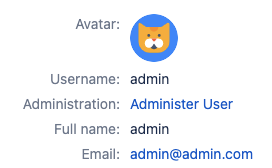 Image RemoveditemStatus(item name, status
Image RemoveditemStatus(item name, statusprofile, e.g “john.smith” currentUser() - currently logged user. You can use it to create a shared filter with a JQL function that users of your instance could benefit of.
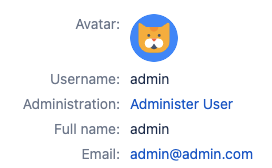 Image Added Image Added |
itemDate(Date)
| Search for fixed Date, indicated in checklist item |
“Smart Checklist” “2020-01-01“)Allowed formats | Note |
|---|
The “itemDate” function accepts dates entered in ISO format only |
|
itemDate(RelativeDate)
| Search by Relative Date Allowed parameters: [n]d, [n]w, -[n]d, [-n]w ItemDate("0d") - today
ItemDate("1d") - tomorrow
ItemDate("-1d") - yesterday
ItemDate("1w") - 1 week since now
ItemDate("2w 4d") - 2 weeks and 4 days since now
ItemDate("-3w 2d") - 3 weeks and 2 days ago
Search for date in between of time range: "Smart Checklist" >= itemDate("0d") AND "Smart Checklist" < itemDate("2w")
read: search for the checklist item that has date set between today and 2 week ahead |
For versions 4.16.0 and below
...
If you set up "Checklists" (multi-line text field) and "Smart Checklist Progress" (single-line text field) which are both custom fields - you can easily apply all JQL search patterns.
Search examples
JQL Search | Usage Examples |
|---|
"Smart Checklist Progress" ~ "-Done"
| To search for issues with opened checklists (not all checklist items completed). 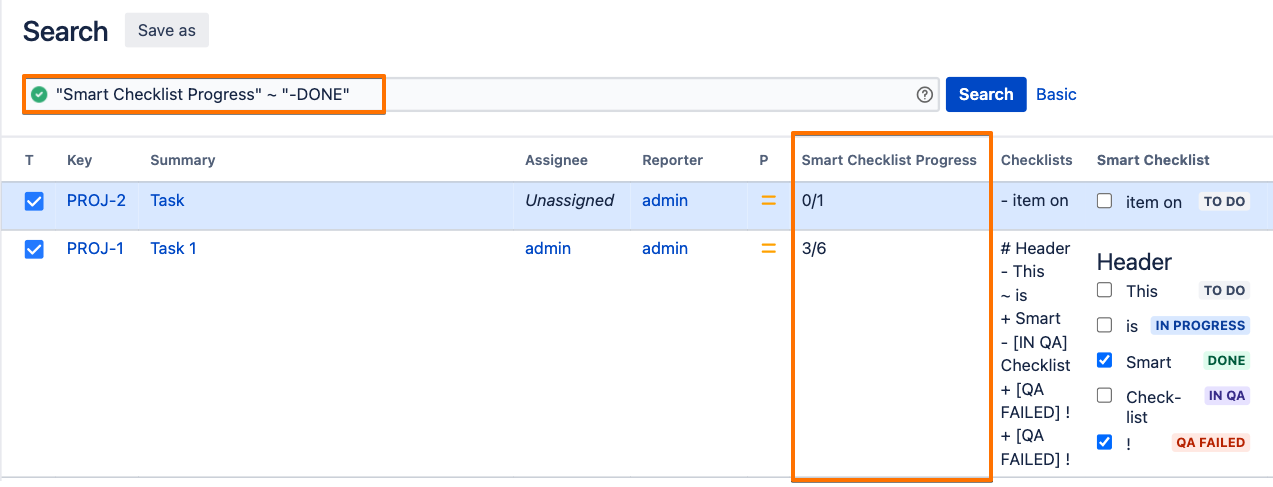 Image Modified Image Modified |
"Smart Checklist Progress" ~ "Done"
| To search for issues with ALL completed checklists 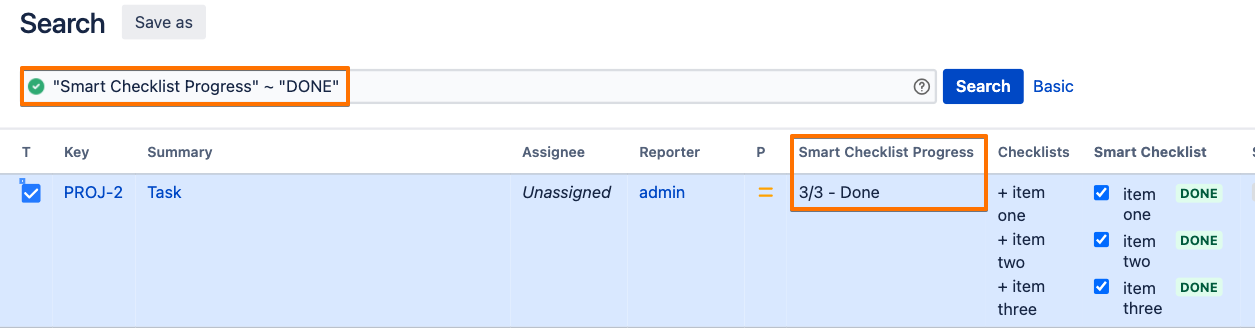 Image Modified Image Modified |
"Checklists" is not EMPTY
| To search for all issues that contain checklists on your instance: 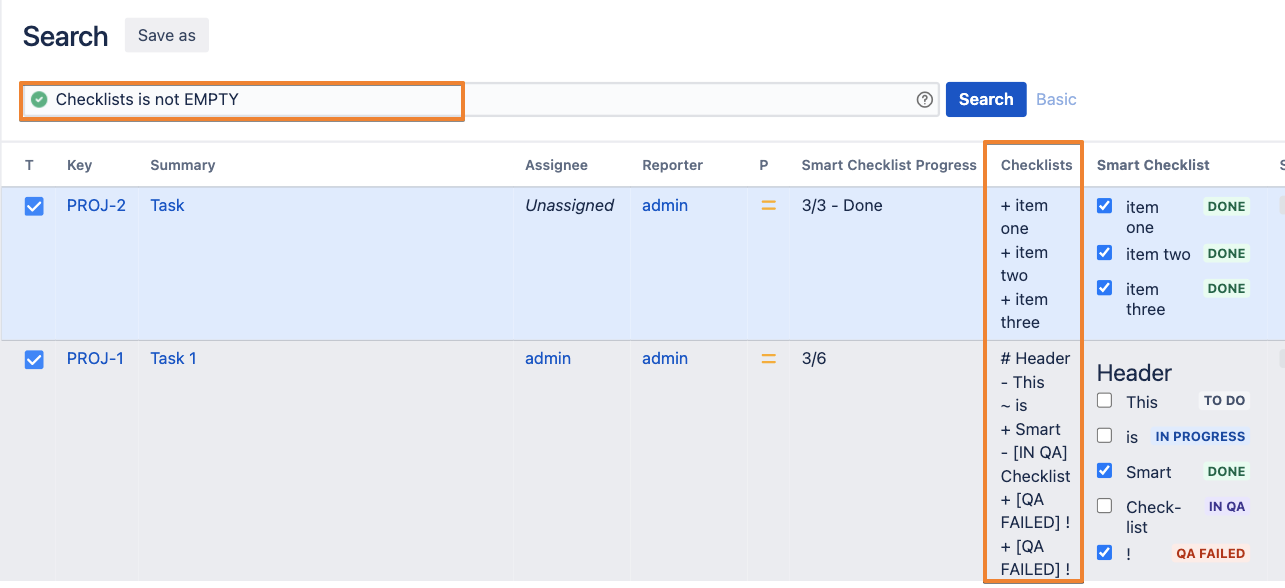 Image Modified Image Modified |
“Checklists” ~ “your item value“"Checklists" ~ "your item value"
| To search for checklists containing specific items |
| Note |
|---|
Searching for Jira issues where a specific checklist item has completed/ incompleted status is unavailable in versions below the 5.0.0. This happens due to the following limitation: Jira does not index the special character of - and + Special characters + - & | ! ( ) { } [ ] ^ ~ * ? \ : Special characters aren't stored in the index, which means you can't search for them. The index only keeps text and numbers, so searching for "\\[Jira Software\\]" and "Jira Software" will have the same effect - escaped special characters ([]) will be ignored in the search. Source: https://confluence.atlassian.com/jirasoftwareserver0712/search-syntax-for-text-fields-959315338.html |
| Info |
|---|
For any questions or feature requests contact us: smartchecklist@railsware.com
| Insert excerpt |
|---|
| Get Started |
|---|
| Get Started |
|---|
| name | support-email (checklist-server) |
|---|
| nopanel | true |
|---|
|