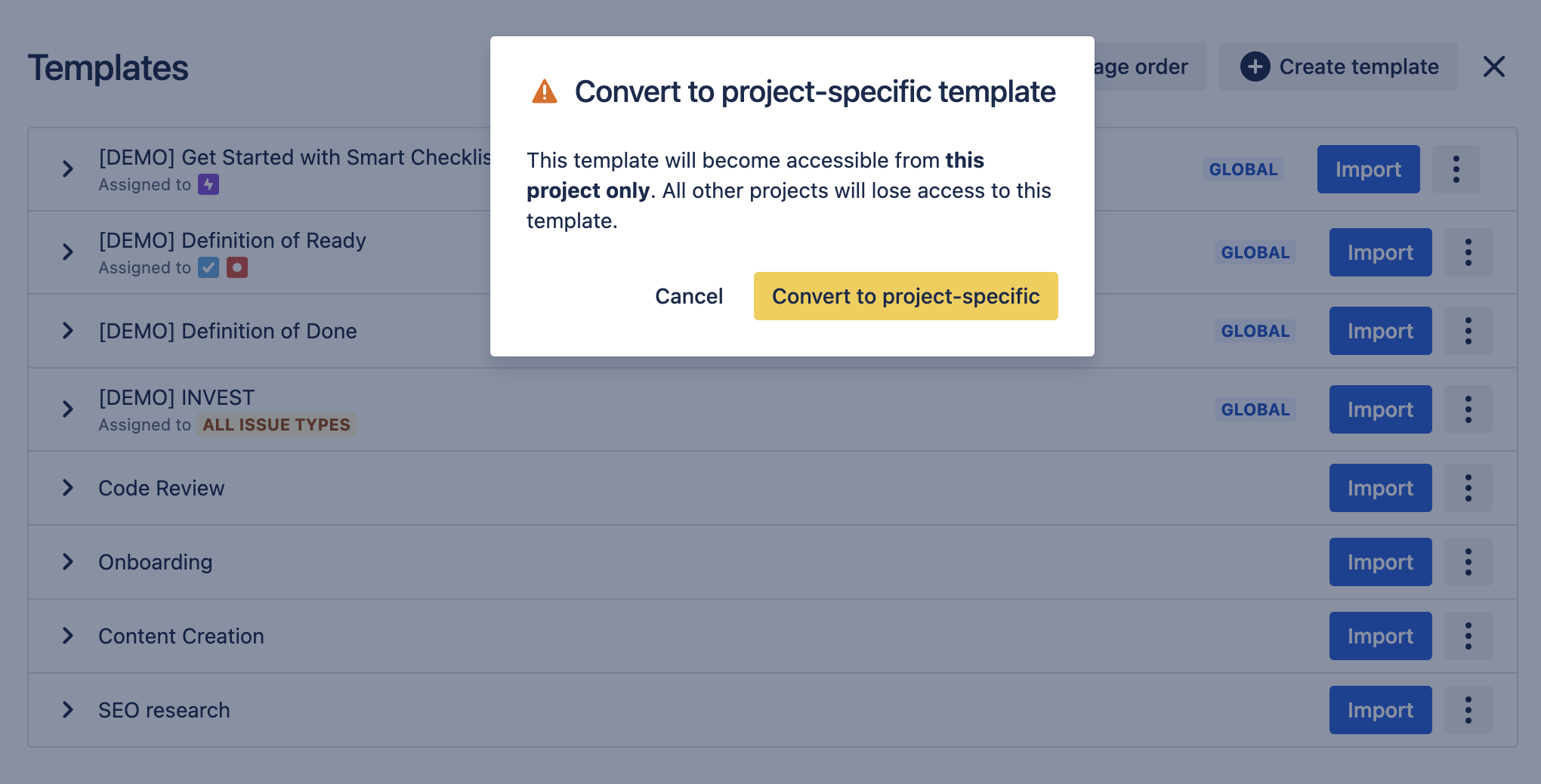| Insert excerpt | ||||||||
|---|---|---|---|---|---|---|---|---|
|
| Info |
|---|
Jira permissions are needed:grant users Administer Projects permissionto convert Project templates to Global templates |
More about permissions here → Checklist & Templates Permissions
We differentiate Smart Checklist Templates
...
as:
Project Templates
Status title default Global Templates
Project Templates |
|---|
When you create a template by saving the existing checklist from your Jira Issue View then it is automatically saved as Project Template, which means:
...
Global Templates | |
|---|---|
Visibility | visible within a current project templates list |
...
visible across the whole Jira instance | |
Import/apply to the issue | could be applied and imported to the Jira issues of this project only |
...
could |
...
Global Templates
Global templates are:
...
visible across the whole Jira instance
...
be applied and imported to the Jira issues across all the projects | ||
Manage template | users with Administer Project role are able to edit the template content | users with Administer Project role are able to edit the template content |
Default template option | could be set as default of issue types of a specific project only | when it’s set as a default per Project’s issue type, then it still applied within the scope of this project |
| Panel | ||
|---|---|---|
| ||
☝🏼NOTE: Created template is set as Project Template by default |
Convert Project Template to Global:
You can convert the Project template to Global and backvice versa. There’re 2 options:
Navigate to Jira Issue → Smart Checklist → open Smart Checklist menu → Manage Templates → click 3-dot menu on template name row → click “Convert to Global Template”
Navigate to Jira Project Settings → Apps →
...
Smart Checklist section → Templates List → 3-dot menu on template name row → click “Convert to Global Template”
...
You will be warned that the template would will be accessible from all projects:
...
Once it’s converted -
| Status | ||||
|---|---|---|---|---|
|
...
Convert Global Template to Project:
Follow the same instructions as above.
...
You will be warned receive a warning that the template would will be accessible from this project only:
...
Info
Permissions note
The following roles can manage templates and convert them to Project/Global:
System Admin
Project Admin
You are all set! Hope everything works for you! 🚀
| Insert excerpt | |||||||||
|---|---|---|---|---|---|---|---|---|---|
|