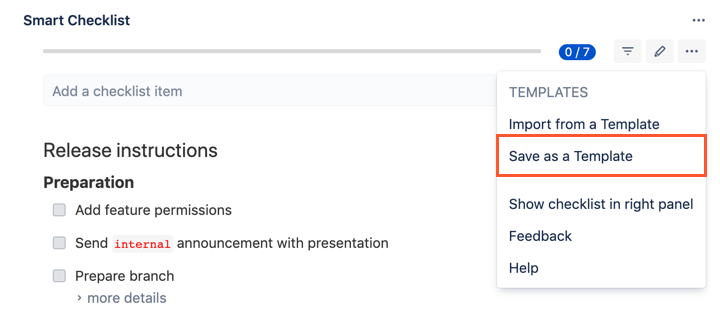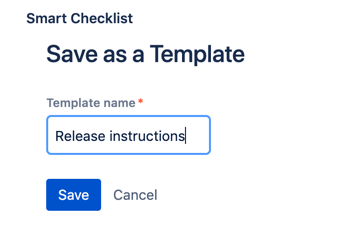You can create a template by saving an existing checklist as a template
Attention
Only users with Admin permissions on project level are able to Save a Checklist as a Template and set it as Default.
These options are not available for regular users.
How to Save a checklist as a template
- First of all - create a proper checklist using an input box or Full-Screen Editor available by clicking a "pen" icon.
- Then go to Smart Checklist menu and click "Save as a Template" menu item.
- Name your Template and click "Save".
- A checklist is saved in Jira Project Properties.
Error rendering macro 'excerpt-include' : No link could be created for 'Support'.