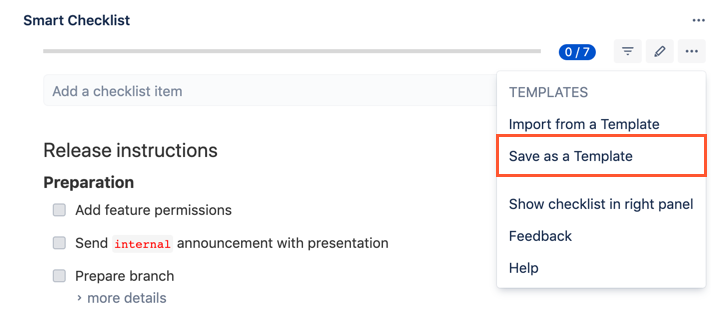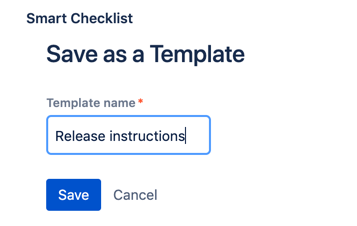You can create a template by saving an existing checklist as a template
Attention
Only users with Admin permissions on the project level are able to Save a Checklist as a Template and set it as Default.
These options are not available for regular users.
How to Save a checklist as a template
First of all - create a proper checklist using an input box or Full-Screen Editor available by clicking a "pen" icon.
Then go to Smart Checklist menu and click "Save as a Template" menu item.
Name your Template and click "Save".
A checklist is saved in Jira Project Properties.
Please note: currently, Smart Checklist Templates are saved and stored per Project.
For any questions or feature requests contact us: smartchecklist@railsware.com