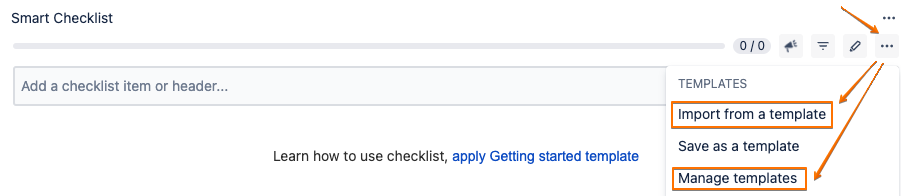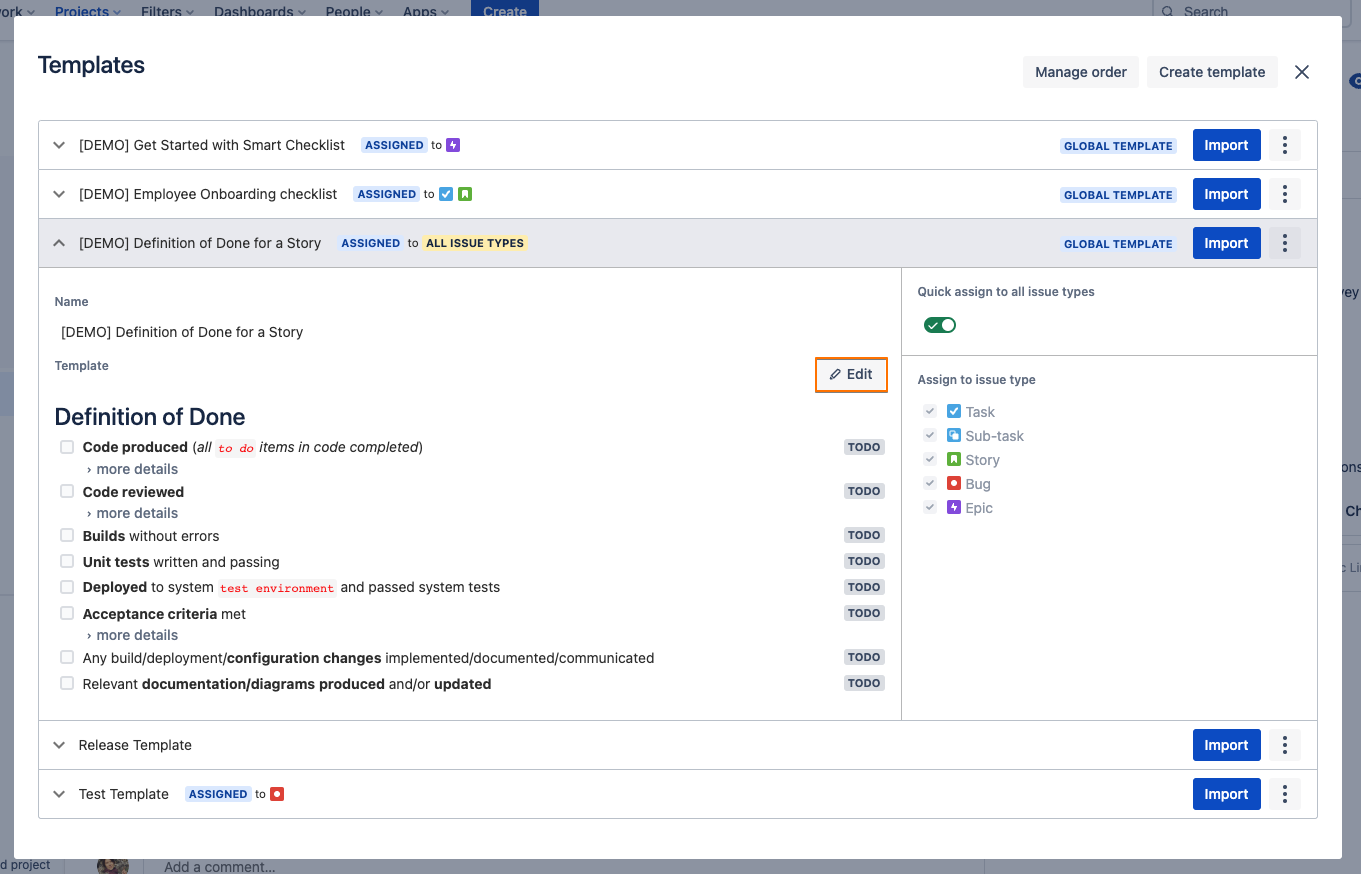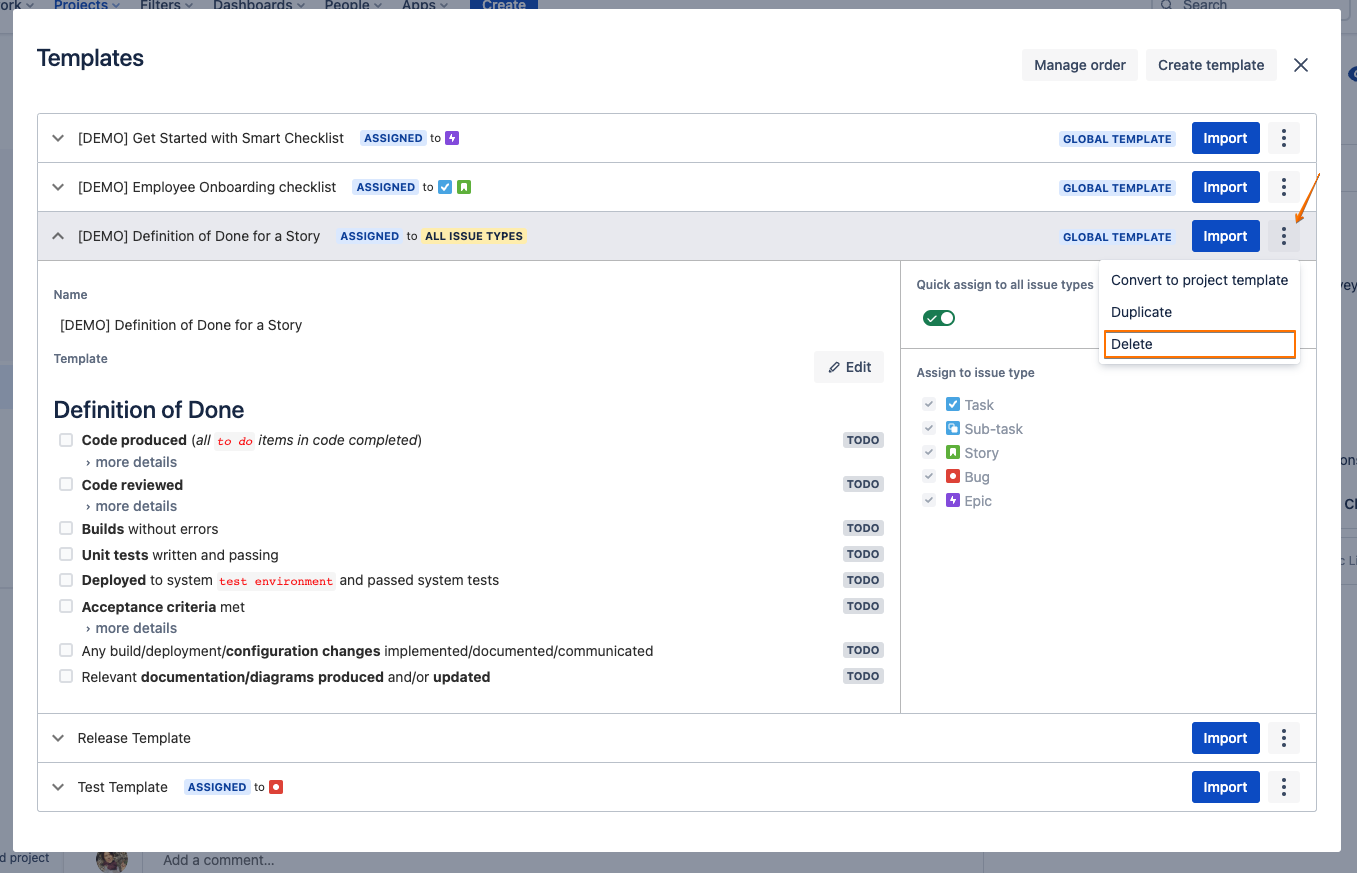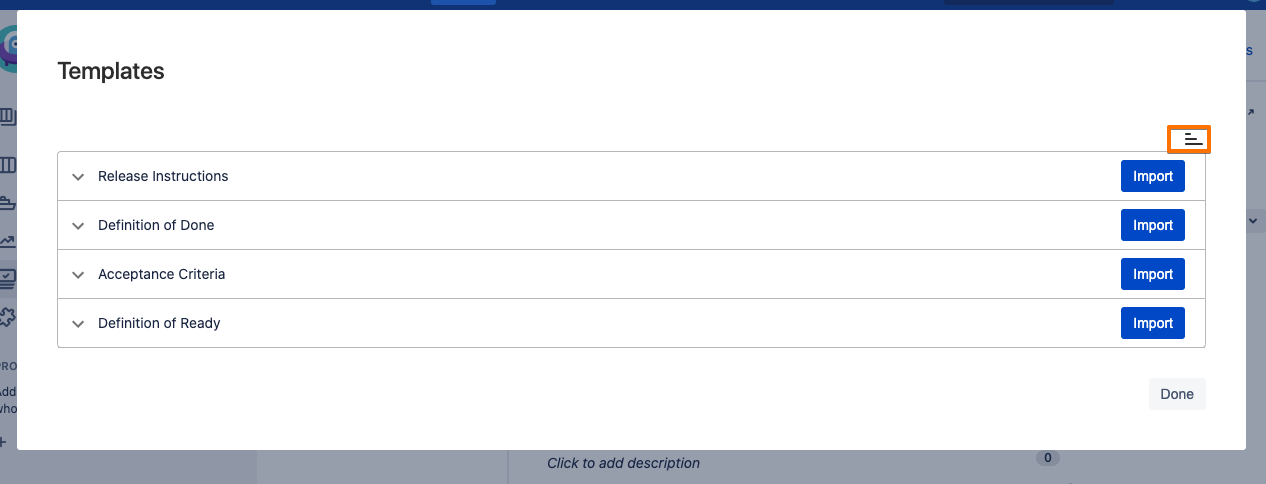Smart Checklist templates management is made via the "Import from a template" or “Manage templates“ menu item.
Attention
These options are available only for users with Admin permissions on the project level.
Go To Projects Settings → People → add a user and grand “Administrators” role
Rename a template
Go to your templates list.
Click on the template name to expand details.
Click on the template name, rename, and hit ✔️ to save.
Edit a template
Go to your templates list.
Click on the template name to expand details.
Click on "Edit" to enter editing mode.
You'll see checklist representation in Markdown.
Make the changes and click "Save".
Delete a template
Go to your templates list.
Click on 3 dots for the template you want to delete.
See "Delete" in the list of opened pop-up menu.
When you click "Delete" you will be asked for confirmation.
Tip
Your imported checklists will be safe and template deletion will not affect any Jira Issues!
Sort Templates [Server specific]
Templates are sorted alphabetically by default. You can modify the sorting order to be ASC or DESC using the button in the top right-hand corner:
For any questions or feature requests contact us at smartchecklist@railsware.com