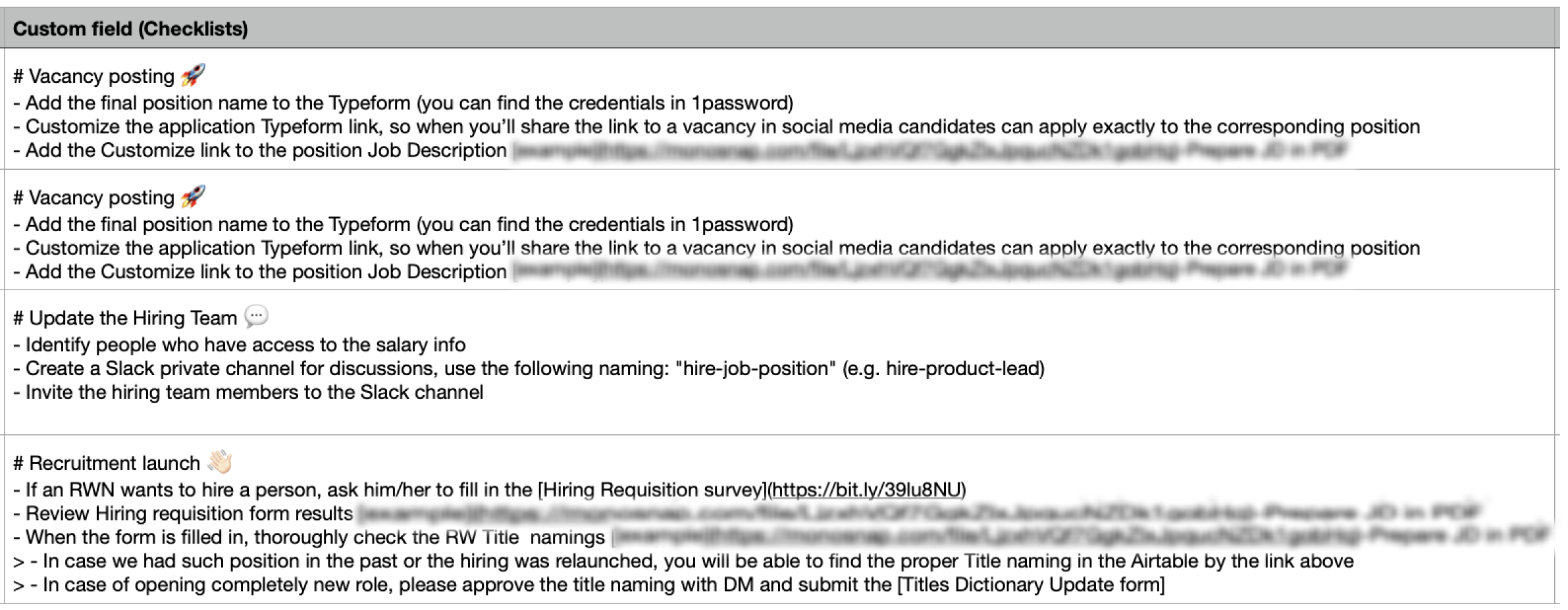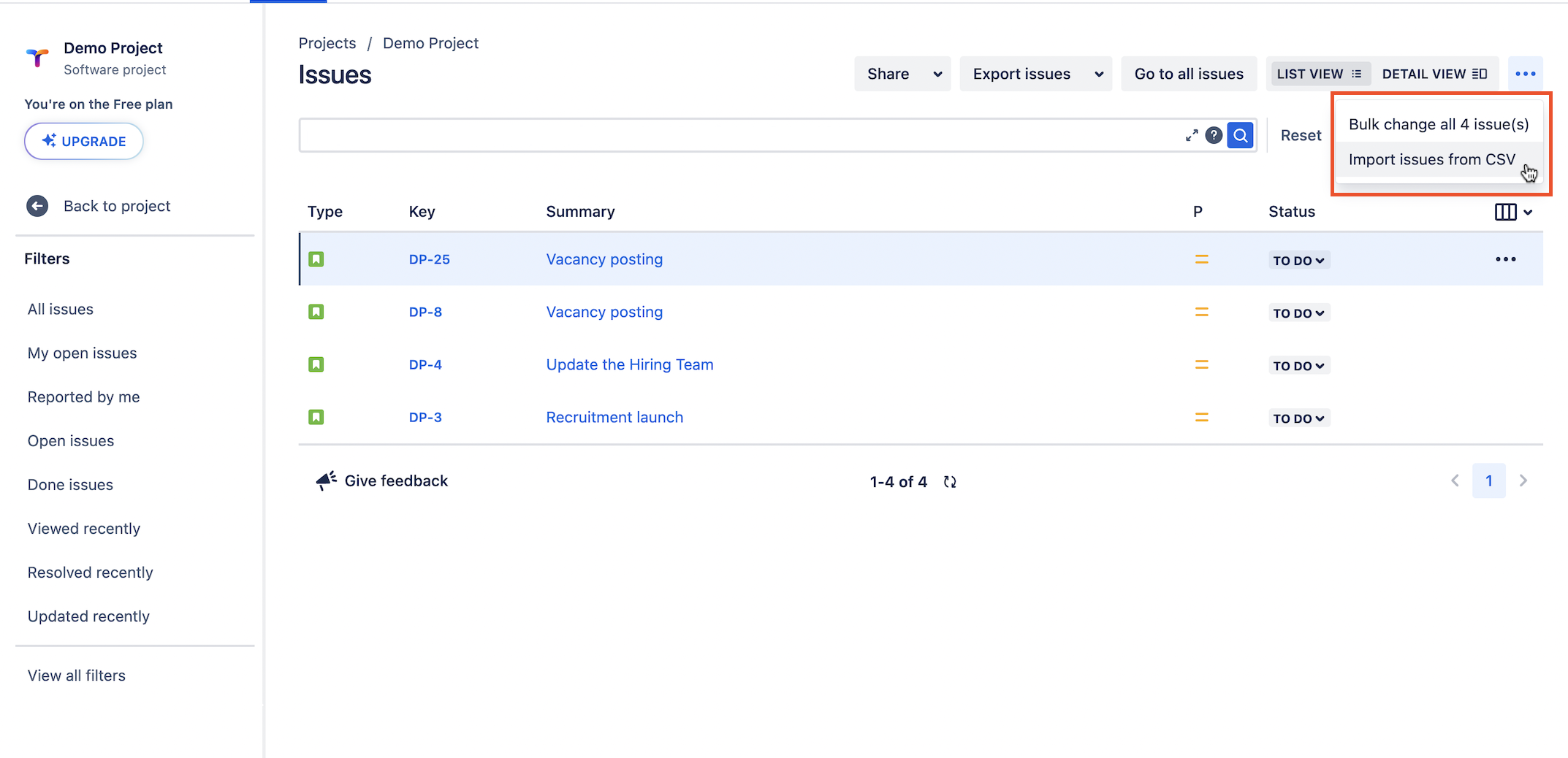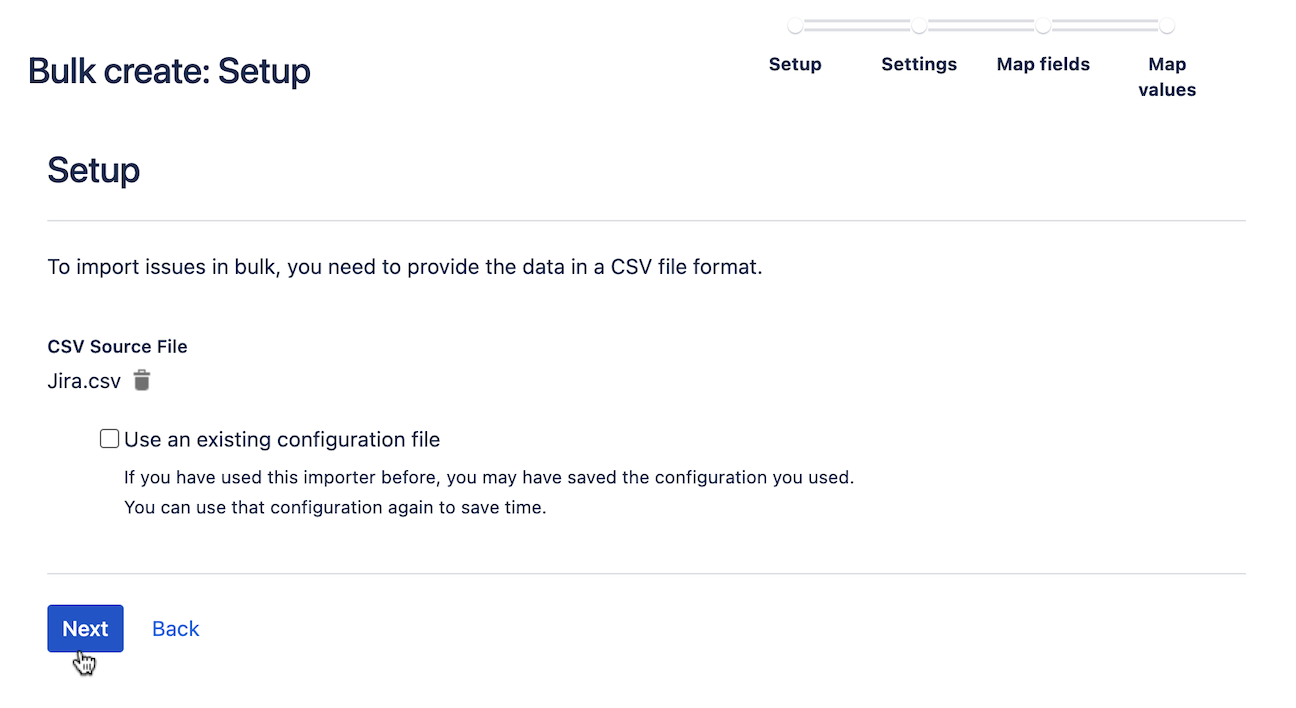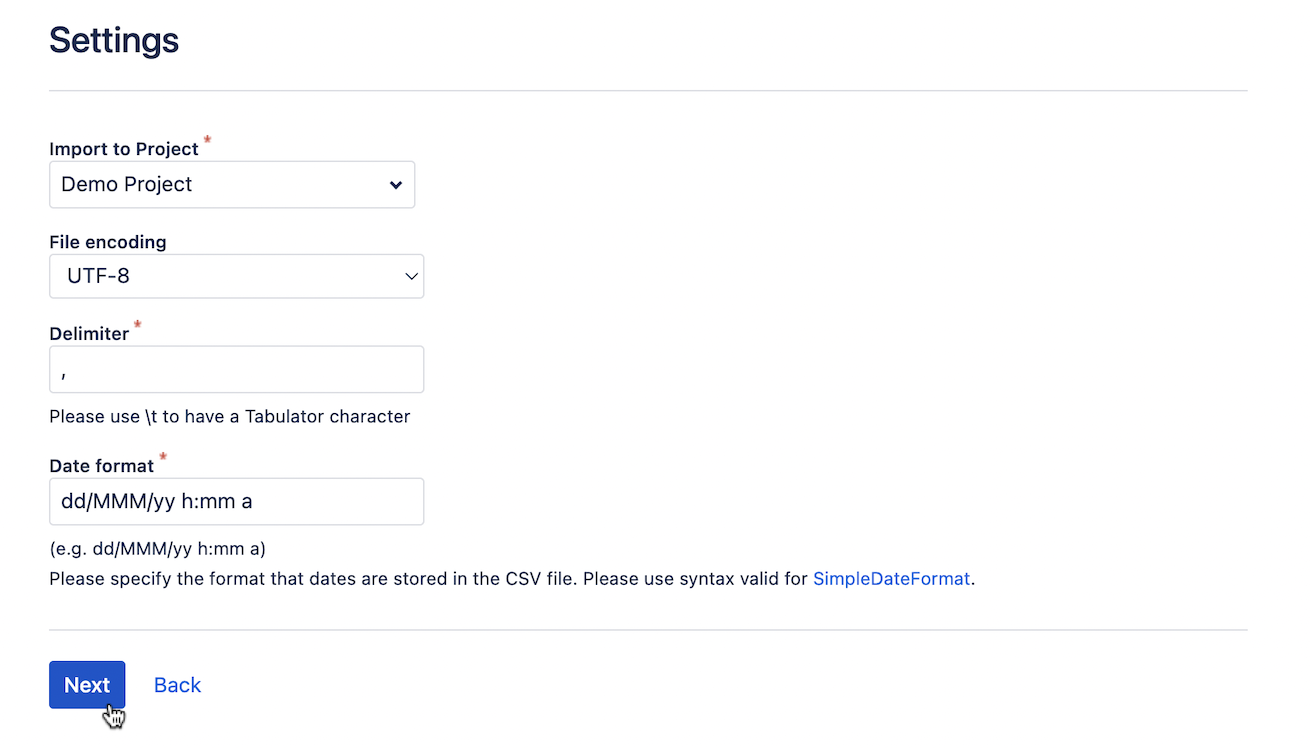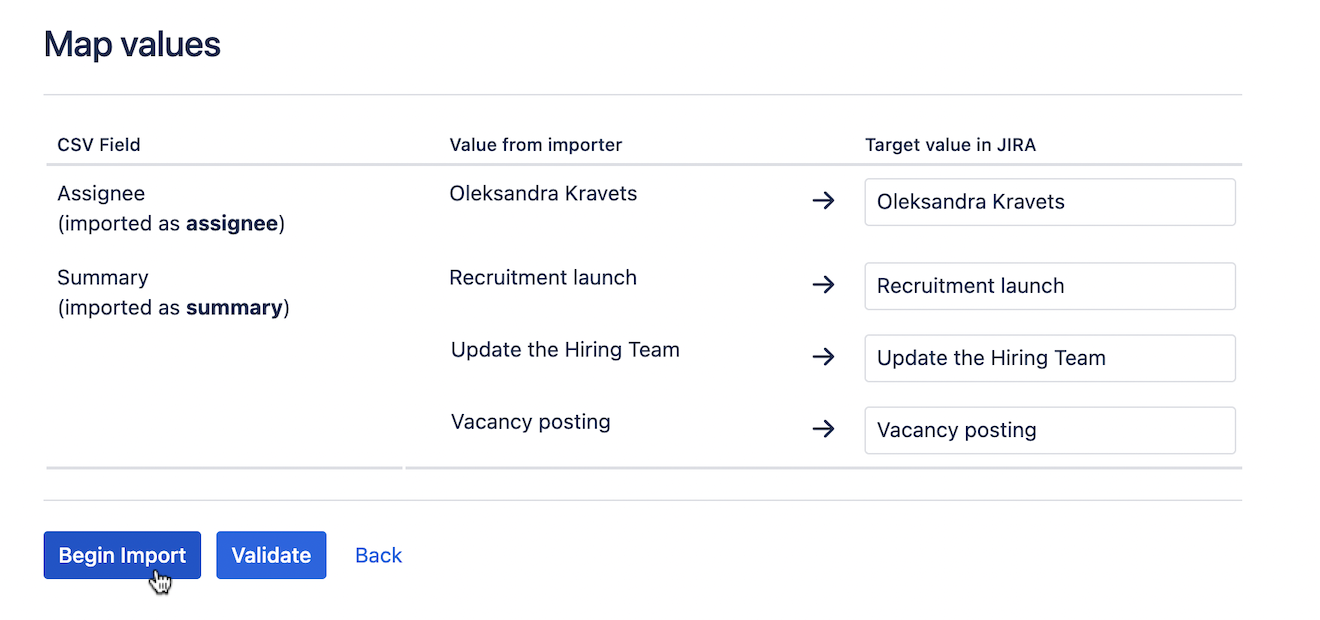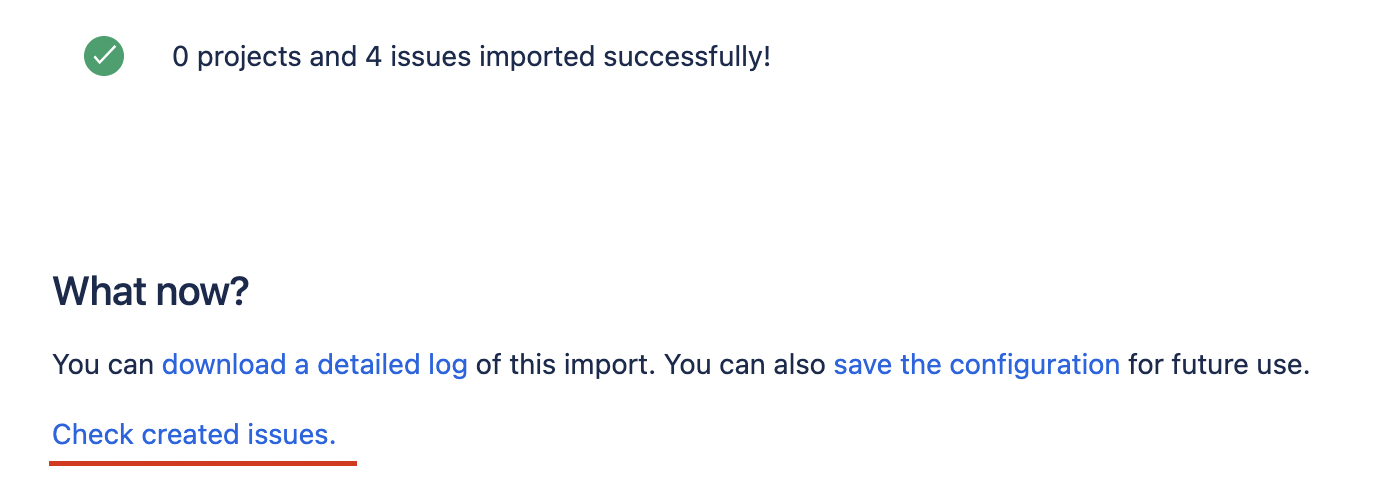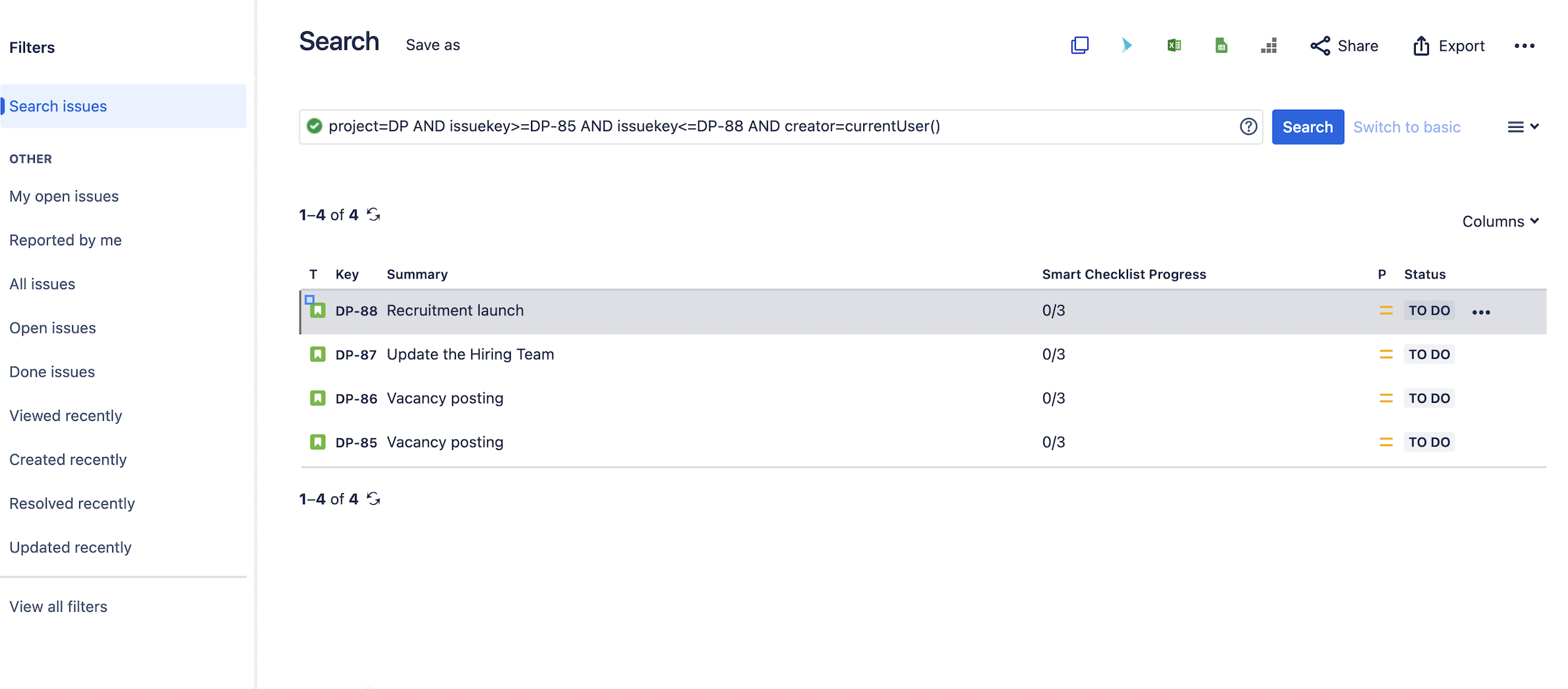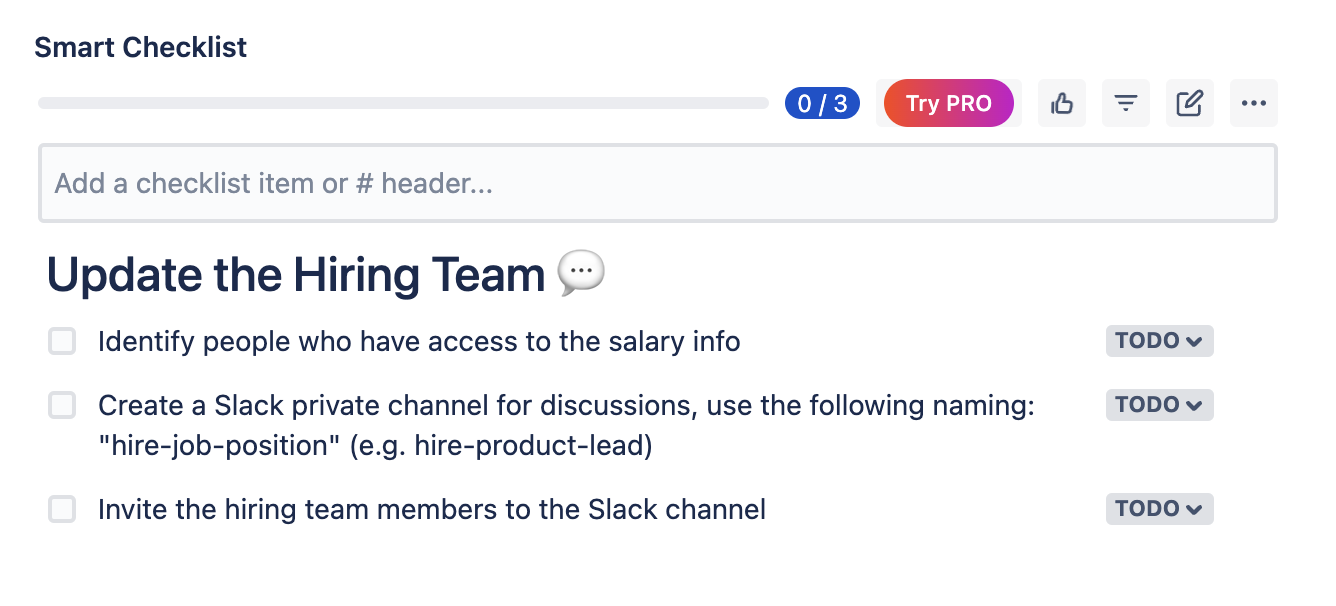Import Issues with the Smart Checklist content ⚡️
Requires Checklists Custom Field → "Checklists" Custom Field set up
Instructions:
Prepare the CSV file with the checklist content:
Navigate to the Jira issues list on your Jira project and choose the Import issues from CSV from the 3-dots menu:
Choose CSV source file and click Next:
Choose Project and other import settings and click Next:
Set fields mapping:
CSV Field | Jira field | Map field value |
|---|---|---|
Summary REQUIRED | Summary | CHECK |
Custom field (Checklists) | Checklists | DO NOT CHECK |
…map other fields if needed | ||
☝🏼 NOTE: Do NOT Check "Map field value" for the Checklists custom field, otherwise the importer will break field formatting and the add-on will not be able to properly render checklist values.
Do the last check before the import or Validate mapping:
Your data should be imported. Check success message from where you can navigate to the item's listing:
And see imported issues 🎉
Go to Issue View and check how Smart Checklist will render imported values
Hope everything works for you! 🚀
For any questions or feature requests contact us: smartchecklist@railsware.com