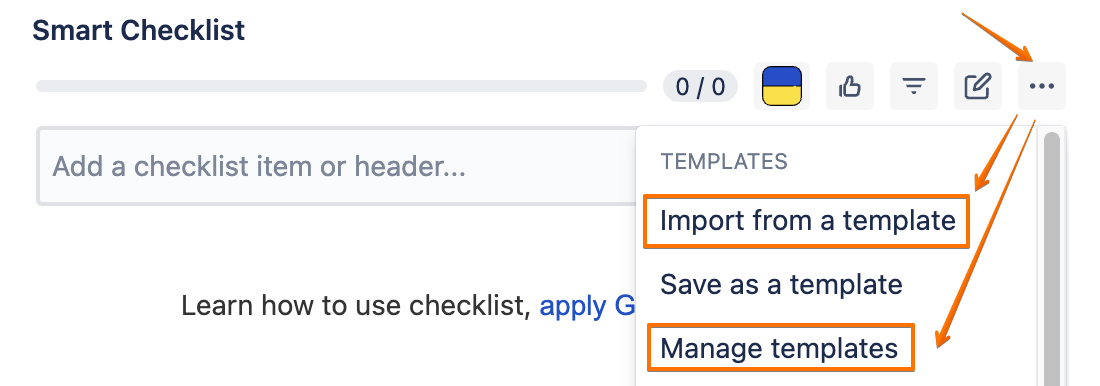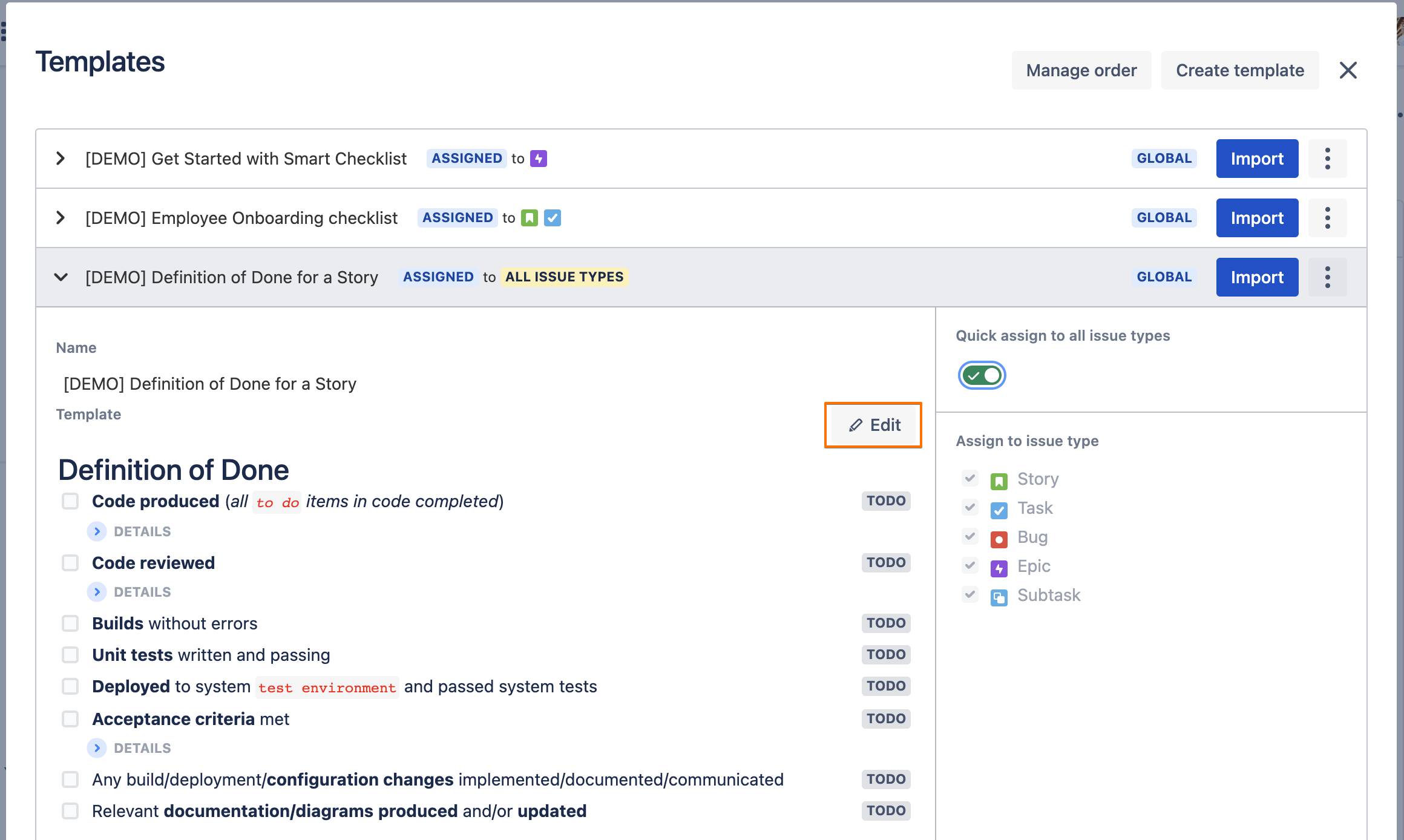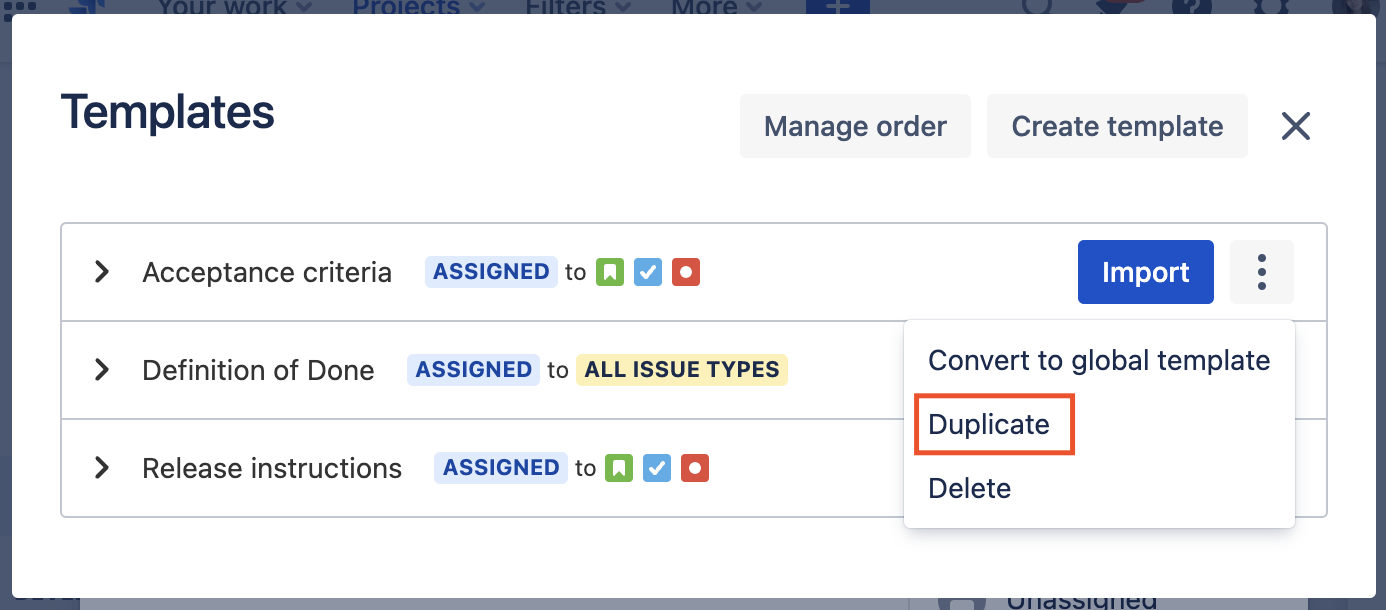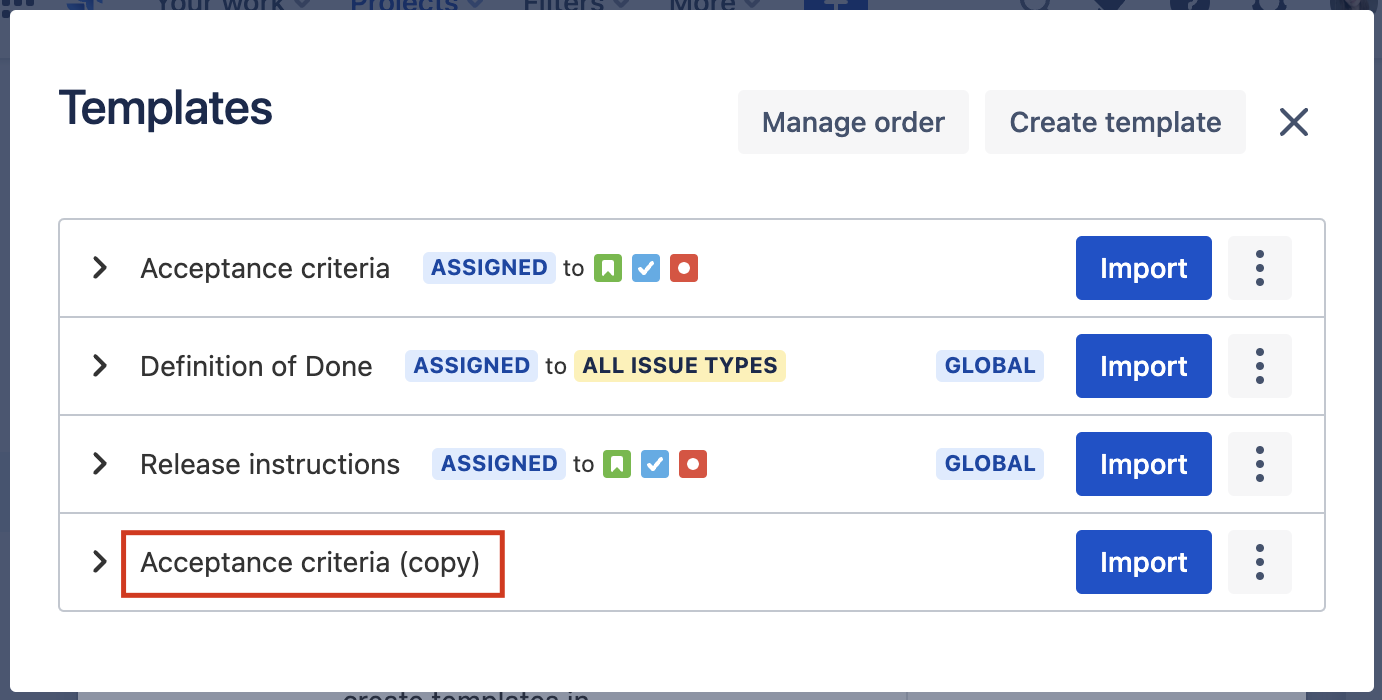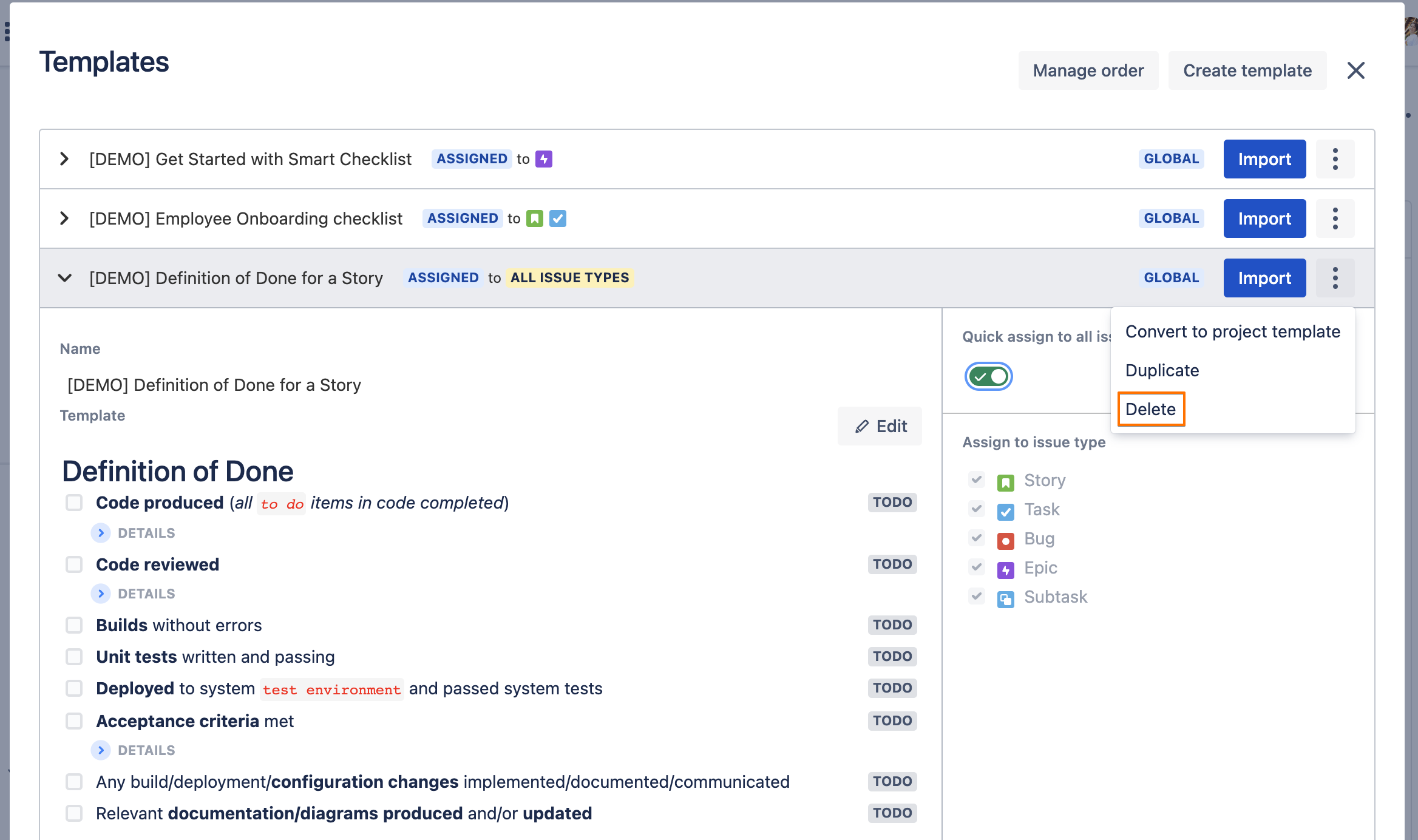Jira permissions are needed: grant users Administer Projects permission to manage templates
More about permissions here → Checklist & Templates Permissions
Manage Templates:
Smart Checklist template management is accessible from the "Import from a template" or “Manage templates“ menu item.
Rename a template
Go to your templates list.
Click on the template name to expand the details.
Click on the template name, rename, and hit ✔️ to save.
Edit a template
Go to your templates list.
Click on the template name to expand the details.
Click on "Edit" to enter editing mode.
You'll see a checklist representation in Markdown.
Make the changes and click "Save".
Duplicate a template
Go to your templates list.
Click on 3 dots for the template you want to duplicate.
Click on "Duplicate" in the list of opened pop-up menu.
You can now find your duplicated template at the end of the template list:
Delete a template
Go to your templates list.
Click on the 3 dots for the template you want to delete.
See "Delete" in the list of the opened pop-up menu.
When you click "Delete" you will be asked for confirmation.
NOTE: Your imported checklists will be safe and template deletion will not affect any Jira Issues!
For any questions or feature requests contact us at smartchecklist@railsware.com