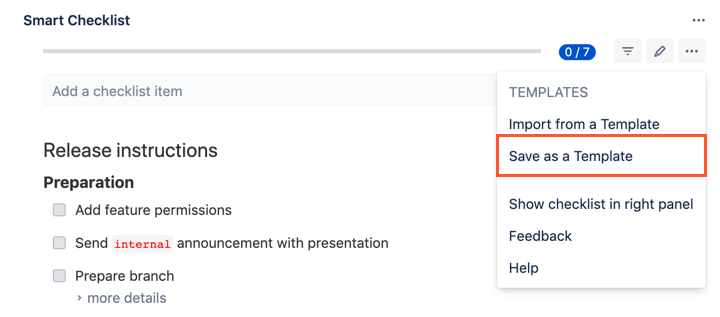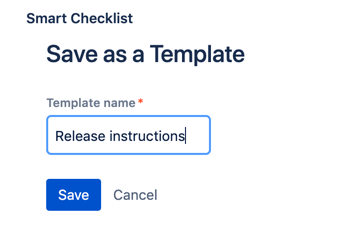| Insert excerpt | ||||||||
|---|---|---|---|---|---|---|---|---|
|
| Info |
|---|
If you use Jira permissions:grant users Edit Issues or Administer Projects permissionsto create and save templates |
| Info |
|---|
If you use Smart Checklist permissions: grant users Manage Smart Checklist Items or Add Smart Checklist Items permissionsto create and save templates |
More about permissions here → Checklist & Templates Permissions
You can create a template by
saving an existing
...
Jira issue checklist as a template
| Note |
|---|
AttentionOnly users with Admin permissions on the project level are able to Save a Checklist as a Template and set it as Default. These options are not available for regular users. |
creating a new template from the Templates list on the Jira issue view
creating a new template from the Templates list in Project Settings
Save a checklist as a template
...
Create a proper checklist using an input box or Full-Screen Editor available by clicking
...
the "pen" icon.
Then go to the Smart Checklist menu and click the "Save as a Template" menu item.
...
Name your Template and click "Save".
...
...
The checklist is saved in Jira Project Properties
...
✅
| Panel | ||
|---|---|---|
| ||
☝🏼 NOTE: Smart Checklist Templates are saved and stored per Project. | ||
| Info | ||
For any questions or feature requests contact us: smartchecklist@railsware.com You can share a template across different projects by making it Global, |
Create a Template
Way #1: Navigate to Jira Issue → click on the 3-dot menu to open the Smart Checklist menu → click Manage Templates → click the “Create Template” button → add checklist items
Way #2: Go to Project Settings → Apps → Smart Checklist → click “Create Template“
...
NOTE:
The created template is set as a Project Template by default, which means that you can use this template only within the project where you created it. While you are creating a template, you can also set it as a Global Template in order to enable it across all the projects in your instance.
🤓 Read more about Project and Global templates here → Project vs Global templates
...
You are all set! Enjoy! 🚀
| Insert excerpt | ||||||||
|---|---|---|---|---|---|---|---|---|
|