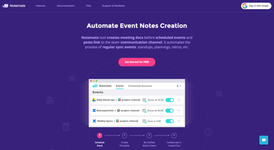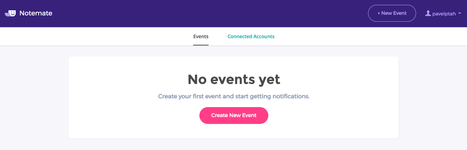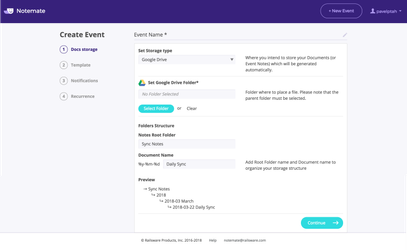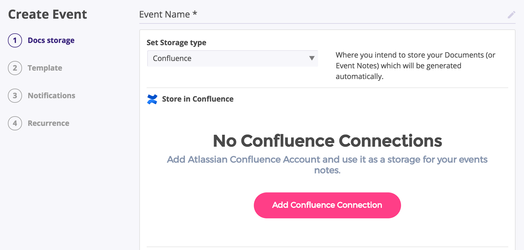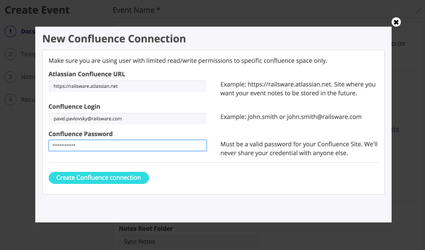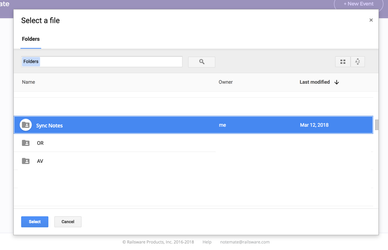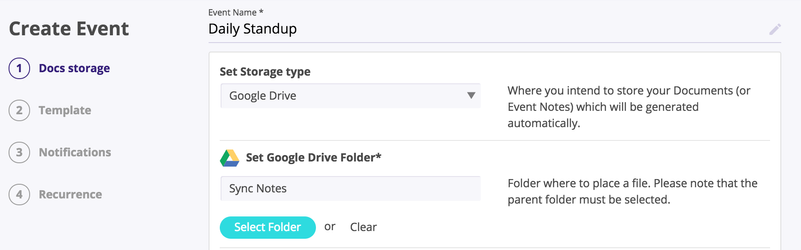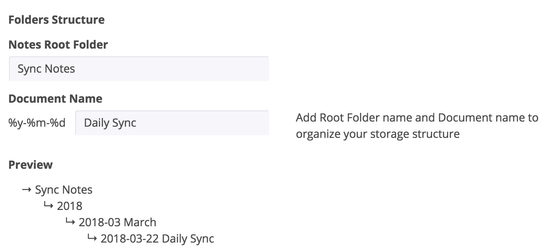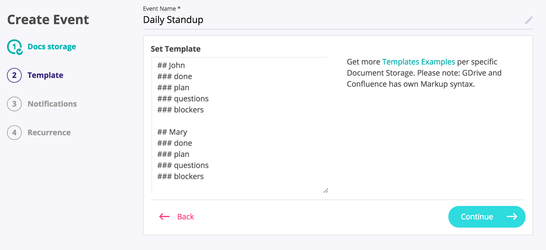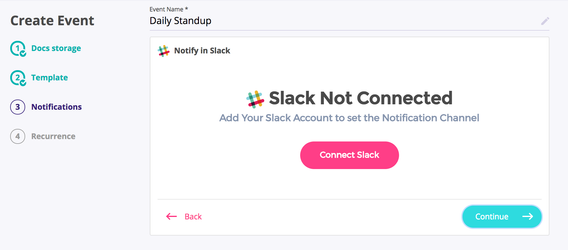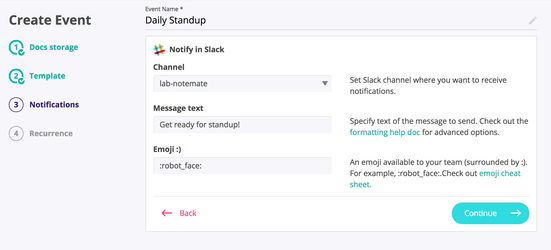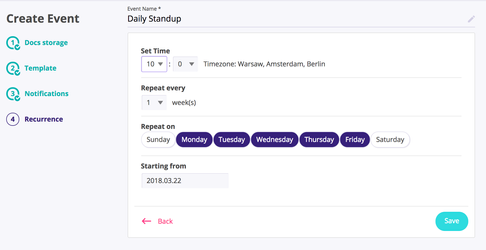/
Create Event
Create Event
Create your first event. Step by Step guide
- Open http://notemate.co
- Sign-in using Google authorization
- If you are interested in other autorization type or if it's critical to get a Email based signup - write to notemate@railsware.com
- Get to Landing Page
- Click "Create New event"
- Set Event name
- Choose Documents storage
- Set Storage Type
- "Google Drive" or "Confluence"
- That's the place where all your notification documents will be created and stored
- Notemate will automatically maintain storage structure
- If this step is not properly set-up you'll not be able to move forward
- If "Google Drive" chosen
- Then you'll need to choose a GDrive Folder, where whole notes structure will be stored
- If "Confluence" selected- choose connection you want to use
- If no confluence connection created yet, then you'll be opted to create one:
- "Google Drive" or "Confluence"
- Assume that the GDrive should be used as main storage
- Set Google Drive Folder
- Click "Select Folder"
- Set Folder structure
- NoteMate will use these settings to organize auto-created notes properly. With every new Month/Year - appropriate folder will be created.
- Set Notes Root Folder
- You can change the Root Folder and Document Name, in that way documents of specific events will get proper structure,
- e.g. if you decide to have own structure for Standups, Retrospectives, Iteration Planning - you need to indicate these root folders on your Folders Structure
- Set Document Name
- So you can easily differentiate and find notes later on.
- Make sure form Preview that the structure and the naming is ok, then move to next step
- Set Storage Type
- Choose Templates
- On this step you can setup proper document structure to let your team add proper information to proper place.
- See how to set specific format for Confluence or GDrive in the Templates article.
- Set Notification channel
- You need to connect your organization's Slack and choose a channel where notification about created notes to be posted
- Notemate support custom text or Slack Emoji to add more fun to your team's collaboration
- Set Recurrence
- On this latest step you to set up Note creation recurrence
- Once your Event saved - New notes will be created starting from indicated date, following by recurrence schedule
- That's it! Now enjoy Automatic, structured notes document creation and proper Slack channel notification

For any questions or feature requests contact us: notemate@railsware.com