🔐 Privacy & Security
What data is stored and transferred outside of my Jira?
Some data is transferred and stored outside of your Jira instance. However, it is only the data required to fulfill our service obligations and is not used for any other purpose. The data we store outside your Jira instance includes: checklists, templates, checklist items, item details, history events, mapping to Jira issues, projects, and user accounts (item assignees). Additionally, we store the mapping between Jira issues and checklists (issue key), templates and projects (project ID), and checklist items and assignees (anonymized user account ID, e.g. 61a4fcb4b0b630006a09941b). All the data is encrypted both in transit and rest.
Please refer to our Privacy Policy to learn more details on this matter.
☝🏼NOTE: With the Forge app, all checklist data will be stored on the Atlassian side instead of the external storage. This change aligns with Forge’s security model and data residency requirements. |
Is Smart Checklist GDPR compliant?
Yes.
❤️ Smart Checklist features
Can I use a checklist template for a certain Issue type?
Sure! Smart Checklist allows setting the template as a default for all Issues per the current project as well as per Issue type.
Read more here → Set a Template as Default
Can I use checklist templates in Automation for Jira?
Yes! You can use Smart Checklist Templates in Jira Automation by referring to them by their IDs.
Read more here → Use Templates in Automations
☝🏼 NOTE: Only Project Templates can be referred to in automations. Referring Global Templates by ID is not available. |
Where I can find the list of Templates?
Templates (Global and Project) can be found in 2 places:
Template pop-up on the Issue view;
Smart Checklist Project Settings.
Read more about all operations with templates here → Templates
Can statuses for checklist items be set per Project?
The statuses can be created on the Statuses tab in Global Settings and will be displayed for all the Projects. It is not possible to have different lists of statuses per Project.
Read more about default/custom statuses here → Checklist Items Statuses
How can I search through the checklists?
You can use JQL to search for Smart Checklist based on the checklist’s progress, items, or assignees. JQL combinations are also available for more accurate searches.
You can find all instructions here → https://railsware.atlassian.net/wiki/spaces/CHK/pages/152961090/Search+and+JQL+support
In what type of Jira Projects Smart Checklist can be used?
You can use Smart Checklist for:
Jira Software Projects – Team-managed and Company-managed;
Jira Service Management Projects;
Jira Work Management Projects.
All you need is to navigate to Apps > Manage your apps > SC Settings > Projects tab. On this tab enable the Smart Checklist toggle for the project you want.
Read more on Smart Checklist visibility per project here → Manage add-on visibility per project
Can I use Smart Checklist on mobile devices or a native macOS app?
Yes, Smart Checklist add-on is available via Glance view (Right Panel) via Jira Cloud mobile.
Please see how to control Smart Checklist rendering position here → Control Position in the Issue view
How can I get notified about checklist updates?
Starting from version 2.5.42-AC it is possible to receive notifications by email on any changes/updates done for the Smart Checklist applied to the Issues.
Read more here → https://railsware.atlassian.net/wiki/spaces/CHK/pages/3773366273/Notification+on+Checklist+Update+by+email
How can I check if my team uses a Smart Checklist app? 
There are 2 possible ways to do that.
Option 1: Manual check: JQL search for “Checklists” custom field values
Please make sure that you already have the “Checklists” custom field set up as described here – Custom Fields Setup
Go to Filters → Advanced Issue Search → add “Checklists” column → type JQL:
"Checklists" is not Empty
💡HINT: You can also refer to this article https://railsware.atlassian.net/wiki/spaces/CHK/pages/152961090/Search+and+JQL+support to get more examples on search possibilities |
You’ll get the list of all Jira tickets that have Smart Checklist.
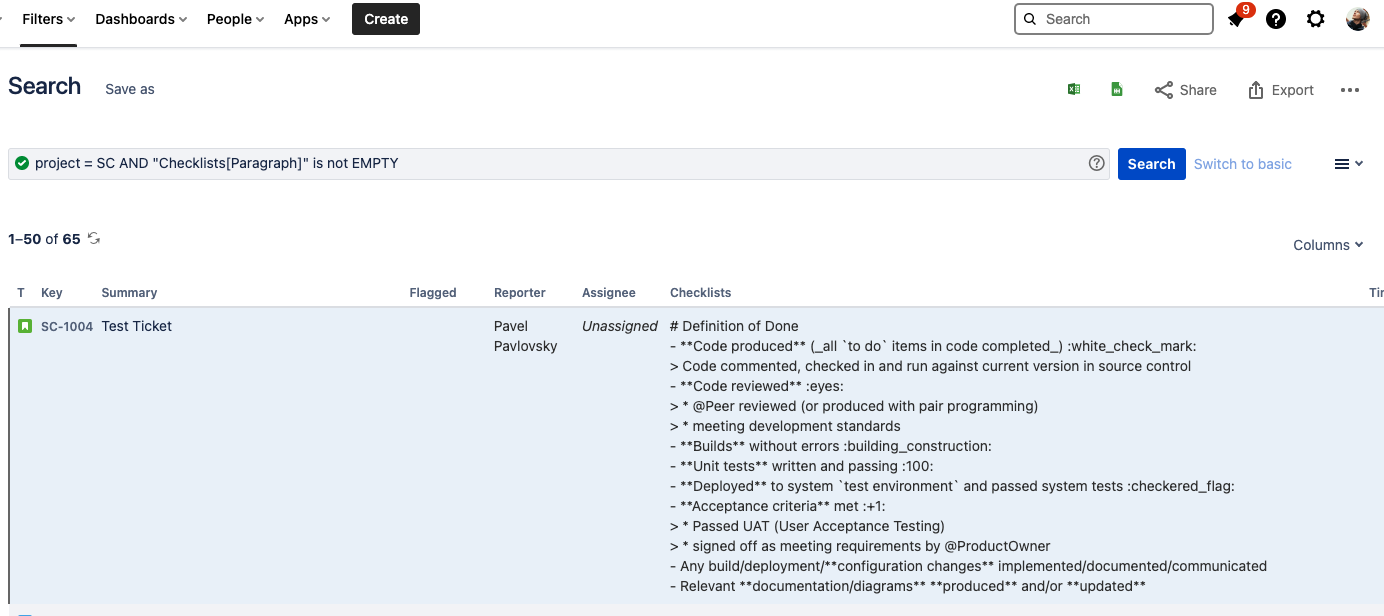
Option 2: Raise a request to our Support team via support@titanapps.io
Please reach out to support@titanapps.io providing your instance URL.
We’ll run queries to our DB to share the total number of Issues and the total number of checklist items. The report also comes stratified by Projects.
Is there a way to import a checklist from a CSV file to Jira Issue?
Yes! Just follow these instructions → Import Issues with Checklists from CSV
Is there a way to export checklist data?
Yes! Please follow these instructions → Export Issues with Checklists (to CSV, RSS, XML, Word)
What is the difference between Free and Pro versions?
Indeed, there are some differences.
Please check the comparison here → Free vs Pro Plans Comparison
Will I lose my data if I reinstall Smart Checklist?
For the current Connect version:
No, it won't be lost ![]()
Your checklist data is securely stored in your Jira instance and will reappear once you install Smart Checklist again.
For the upcoming Forge version:
☝🏼NOTE: If you uninstall the Smart Checklist app after upgrading to the Forge version, all checklist data created or modified while using the Forge app will be permanently lost. This is a limitation of Forge and does not apply to the Connect version. |
Will my checklists be deleted when I upgrade from Free to Pro version?
No worries, all data will be safe. Your checklists, templates, and statuses will be transferred from Free to Pro version in full.
How to downgrade from Pro to Free version?
☝🏼NOTE: After upgrading to the Forge version, downgrading from Pro to Free will still be possible, but any checklist data created or modified while using the Forge app will be permanently lost. This is because the Forge app only supports the Pro version, while the Free version remains on Connect. |
The process is the following:
Uninstall Pro version. Cancel subscription.
Install Free
Speaking of your Smart Checklist data, all the checklist items and templates will persist in our database. In case you want to upgrade to the Pro plan again — it will be accessible.
With Smart Checklist Free only 20 checklist items and only 5 templates (5 global and 5 project) will be visible.
Can’t find Smart Checklist in my Issues. What shall I do?
Check the checklist’s positioning: Control Position in the Issue view
Make sure Smart Checklist is enabled in the needed Projects: Manage add-on visibility per project
See if you have the appropriate permissions to manage the Smart Checklist add-on: Checklist & Templates Permissions
If nothing helps – please reach out to our Support team at support@titanapps.io.
Can I change the Smart Checklist position on the Issue view (move up or down)?
Unfortunately, this is not possible as it’s being controlled on the Jira’s side.
I see a text version of Smart Checklist on the Issue view together with Smart Checklist UI. How can I hide the plain text version?
What you are seeing is the "Checklists" custom field which is automatically applied to the View Screen and can be hidden. Here you can find the steps on how to do it:
https://www.youtube.com/watch?v=xvDaLNbr_Vc
Can I check all my assigned items in one place?
Yes, there is a dedicated page for this purpose – Assigned Checklist Items page
How can I bulk delete checklists in my Issues?
To delete the Smart Checklist content, you can select the "Checklists" custom field and leave it empty (don't put any value) during the bulk update. As a result, the checklists will be deleted (replaced by blank).
First, perform a search with the required filters to find a list of Issues.
Then, use the Bulk Edit function where it is possible to update the “Checklists” custom field. Here's an article from confluence for Bulk Change operation:
https://confluence.atlassian.com/jirasoftwareserver/editing-multiple-issues-at-the-same-time-939938937.html
💸 Pricing&Licences
What about pricing?
There are 2 add-on versions Smart Checklist Free and Smart Checklist Pro.
Smart Checklist Free is free. However, you can switch to the Pro version once you feel productive and have evaluated Smart Checklist usage on the Free edition.
For Smart Checklist Pro you can check the pricing range here. Check the difference between Free and Pro versions here → Free vs Pro Plans Comparison.
☝🏼 NOTE: Smart Checklist Free is only available for Cloud. Pro version is available for both Cloud and Data Center with 30-days trial. |
Can I extend the evaluation period?
You have 30 days to evaluate our product on the Cloud instance. To extend, we would advise reaching out to the Atlassian team directly since they are responsible for licensing matters and can issue a trial extension. If you need our approval – please reach out to us at support@titanapps.io.
If you need to extend your evaluation period on the Data Center instance, you can do so yourself within your instance.
Useful links:
How to extend trial → https://confluence.atlassian.com/purchasing/how-can-i-extend-my-evaluation-321257637.html
How to update add-on license → https://confluence.atlassian.com/jirakb/how-to-update-your-add-on-license-429916493.html
Can my Smart Checklist license be prolonged/renewed on the Server instance?
Yes, there are several options on how to do that but we need more info about your situation. Please contact us and our manager will guide you through the process.
Is Smart Checklist available on Mobile and macOS App?
Yes, you can access your Smart Checklists on iOS, Android, and Mac desktop apps.
Pre-condition: to see Smart Checklist on mobile, you must have the add-on displayed in the right panel since Jira apps mobile view is supported in Glance mode only. This setting can be adjusted in Jira web. Please see how to control Smart Checklist rendering position here → Control Position in the Issue view |
iOS
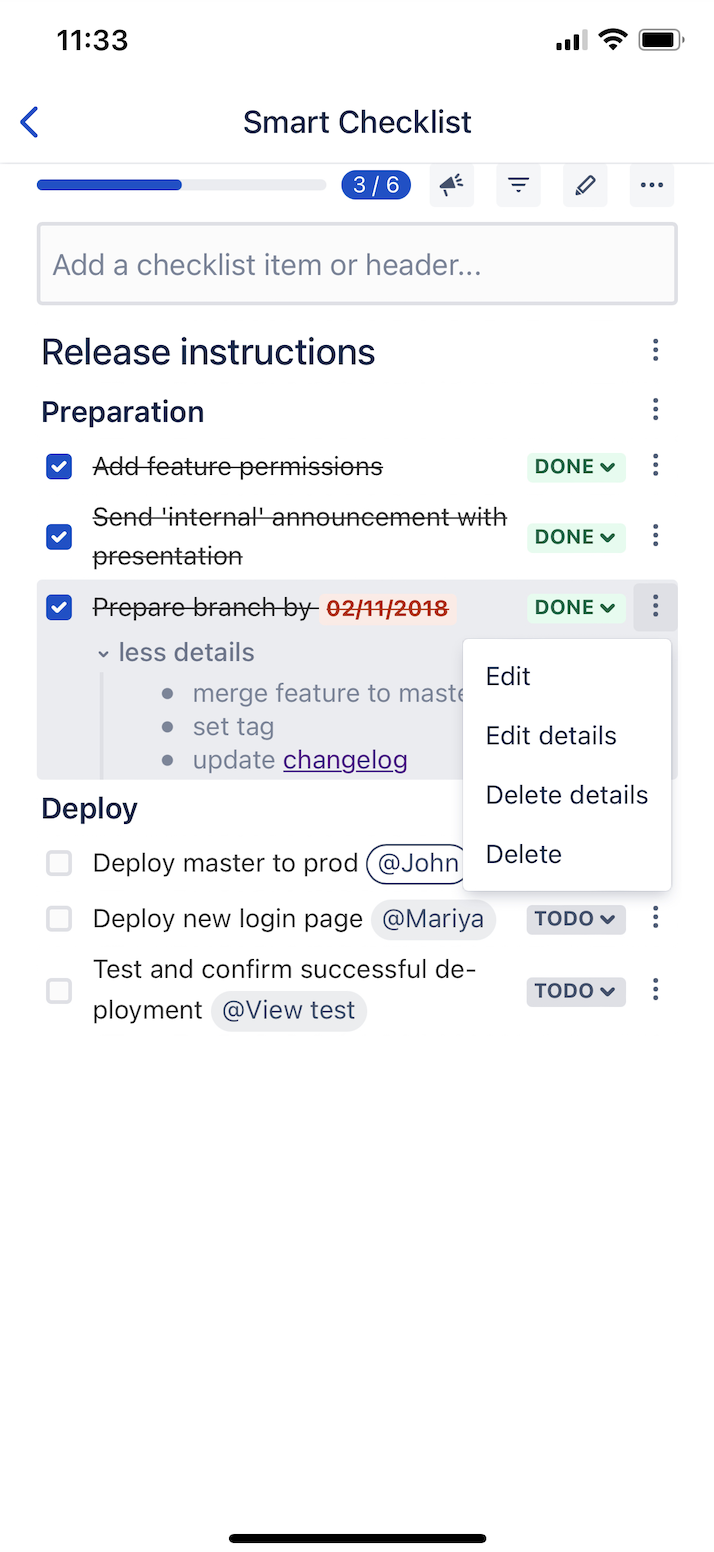 | 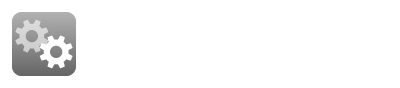 |
|---|
Android
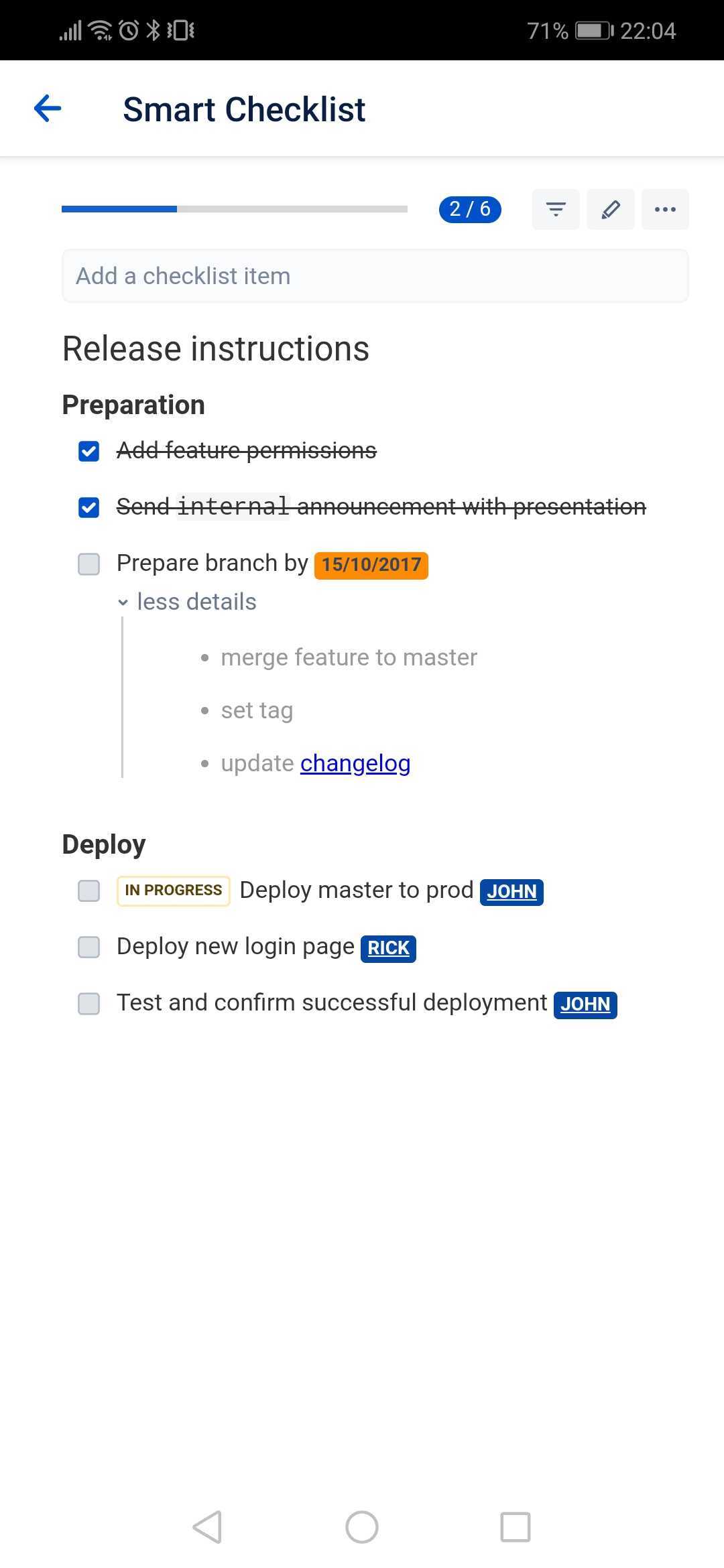 | 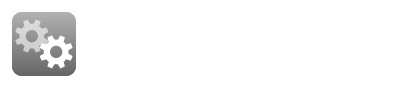 |
|---|
Mac OS app
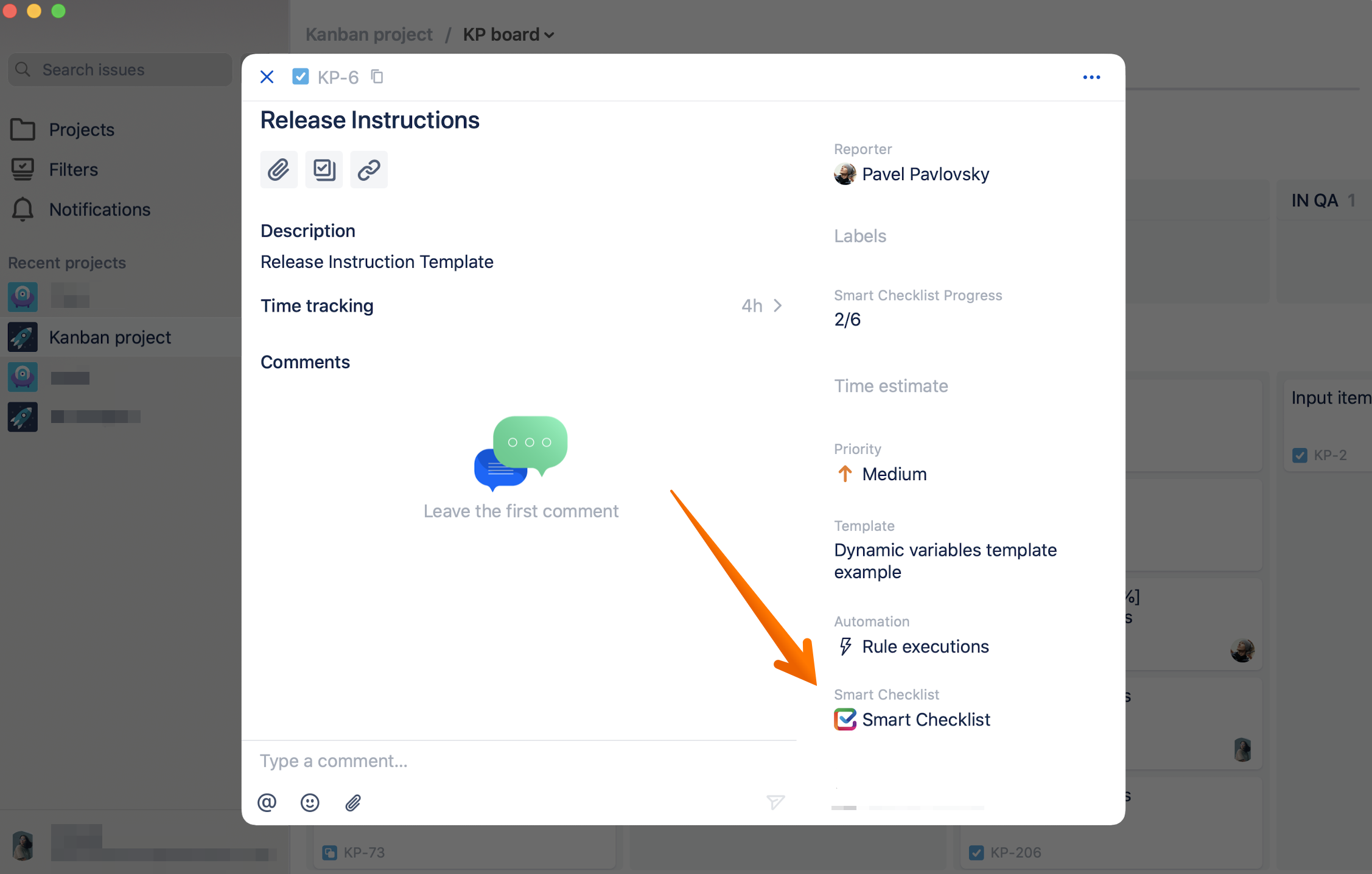 | 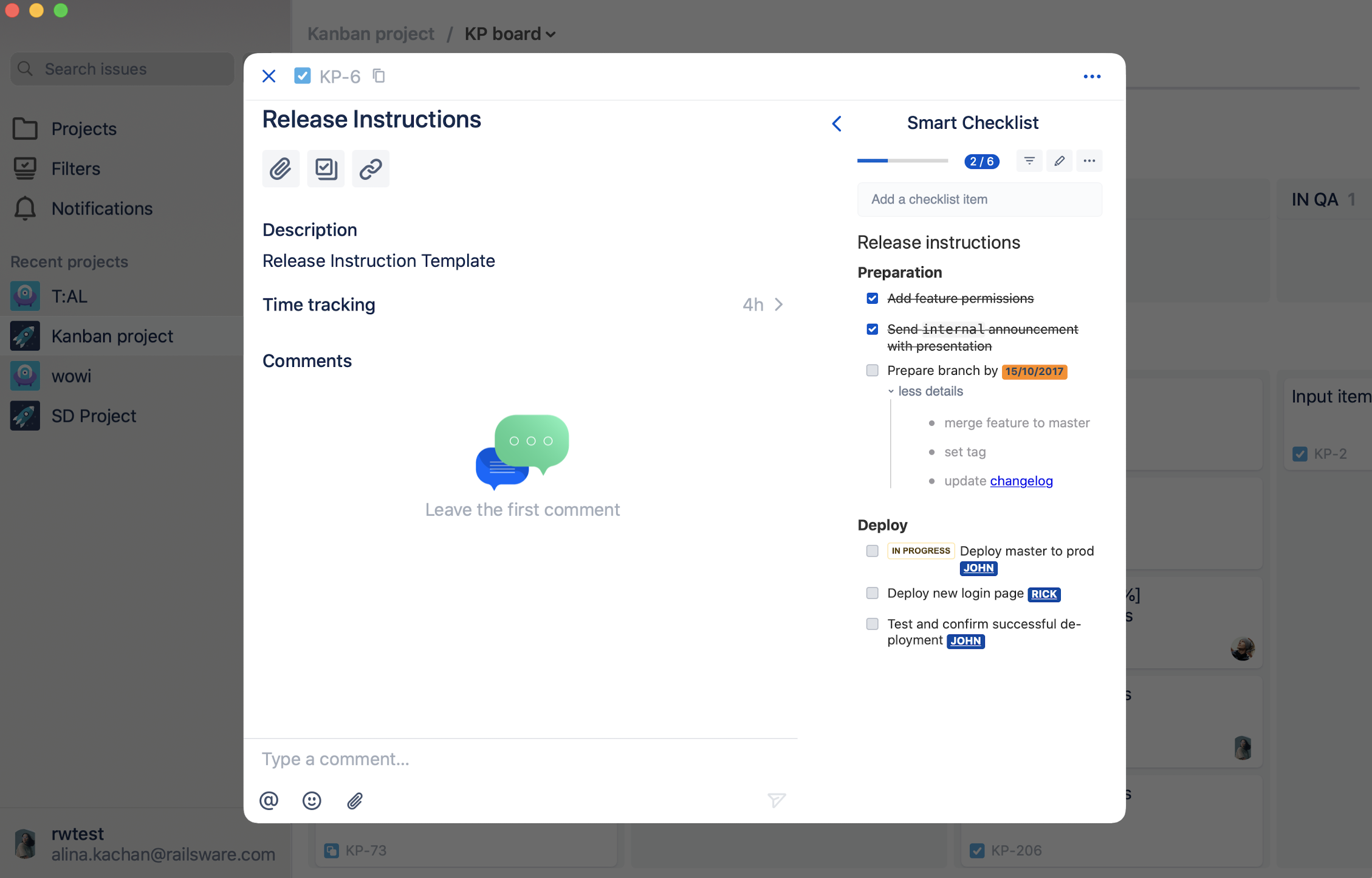 |
|---|
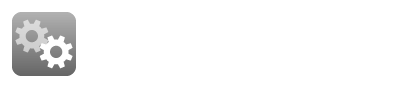
🧳 Migration
Is Smart Checklist available on both Cloud and Data Center/Server instances?
Yes! Smart Checklist is available on Jira Cloud, Jira Data Center, and Jira Server instances.
Entity properties & Custom fields – where is the data stored?
By default, Smart Checklist stores its values in relevant Entity Properties. Read more about Data Center/Server and Cloud properties.
values stored are in Jira
Properties. Key: com.railsware.SmartChecklist.checklist
values stored are in Jira
Properties. Key: com.railsware.SmartChecklist.Templates
Additionally, when instance admins set up the "Checklists" custom field, Smart Checklist add-on values are duplicated in this custom field (not applicable to Templates).
(if set up) values stored in the "Smart Checklist Progress" custom field.
How can I migrate from Jira Server/Data Center to Jira Cloud?
Please follow these instructions → Migrate Checklists from Jira Server/ Data Center to Jira Cloud
How can I migrate from Jira Cloud to Jira Server/Data Center?
Follow these instructions → Migrate Checklists from Jira Cloud to Server/Data Center
How can I migrate from Jira Data Center/Server to Jira Data Center/Server?
Please follow these instructions → Migrate checklists from Jira Server/Data Center to Jira Server/ Data Center
How can I migrate from Jira Cloud to Jira Cloud?
Option 1:
We recommend following our Migrate Checklists from Jira Cloud to Cloud guideline specifically created for Cloud to Cloud migration. It is based on Atlassian’s recommended method - Copy Jira data.
Option 2:
Alternatively, you may export and import checklists via CSV file.
Please also note that export/import to CSV should work in case if "Checklists" custom field is set to store checklist values properly.
If you need any additional assistance, please let us know and our team will gladly assist.![]() support@titanapps.io
support@titanapps.io
We’re migrating from Jira Data Center/Server to Cloud. Can we have our trial period extended for Smart Checklist for Jira Pro Cloud?
Since Smart Checklist is presented on the Atlassian marketplace, our team is not in charge of the trial extension, unfortunately.
Atlassian team offers Cloud migration trial for Jira instance and the add-ons during the Server to Cloud migration process. The official policies can be found here. Thus, we advise you to reach out directly to the Atlassian Support team to consult on your individual case.
In case the Atlassian team is unable to provide an extended trial for your migration, please write to us on support@titanapps.io and we will search for alternatives.
We also support Atlassian policies to offer incentives or discounts for migrating from server to Data Center or Cloud. Read more here → https://www.atlassian.com/licensing/purchase-licensing#does-atlassian-offer-incentives-or-discounts-for-migrating-from-server-to-data-center-or-cloud
Will my checklist data be saved when I transfer from Free to Pro version?
Yes, all checklists will be safely transferred to the Smart Checklist Pro version since they are stored on the Jira instance. Read more here → How to Upgrade from Free to Pro Plan
Will my data be saved once I reinstall Smart Checklist?
Yes, all checklists including history will be safely transferred.
😔 Troubleshooting
Why am I not receiving email notifications? 
Most probably, you need to reset your Jira instance settings. Please check the following article that may help to troubleshoot an issue → https://confluence.atlassian.com/jirakb/troubleshoot-notifications-in-jira-203394737.html
How can I help a team to better troubleshoot an error?
Please, follow these instructions → https://railsware.atlassian.net/wiki/spaces/CHK/pages/3061841921/Troubleshooting#How-can-you-help-a-team-to-better-troubleshoot-an-error to help our team investigate the error you face more efficiently.
Why can’t I save a Template?
This might be due to the Permissions you have. There are two options:
Using the Jira permission scheme – you need to have
Project Administratorpermissions. Go to Project Settings → People → Add Person with Administrator Permissions;Using Custom Permissions – grant
Add Smart Checklist Itemspermission to a user/group/role.
More on this → Permissions & Access
Supported Browsers
Desktop | |
|---|---|
Microsoft Edge | Latest stable version supported |
Mozilla Firefox (all platforms) | Latest stable version supported |
Google Chrome (Windows and Mac)(2) | Latest stable version supported |
Safari (Mac) | Latest stable version on latest OS release supported |
NOTE: Internet Explorer 11 is no longer supported according to Atlassian Statement https://support.atlassian.com/atlassian-account/docs/supported-browsers-for-atlassian-cloud-products/ |
💬 Leave a feedback
Where can I leave a review?
You can easily rate and leave your reviews on the following pages:
It takes only two minutes ![]()